Using Docker Compose as a Remote Interpreter
RubyMine provides various capabilities for working with Docker run on your machine. You can learn more in the Docker topic.
This tutorial describes how you can use Docker Compose as a remote interpreter for the sample Rails application. This application consists of a database backend and a web frontend. We'll configure the application to run it using two separate services and try debugging capabilities.
Install Docker and open a sample application
In this tutorial, we’ll use Mac with macOS, with RubyMine installed. Moreover, the following prerequisites should be met to complete all steps:
Verify that Docker is installed and running.
Make sure that the Ruby Docker and Docker Integration plugins are enabled.
-
Open the following Rails application in RubyMine:
https://rubyminedoc@bitbucket.org/rubyminedoc/sample_rails_app_docker.git
Build and run the application with Compose
In this chapter, we'll run out application in two separate services: web for a front-end and db for a database. To do this, we need to reconfigure database settings in the database.yml file. Then, we can run docker-compose up. Perform the following steps:
-
Go to the config/database.yml file and comment Ctrl+/ the following code:
development: <<: *default adapter: sqlite3 database: db/development.sqlite3 -
Uncomment Ctrl+/ the part that configures using the Postgres database for the development environment:
development: <<: *default adapter: postgresql encoding: unicode host: db username: postgres password: database: sample_rails_app_db -
Open the docker-compose.yml file. Note that the following command is used for the web service to keep it running:
web: # command: tail -f /dev/nullWe need the web service running because RubyMine uses the
docker-compose execcommand internally to add Docker Compose as a remote interpreter. -
Click
 in the gutter and wait until Docker Compose pulls/build the images and starts containers.
in the gutter and wait until Docker Compose pulls/build the images and starts containers. 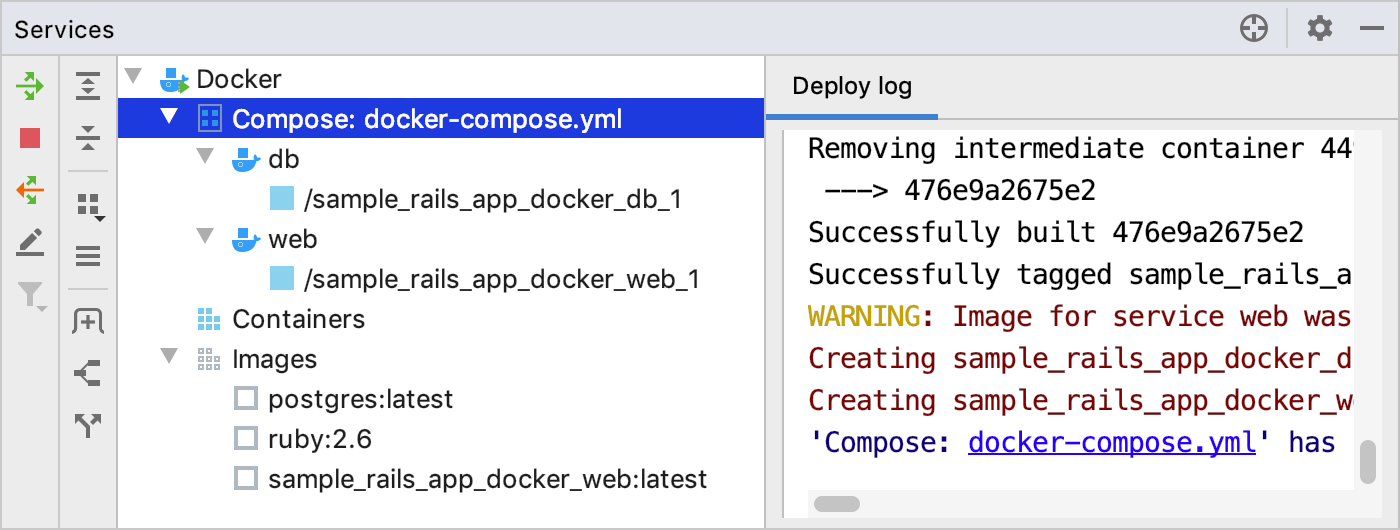
Alternatively, you can run the
docker-compose upcommand in the RubyMine terminal.
Configure Compose as a remote interpreter
-
Open the Settings/Preferences dialog Ctrl+Alt+S, go to the Languages & Frameworks | Ruby SDK and Gems page.
-
Click
 and select New remote....
and select New remote.... 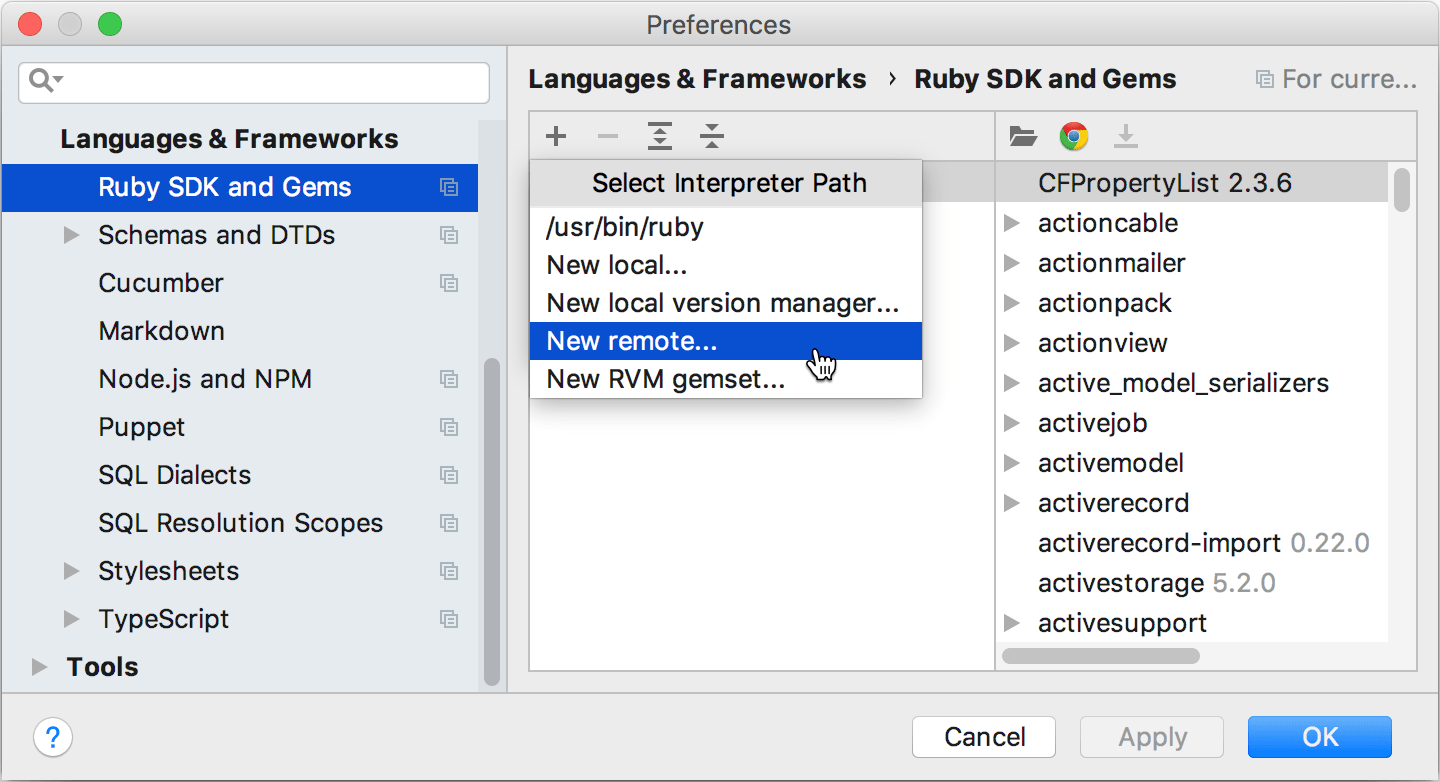
-
In the invoked dialog, select Docker Compose and specify the following options:
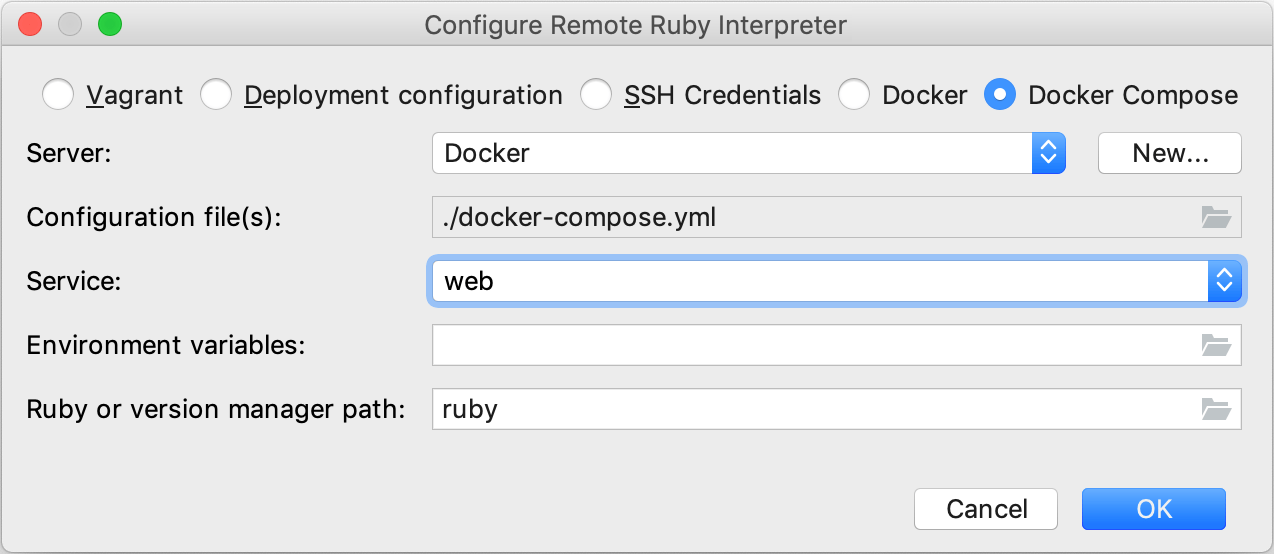
Server - This option specifies a Docker server used to run a container.
Configuration file(s) - Leave the docker-compose.yml file.
Service - Select the web service.
Ruby or version manager path - Leave the default ruby value to detect a path to the Ruby interpreter automatically. You can also manually specify the path to the interpreter or the version manager executable.
-
Select the added SDK in the Ruby SDK and Gems page and click OK.
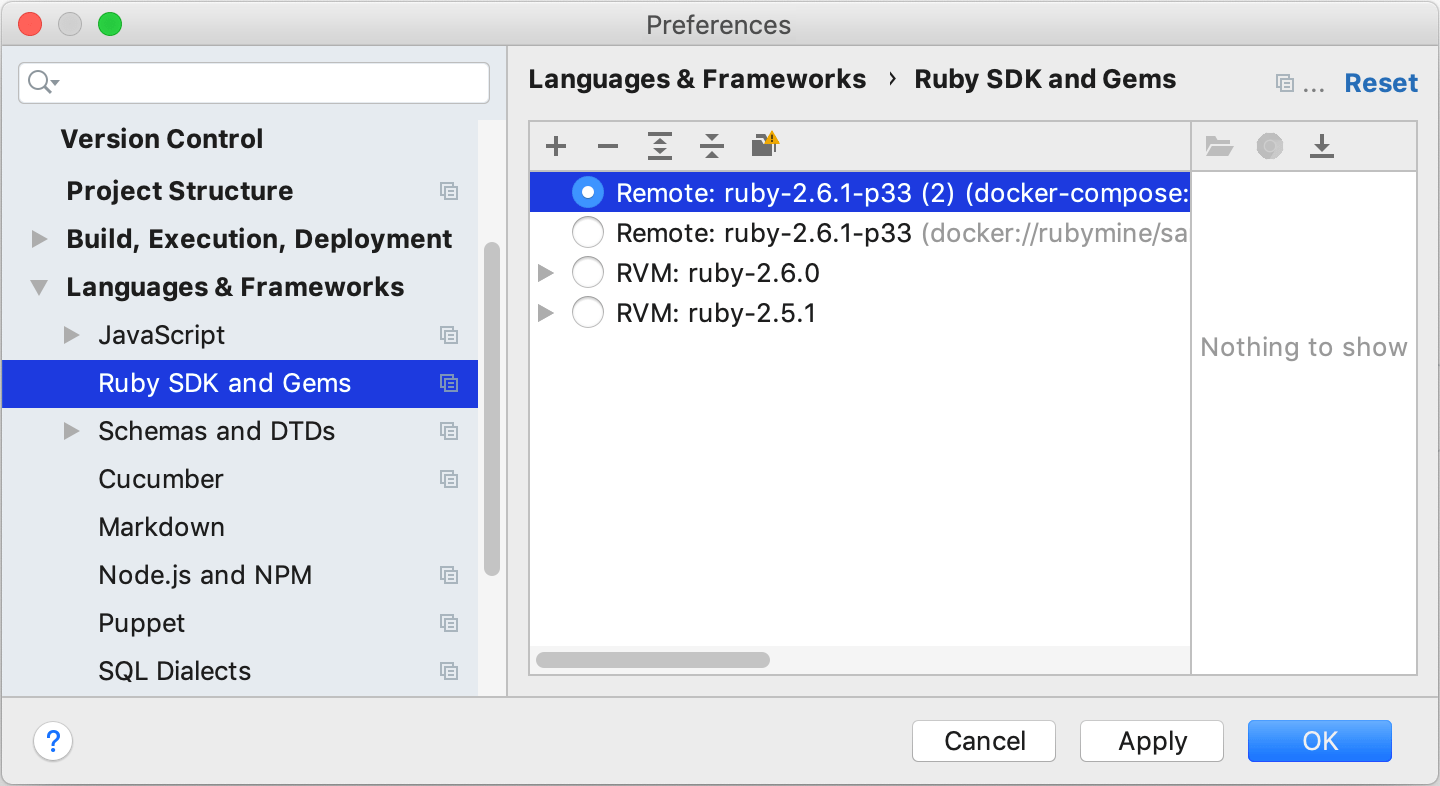
-
Wait until RubyMine finishes the indexing process and creates helper Docker images and containers.
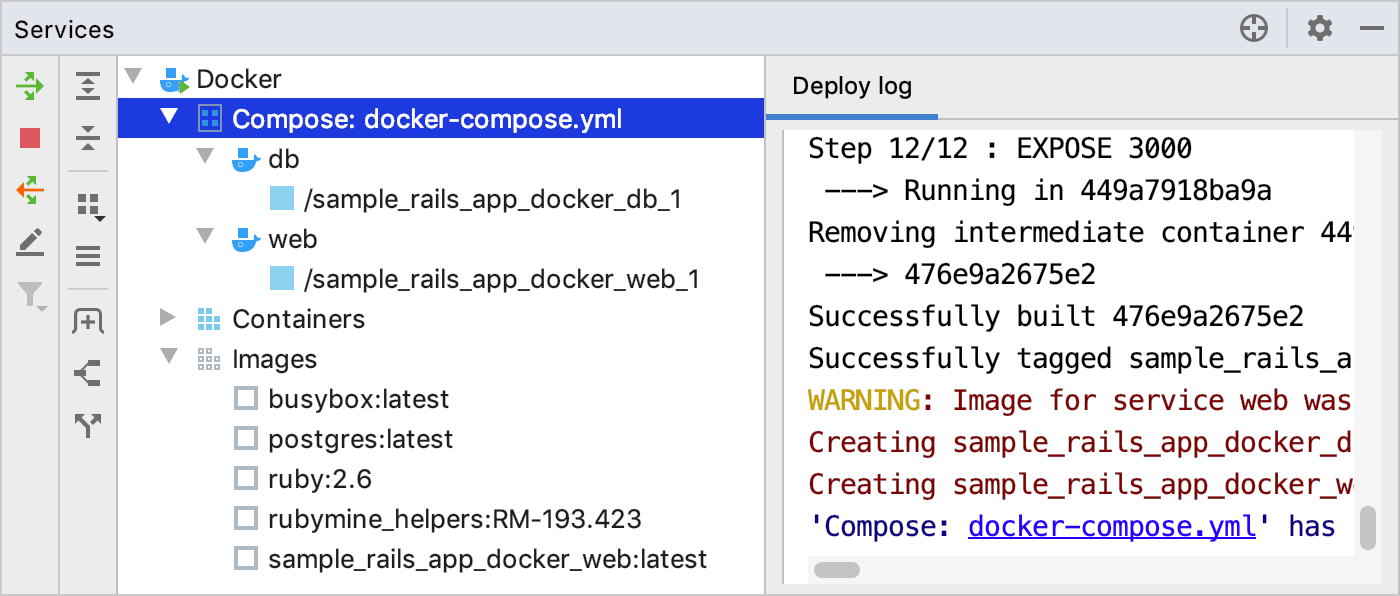
Create a database and run migrations
Before debugging our Rails application, we need to create the database and run migrations.
-
Press Ctrl twice and type db:create. Select
rake db:createin the dropdown and press Enter. Leave the default settings in the invoked Execute 'db:create' dialog and click OK. -
Finally, to migrate the database, press Ctrl twice, type db:migrate, select
db:migratein the dropdown and press Enter. Click OK in the invoked dialog.
Install debugging gems and set a breakpoint
To debug the application with Docker Compose, we need to install debugging gems to our remote interpreter:
-
Open the Gemfile and uncomment Ctrl+/ the following lines of code:
gem 'debase' gem 'ruby-debug-ide' -
Place the caret at any of these gems and press Alt+Enter. In the popup, select Run 'docker-compose build', press Enter and wait until RubyMine installs these gems.
-
Open the users_controller.rb file and set a breakpoint within the create method next to the line where a new user is created.
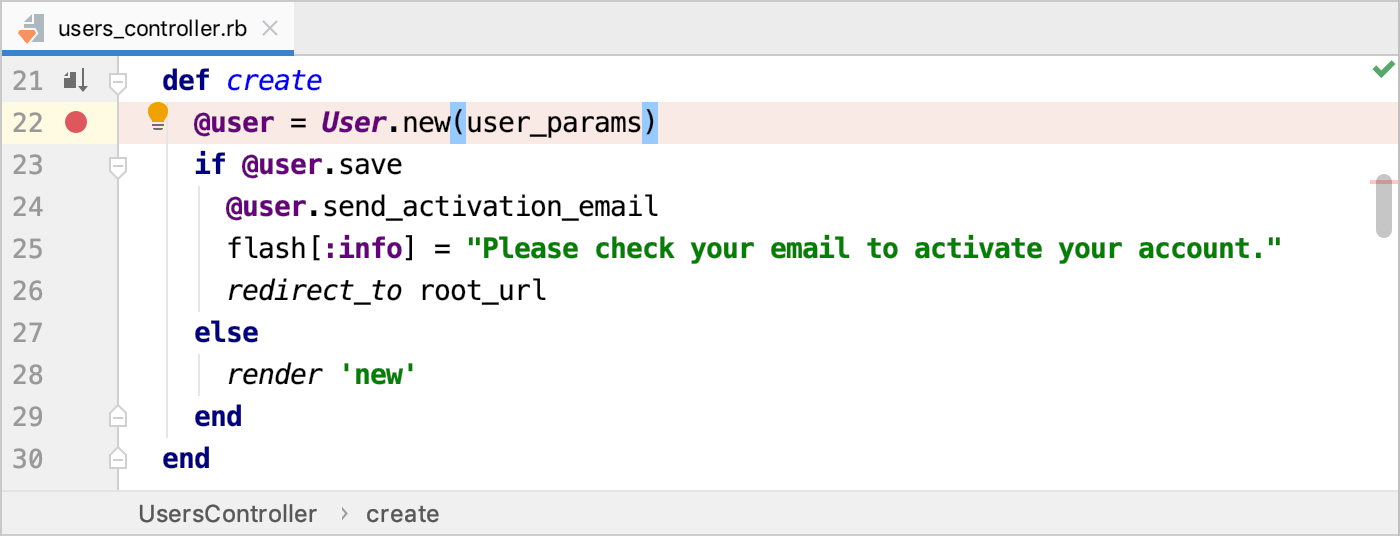
Compose run/debug configuration settings
Before running a debugging session, let's examine startup settings related to Docker Compose:
-
Press Ctrl+Shift+A and start typing edit configurations. Select Edit Configurations and press Enter.
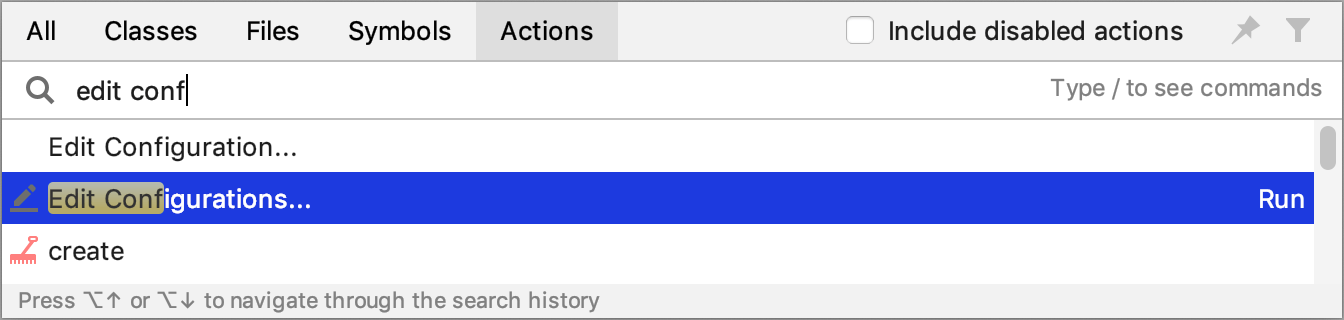
-
In the invoked Run/Debug Configurations dialog, select the Development configuration under the Rails node.
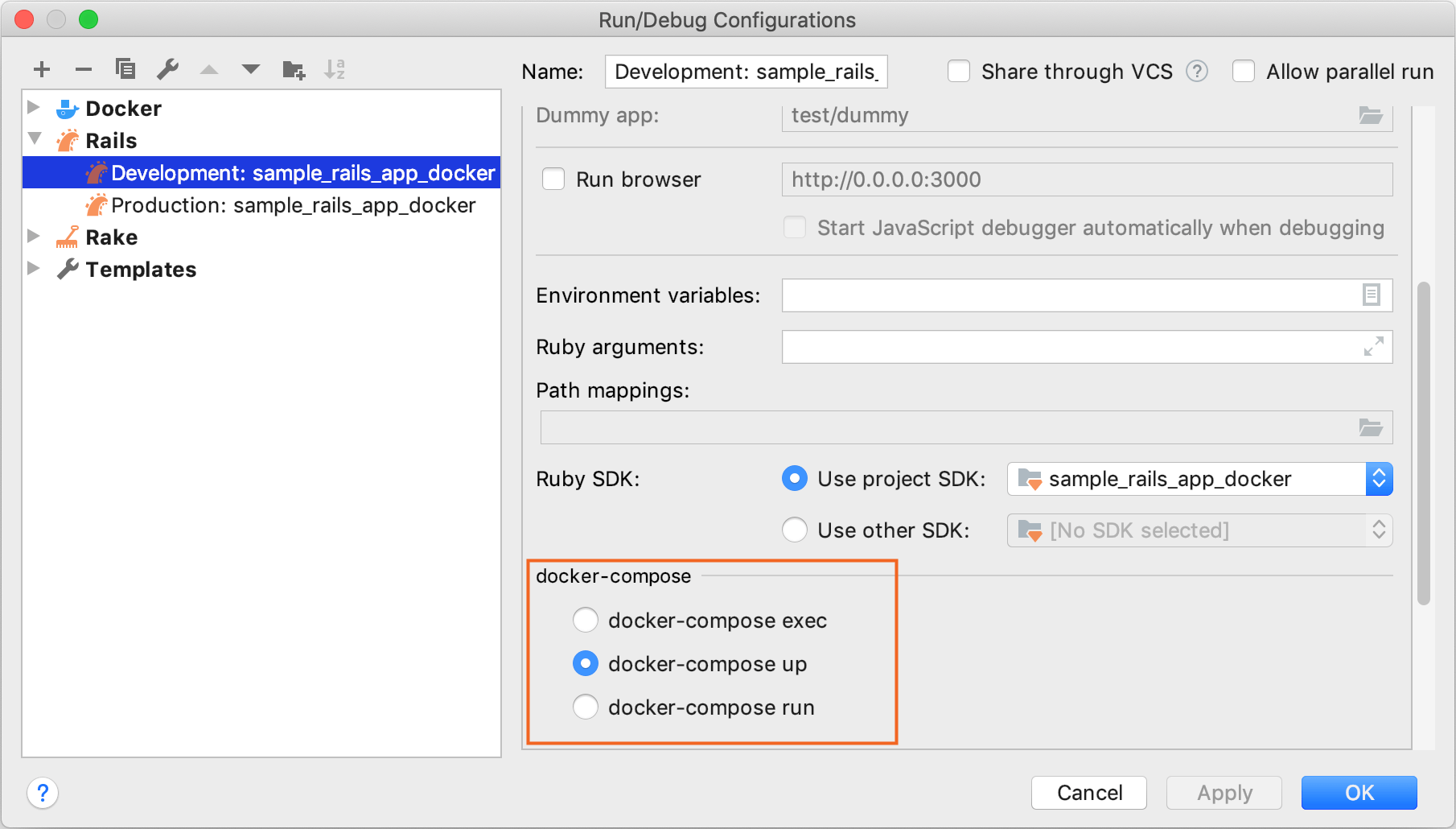
In the docker-compose group, you can see the following options for running/debugging Rails applications:
docker-compose exec - RubyMine runs a command in an already running container.
docker-compose up - RubyMine starts a service used as a remote interpreter with additional settings (for example, exposes additional ports required for the debugger). This is the recommended way to start the debugging session.
docker-compose run - RubyMine runs a comman in a new container.
Leave the default docker-compose up and click OK.
Start debugging
Now we are ready to debug the application:
-
Click
 Shift+F9 to start debugging. In the invoked dialog, select Patch project config.
Shift+F9 to start debugging. In the invoked dialog, select Patch project config. -
Open a browser and specify the application address 0.0.0.0:3000.
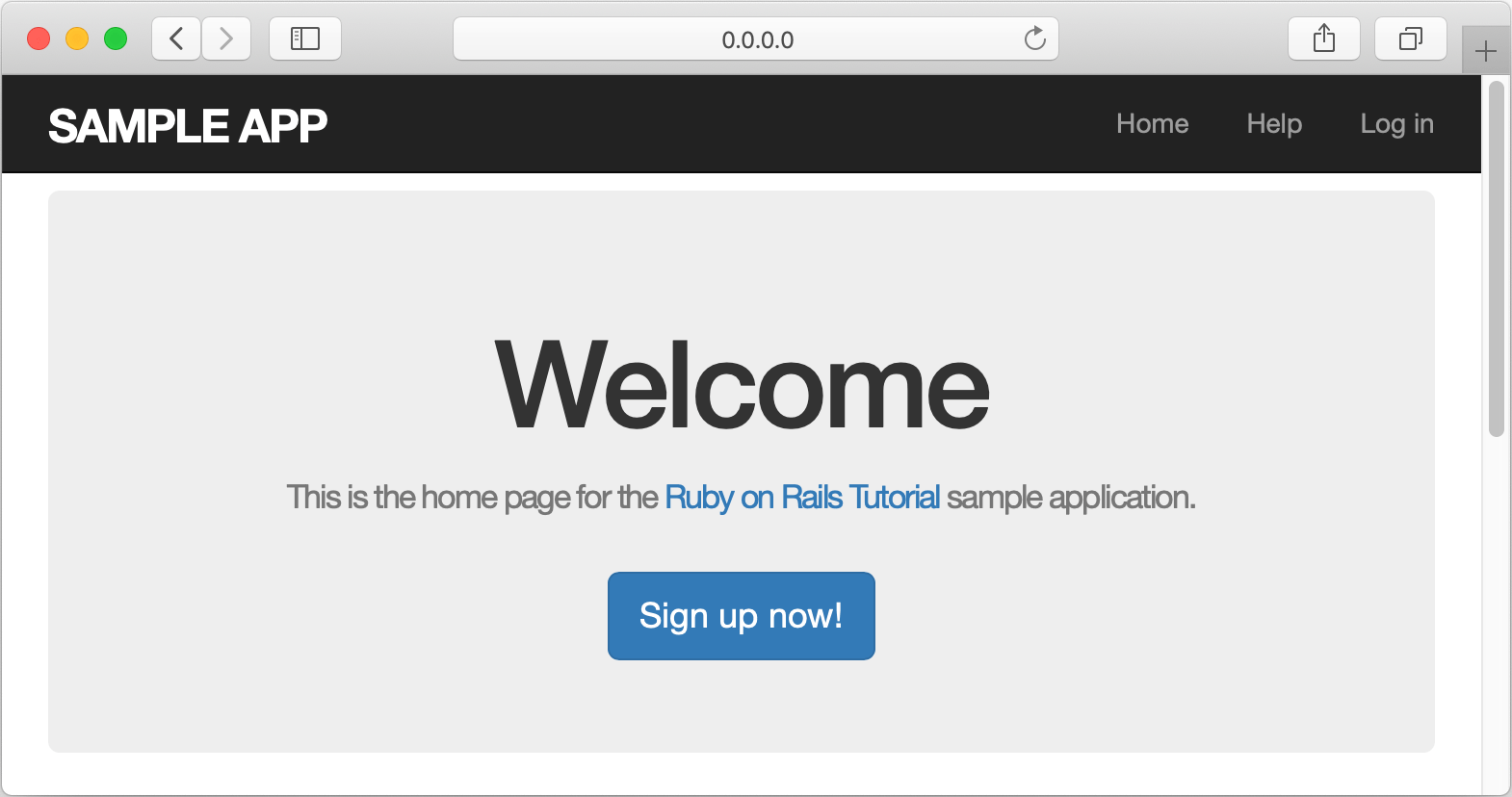
-
Click the Sign up now! button. On the Sign up page, enter the required user parameters and click Create my account.
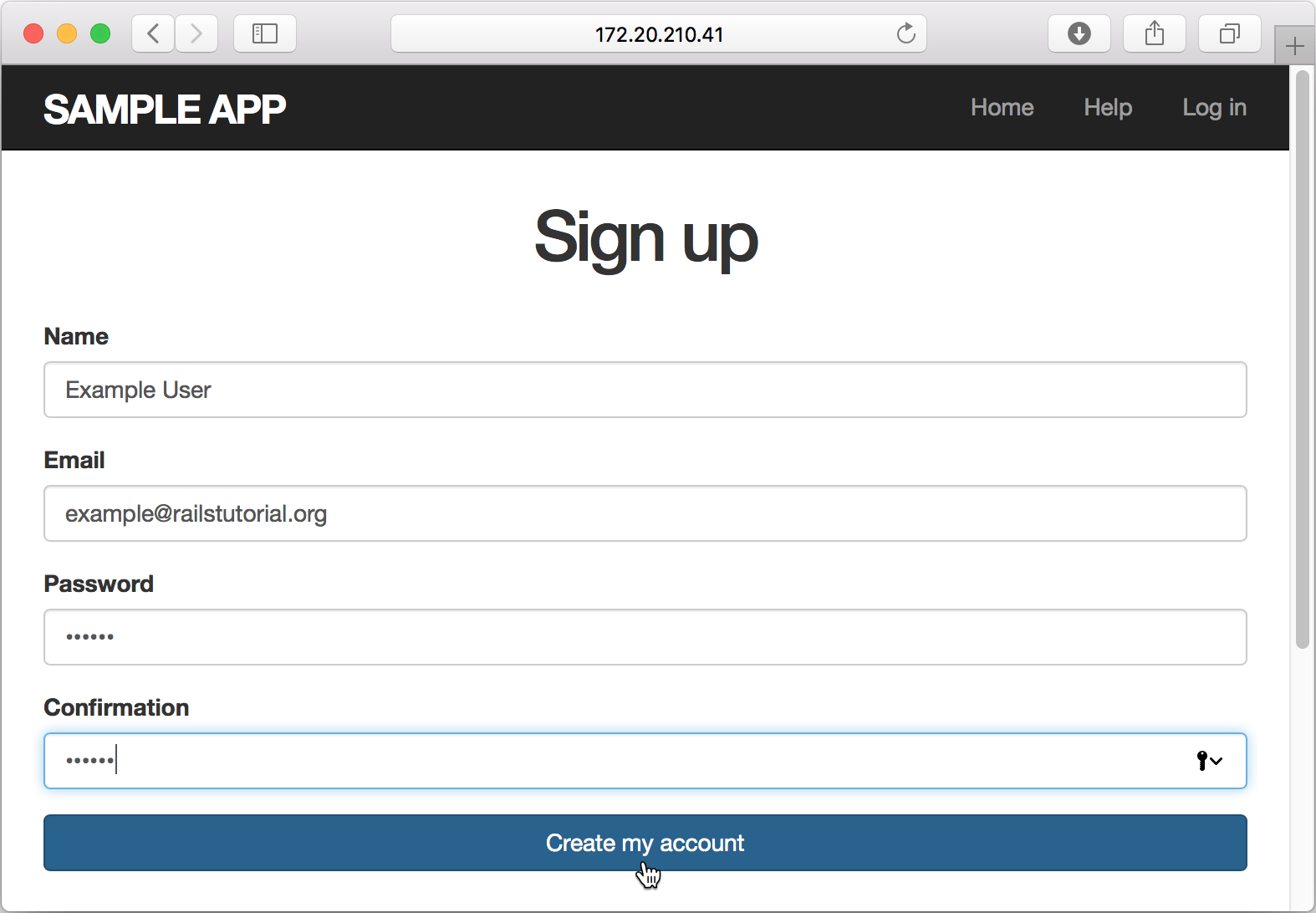
-
The debugger pauses its session on a breakpoint and enables you to examine the application state.
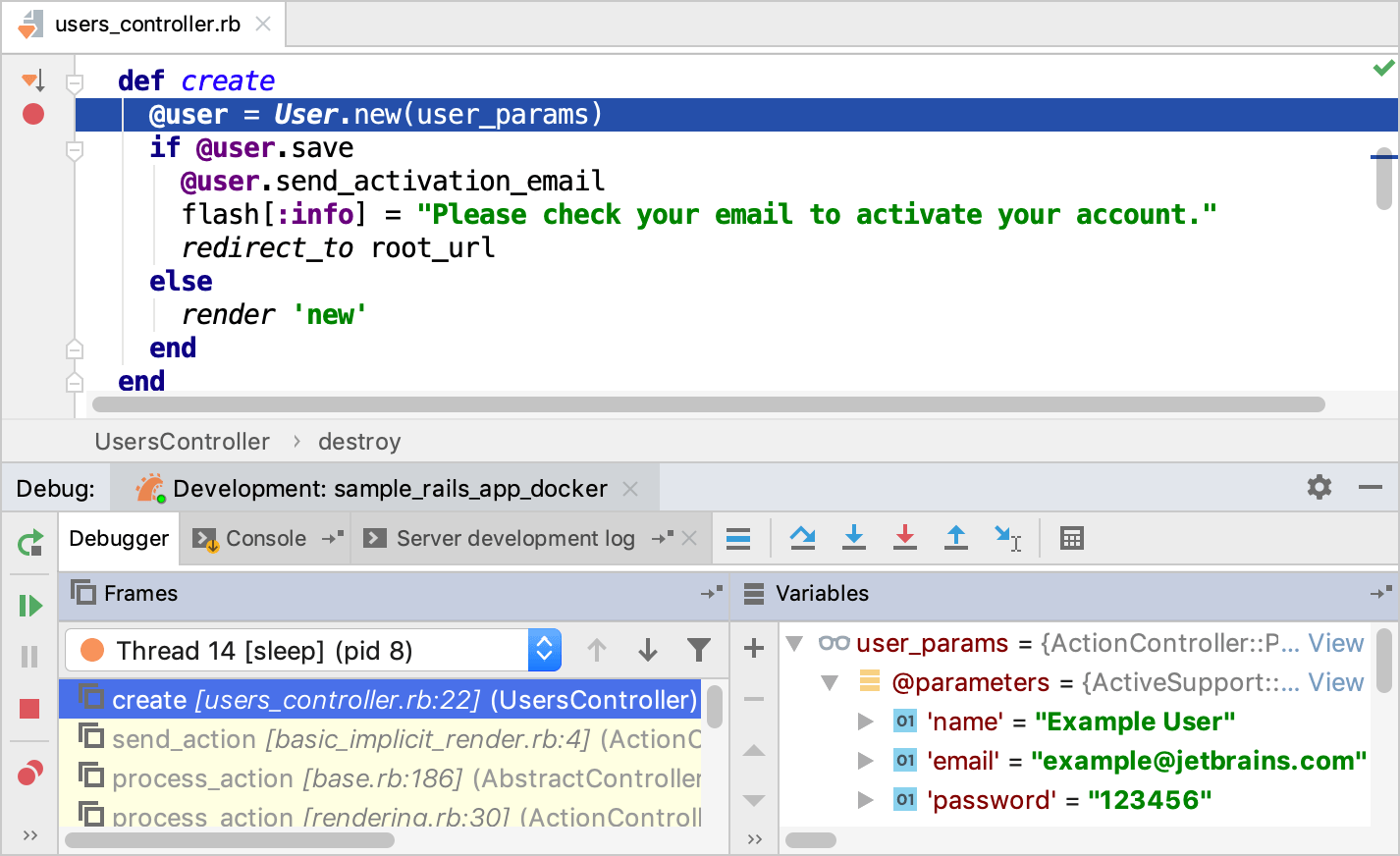
For instance, you can check user parameters specified on the Sign up page.