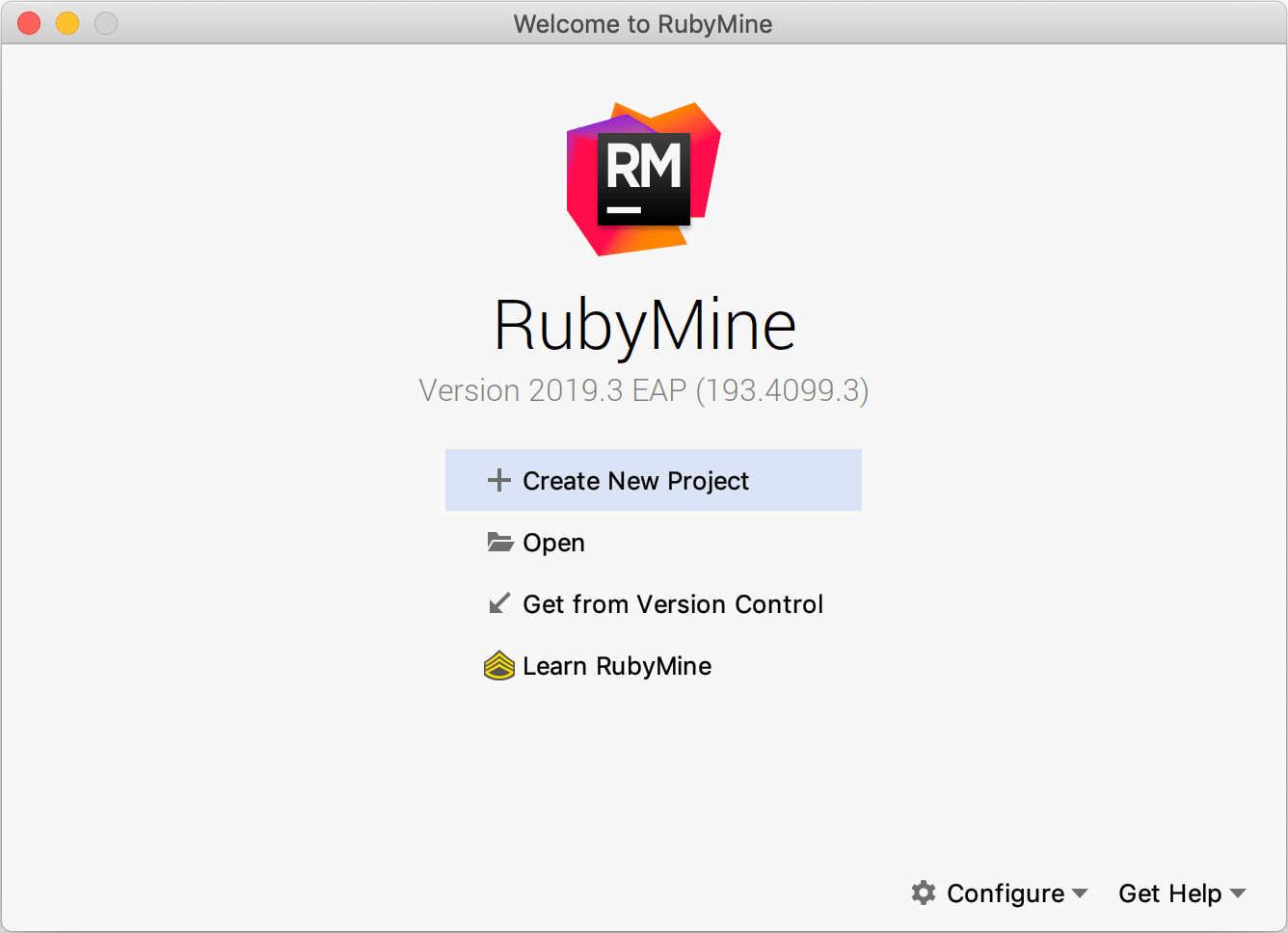Run RubyMine for the first time
When you run RubyMine for the first time, or after you have upgraded it from a previous version, some steps are required to complete the installation, customize your instance and start working with the IDE.
Import RubyMine settings
In the Import RubyMine Settings From dialog, select whether you want to import the IDE settings:

If this is your first instance of RubyMine, choose the Do not import settings option.
Select the user interface theme
Select whether you want to use the default Darcula or Light theme.
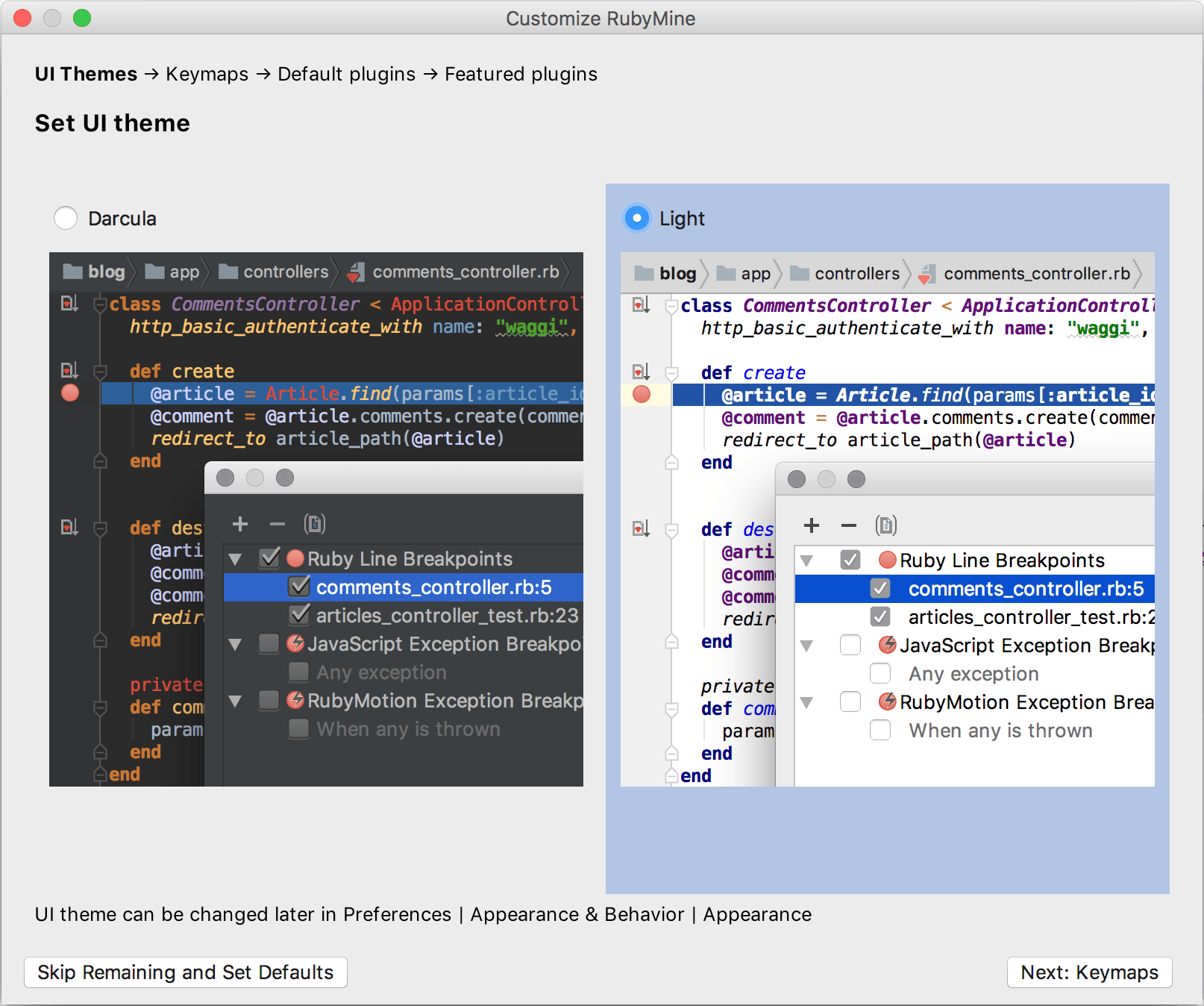
Disable unnecessary plugins
RubyMine includes plugins that provide integration with different version control systems and application servers, add support for various frameworks and development technologies, and so on. To increase performance, you can disable plugins that you do not need. If necessary, you can enable them later in the Settings/Preferences dialog Ctrl+Alt+S under Plugins. For more information, see Managing plugins.
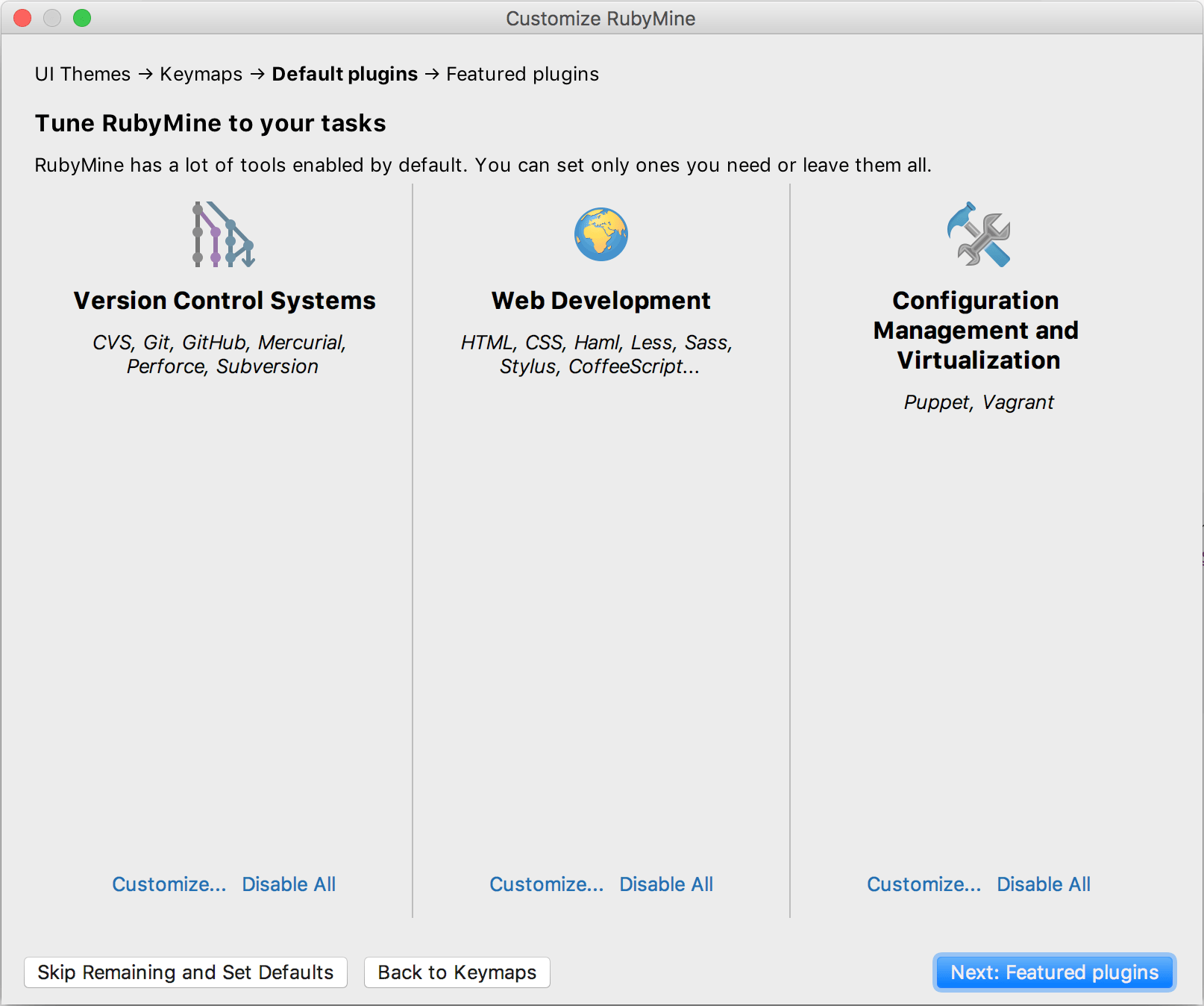
You can click the Disable All link for each group of plugins to disable them all, or Customize to disable individual plugins in the group.
Download and install additional plugins
If necessary, download and install additional plugins that are not bundled with the IDE from the RubyMine plugins repository.
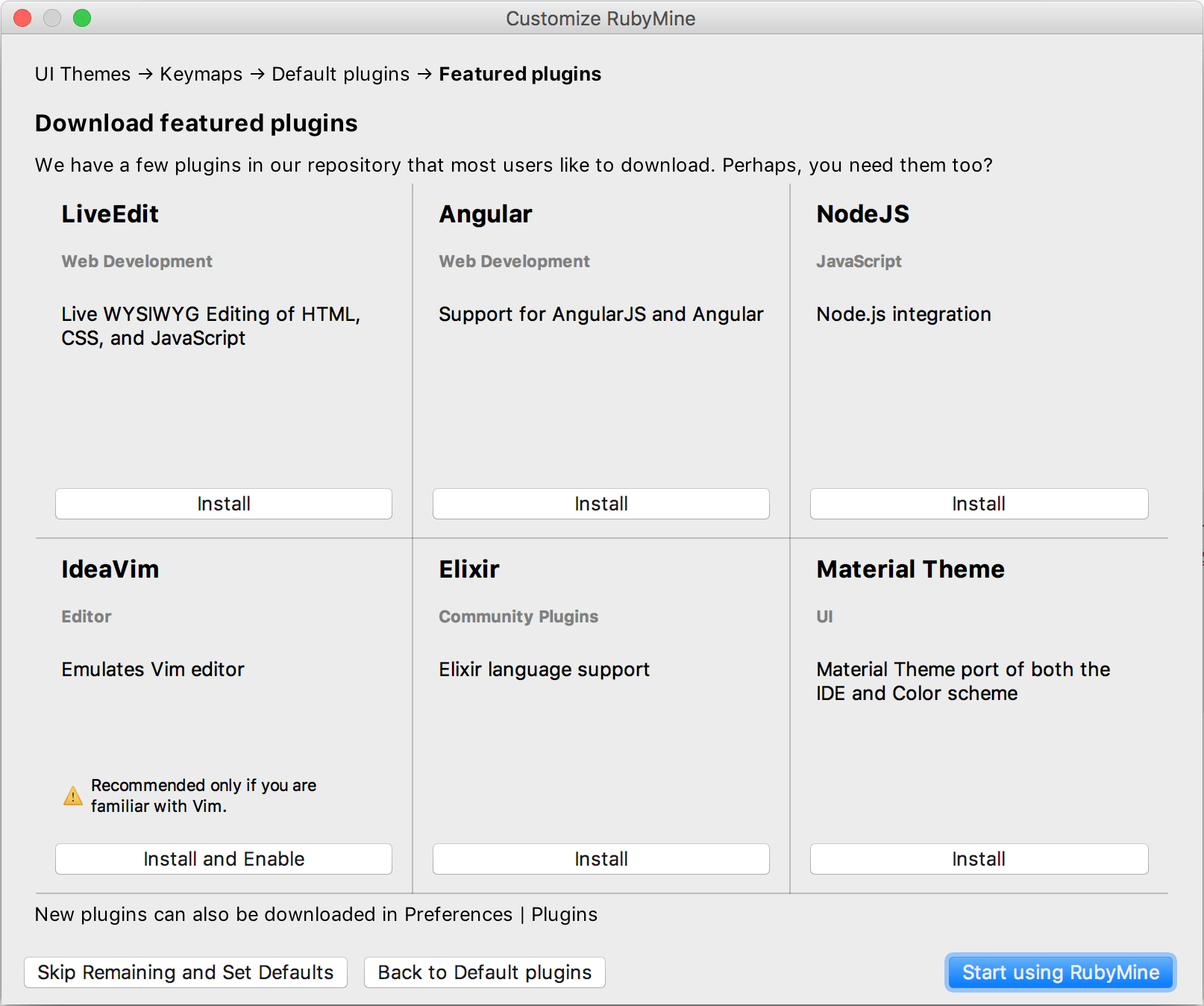
Start a project in RubyMine
On the Welcome screen, you can do the following:
- Create and run your first Ruby project
- Creating and running your first Rails application
- Open an existing project or file
- Check out an existing project from a version control system