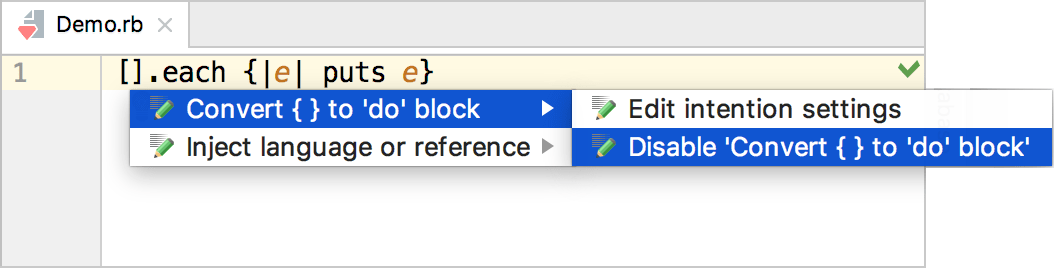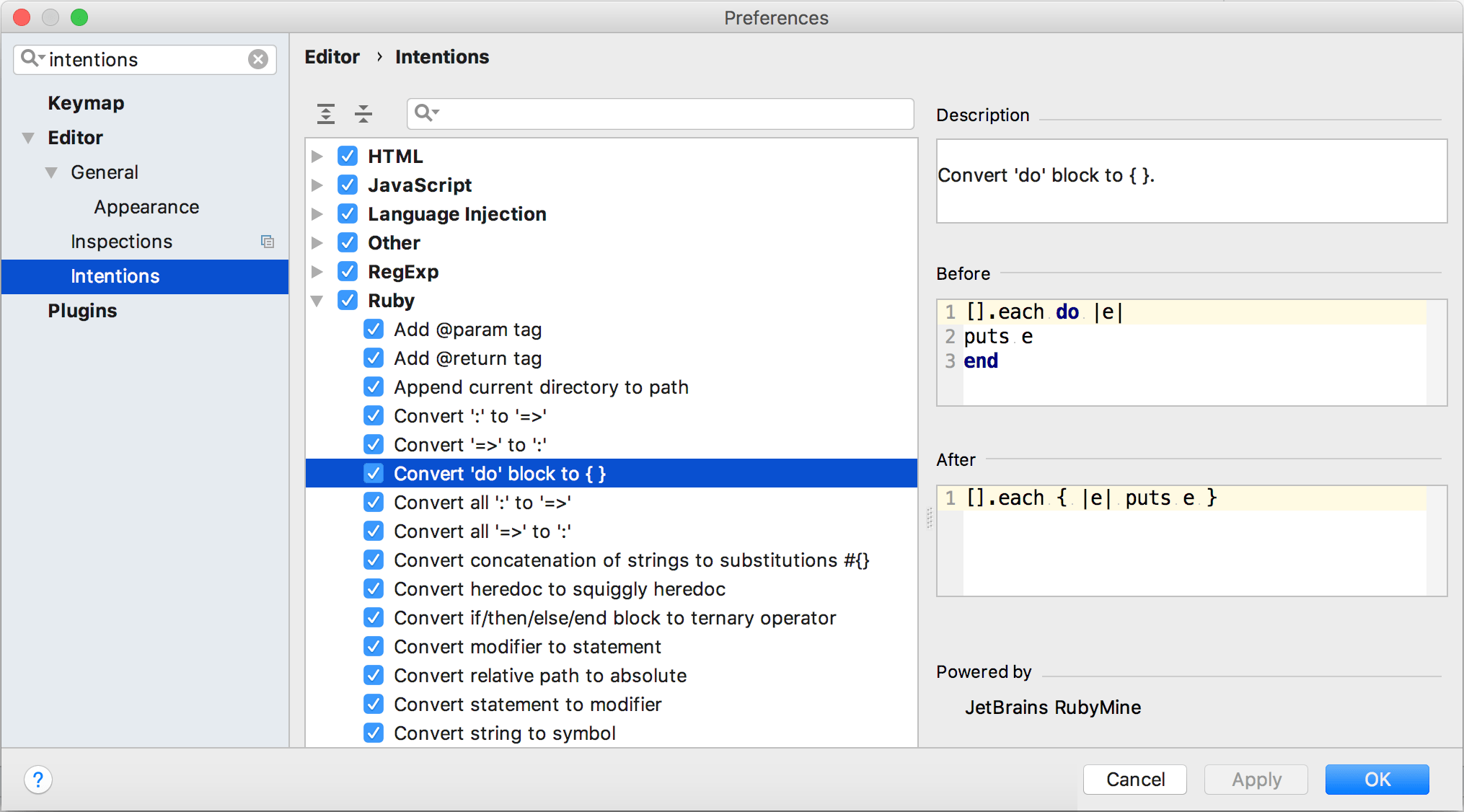Intention actions
As you work in the editor, RubyMine analyzes your code, searches for ways to optimize it, and detects potential and actual problems.
As soon as the IDE finds a way to alter your code, it displays a yellow bulb icon ![]() in the editor next to the current line. By clicking this icon, you can view intention actions available for this unit of code. Intention actions cover a wide range of situations from warnings to optimization suggestions. You can view the full list of intentions and customize them in the Settings/Preferences dialog Ctrl+Alt+S.
in the editor next to the current line. By clicking this icon, you can view intention actions available for this unit of code. Intention actions cover a wide range of situations from warnings to optimization suggestions. You can view the full list of intentions and customize them in the Settings/Preferences dialog Ctrl+Alt+S.
A red bulb with an exclamation mark ![]() indicates that RubyMine has detected a problem, and prompts you to select an associated fix — a quick-fix. Quick-fixes and intention actions together are called context actions.
indicates that RubyMine has detected a problem, and prompts you to select an associated fix — a quick-fix. Quick-fixes and intention actions together are called context actions.
Apply intention actions
-
Click the bulb icon (or press Alt+Enter) to open the list of suggestions and select an action from the list.
For some intention actions, you can open a preview by pressing Ctrl+Shift+I.
-
Press Enter to apply the selected intention.
For example, you can use an intention action to convert a code block between braces to the do...end block:
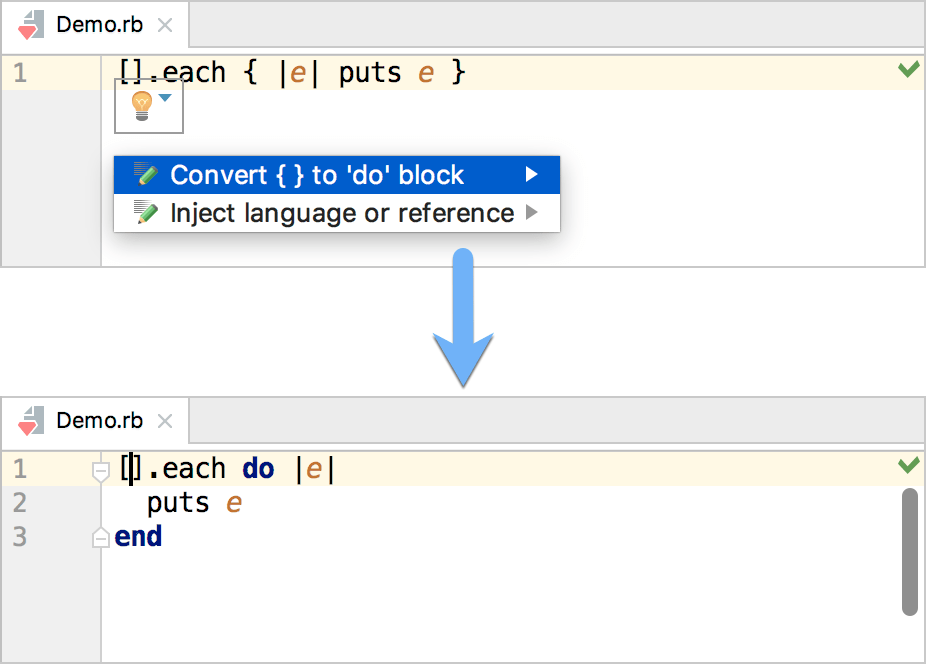
View all intention actions
You can view the full list of available intention actions, and disable actions that you do not need:
Disable intention actions on the fly
Click the light bulb icon (or press Alt+Enter) to open the list of suggestions.
Select the action you want to disable, and click the right arrow.
Select .