Get help
Need assistance with RubyMine? Look for an answer in YouTrack, on our discussion forum, on Twitter, or contact the RubyMine team by email.
Where to look for information
Sources of information
YouTrack: the JetBrains tracking system.
JetBrains Community Forum: the online community where you can learn new things and share your knowledge about JetBrains products.
JetBrains Knowledge Base: a knowledge base that is collected and published by the JetBrains support team.
Stack Overflow: a knowledge base with questions and answers on a wide range of topics in computer programming and software products.
Twitter: Follow us on Twitter to be aware of new features, releases, and tips. You can ask us for help on Twitter, just mention @rubymine in your message.
Tips of the day
Tips of the day provide a collection of useful and interesting hints.
To see the Tip of the Day window, click .
To disable tips of the day on startup, clear the Show Tips on Startup checkbox in the Tip of the Day window.
Keymap reference
The default keymap reference for Windows, Linux, and macOS in the PDF format
To view the built-in keymap reference, click Help | Keymap Reference.
Where to report an issue
Report an issue in Youtrack
Click .
Describe your problem and provide a brief summary in the Description and Summary fields respectively.
If it is possible, attach a screenshot that illustrates your problem .
Click Create.
Submit a request in the JetBrains Support Center
Click .
Fill in the Submit a request form.
Click Submit.
Tweet us about your problem
Mention @rubymine in your message on Twitter and describe your problem. We will reach out to you.
Write to the RubyMine team
Email our team at rubymine-support@jetbrains.com. Describe your problem, and attach all available materials that can speed up troubleshooting (code samples, screenshots, logs, animations, videos, and other materials).
Troubleshooting materials
Consider attaching some troubleshooting materials for a more precise and quick answer. The following materials might be helpful for our investigation: log files, screenshots, animations, videos, database dumps.
Copy RubyMine version and system information
You can get product and system information by using the following actions:
Use product help menu.
For macOS, click .
For Windows and Linux, click .
Click Ctrl+Shift+A, type
About, and press Enter.
Click the copy icon
and paste it in your Youtrack ticket, email message, support request.
Collect diagnostic information by using Database tools
Right-click a data source and navigate to Database tools.
Depending on your policy for sensitive data and information, select between the following options:
Diagnostic Refresh: reloads the metadata from the database and generates a LOG file. The LOG file might include names of database objects and other information that you might consider sensitive.
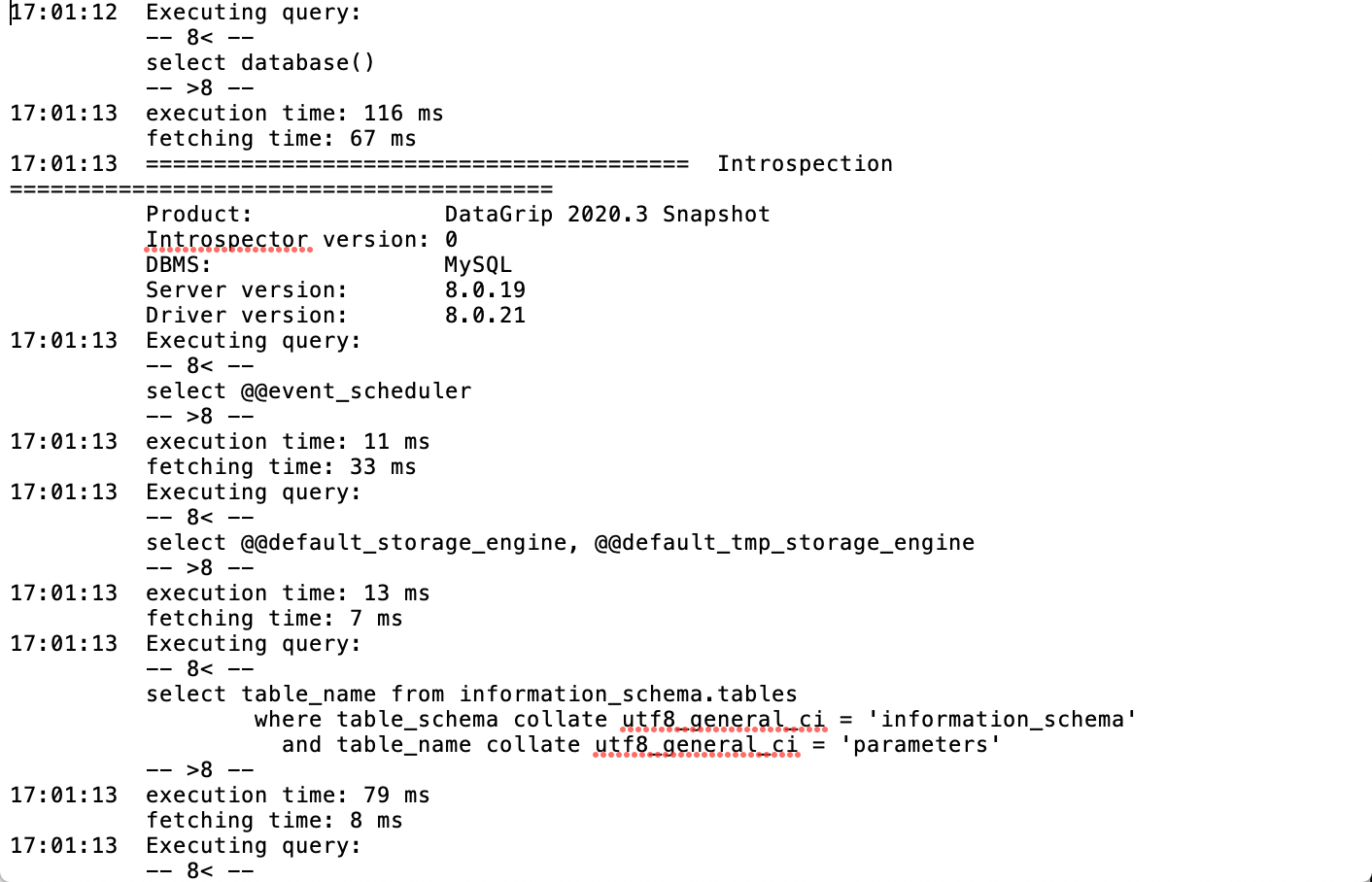
Prepare Introspector Diagnostic: generates three files that include information about the data source (dataSource.txt), a module that was used to load the metadata from the database (introspector.txt), and a part of the database model (model.xml).
The database model is a RubyMine-specific representation of the database structure. A part is a selection that you right-clicked in the Database tool window ().
The following screenshot shows the example output of these three files.
Locate RubyMine log
Click . The idea.log file contains recent log information about your IDE performance.
Locate a query log
SQL log includes all queries that you have ever run in RubyMine. It means all user queries and all internal queries (except for the queries that are run by the JDBC driver). The log information is stored in database.log. The database.log file is stored on your hard drive until you delete or overwrite the file. When the file size reaches 1 MB, a new file with a different name is created.
To locate database.log, click . You can open database.log in RubyMine or in a text editor.
Configure RubyMine log settings
To avoid editing the log.xml file itself, RubyMine suggests a handy dialog to change logging level for a category. This file resides under the bin directory of RubyMine installation.
Click .
In the Custom Debug Log Configuration dialog, type the log categories names, separated with new lines.
Reporting performance issues
RubyMine is completely frozen and does not respond to any actions? The IDE performance is slower than expected, CPU usage is high, and you suspect a memory leak? To resolve your issue, JetBrains might need a memory snapshot, profiler information, or a thread dump.
For more information about troubleshooting these issues, read Reporting performance problems.
Share your feedback
Sharing feedback
Select , which redirects you to the online feedback form.
This form enables you to create a RubyMine-specific YouTrack issue.