AI Assistant
AI Assistant provides AI-powered features for software development. It can explain code, answer questions about code fragments, provide code suggestions, generate documentation, commit messages, and much more.
The AI Assistant plugin is not bundled and is not enabled in RubyMine by default.
AI Assistant will not be active and will not have access to your code unless you install the plugin, acquire a JetBrains AI Service license and give your explicit consent to JetBrains AI Terms of Service and JetBrains AI Acceptable Use Policy while installing the plugin.
JetBrains AI Service licensing
The AI Assistant plugin is powered by the JetBrains AI Service. This service transparently connects you, as a product user, to different large language models (LLMs) and enables specific AI-powered features within many JetBrains products.
If you have an active RubyMine subscription, you can acquire the AI Assistant license at the JetBrains AI Service website. Before acquiring the license, you can sign up for a limited trial (available only for users with commercial and personal paid RubyMine licenses). The AI Assistant license or your free trial will be linked to your JetBrains Account.
For more information about licensing plans and features' availability, refer to the FAQ at JetBrains AI Service website.
If you need any help regarding your license, you can contact our support team.
Enable the AI Assistant plugin
Install the AI Assistant plugin
Click
Install AI Assistant on the right toolbar to open the AI Assistant installation tool window and then click Install Plugin.

Alternatively, open and type AI Assistant in the search field, then click Install.

Restart RubyMine and activate your license.
Activate the AI Assistant license
After getting the AI Assistant license, you need to activate it in RubyMine to enable AI Assistant.
Click
AI Assistant on the right toolbar to open AI Assistant and then click Activate Subscription.
Alternatively, go to in the main menu.
If you are not logged in to your JetBrains account, select AI Assistant and click Log in to JetBrains Account.
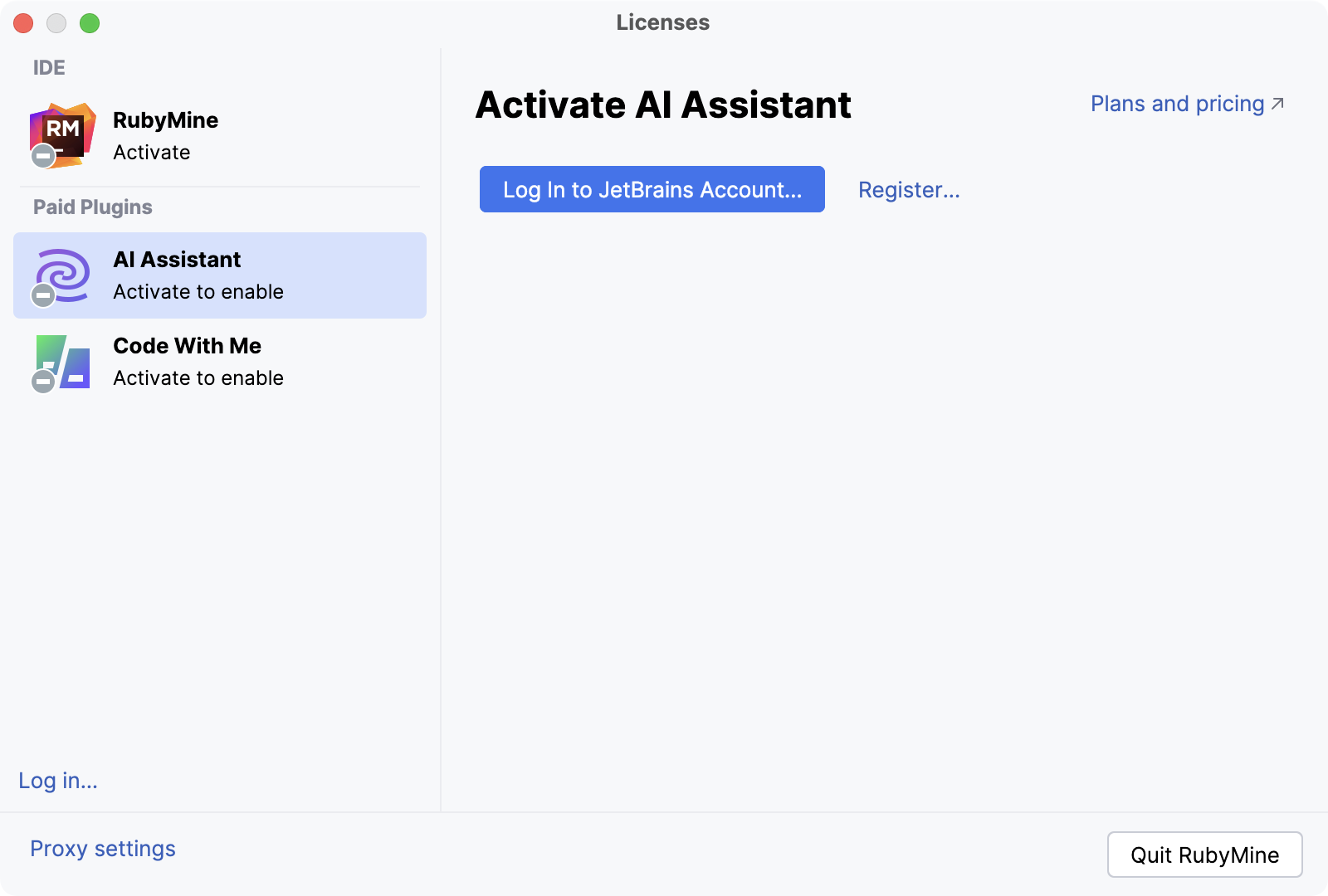
On the JetBrains Account website that opens, enter your credentials. After the authorization, close the page and go back to RubyMine.
In the same Licenses dialog, click Activate with JetBrains Account to activate the AI Assistant license.
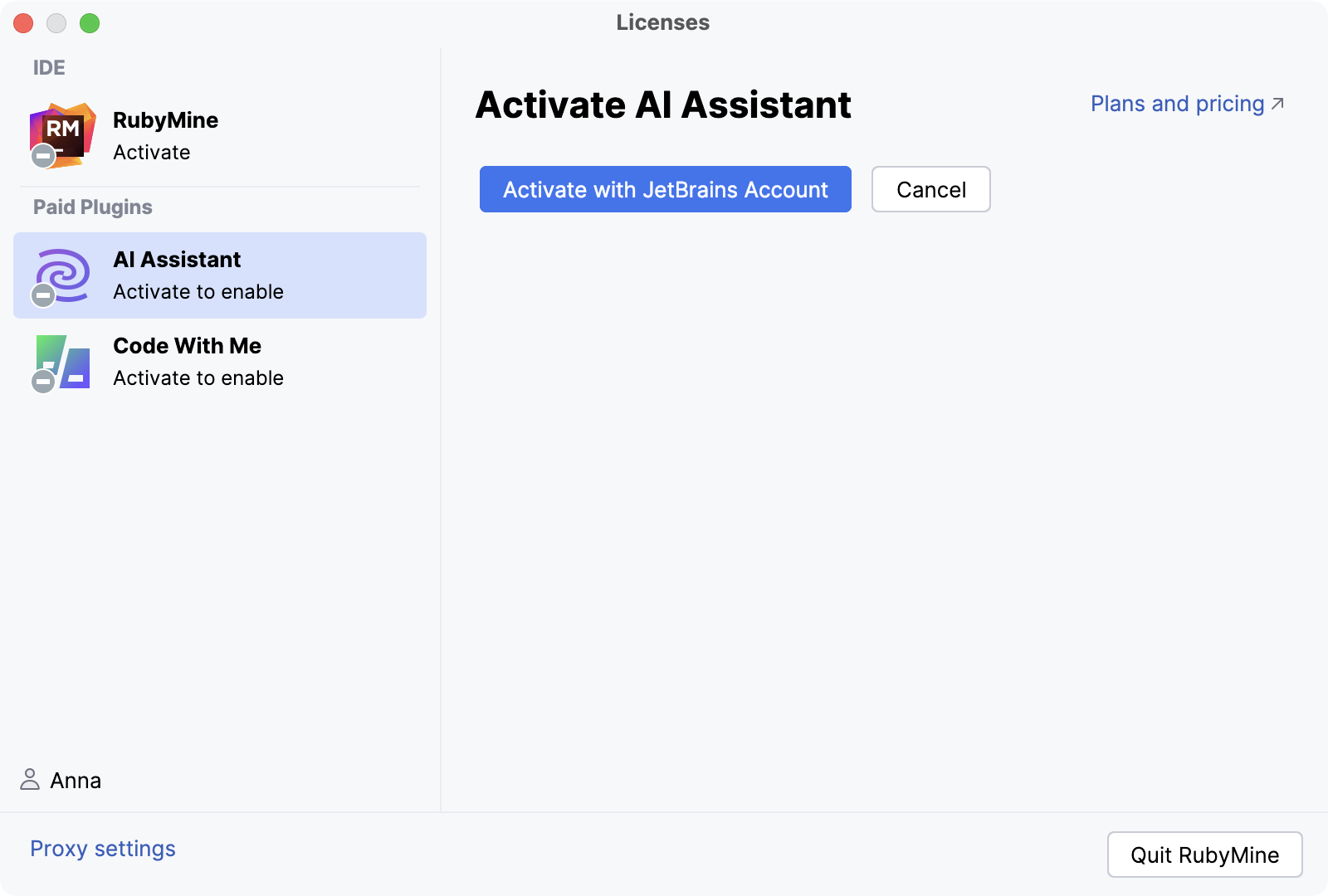
After activating the license, on the right toolbar, click
AI Assistant and then Start Using AI Assistant.

For more information about enabling and disabling AI Assistant on a company level, refer to How to enable AI Assistant for companies.
You can disable AI Assistant any time you want.
Start free trial
Before getting the license, you can sign up for a limited trial (available only for users with commercial and personal paid RubyMine licenses).
If you are not logged in to your JetBrains account, select AI Assistant and click Log in to JetBrains Account.
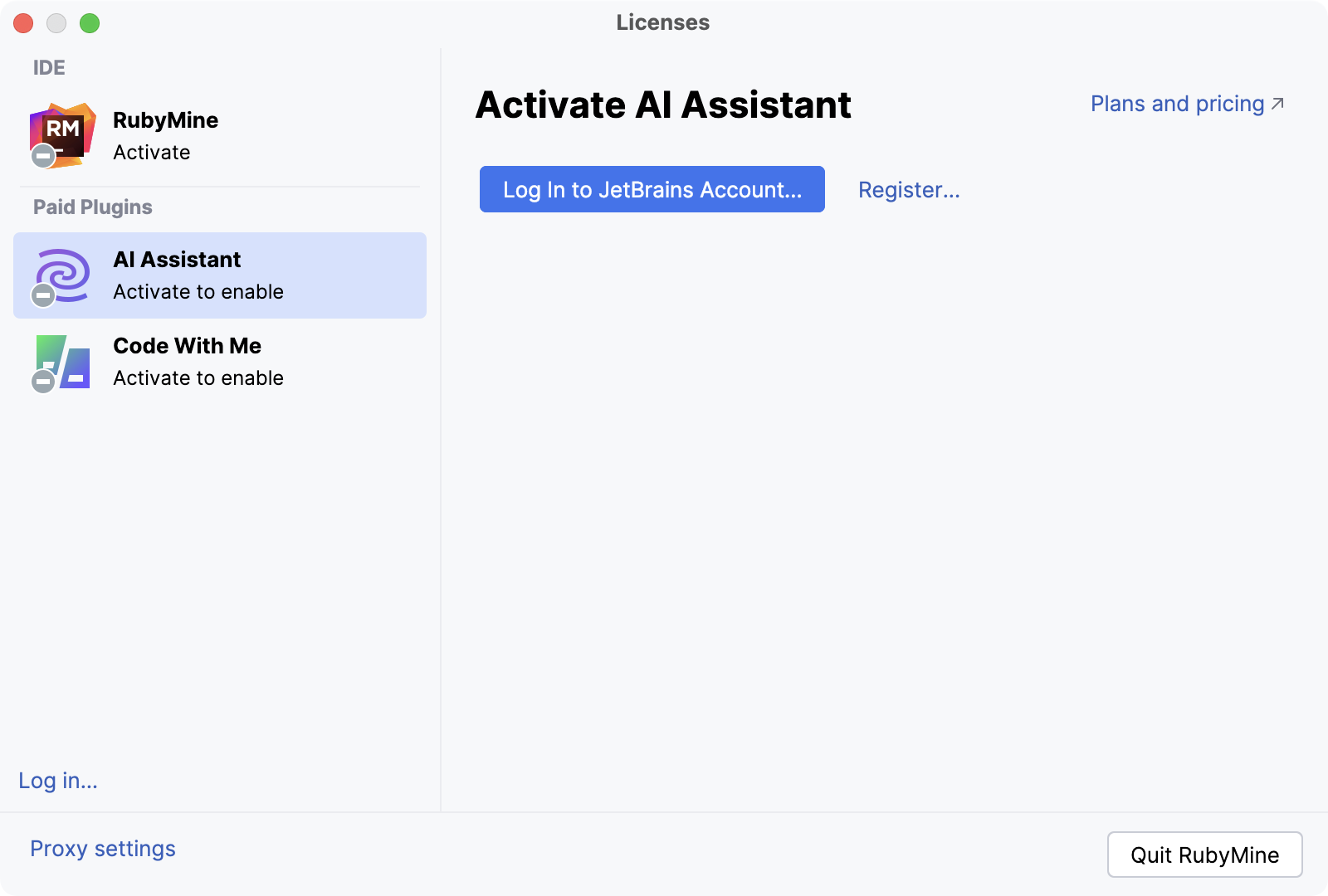
On the JetBrains Account website that opens, enter your credentials. After the authorization, close the page and go back to RubyMine.
On the right toolbar, click
AI Assistant and then Start Free Trial.

You can check the current status of the trial in or by clicking
AI Assistant in the bottom-right corner.

Use AI Assistant features
Here is how you can work with AI Assistant:
Chat with AI Assistant to ask questions related to your project or iterate on a task.
Use inline code completion to get code suggestions for single lines, entire functions, and even blocks of code in real time.
How we handle your code and data
When you use AI features, RubyMine needs to send your requests and pieces of your code to the LLM (Large Language Model) provider. Besides the prompts you type, it may send additional details, such as file types, frameworks used, and any other information that may be necessary for providing context to the LLM.
In addition, RubyMine builds with the AI Assistant plugin perform opt-in collection of detailed data about the usage of AI features, including the full communication between you and the LLM (both text and code fragments). This data is kept strictly confidential and is used by JetBrains for product improvement purposes only. It is never shared with any external parties, and it will not be used for training any ML models that generate code or text, or revealed in any form to any other users. The option that controls detailed data collection can be found in the IDE Settings under and is disabled by default.
For more information about our data collection policies, refer to Data Collection and Use Policy.
Review the data sent to external services
AI Assistant logs prompts that are sent to the LLM provider. You can review them in the ai-assistant-requests.md file.
Open AI Assistant requests log
In the main menu, go to or press Shift twice to open the search window.
Type Open AI Assistant Requests Log in Editor and press Enter.
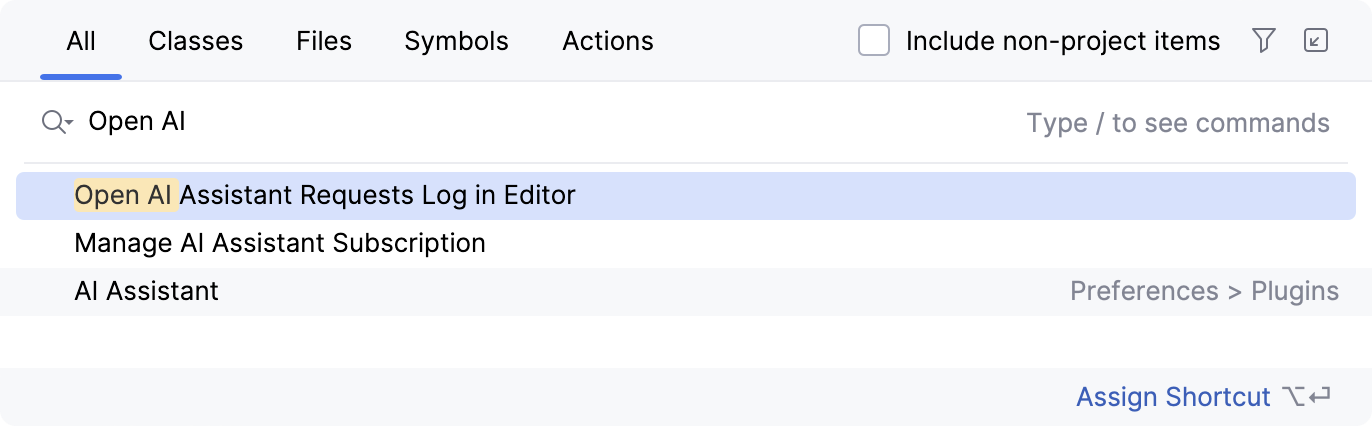
Review log in the
ai-assistant-requests.mdfile that opens.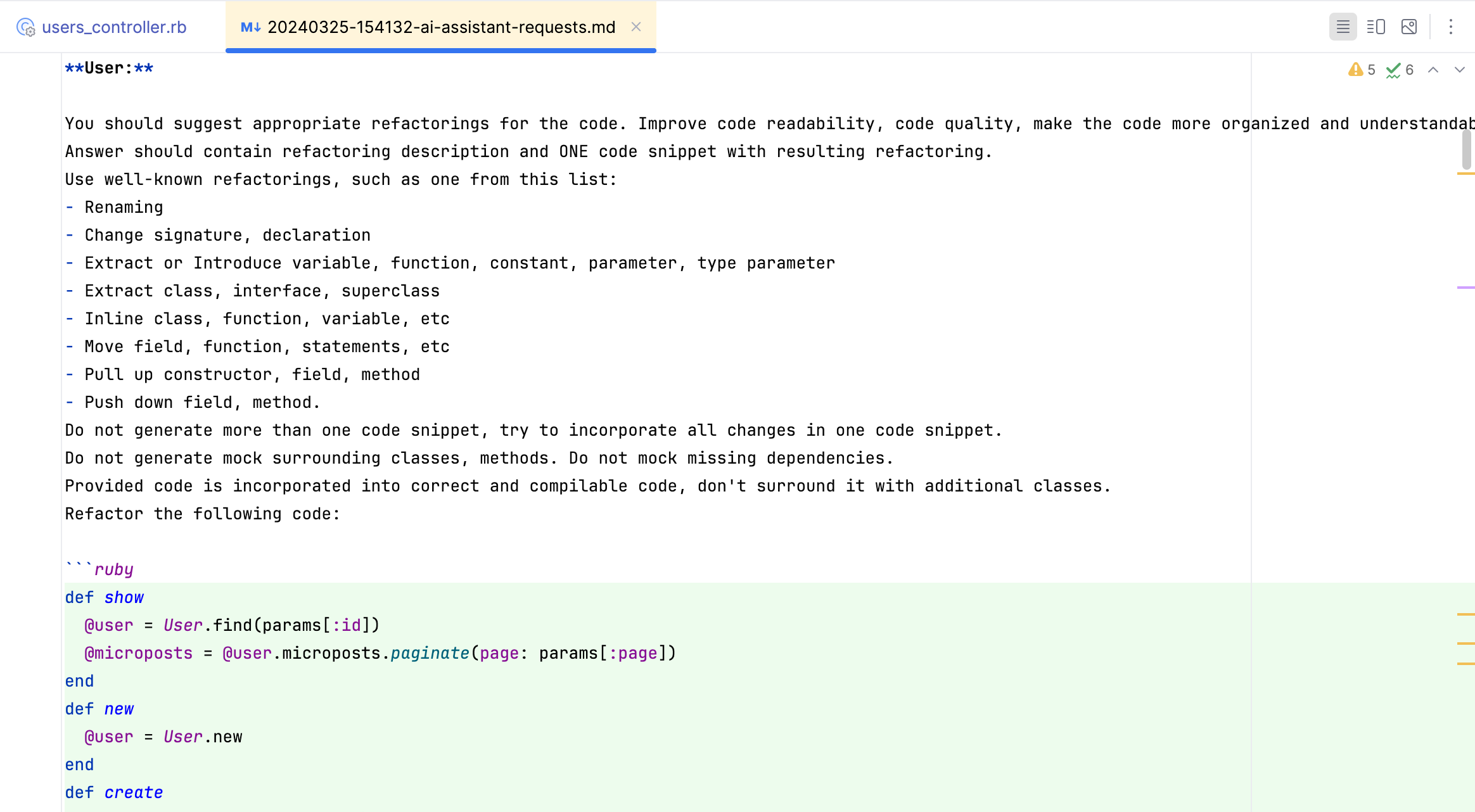
Logs are stored during the current RubyMine session.
Clean up AI Assistant requests log
In the main menu, go to or press Shift twice to open the search window.
To clean up the entire AI Assistant requests log, type Clean Up AI Assistant Requests Log and press Enter.
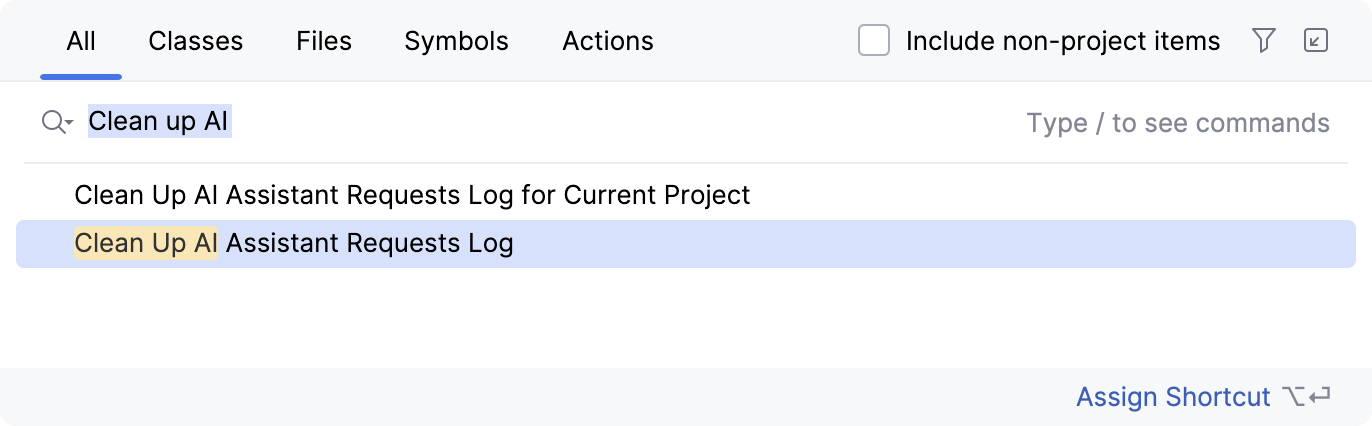
To clean up the requests log only for the current project, type Clean Up AI Assistant Requests Log for Current Project and press Enter.