Run Rails applications
RubyMine allows you to run or debug Rails applications by using the configured set of startup parameters - run/debug configurations. For instance, you can specify the following parameters for the Rails run/debug configuration: a server type (such as Puma or Passenger), IP address and port, environment (development by default), and so on.
Note that for Rails projects, RubyMine automatically creates the development run/debug configuration with the corresponding Rails environment. You can always set up your own run/debug configurations for other Rails environments.
Run the Rails server without configuring
To run the Rails server for the first time without any configuring, do the following:
Press Ctrl twice.
Type the
rails servercommand in the invoked popup and press Enter.Wait until RubyMine starts the Rails server. The Run tool window shows the application's output.
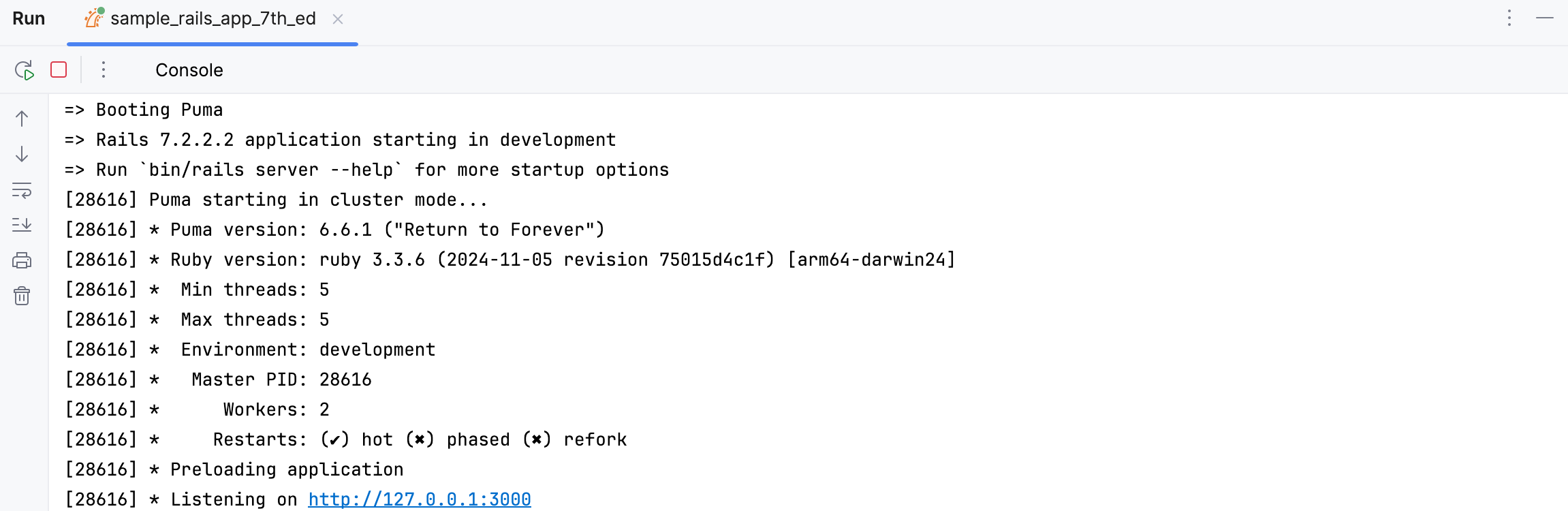
After you've run the Rails server, RubyMine automatically creates a special profile - a temporary run/debug configuration. You can customize settings of this configuration, for example, a server type, IP address and port, environment, and so on. Then, you can save the customized configuration to quickly run this configuration in the future.
Run the Rails server using a run/debug configuration
You can run the Rails server with the existing run/debug configurations in one of the following ways:
Press Ctrl twice to invoke the Run Anything popup. Start typing the required configuration name, select it from the list, and press Enter.
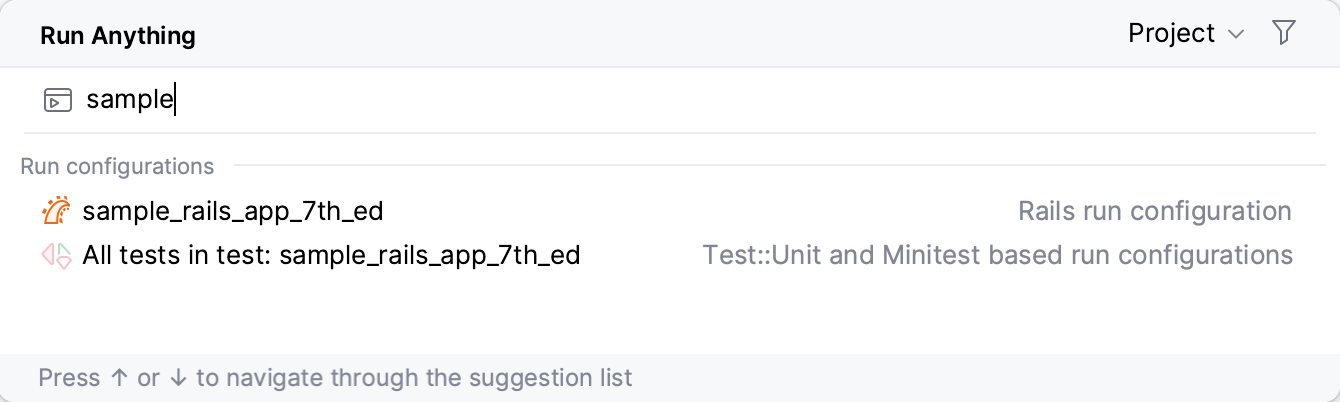
Select the desired configuration on the toolbar and click
Shift+F10.

Go to Alt+Shift+F10 and select the desired configuration from the list and press Enter.
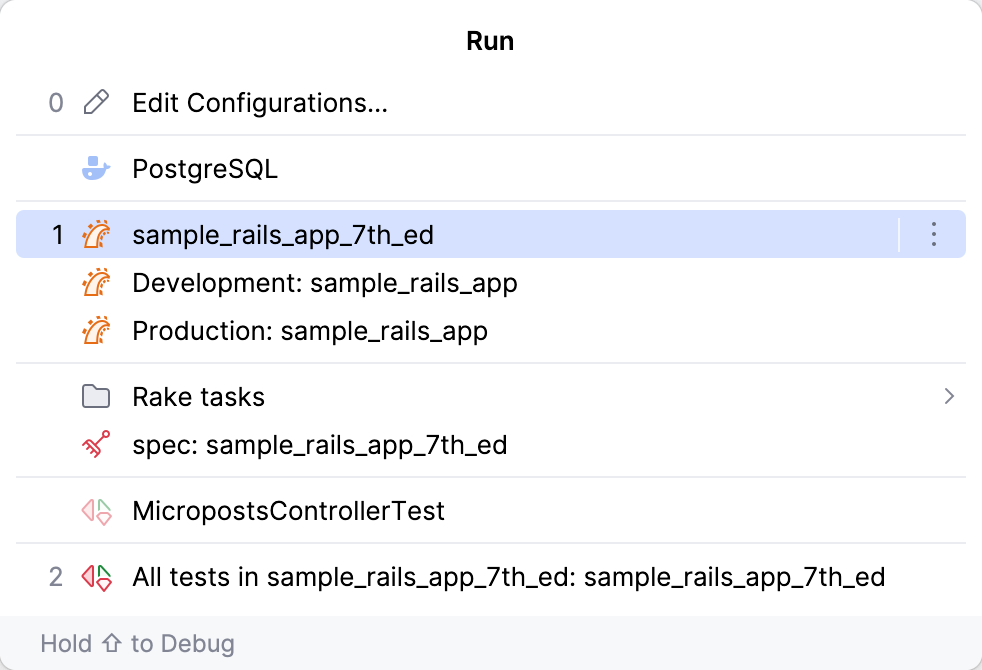
Configure Rails server parameters
When you run the Rails server for the first time, RubyMine automatically creates a corresponding Rails temporary configuration, which can be saved. If necessary, you can create the Rails run/debug configuration manually from the predefined template.
To customize the run/debug configuration, do the following:
Open the Run/Debug Configuration dialog in one of the following ways:
Select from the main menu.
With the Navigation bar visible (), choose from the run/debug configuration selector.
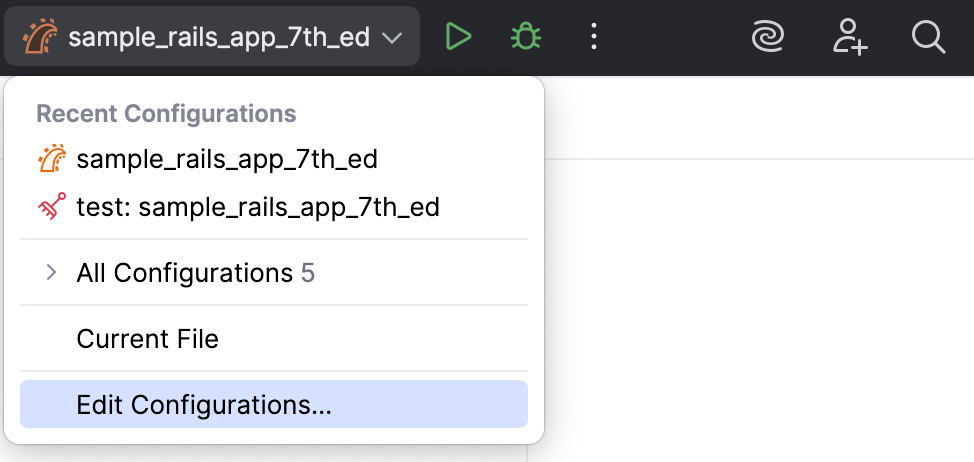
Press Alt+Shift+F10 and then press 0.
In the opened Run/Debug Configurations dialog, select the required configuration in the Rails group, and specify its settings.
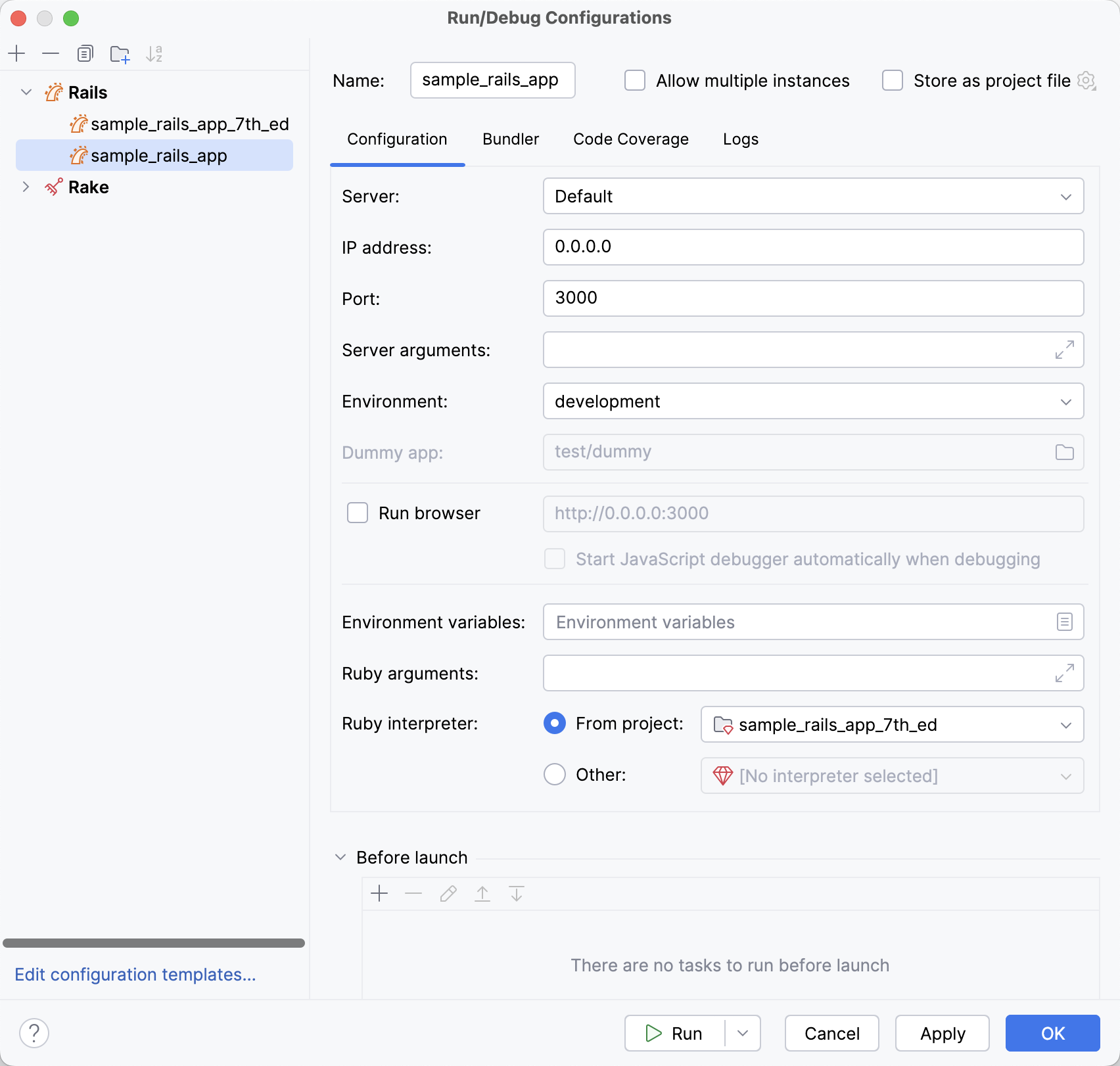
Run/debug configuration: Rails
Configuration tab
Item | Description |
|---|---|
Server | Specify a web server for running a Rails application. You might need to install a corresponding gem to the project interpreter (for example, Puma, Passenger, and so on). You can find the full list of supported Rails servers here: Supported technology versions. |
IP Address | Specify the IP address where the Rails server will be accessible. If you use Puma with unix socket binding for running your application, it is not required to specify the IP address of the server. If the value is not provided, RubyMine will omit the If the IP address is not provided, the browser preview of HTML and ERB files is not available. |
Port | Specify the port to run the Rails server. If you use Puma with unix socket binding for running your application, it is not required to specify the port of the server. If the value is not provided, RubyMine will omit the If the port is not provided, the browser preview of HTML and ERB files is not available. |
Server arguments | Type optional server arguments. You can run the |
Environment | Select the required Rails environment to run the server ( |
Dummy app | This field is only enabled for the Rails mountable engine projects. Specify the absolute path to the dummy directory. This path is required to run the engine. |
Run browser | Select this option to enable opening an application automatically in a default browser. If you enable the option, provide a browser URL to ensure that RubyMine will not run the JS debugger. |
Start JavaScript debugger automatically when debugging | Enable this option to start the JavaScript debugger. |
Environment variables | Specify the list of environment variables as the name-value pairs, separated with semi-colons. Alternatively, click |
Ruby arguments | Specify the command-line arguments to be passed to the Ruby interpreter. |
Ruby interpreter | Specify the desired Ruby interpreter. You can choose the project default Ruby interpreter, or select a different one from the list of configured Ruby interpreters. |