Gulp
RubyMine integrates with the Gulp.js Task Runner. RubyMine parses Gulpfile.js files, recognizing definitions of tasks, shows tasks in a tree view, lets you navigate between a task in the tree and its definition in the Gulpfile.js file, and supports running and debugging tasks.
Gulp.js tasks can be run from the tasks tree in the dedicated Gulp Tool Window, or from the Gulpfile.js file, by launching a Gulp.js run configuration, or as a before-launch task from another run configuration. RubyMine shows the result of executing a task in the Run tool window. The tool window shows the Grunt output, reports the errors occurred, lists the packages or plugins that have not been found, etc. The name of the last executed task is displayed on the title bar of the tool window.
Before you start
Download and install Node.js.
Installing Gulp.js
To use Gulp in a RubyMine project, you need two packages:
A globally installed gulp-cli package (Gulp command-line interface) for executing Gulp commands.
A gulp package installed as a development dependency to build the project tasks tree and provide coding assistance while editing the Gulpfile.js file. Learn more about Gulpfile.js from the Gulp.js official website.
Install gulp-cli globally
In the embedded Terminal (Alt+F12) , type:
npm install -global gulp-cli
Install Gulp.js in a project
In the embedded Terminal (Alt+F12) , type:
npm install gulp --save-dev
Running Gulp.js tasks from the tasks tree
RubyMine lets you run Gulp.js tasks easily and fast right from the tasks tree in the Gulp tool window. RubyMine automatically creates a temporary run configuration which you can save and use later, if necessary.
Gulp.js starts building a tasks tree as soon as you invoke Gulp.js by choosing Show Gulp Tasks on the context menu of a Gulpfile.js in the Project tool window Alt+1 or of a Gulpfile.js opened in the editor. The tree is built according to the Gulpfile.js file on which Gulp.js was invoked. If you have several Gulpfile.js files in your project, you can build a separate tasks tree for each of them and run tasks without abandoning the previously built tasks trees. Each tree is shown under a separate node.
Technically, RubyMine invokes Gulp.js and processes Gulpfile.js according to the default Gulp.js run configuration. This is done silently and does not require any steps from your side.
Open the Gulp tool window
When you build a tree of tasks for the first time during the current RubyMine session, the Gulp tool window is not opened yet.
Select the required Gulpfile.js file in the Project tool window Alt+1 or open it in the editor and choose Show Gulp Tasks from the context menu.
By default RubyMine does not recognize ES6 in Gulpfile.js and fails to build a tasks tree. To solve this problem, update the default Gulp.js run configuration.
Build a tasks tree from a ES6 Gulpfile.js
Go to . Alternatively, select Edit Configurations from the Run widget on the toolbar.
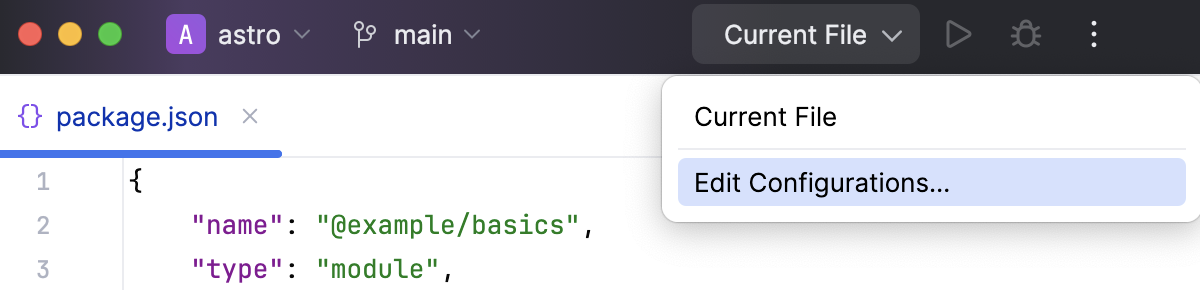
Under the Templates node, click Gulp.js.
In the Run/Debug Configuration: Gulp.js dialog that opens, type
--harmonyin the Node options field and click OK.
Build a tree of tasks from the Gulp tool window
In the Gulp tool window, click
on the toolbar and choose the required Gulpfile.js file from the list. By default, RubyMine shows the Gulpfile.js file in the root of your project.
If you have another Gulpfile.js file, click Choose Gulpfile.js and select the Gulpfile.js file you need in the dialog that opens. RubyMine adds a new node with the path to the chosen Gulpfile.js file on its title and builds a tasks tree under the new node.
Re-build a tree
Switch to the required node and click
on the toolbar.
Sort the tasks in a tree by their names
Click
on the toolbar, choose Sort by from the menu, and then choose Name.
By default, a tree shows the tasks in the order in which they are defined in Gulpfile.js (option Definition order).
Run a task
Double-click the task.
Select the task in the tree and press Enter or choose Run <task name> from the context menu.
Run the default task
Select the root node in the tree, and choose Run default from the context menu.
Run several tasks
Use the multiselect mode: hold Shift (for adjacent items) or Ctrl (for non-adjacent items) keys and select the required tasks, then choose Run or Debug from the context menu of the selection.
Navigate to the definition of a task
Select the required task in the tree, and choose Jump to source from the context menu of the selection.
Running tasks from Gulpfile.js
Place the caret at the definition of the task to run and choose Run <task name> from the context menu. RubyMine creates and launches a temporary run configuration with the name of the selected task.
To save an automatically created temporary run configuration, place the caret at the definition of the task for which it was created and choose Save <task name> from the context menu of the selection.
Running and debugging tasks according to a run configuration
Besides using temporary run configurations that RubyMine creates automatically, you can create and launch your own Gulp.js run configurations.
Create a Gulp.js run configuration
Go to . Alternatively, select Edit Configurations from the Run widget on the toolbar.
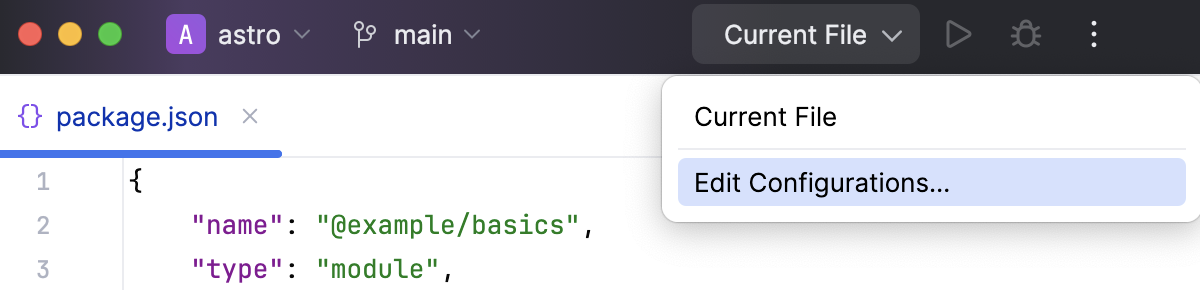
In the Edit Configurations dialog that opens, click the Add button (
) on the toolbar and select Gulp.js from the list. The Run/Debug Configuration: Gulp.js dialog opens.
Specify the name of the run configuration, the tasks to run (use blank spaces as separators), the location of the Gulpfile.js file where these tasks are defined, and the path to the gulp package installed under the current project root.
Specify the Node.js runtime to use.
If you choose the Project alias, RubyMine will automatically use the project default interpreter from the Node runtime field on the JavaScript Runtime page . In most cases, RubyMine detects the project default runtime and fills in the field itself.
You can also choose another configured local or remote interpreter or click
and configure a new one.
Optionally specify the environment variables for Node.js and the arguments for executing the tasks. Use the format
--<parameter_name> <parameter_value>, for example:--env development. Learn more from the Gulp official website.
Run the tasks
From the Run/Debug Configurations widget list on the toolbar, select the newly created configuration and click
next to it. The output is displayed in the Run tool window.
Debug the tasks
Create a Gulp.js run/debug configuration as described above.
Open the Gulpfile.js file in the editor and set the breakpoints in it where necessary.
To start a debugging session, select the required debug configuration from the list on the main toolbar and click
next to the list or select from the main menu.
In the Debug tool window that opens, analyze the suspended task execution, step through the task, and so on, as described in Examine suspended program and Step through the program.
Run a Gulp task as a before-launch task
Open the Run/debug configurations dialog by selecting from the main menu, and select the required configuration from the list or create it anew by clicking
and choosing the relevant run configuration type.
In the dialog that opens, click
in the Before launch area and choose Run Gulp task from the list.
In the Gulp task dialog that opens, specify the Gulpfile.js where the required task is defined, select the task to execute, and specify the arguments to pass to the Gulp tool.
Specify the location of the Node.js runtime, the parameters to pass to it, and the path to the gulp package.
Running Gulp.js tasks automatically
If you have some tasks that you run on a regular basis, you can add the corresponding run configurations to a list of startup tasks. The tasks will be executed automatically on the project start-up.
In the Settings dialog (Ctrl+Alt+S) , click Startup Tasks under Tools.
On the Startup Tasks page that opens, click
on the toolbar.
From the list, choose the required Gulp.js run configuration. The configuration is added to the list.
If no applicable configuration is available in the project, click
and choose Edit Configurations. Then define a configuration with the required settings on the Run/Debug configuration page that opens. When you save the new configuration it is automatically added to the list of startup tasks.