Full Line code completion
The Full Line code completion feature uses a locally run deep learning model to suggest entire lines of code. It is available in RustRover out of the box and does not require an additional license.
Suggestions are displayed in the editor as you type Rust, JavaScript/TypeScript, or CSS code.
To accept an entire suggestion, press Tab.
Alternatively, go to in the main menu or configure a different shortcut.
To accept a suggestion word by word, press Ctrl+Right or go to in the main menu.
The IDE formats all suggestions and adds required brackets and quotes.
Each supported language has its own set of suggested code checks. The most basic ones, like unresolved reference checks, are available for most of the languages to guarantee that the IDE does not suggest non-existent variables and methods.
Full Line completion supports auto-import and uses smart filtering to avoid showing suggestions that tend to be canceled explicitly or deleted right after they were accepted.
Check system requirements
Full Line code completion requires a computer with an x64 processor that supports AVX2, or an ARM64 processor. If the AVX2 support is missing, Full Line Code Completion will be automatically disabled.
Enable the Full Line Code Completion plugin
This functionality relies on the Full Line Code Completion plugin, which is bundled and enabled in RustRover by default. If the relevant features are not available, make sure that you did not disable the plugin.
Press Ctrl+Alt+S to open settings and then select .
Open the Installed tab, find the Full Line Code Completion plugin, and select the checkbox next to the plugin name.
Enable and configure Full Line completion
Press Ctrl+Alt+S to open settings and select Editor | General | Inline Completion.
Select the Enable local Full Line completion suggestions checkbox and select the languages that you want to use Full Line completion with.
Models for Rust are bundled with RustRover.
For some languages, for example, for CSS and JavaScript / TypeScript, you need to manually download models by clicking Download to enable completion.
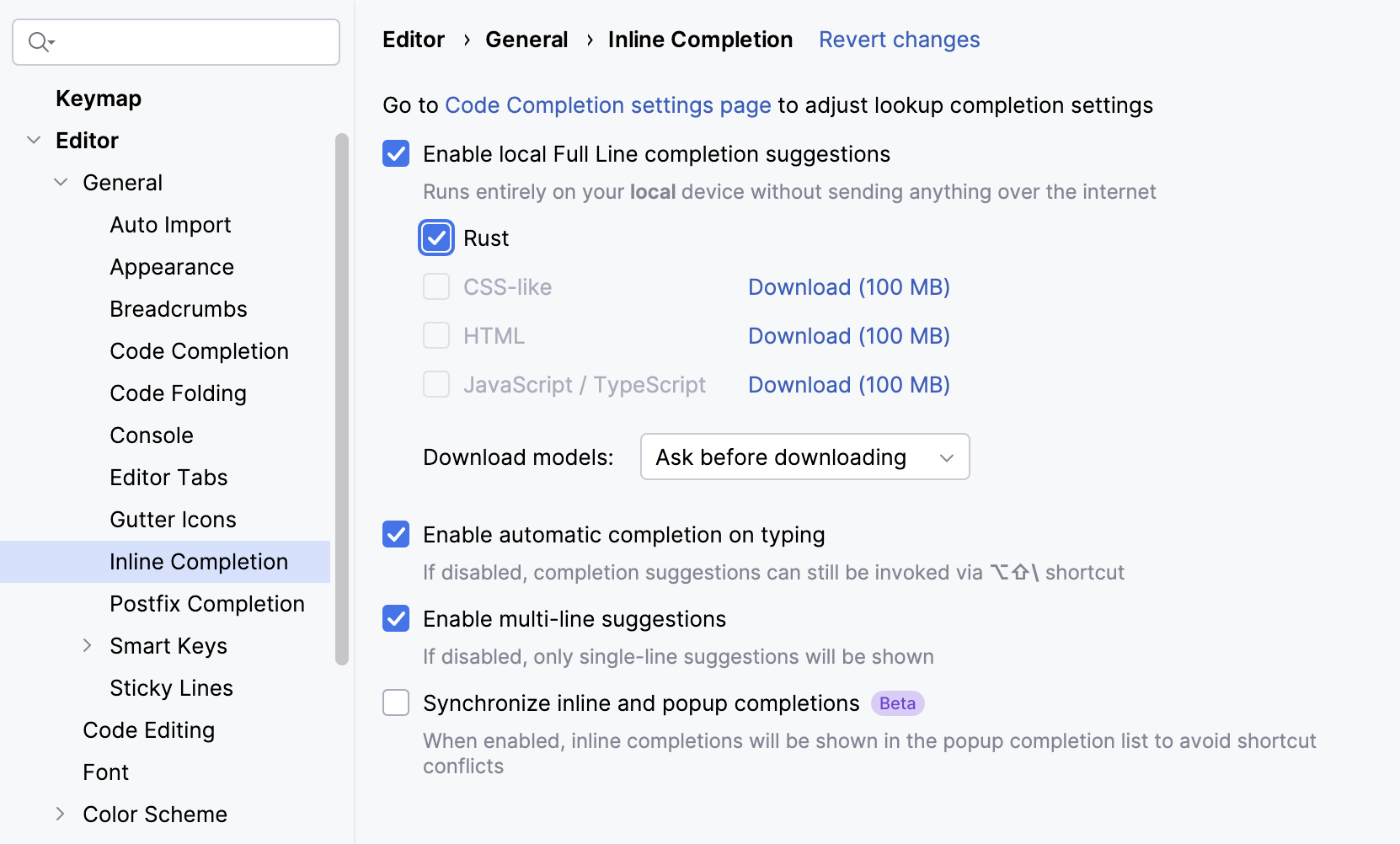
Full Line completion runs locally using the models that are downloaded to your computer. From the Download models list, select the way to update these models. You can update the models automatically, manually, or confirm every update in a notification.
Configure completion options:
Use the Enable automatic completion on typing option to display completion suggestions only when you press Alt+Shift+\, rather than automatically as you type.
Use the Enable multi-line suggestions option to get multi-line completion suggestions together with single-line suggestions.
Enable Synchronize inline and popup completions to view Full Line completion suggestions alongside regular completion. In this case, Full Line suggestions are marked with
in the list of suggestions.
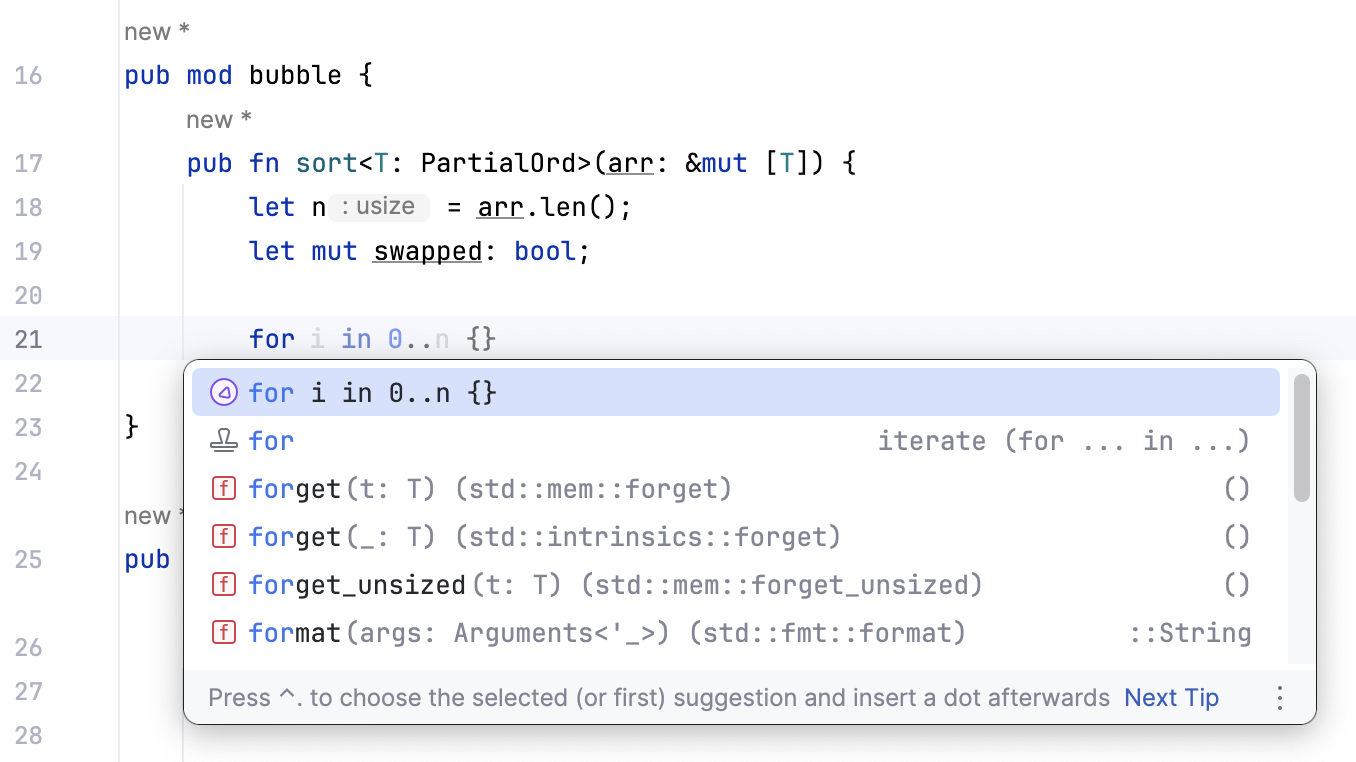
Change the completion shortcut
You can change the default inline completion shortcut that you use to accept suggestions.
Hover over the suggestion.
In the popup that appears, click
and select the key that you want to use for accepting suggestions, for example, Right.
To assign your own shortcut, select Custom.
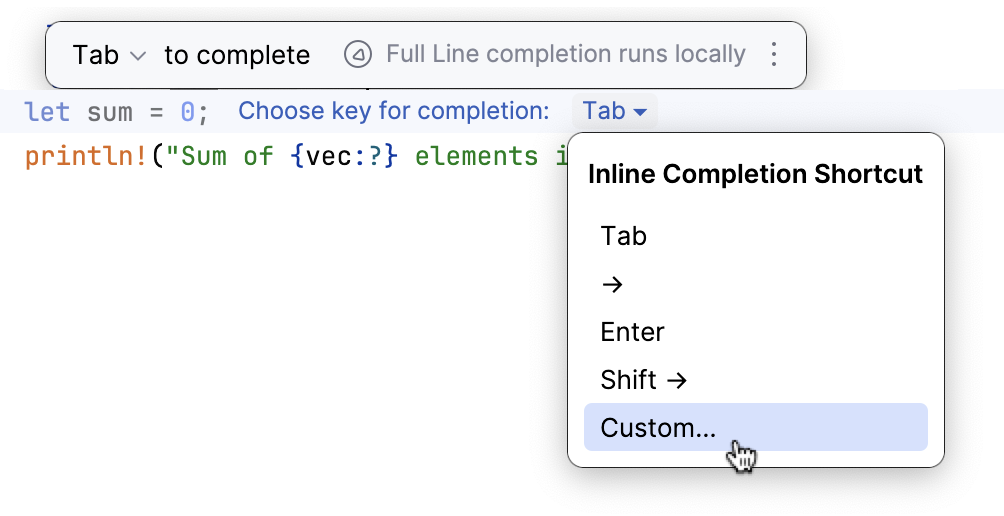
For quick access to the Full Line completion settings, click
in the popup.