Renew or Change your Space On-Premises License
Follow these instructions to:
Renew your subscription if your license has expired or is about to expire.
Upgrade to a higher end subscription plan.
Downgrade to a less expensive or free subscription plan.
Navigate to your JetBrains Account page. Make sure you sign in to your JetBrains Account with the username/email you used to register your Space On-Premises instance.
On the left panel, click your organization name.
Go to the Team Tools & Services tab.
Locate the Space On-Premises subscription you'd like to renew or change.
At this point you may be asked to provide your Space organization's yearly license usage report. If not, skip to Step 6.
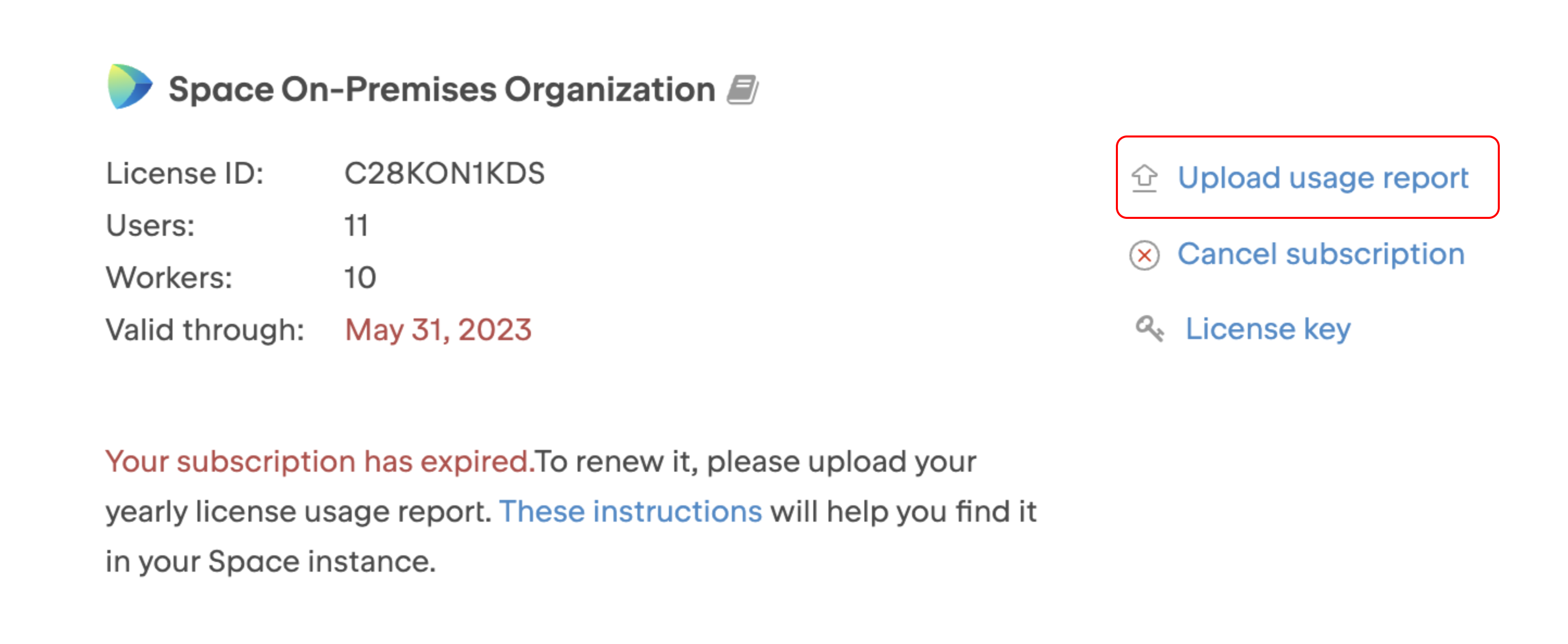
The information in this report will be used to determine whether your Space organization usage has stayed within the limits of your current subscription plan. If you have exceeded any of the limits, additional charges will be added to your new subscription plan at checkout.
To get the report from your Space instance, please follow these instructions.
When done, click Upload.
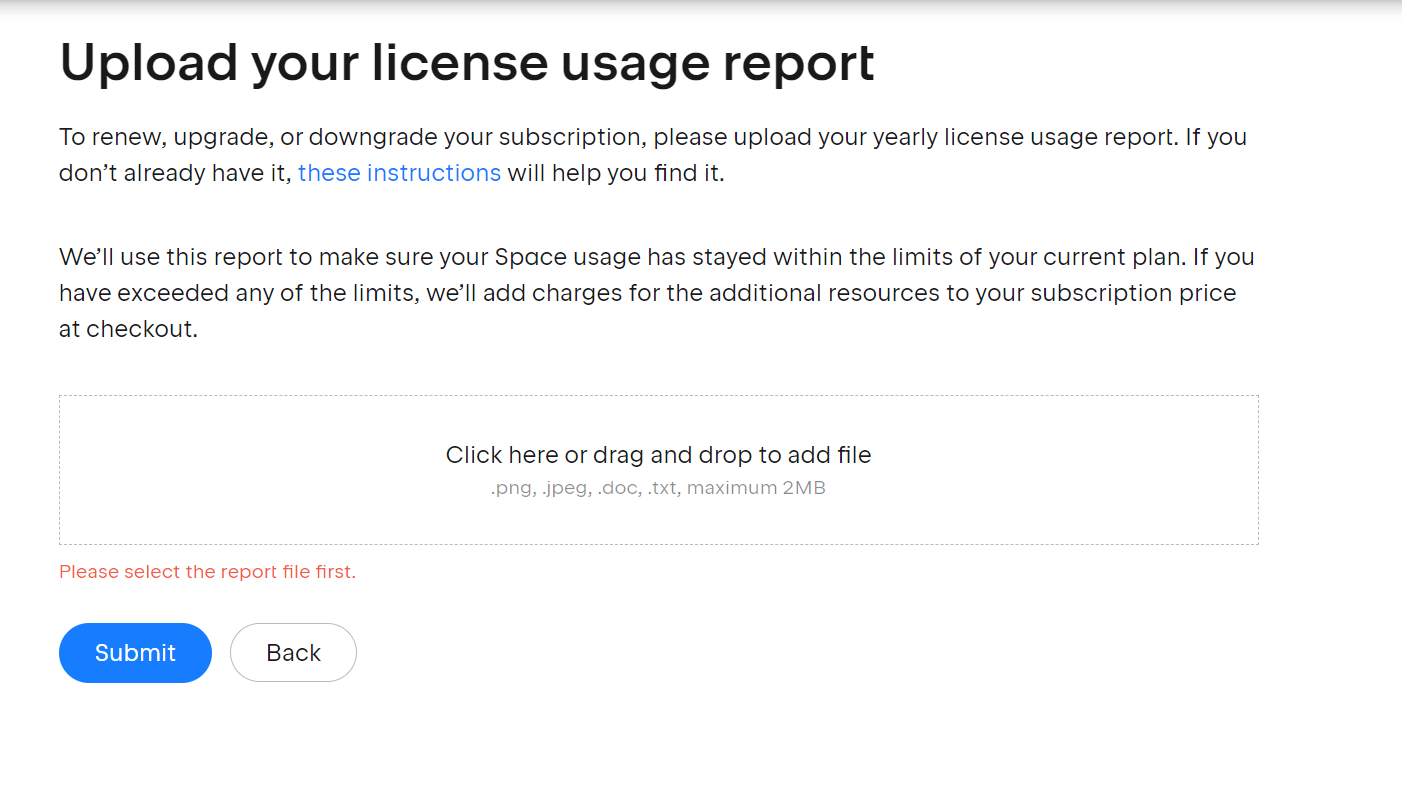
You'll be taken to the next page.
Choose the desired action:
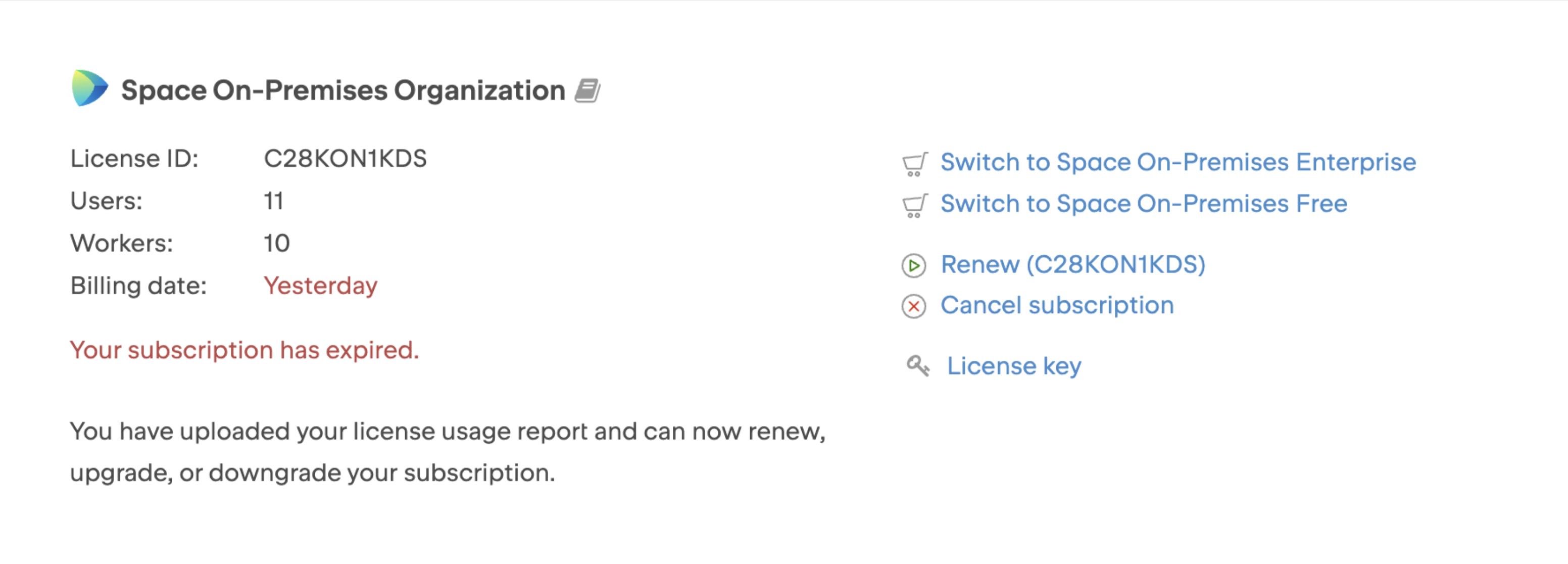
Depending on your current subscription plan you may be able to:
Renew your your subscription.
Switch to a different subscription plan.
Cancel your subscription.
At checkout, please follow the instructions to confirm your new subscription plan details and payment information and finalize the transaction.
Download license usage report
You may be required to provide you Space organization usage statistics when renewing or upgrading your subscription plan.
Please download the license usage report file right before updating your subscription plan (on the same day). Outdated report may be rejected.
Log in to your Space organization as administrator.
On the main menu, choose
 Administration (expand the menu, if you don't see this item).
Administration (expand the menu, if you don't see this item).On the Administration sidebar, choose Billing & Plans.
On the Billing & Plans page, click the License usage button:

Choose Yearly report and save the
.txtfile in a secure place where you can easily locate it.