Build Log
A build log is an enhanced console output of a build. It is represented by a structured list of the events which took place during the build. Generally, it includes entries on TeamCity-performed actions and the output of the processes launched during the build. TeamCity captures the processes output and stores it in an internal format that allows for hierarchical display.
Viewing Build Log
To view the full log details, navigate to the Build Results page and switch to the Build Log tab.
This tab displays the following UI elements:
Expand All/Collapse All — expand and collapse all nested log messages.
All Messages/Errors/Important Messages/Verbose — use this selector to filter build log messages by their type. When debugging more obscure and ambiguous build failures, select "Verbose" to see the most detailed, unfiltered log.
View — includes the options to wrap the log lines in the build log panel, and show timestamps relative to the build start time, instead of absolute time.
Download log — allows you to download a full build log in the selected format.
Enter full screen — opens the build log in a modal panel that matches the browser size.
Integration with Log Analysis Tools
If you want 3rd-party log analysis tools to ingest logs generated by TeamCity builds, set up the integration that targets the following URL:
http(s)://<SERVER_URL>/downloadBuildLog.html?buildId=<ID>— if your log analysis tool authenticates in TeamCity using an access token.http(s)://<SERVER_URL>/httpAuth/downloadBuildLog.html?buildId=<ID>— if the tool authenticates using the standard username/password credentials.
For example, a request to the following URL will result in downloading a log for a build whose internal ID is "4102":
Note that build IDs are unique values that are not equal to build numbers. You can obtain a build ID from the build results page URL (the Integer value before the ?buildTab=... parameter).
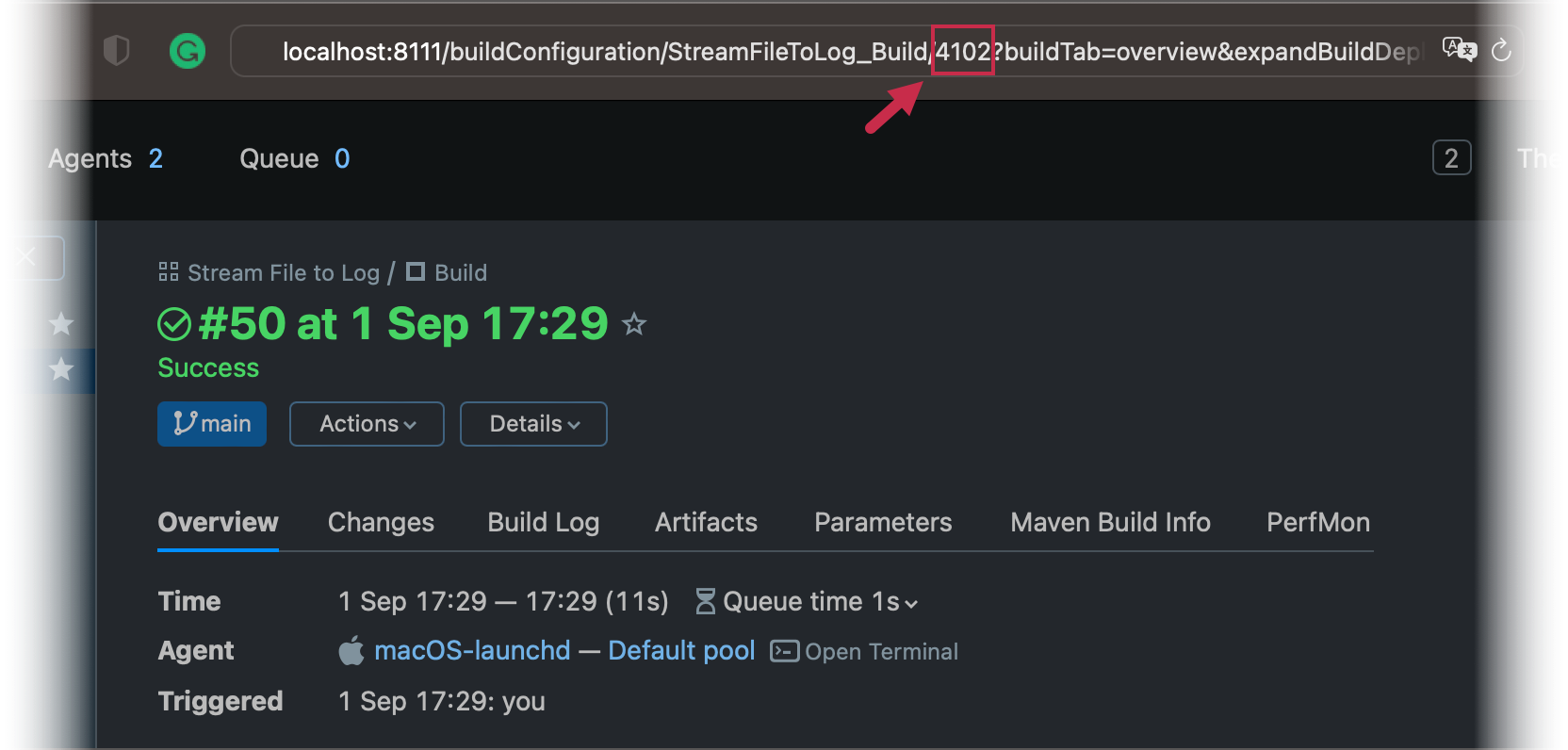
To retrieve build IDs via REST API, send a request to the /app/rest/builds endpoint. You can use various locators to search for specific builds. For example, the following request returns builds that belong to the specific build configuration:
Additional URL Parameters
Obtain Build Log as Plain Text
A request to the http(s)://<SERVER_URL>/downloadBuildLog.html?buildId=<ID> URL returns a response with the Content-Disposition header set to "attachment":
This header forces modern browsers to download the required build log as an attachment. If you want to open the contents of a log in a browser tab without downloading it, append the &plain=true parameter to your URL. For example:
The contents of the target build log is available as plain text inside the response body.
Download Archived Log
Add the archived=true parameter to the URL to download the target log file as a .zip archive. For example:
Modify the DateTime Pattern
By default, timestamps in a build log are written in the HH:mm:ss format. You can add the dateFormat=<value> parameter to the URL to modify the DateTime pattern. Custom patterns must follow the Java SimpleDateFormat specification.
For example:
Customizing Log Output
You can modify the log output using service messages. This includes grouping the log entries in blocks, handling parallel message flows, changing the severity of a log message, and so on.
Build Log Size
It is recommended to keep the build log small and tune build scripts not to print too much into the output. Large build logs are hard to view in the browser and are loading TeamCity infrastructure piping build messages from the agent to the server while the build is running.
It is recommended to print into the output only the messages required to understand the build progress and build failures. The rest of the information should be streamed into a log file and the file should be published as a build artifact. A "good" build log size is megabytes at most.
Partial Build Log Display
When opening large build logs, TeamCity displays a part of it to avoid browser hanging. You can view the full build log on clicking the corresponding link.
The display threshold is set to 5M characters by default and can be adjusted using the teamcity.buildLog.sizeThreshold.chars internal property (not applicable to running build logs and logs links with states (for example, direct links to messages).
ANSI-style Coloring in Build Log
TeamCity build logs render clickable hyperlinks and support ANSI-style escape color codes by default: if your tool produces a colored console output, you will see in the build log in TeamCity. See the related feature request for the full list of supported sequences.
To disable the coloring, set the teamcity.buildLog.ansiColoring.enabled=false internal property.