Working with Build Queue
In TeamCity, build queue is a list of builds that were triggered, or launched manually, and are waiting to be started. TeamCity distributes them to compatible build agents as soon as they become idle. A queued build is assigned to an agent at the moment it is started on the agent; no preassignment is made while the build is waiting in the build queue.
Queue Page
Access the Queue page from the top navigation bar. This page shows the list of builds waiting to be run and displays the following information for each build:
The position in the queue, which also serves as a link to the Build Results page.
The source branch name (if available).
A linkable path in the hierarchy: all parent subprojects and the build configuration.
Time to start: the estimated wait duration. Hovering over the estimated time value shows a tooltip with the following information:
Expected start/finish time.
The link to the planned agent.
If the current build is a part of a build chain and the builds it depends on are not finished yet, a corresponding note will be displayed. For some builds, like the builds that have never been run before, TeamCity cannot estimate possible duration, so the respective message will be displayed in the tooltip.
A brief description of the event that triggered the build.
The number of agents compatible with this build configuration. You can click an agent's name link to open the Agents page, or use the down arrow to quickly view the list of compatible agents in the pop-up menu.
Build Queue Optimization by TeamCity
By default, TeamCity optimizes the build queue as follows:
If a similar build exists in the queue, a new build (on the same change set and with the same custom properties) will not be added.
If an automatically triggered build chain has more changes than a build chain that is already queued, the latter will be replaced with the automatically triggered build chain, if such replacement will not delay obtaining the build chain results (based on the estimated duration).
While a build chain is in the queue, TeamCity tries to replace the queued builds with equivalent started builds.
Builds that have been staying in a queue for longer than 15 days are canceled automatically (for example, if there are no compatible agents).
Agent Selection for Queued Build
When there are several idle agents that can run a queued build, TeamCity tries to select the fastest one as follows:
If no builds have previously run on agents, the CPU rank is used to select an agent.
If builds have previously run on agents, the estimated build duration for the given build configuration is used to select an agent. The estimate is made based on heuristics of the latest builds in the history of the build configuration; for estimating, the execution time of the more recent builds has more weight than that of the earlier builds. Personal and canceled builds are not taken into account, neither are any individual builds whose duration differs significantly from the rest of the builds for this build configuration.
Ordering Build Queue
You can:
Reorder the builds in the queue manually.
Remove build configurations or personal builds from the queue.
With System Administrator permissions, assign different priorities to build configurations, which will affect their position in the queue.
Manually Reordering Builds in Queue
To reorder builds in the build queue, you need to drag them to the desired position.
Removing Builds from Build Queue
To remove build(s) from the queue, check the Remove box next to the selected build and confirm the deletion. If a build to be removed from the queue is a part of a build chain, TeamCity shows the respective message below the comment field. Refer to the Build Chain article for details.
Additionally, you can:
Remove all your personal builds from the queue at once from the Actions menu.
Remove several builds of paused build configurations from the queue.
Moving Builds to Top
To move a build to the top spot in the queue, do one of the following:
On the Queue page, click the arrow button next to the build sequence number.
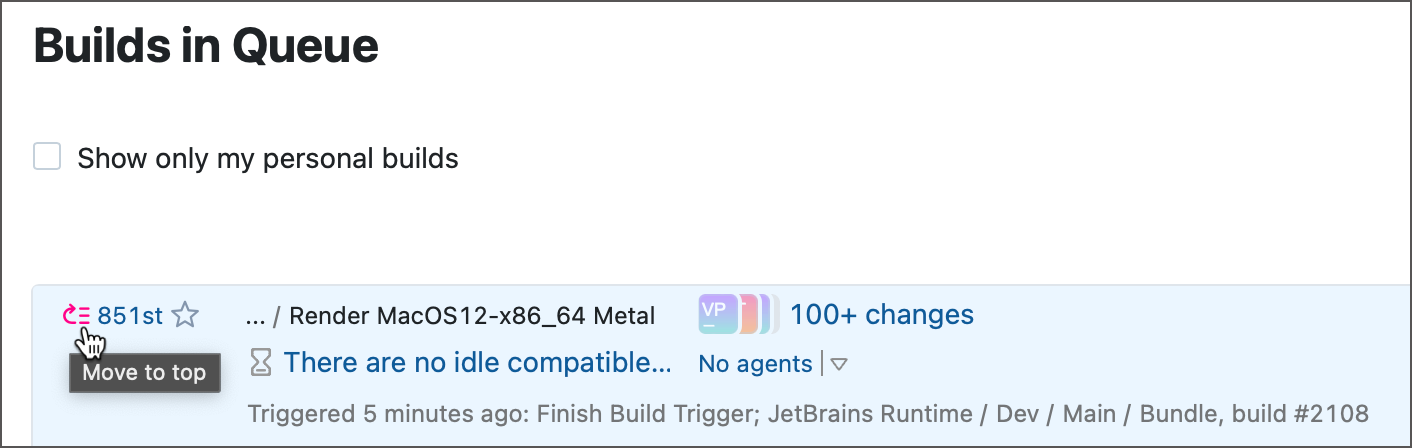
Click the build number or build status link anywhere in the UI, and, on the Build Results page of the queued build, click the Actions menu in the upper right corner. Select the Move to top action.
For a composite build, the whole build chain will be moved to the top of the queue. If a running composite build has dependency builds that have not yet started, click the build number or build status link anywhere in the UI, and, on the Build Results page of the running build, click the Actions menu in the upper right corner. Select the Move queued dependencies to top action. All queued dependencies of this build will be moved to the top of the queue.
Pausing and Resuming Build Queue
The build queue can be paused manually or automatically. In this case, the builds are still going to be added to the queue, but they will not be assigned to agents until the queue is unpaused.
Users with the Enable/disable agent permission (included in the Agent Manager role by default) can manually pause/resume the build queue (since pausing the queue is equivalent to disabling all agents on the server). This action is available in the upper right corner of the Queue page.
When the queue is paused, every page in TeamCity will contain a message with information on the reasons for pausing.