Projects Tab
The left pane of the Projects tab shows the tree view of watched projects with build configuration nodes. In this section you can configure notification rules, take responsibility, run builds, and filter information. The right pane of the Project tab shows specific information for the selected build configuration: its status, the number of failed, successful and ignored tests, as well as the name of the build agent. In this pane, you can terminate a running build, view changes and build logs.
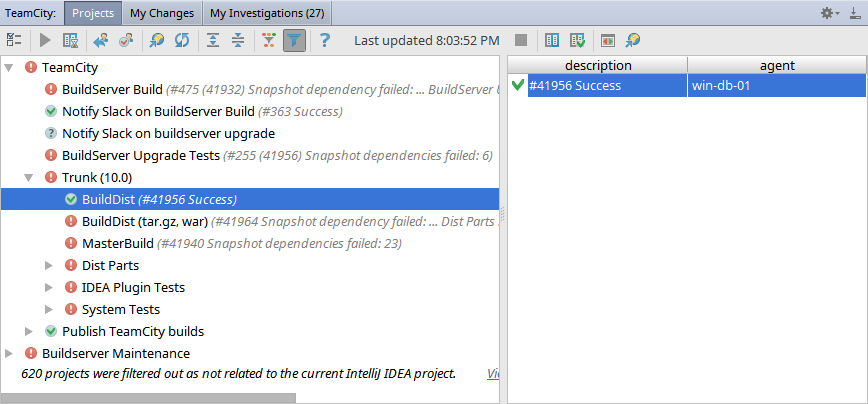
The toolbar icons are described in the table below.
Item | Keyboard shortcut | Description |
|---|---|---|
| | Open IDE Notifier Settings page of the Web client and configure the list of watched projects and notification rules. | |
| | Shift Alt F10 | Run a build, or add it to the queue. |
| | Ctrl D | Open the Changes Browser with the list of changes that have been submitted, but not yet included in build with the selected build configuration. |
| | Take responsibility of the failed build and make it visible to the team members. This button is disabled for the successful builds. | |
| | Waive responsibility for the failed build. | |
| | Ctrl B | For the selected build configuration, open its page in the Web client. |
| | Ctrl F5 | Update information in view. |
| | Ctrl NumPad | Expand all nodes in view. |
| | Ctrl NumPad- | Collapse all nodes in view. |
| | When this button is pressed, only failed builds display in view. | |
| | When this button is pressed, only watched projects display in view. | |
| | Displays the related Help page (this one). | |
| | Ctrl F2 | Terminate selected running build. |
| | Ctrl D | Show all changes introduced since the previous build. |
| | Ctrl Shift D | Show all changes introduced since the last successful build. |
| | Show build log and test information for the selected build. | |
| | Ctrl B | Open page with the build information in the Web client. |