Inspections (ReSharper)
The Inspections (ReSharper) build runner allows you to use the benefits of the JetBrains ReSharper code quality analysis feature right in TeamCity, with the help of the bundled JetBrains ReSharper Command Line Tools. You can use the tools within TeamCity without any additional ReSharper license.
ReSharper analyzes your C#, VB.NET, XAML, XML, ASP.NET, ASP.NET MVC, JavaScript, HTML, CSS code, and allows you to:
Find probable bugs
Eliminate errors and code smells
Detect performance issues
Improve the code structure and maintainability
Ensure the code conforms to guidelines, standards and specifications
ReSharper command line tools 2018.2 or newer require .NET Framework 4.6.1 or newer.
If you want to run ReSharper inspections using a specific ReSharper version (for example, to ensure it matches the version you have installed in Visual Studio), you can install another version of the tools and change the default version to be used on the Administration | Tools page. This page contains reference information about the Inspections (.NET) build runner's fields.
You can also refer to the ReSharper documentation for more details.
Refer to Configuring Build Steps for a description of common build steps' settings. Refer to Container Wrapper to learn how you can run this step inside a Docker container.
Sources to Analyze
Option | Description |
|---|---|
Solution file path | The path to the |
Projects filter | Specify project name wildcards to analyze only a part of the solution. Leave blank to analyze the whole solution. Separate wildcards with new lines.
JetBrains.CommandLine.*
*.Common
*.Tests.*
|
Environment Requirements
Option | Description |
|---|---|
Target Frameworks | This option allows you to handle the Visual Studio Multi-Targeting feature. .NET Framework versions 2.0–4.8.1 are supported. |
JetBrains ReSharper Command Line Tools Settings
Option | Description |
|---|---|
R# CLT Home Directory | Select the ReSharper Command Line Tools version. You can check the installed JetBrains ReSharper Command Line Tools versions on the Administration | Tools page. 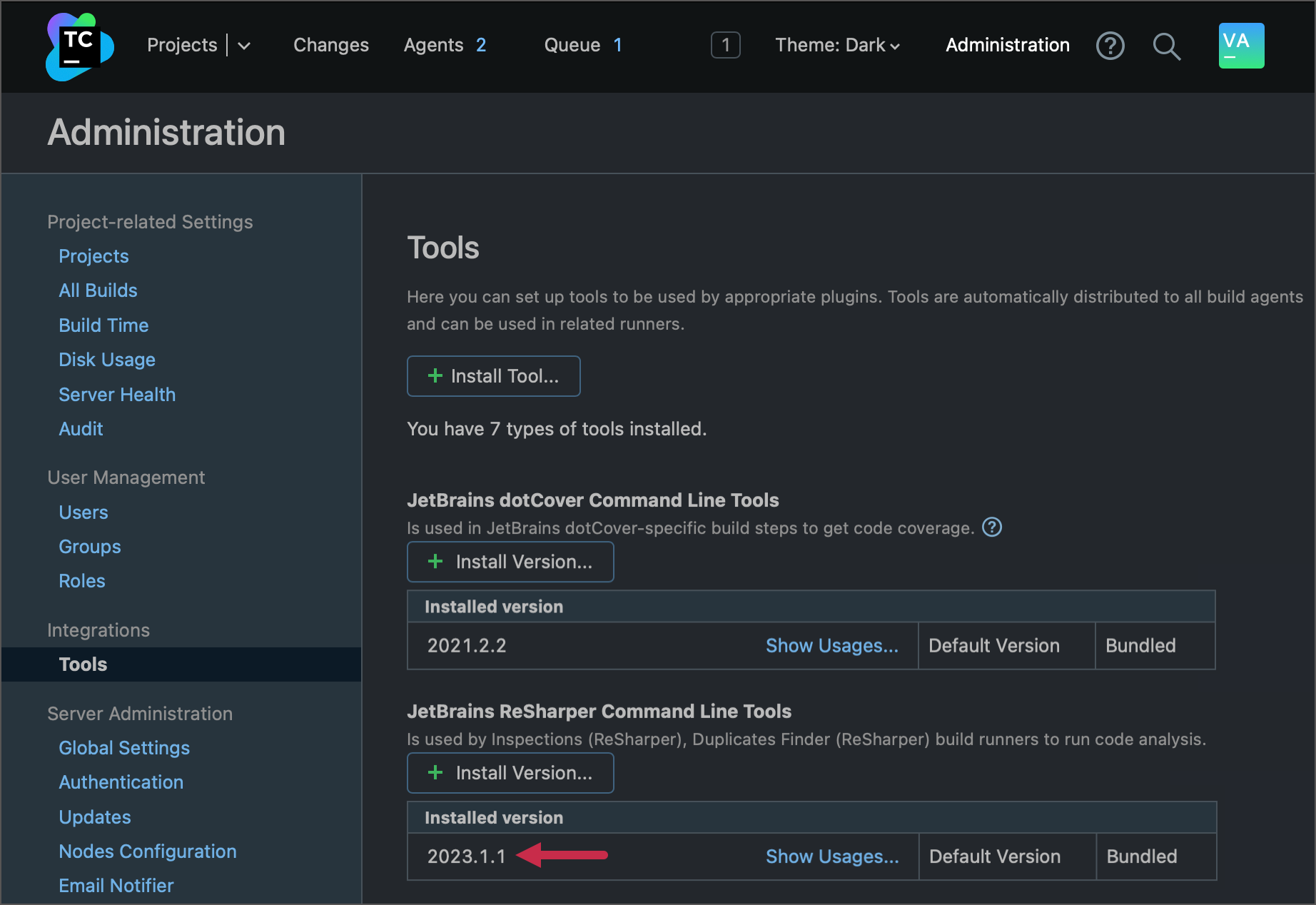 If you want to run ReSharper duplicates using a specific ReSharper version (for example, to ensure it matches the version you have installed in Visual Studio), you can use this page to install another version of the tools and change the default version to be used. |
R# CLT Plugins | The list of additional ReSharper plugins to install. This field accepts values in the
If you want to install plugins from local storage rather than download it from a JetBrains Marketplace, set the Additional InspectCode parameters field to the  Note that the |
InspectCode Platform | Select the platform bitness of the InspectCode tool. To find code issues in C++ projects, use the x86 platform. The cross-platform inspections are also supported in ReSharper 2020.2.1 or later. |
InspectCode Options
Option | Description |
|---|---|
Custom settings profile path | The path to the file containing ReSharper settings created with JetBrains ReSharper 6.1 or later. For additional information about the ReSharper settings system, see ReSharper Web Help and JetBrains .NET Tools Blog |
Enable debug output | Check this option to include debug messages in the build log and publish the file with additional logs ( |
Additional inspectCode.exe arguments | Specify newline-separated command line parameters to add to calling |
Build Failure Conditions
If a build has too many inspection errors or warnings, you can configure it to fail by setting a build failure condition.
Build before analyze
In order to have adequate inspections' execution results, you may need to build your solution before running analysis. This pre-step is especially actual when you use (implicitly or explicitly) code generation in your project.
Bundled ReSharper Versions
TeamCity Version | ReSharper Version |
|---|---|
2018.1 | 2018.1.2 |
2018.2 | 2018.1.4 |
2019.1 | 2019.1.1 |
2019.2 | 2019.2.3 |
2020.1 | 2019.2.3 |
2020.2 | 2020.2.4 |
2021.1 | 2021.1.2 |
2021.2 | 2021.1.2 |
2022.04 | 2021.1.2 |
2022.10 | 2021.1.2 |
2023.05 | 2021.1.2 |
2023.11 | 2023.1.1 |
You can view the installed versions of ReSharper on the Server Administration | Tools page. The bundled version is set as default; you can install other versions and change the default settings.