Matrix Build
The Matrix Build build feature enables you to define a collection of builds by iterating over specified parameter values and generating a build for every combination.
For example, given a matrix build configured with the following parameters:
When the matrix build is triggered, it runs builds for every combination of the specified values of Browser, env.ShouldFail, and Java, generating the following build summary (in the Overview tab of the matrix build):
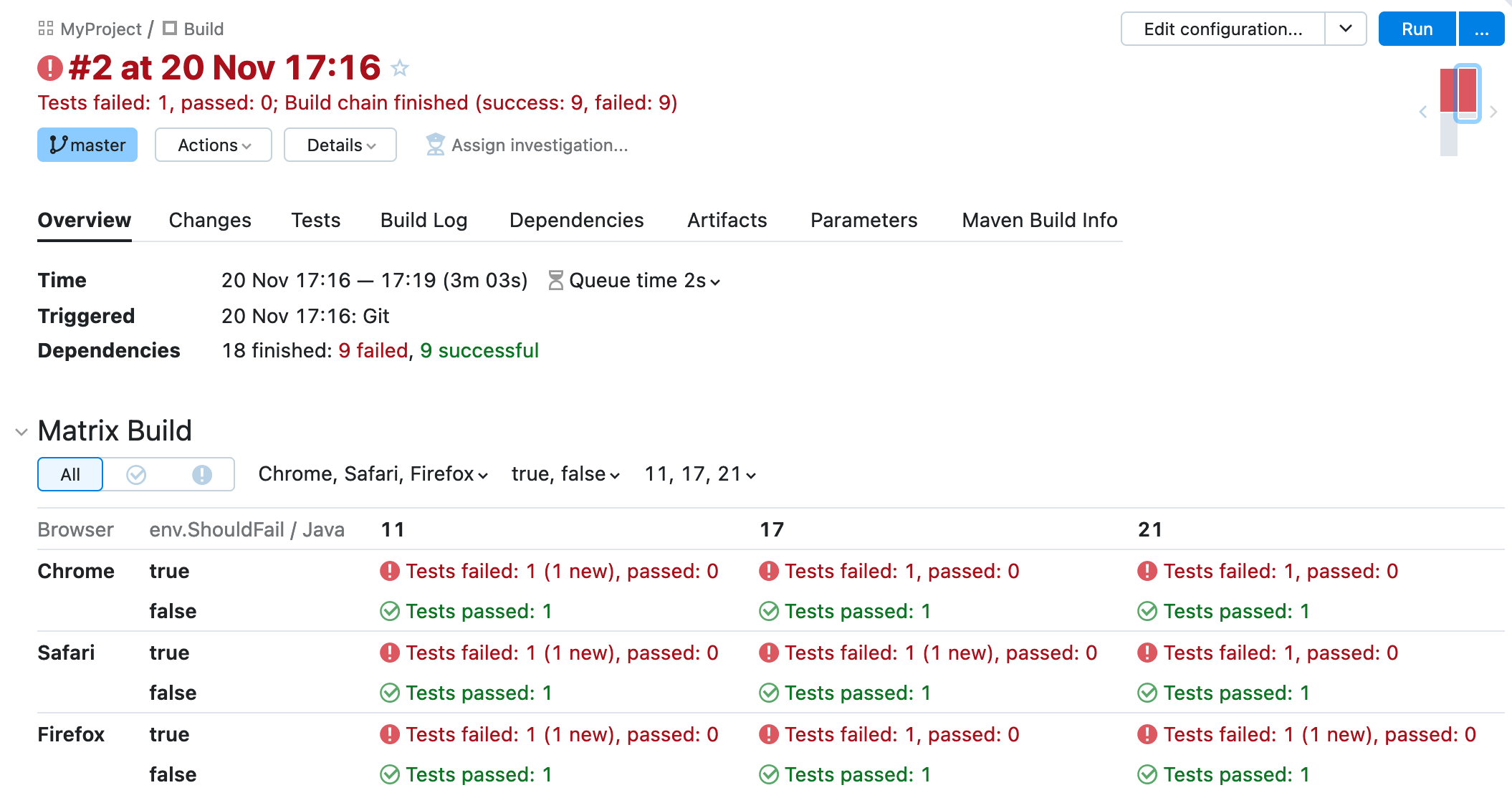
Configuring a Matrix Build
Configuring the Matrix Parameters
The Matrix Build dialog enables you to define the parameters of the matrix build, where each parameter definition consists of a parameter name and a list of associated values.
For example, suppose you want to configure a matrix build with the following matrix parameters:
Configure a Matrix Build in the UI
From the Add Build Feature dialog, choose Matrix Build.
Configure the first parameter, as follows:
Enter the parameter name:
BrowserEnter the associated parameter values:
Chrome,Firefox
To configure the second parameter, click Add parameter.
Enter the parameter name:
JavaEnter the parameter values with labels:
JDK 17=>jdk-17andJDK 21=>jdk-21
Click Save to confirm the settings and enable the matrix build feature.
Configure a Matrix Build in Kotlin DSL
To configure the matrix parameters, add a
matrixblock to thefeaturesblock in the build type configuration, and create a sequence ofparamobjects inside it:package _Self.buildTypes // Other imports not shown import jetbrains.buildServer.configs.kotlin.matrix object Build : BuildType({ // Other code blocks not shown features { matrix { param( "Browser", listOf( value("Chrome"), value("Firefox") ) ) param( "Java", listOf( value("jdk-17", label = "JDK 17"), value("jdk-21", label = "JDK 21") ) ) } } })When configuring parameter names and parameter values:
A parameter name can be:
A new parameter name (for example,
Browser)An existing parameter name, already defined in the build configuration
A predefined matrix parameter (see Predefined Matrix Parameters)
A parameter value consists of a single line of text and (optionally) some parameter references. If a value is long or hard to read, you can specify a label, which is shown instead of the raw parameter value in the matrix build overview.
Predefined Matrix Parameters
TeamCity provides predefined matrix parameters to cover some of the common matrix build use cases:
Parameter | Description |
|---|---|
| Enables you to run builds under different chipset architectures. Applies a constraint equivalent to the agent requirement: |
| Enables you to run builds with different JDK versions. Each value that you select from the dropdown list (for example, |
| Enables you to run builds under different operating systems. Applies a constraint equivalent to the agent requirement: |
Kotlin DSL examples
Examples of configuring predefined parameters in Kotlin DSL:
Configuring Agent Requirements
You can reference matrix parameters in agent requirements to ensure TeamCity chooses the right build agent for each value
For example, when setting up automated UI testing against different browser types, you might define the following Browser matrix parameter:
Given that the agents define environment variables to specify browser versions:
You could define the following agent requirement to select a suitable agent based on the existence of the corresponding environment variable:
Parameter name:
env.%Browser%Condition:
exists
Using Matrix Parameters in Configuration
There are many different contexts where it can be useful to reference the matrix parameters. Here are just a few examples:
You can use conditional build steps to make execution of a particular build step conditional on the value of a matrix parameter.
To reference resources needed by the build. For example, if the
Javamatrix parameter has the possible valuesjava-17orjava-21, you might reference it directly in the definition of the JDK path for your build:/usr/lib/jvm/%\Java%-openjdk-amd64If you have a build step that builds a Dockerfile for a particular Java version, you could reference the
Javamatrix parameter in the generated image file name, setting the Image name:tag field tomyapp:%Java%.For more complex scenarios, you could define a build step that runs a script to perform different tasks for different values of the matrix parameter.
Publishing Artifacts
When you run a matrix build, artifacts from all of the generated builds are aggregated to the same location in the parent build. This can result in artifact files being overwritten.
To avoid overwriting artifact files, make sure the Group artifacts from matrix builds in separate directories within the main build toggle in the build feature settings is enabled. In this case, TeamCity places artifacts produced by virtual builds into separate parameter=value directories.
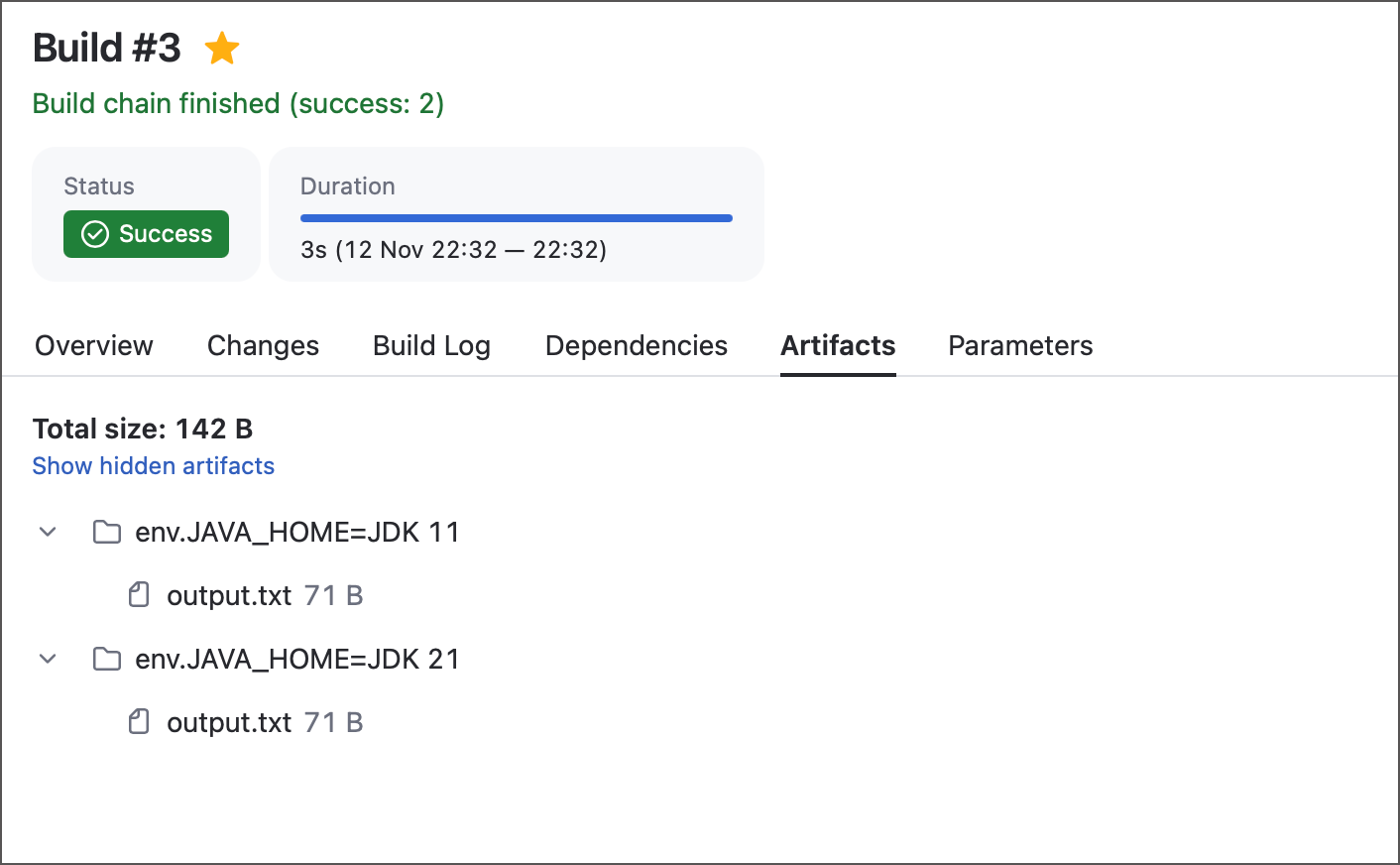
You can also use parameter references in artifact paths to implement a custom artifact grouping. For example, the following path places all .jar files into directories named after "Browser" and "Java" parameter values:
As a result, the artifacts will be stored in directories with names like the following:
Running a Matrix Build
You can run a matrix build in the same way as any regular build: by clicking Run, by configuring build triggers, or by making REST API calls.
When a matrix build starts, TeamCity runs the build, as follows:
The first time the matrix build runs, it generates new virtual build configurations for every combination of matrix parameter values. The matrix build effectively behaves like a parent configuration for these generated snapshot dependencies
TeamCity runs the generated builds. Each build is added separately to the build queue and is subject to the usual rules for build priority and agent selection.
As soon as the first generated build starts to run, TeamCity starts the parent build (effectively, a type of composite build with dependencies on the generated builds), which aggregates the build results from all the generated builds.
After the matrix build is complete, you can view the summary table on the Overview tab of the matrix build.
If you only need to build a part of the matrix, running a custom build is a convenient way of doing this (you can also upvote the TW-84312 request for a dedicated UI to run individual combinations). Switch to the Parameters tab of the Run Custom Build dialog and specify required parameter values (use comma as a separator). Parameters that you did not override in this dialog will cycle through all values specified in the Matrix Builds feature.
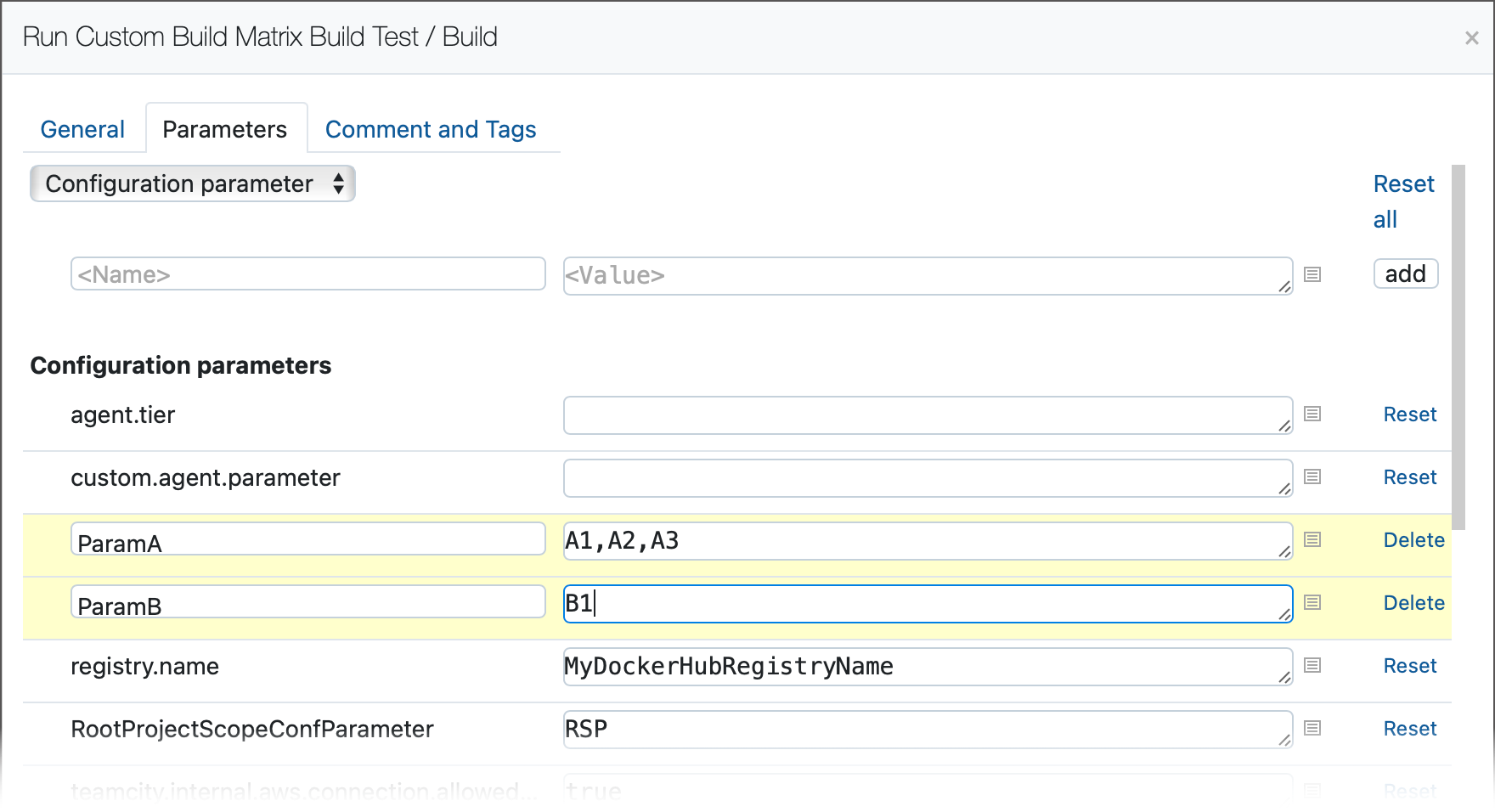
In particular, when configuring a build trigger on the matrix build, you can configure the Build Customization tab in the trigger configuration dialog to customize the matrix parameter values used for the triggered builds.
Viewing a Matrix Build
You can view a matrix build on two different levels:
Parent build — configures and organizes the generated builds
Defines the matrix parameters configuration
Defines configuration settings common to all builds
Is responsible for triggering the builds
Provides a tabular summary of the builds
Does not contain detailed results from the individual builds
Generated build — represents the build for a single combination of parameter values
Inherits readonly configuration settings from the parent build
Has the same build steps as the parent build
Provides detailed results from the particular build
When you drill down to a specific build in the matrix, you see what looks like a typical build page with complete information about the build. However, the build configuration is readonly, because the build inherits its configuration settings from the parent build and, in particular, you cannot run this build configuration directly.
Matrix Builds in a Build Chain
Matrix builds can be chained together using snapshot dependencies or artifact dependencies, just like a regular build.
If a regular build has a dependency on a matrix build, the dependency is linked to the parent build of the matrix. Generated builds are readonly, so you cannot link dependencies directly to them. Nevertheless, it is possible to consume artifacts from the generated builds, by ensuring that the artifacts are sorted according to the parameter combination of the respective build.
In this section, we focus on the scenario MatrixBuild1 -> RegularBuild2, where there is an artifact dependency defined between a matrix build and a regular build. In this case, you need to be careful how you handle the artifacts from the generated builds.
Build Chain Example
Consider an ordinary (non-matrix) build chain with two stages:
Build1 has a Maven build runner configured to generate a Java package. The Artifact paths field in the general settings section of the build configuration is configured to capture the generated package as an artifact:
ch-simple/simple/target/*.jar => packagesBuild2 is configured with an artifact dependency on Build1, with the following Artifacts rules setting:
packages => dependencies
In order to extend the testing to multiple browsers and Java versions, Build1 needs to be refactored as a matrix build, covering the following browser and Java version combinations:
After configuring the matrix parameters on Build1, you also need to update the artifact settings:
In Build1, modify the Artifact paths field in the general settings section of the build configuration to sort the aggregated artifacts by parameter combination:
ch-simple/simple/target/*.jar => packages/%\Browser%-%\Java%
Known Limitations
Reverse dependency parameters,
reverse.dep.*, do not work correctly in matrix builds. Related YouTrack ticket: TW-84730.When a matrix build is configured with a snapshot dependency on a preceding build, test results from the preceding build are reported in the matrix build, which is an unexpected behavior. Related YouTrack ticket: TW-75412.
When a matrix build is configured with a snapshot dependency on a preceding build, the reported build time of the matrix build increases, because it includes the durations of all the preceding builds in the chain. This might require you to revise timeout settings. Related YouTrack ticket: TW-76020.
The Run Custom Build dialog does not allow you to assign labels to new values.
If a value that was specified in the feature settings has a label and its raw value includes a comma, you cannot reference it in a custom build via the label only; both label and raw value portions must be entered.