Installing Upsource plug-in
The installation process is simple and similar for all IDEA-based IDEs.
To install Upsource plug-in into IDEA-based IDE:
- Make sure that your IDE build is compatible and update it if necessary. Refer to compatibility page for up-to-date information.
- Open your IDE and go to or press Ctrl Alt S.
- In the Settings dialog window, select Plugins from the left pane and click the Install JetBrains plugin.. button:
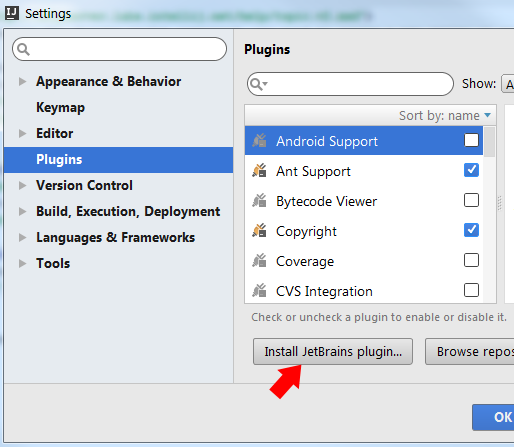
- From the displayed list, select Upsource integration and click Install plugin:
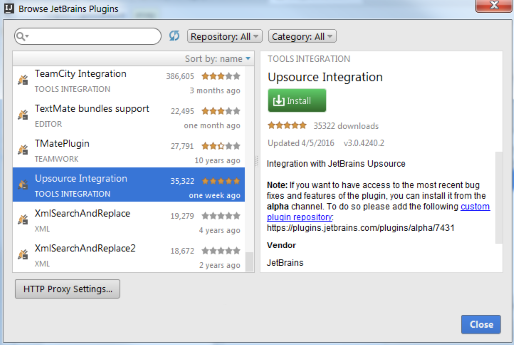
- For the changes to take effect, restart your IDE.
Now you need to provide Upsource plug-in with your Upsource server URL:
- From the left pane of your IDE's Settings window, select
- Enter the address in the Server URL field
- Test the connection and click OK.
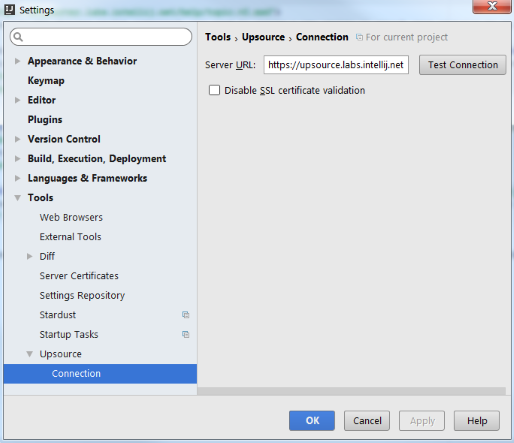
- Enter your Upsource credentials in the displayed browser window. Now you're all set to start using Upsource code review features right from your IDE.
Last modified: 28 February 2018