Managing labels
Discussion labels and Review labels can be configured on a per-project basis by any Upsource user with project administrator rights.
Manage discussion labels
To configure discussion labels:
Click the settings icon
 on the top right of the screen.
on the top right of the screen.The Administration view will open.
Click the Edit Project button next to the project name.
-
Click the Discussion labels link on the top right. A settings form will pop up:
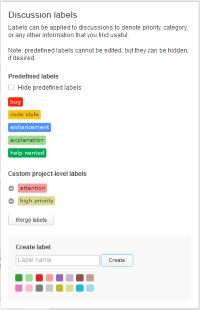
On this form you can:
Hide/show predefined labels.
Create custom labels.
Delete custom labels — click
 next to the label. The labels will be removed from discussions as well.
next to the label. The labels will be removed from discussions as well. -
Merge labels:
Click Merge labels then select two or more labels to merge.
The top label of the selection will remain untouched while the rest will be removed from the list. The affected labels will not be removed from discussions — they will be converted to the first (unaffected) label.
Manage review labels
To configure review labels:
Click the settings icon
 on the top right of the screen.
on the top right of the screen.The Administration view will open.
Click the Edit Project button next to the project name.
-
Click the Review labels link on the top right. A settings form will pop up:
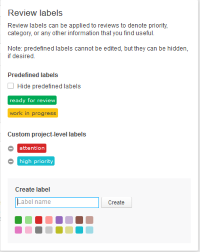
On this form you can:
Hide/show predefined labels.
Create custom labels.
Delete custom labels — click
 next to the label. The labels will be removed from reviews as well.
next to the label. The labels will be removed from reviews as well.