Run/Debug Configuration: Mocha
Create:
This page describes the configuration-specific items as well as options that are common for all run/debug configurations. For more information about using this configuration, refer to Mocha.
In this dialog, create configurations for running and debugging JavaScript unit tests using the Mocha test framework.
Before you start
Make sure you have Node.js on your computer.
Make sure the Node.js plugin is enabled in the settings. Press Ctrl+Alt+S to open settings and then select . Click the Installed tab. In the search field, type Node.js. For more information about plugins, refer to Managing plugins.
Mocha-specific configuration settings
Item | Description |
|---|---|
Node runtime | In this field, specify the Node.js runtime to use. Choose one of the configured runtimes or click |
Node options | In this field, type the Node.js-specific command-line options to be passed to the Node.js executable file. For more information, refer to Node Parameters. |
Working directory | In this field, specify the working directory of the application. By default, the Working directory field shows the project root folder. To change this predefined setting, specify the path to the desired folder. |
Environment variables | In this field, specify the environment variables for the Node.js executable file, if applicable. Click Browse
The definitions of variables are displayed in the Environment variables read-only field with semicolons as separators, for example:
|
Mocha package | In this field, specify the Mocha installation home /npm/node_modules/mocha. If you installed Mocha regularly through the Node Package Manager, WebStorm detects the Mocha installation home itself. Alternatively, type the path to executable file manually, or click Browse |
User interface | From this list, choose the interface according to which the tests in the test folder are written. WebStorm will recognize only tests that comply with the chosen interface. If during test execution WebStorm runs against a test of another interface, the test session will be canceled with an error. This means that all the tests in the specified test folder must be written according to the same interface and this interface must be chosen from the list. |
Extra Mocha options | In this field, specify additional Mocha command-line options. For example, add a As a result, any test in the current run configuration restarts automatically on changing the related source code, without clicking the Rerun button |
Tests | In this area, specify the tests to be executed. The available options are:
|
Docker container settings | This read-only field shows port and volume bindings. Click 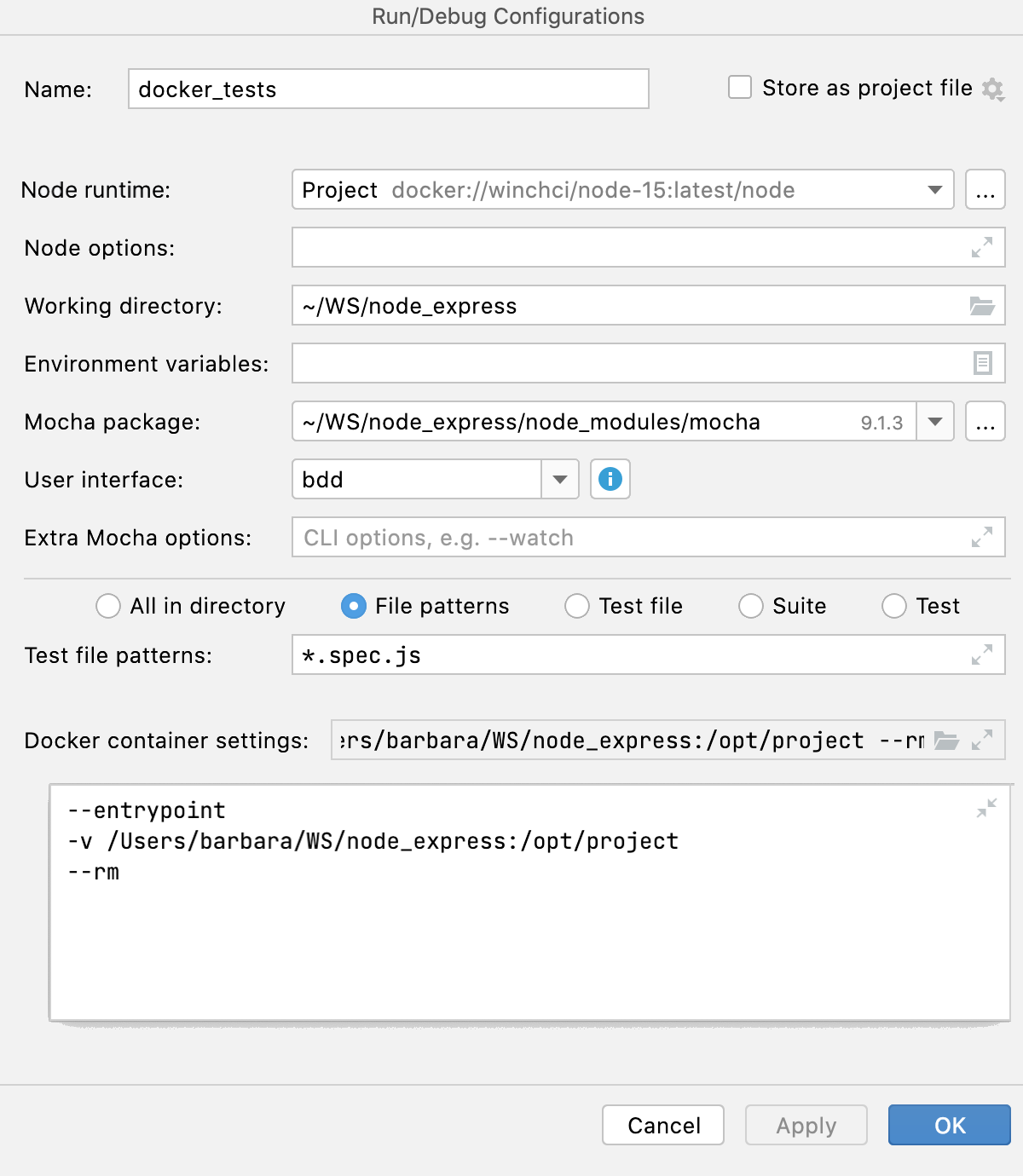 |
Docker Compose | In this area, specify the commands and options to be passed to Docker Compose. Accept the default settings or click Check the Command Preview. |
Common settings
When you edit a run configuration (but not a run configuration template), you can specify the following options:
Item | Description |
|---|---|
Name | Specify a name for the run configuration to quickly identify it among others when editing or running. |
Allow multiple instances | Allow running multiple instances of this run configuration in parallel. By default, it is disabled, and when you start this configuration while another instance is still running, WebStorm suggests stopping the running instance and starting another one. This is helpful when a run configuration consumes a lot of resources and there is no good reason to run multiple instances. |
Store as project file | Save the file with the run configuration settings to share it with other team members. The default location is .idea/runConfigurations. However, if you do not want to share the .idea directory, you can save the configuration to any other directory within the project. By default, it is disabled, and WebStorm stores run configuration settings in .idea/workspace.xml. |
Toolbar
The tree view of run/debug configurations has a toolbar that helps you manage configurations available in your project as well as adjust default configurations templates.
Item | Shortcut | Description |
|---|---|---|
Alt+Insert | Create a run/debug configuration. | |
Alt+Delete | Delete the selected run/debug configuration. Note that you cannot delete default configurations. | |
Ctrl+D | Create a copy of the selected run/debug configuration. Note that you create copies of default configurations. | |
The button is displayed only when you select a temporary configuration. Click this button to save a temporary configuration as permanent. | ||
Move into new folder / Create new folder. You can group run/debug configurations by placing them into folders. To create a folder, select the configurations within a category, click Then, to move a configuration into a folder, between the folders or out of a folder, use drag or To remove grouping, select a folder and click | ||
Click this button to sort configurations in the alphabetical order. |
Before launch
In this area, you can specify tasks to be performed before starting the selected run/debug configuration. The tasks are performed in the order they appear in the list.
Item | Shortcut | Description |
|---|---|---|
Alt+Insert | Click this icon to add one of the following available tasks:
| |
Alt+Delete | Click this icon to remove the selected task from the list. | |
Enter | Click this icon to edit the selected task. Make the necessary changes in the dialog that opens. | |
Alt+Up Alt+Down | Click these icons to move the selected task one line up or down in the list. The tasks are performed in the order that they appear in the list. | |
Show this page | Select this checkbox to show the run/debug configuration settings prior to actually starting the run/debug configuration. | |
Activate tool window | By default this checkbox is selected and the Run or the Debug tool window opens when you start the run/debug configuration. Otherwise, if the checkbox is cleared, the tool window is hidden. However, when the configuration is running, you can open the corresponding tool window for it yourself by pressing Alt+4 or Alt+5. |