Setting Background Image
WebStorm allows you to define any image as a background. So doing, you can set a background image for the current project only, or for any project you open or create anew.
This feature has no keyboard shortcut (you can easily create a shortcut as described in the section Configuring Keyboard Shortcuts).
To set a background image
- Do one of the following:
- Press Shift twice (see Searching Everywhere).
- Press Ctrl+Shift+A (see Navigating to Action).
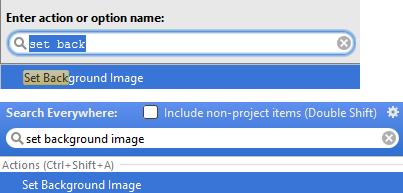
- In the dialog box that opens, specify the image you want to use as the background, its opacity, filling and placement options. Besides that, you can choose to show background in the editor and tool windows, or in the WebStorm frame.
Also, select the check box This project only to show background in the current project, and ignore this background in the other projects.
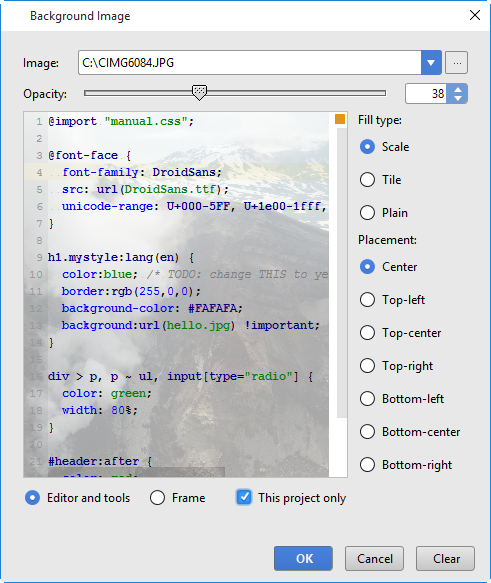
If an image is already selected in a WebStorm project, this action is also available from the context menu of the Project tool window:
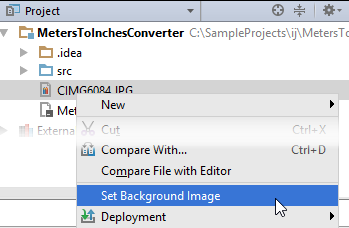
and in the image editor
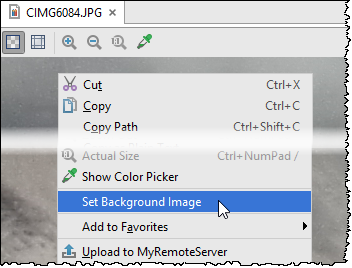
Last modified: 29 November 2017