Creating Projects
In WebStorm, you can create empty projects, open folders as projects, check out sources from your VCS and create a project from them. You can also generate a project by a framework templates so your new application is already bootstrapped with all the required packages and configurations.
Creating an empty project
Click Create New Project on the Welcome screen or select from the main menu.
In the dialog that opens, select Empty Project in the right-hand pane and then specify the project location.
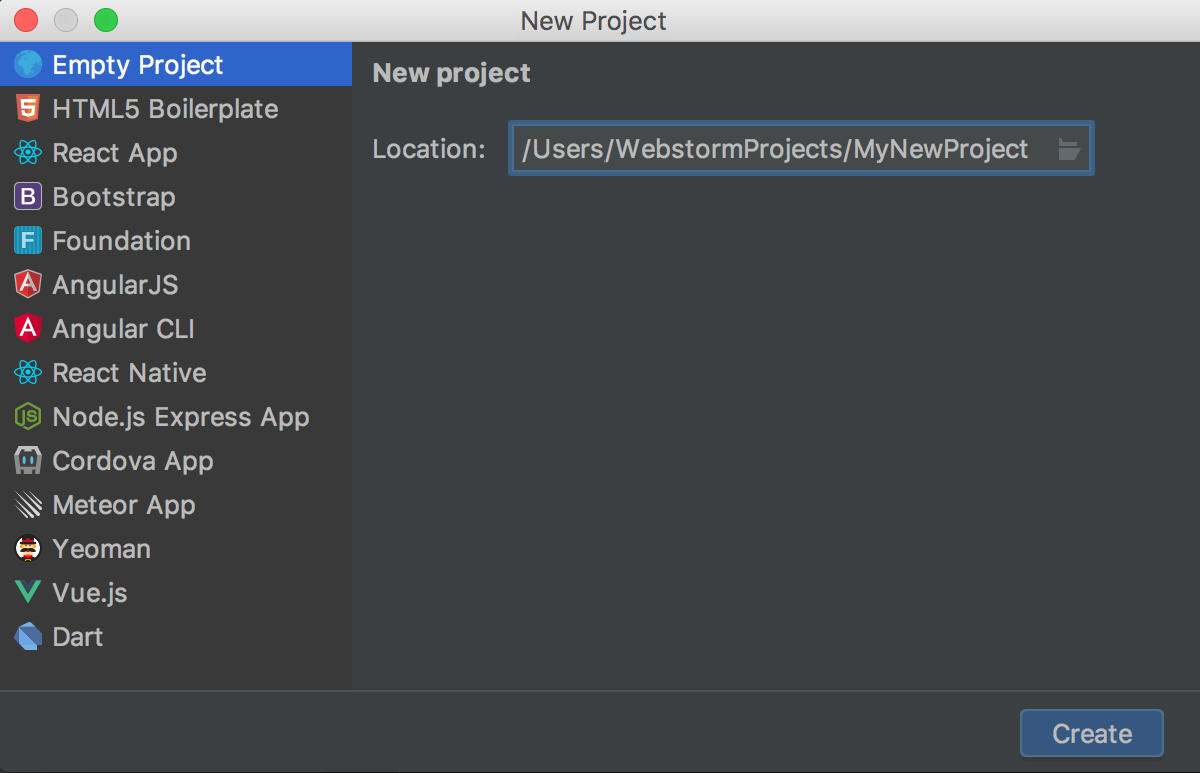
Creating a project from existing local sources
When the sources to work with are already on your machine, you can just open the folder where they are stored and arrange them in a WebStorm project:
Click Open on the Welcome screen or select from the main menu.
In the dialog that opens, select the directory that contains the desired source code.
Click OK and specify whether you want the new project to be opened in a separate window or close the current project and reuse the existing one. See Opening multiple projects for details.
Checking out a project from Version Control
Click Check out from Version Control on the Welcome screen or choose on the main menu.
Select your version control system from the list.
In the VCS-specific dialog that opens, type your credentials and the repository to check out the application sources from.
Generating framework-specific projects
WebStorm can create new framework-specific applications for you, set up their structure, and download the required packages, if necessary. You can also use the Yeoman generator, see Yeoman for details.
Choose on the main menu or click Create New Project on the Welcome screen. The Create New Project Dialog opens.
In the right-hand pane, choose the template to use depending on the type of your application.
The set of controls in the right-hand pane depends on the chosen template. For details, see Creating a new application on framework-specific pages under Languages and Frameworks.