Examine suspended program
After the debugger session has started, the Debug tool window appears, and the program runs normally until a breakpoint is hit or you pause the program manually.
After that, the program is suspended, allowing you to examine its current state, control its further execution, and test various scenarios at runtime.
Examine the call stack
When the program is suspended, the call stack that brought you to this point is shown in the Frames pane.
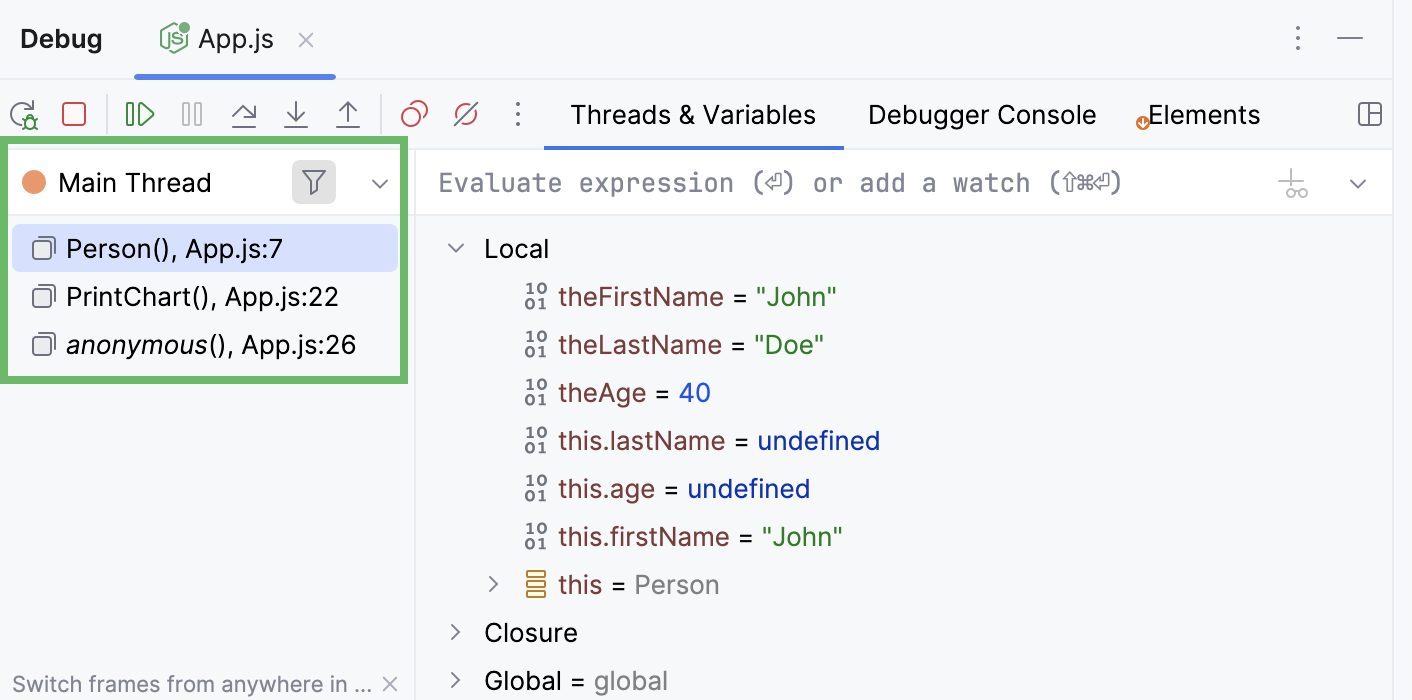
When you are debugging a multiprocess Node.js application or Service Workers, you can switch between threads. The Frames pane shows the call stack of the selected thread. Learn more from Multiprocess debugging and Debugging Workers.
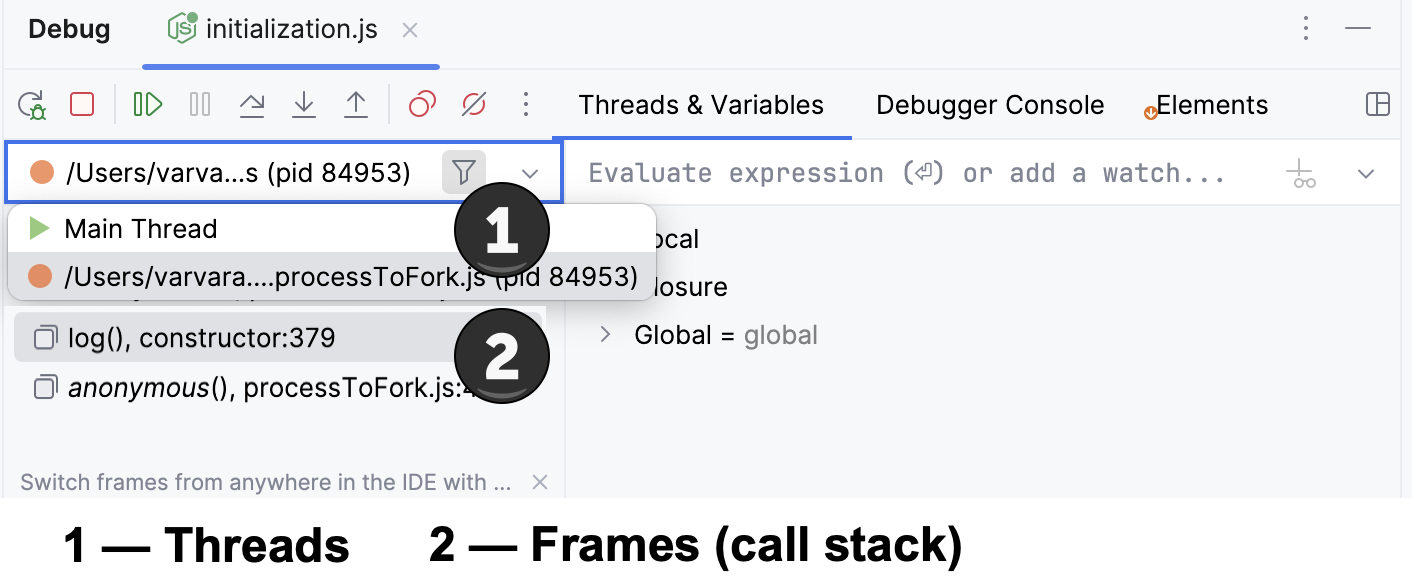
In other cases, when there is only one thread, the Frames panes still shows Main Thread in the Threads field.
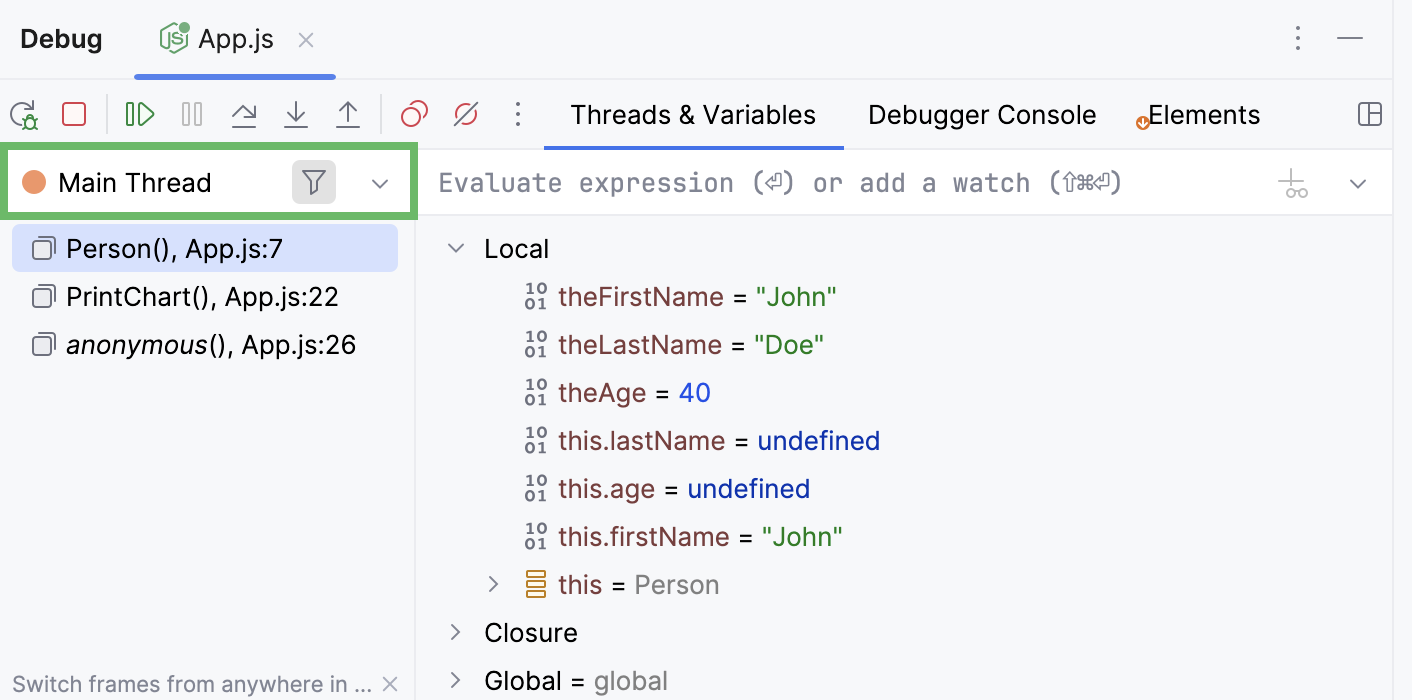
A frame corresponds to an active method or function call. It stores the local variables of the called method or function, its arguments, and the code context that enables expression evaluation.
Each time a method is called, a new frame is added to the top of the stack. When the execution of a method is complete, the corresponding frame is removed from the stack (in the last in, first out fashion).
Examining frames helps you understand why particular parameters were passed to a method or a function and what the state of the caller was at the time of calling.
By default, WebStorm hides the frames that correspond to framework and library calls.
Show frames from libraries
To reveal the hidden frames, press the Show All Frames toggle button
located in the top-right corner of the Frames pane.
To have the library frames hidden, release the Hide Frames from Libraries toggle button
.
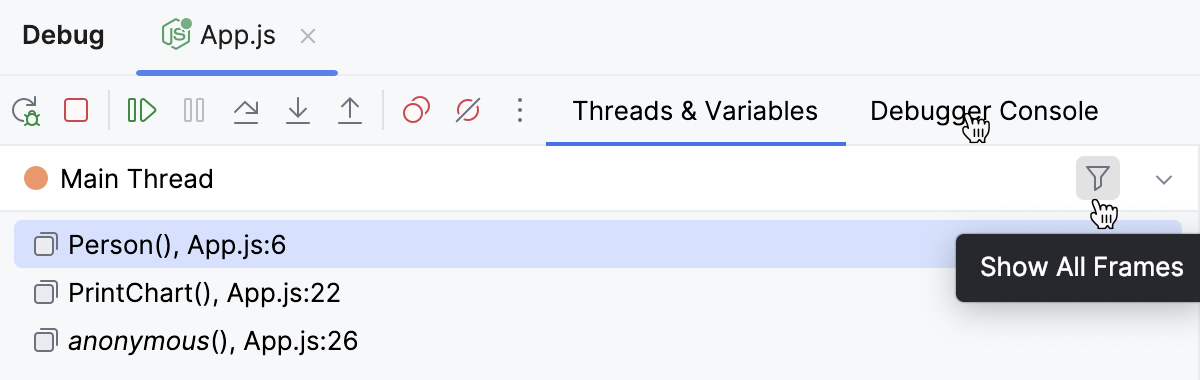
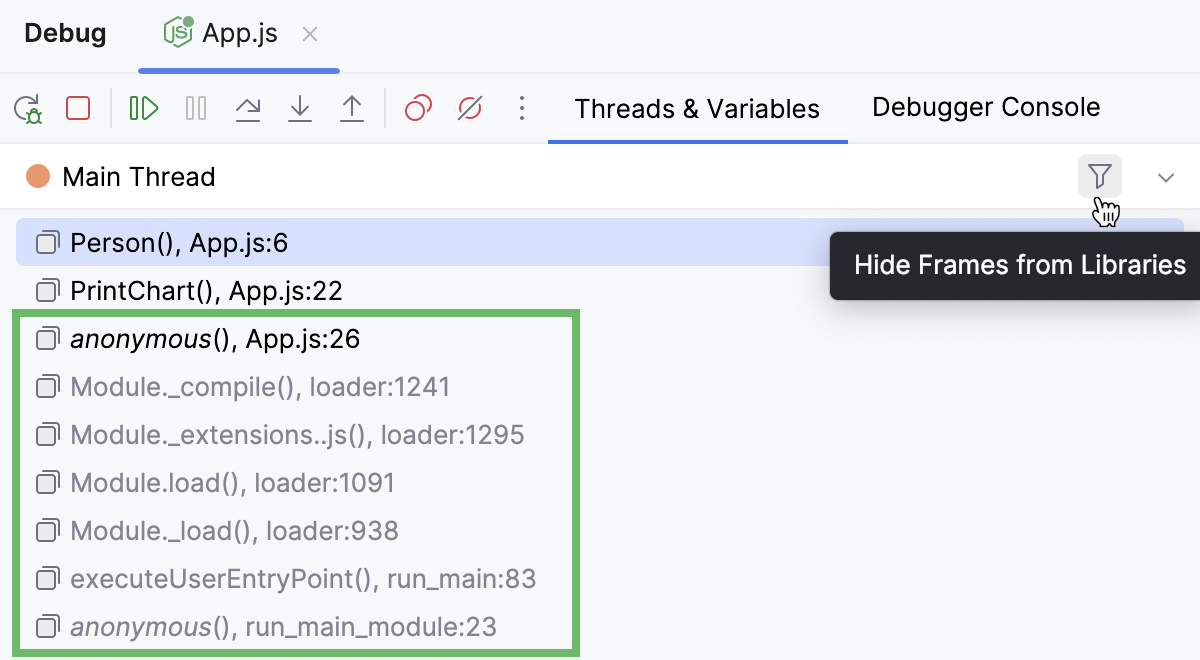
Copy stack to clipboard
To copy the call stack for the current thread, right-click anywhere on the Frames tab and select Copy Stack.
Examine/update variables
The Variables tab shows the list of the variables in the selected frame/thread. Examining the variables can help you understand why the program operates in a certain way.
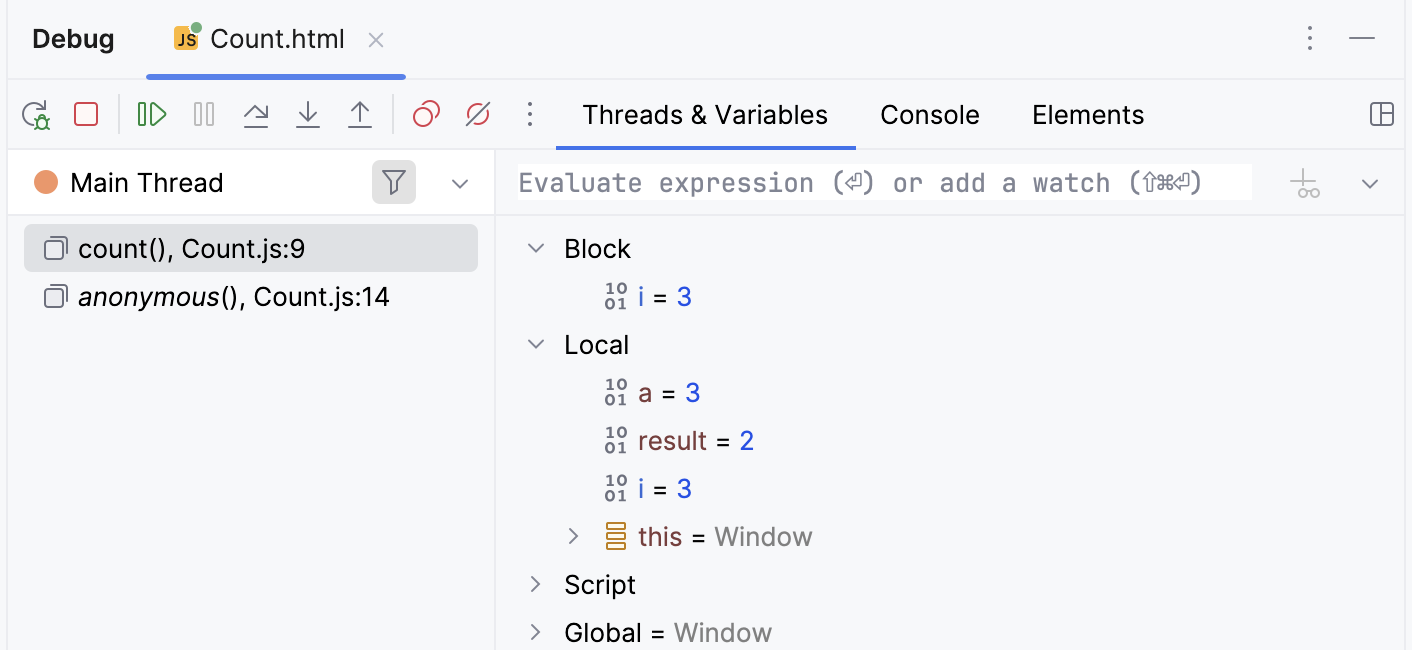
The icon on the left of each variable indicates its type.
Copy variables
When examining variables, you may need to copy a variable name or value to paste it somewhere else or compare it with another variable.
To copy the name of a variable, right-click the variable and select Copy Name.
To copy the value that a variable holds, right-click the variable and select Copy Value Ctrl+C. For types other than
String, thetoStringrepresentation is copied.
Compare variables with clipboard
To compare a variable value with some other value, use the Compare Value with Clipboard option. This is helpful, for example, when a variable holds a long string, and you need to compare it with another long string.
Copy the content you want to compare, for example, from a text file.
In the Variables tab, right-click a variable and select Compare Value with Clipboard.
Examine the differences in the Diff Viewer that opens. For more information about Diff Viewer, refer to Comparing Files and Folders.
View variables in a dedicated dialog
WebStorm allows you to inspect variables in a dedicated dialog. This is useful when you need to keep track of some variable (or the object whose reference it holds) and at the same time be able to navigate between frames and threads.
Right-click a variable or a watch and select Inspect.
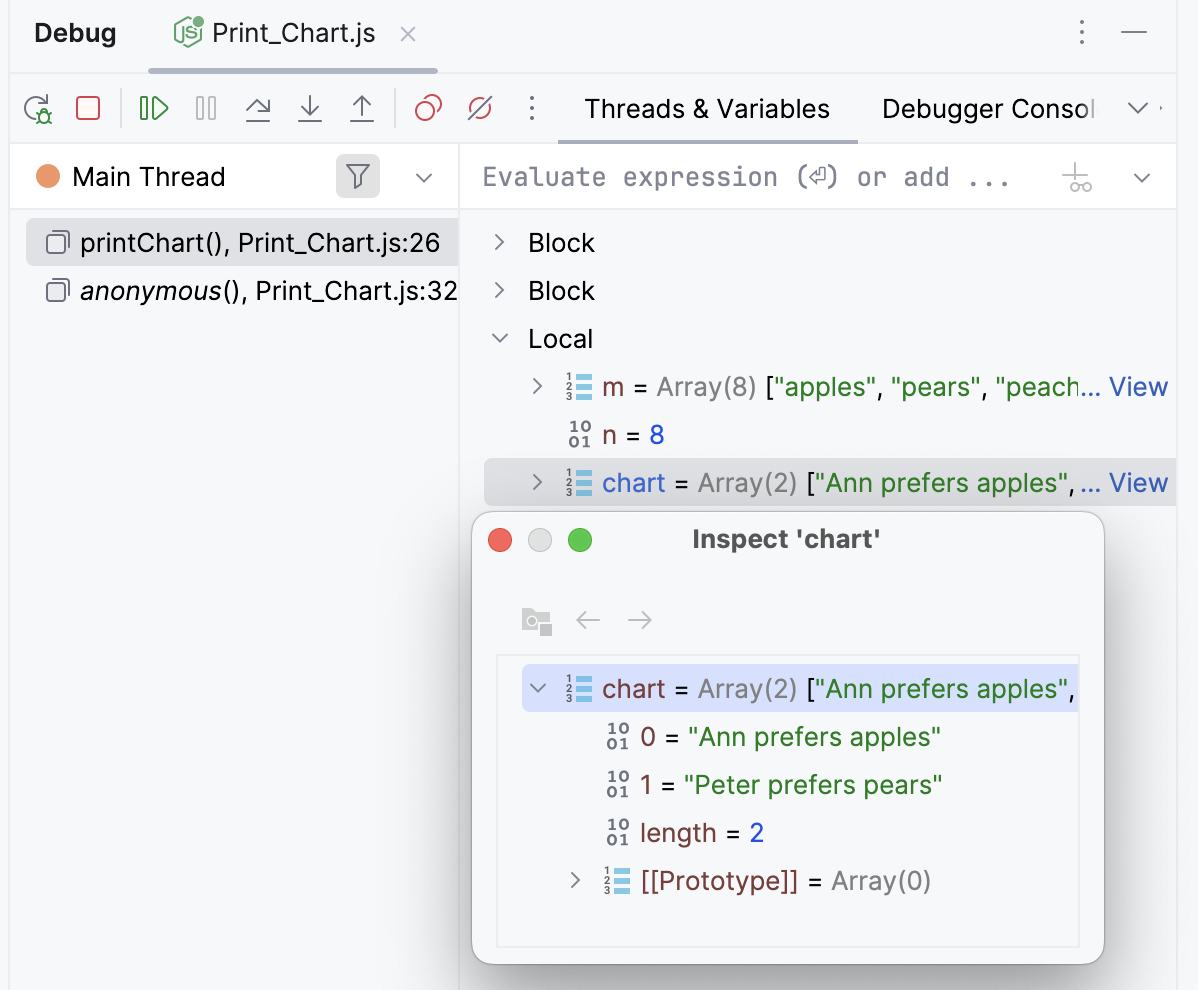
Set variable values
If you want to test how the program would behave with certain data or change its flow at runtime, you can achieve that by changing the variable values.
Select a variable and press F2. Alternatively, select Set Value from the context menu.
Enter the value for the variable and press Enter.
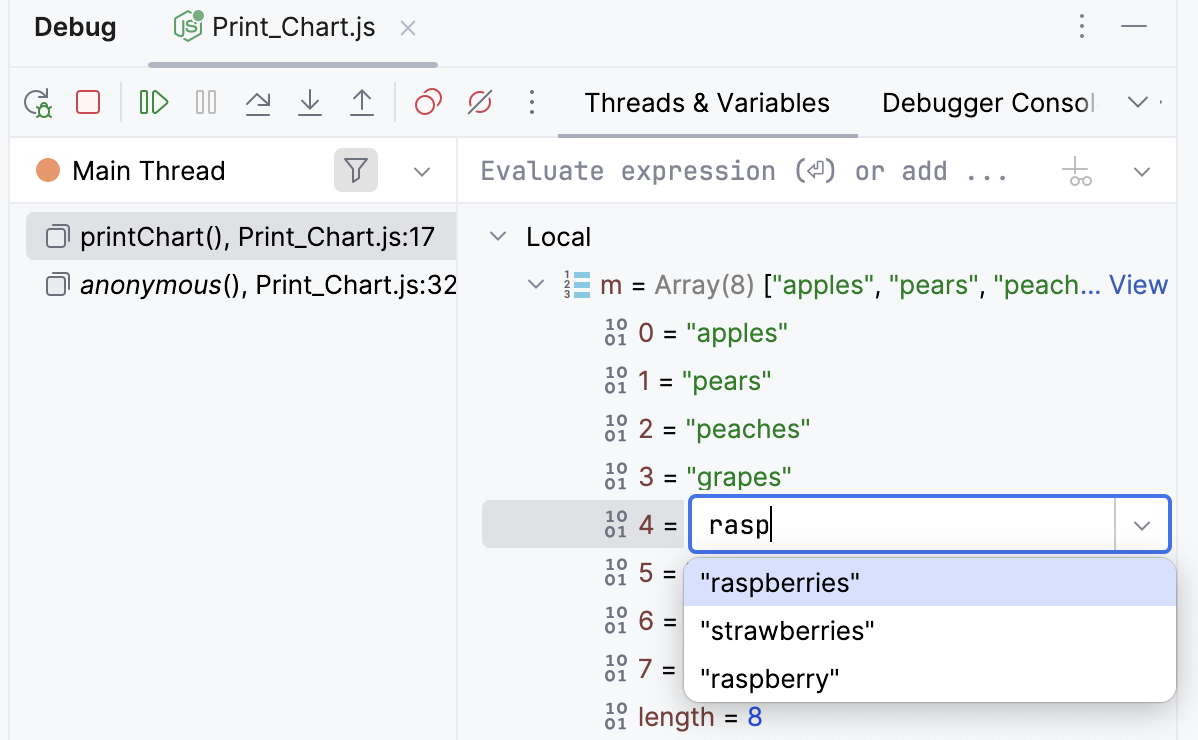
instance="rm"/>
Navigate to source code
You can navigate to declarations from the Variables pane.
To navigate to the code where the variable is declared, right-click the variable and select Jump to Source F4.
To navigate to the class declaration of the variable type, right-click the variable and select Jump to Type Source Shift+F4.
Show getter and setter functions in the Variables view
By default, getter and setter functions are hidden.
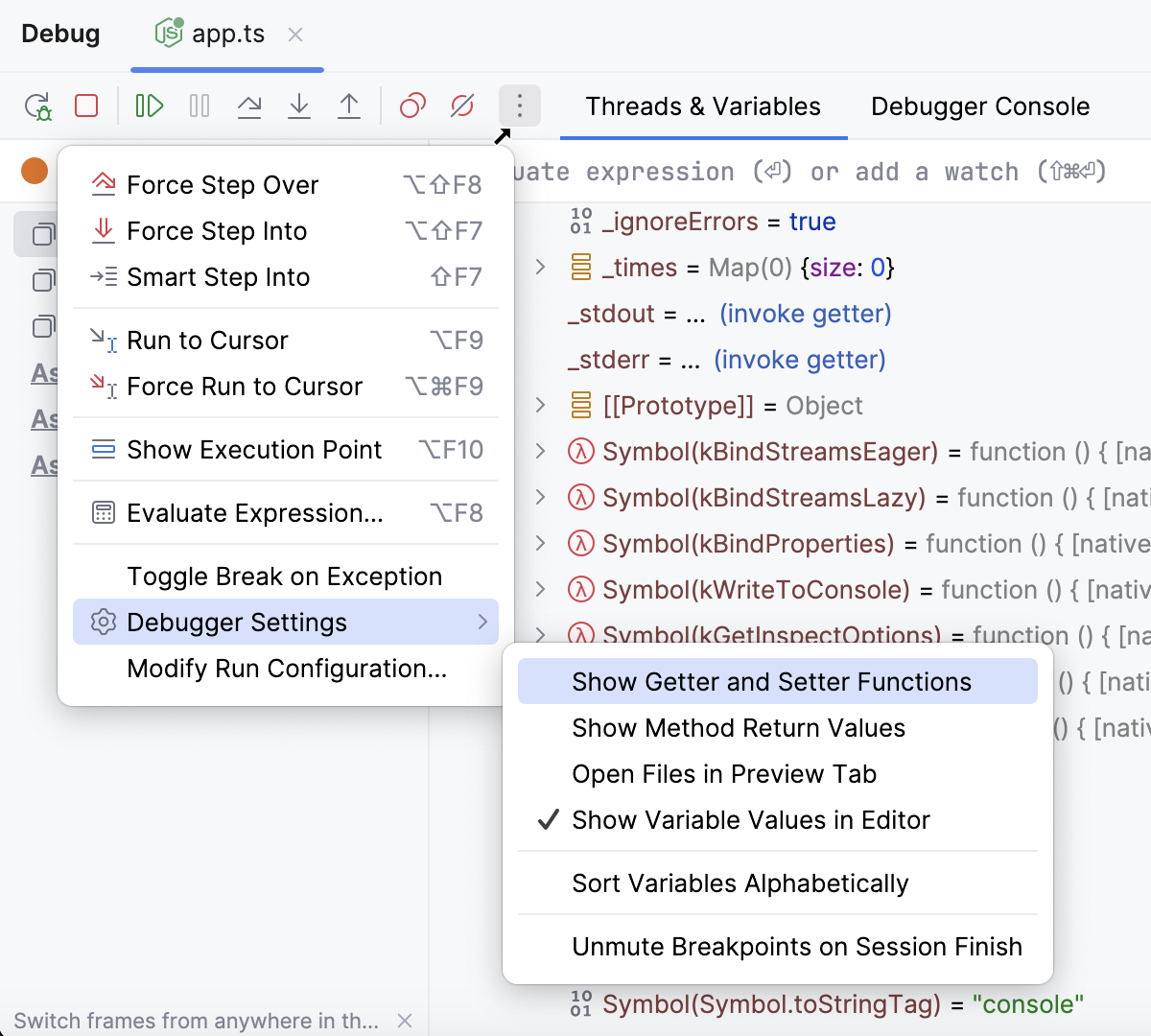
To have them shown in the Variables view, click
 on the toolbar, select Debugger Settings, and then select Show Getter and Setter Functions.
on the toolbar, select Debugger Settings, and then select Show Getter and Setter Functions.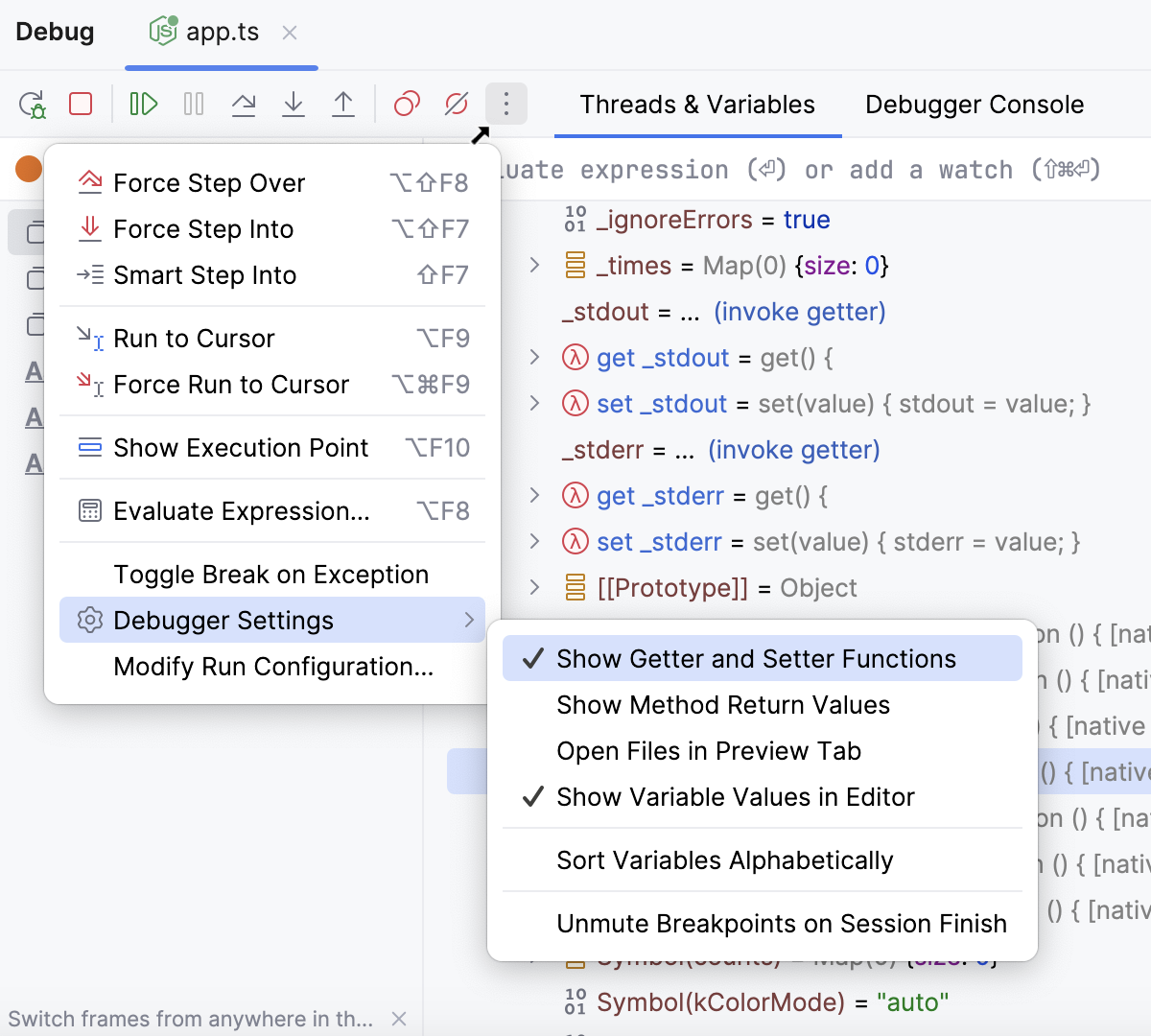
Evaluate expressions
WebStorm lets you evaluate expressions during a debugging session to obtain additional details about the program state or test various execution scenarios at runtime.
This feature only works if the program was suspended after hitting a breakpoint (not paused).
If there are breakpoints inside methods called within the expression, they will be ignored.
Evaluate a simple expression in the editor
To quickly evaluate an expression, point at it in the editor. Note that method calls cannot be evaluated this way.
Point at the expression you want to evaluate. The result of the expression appears in a tooltip.
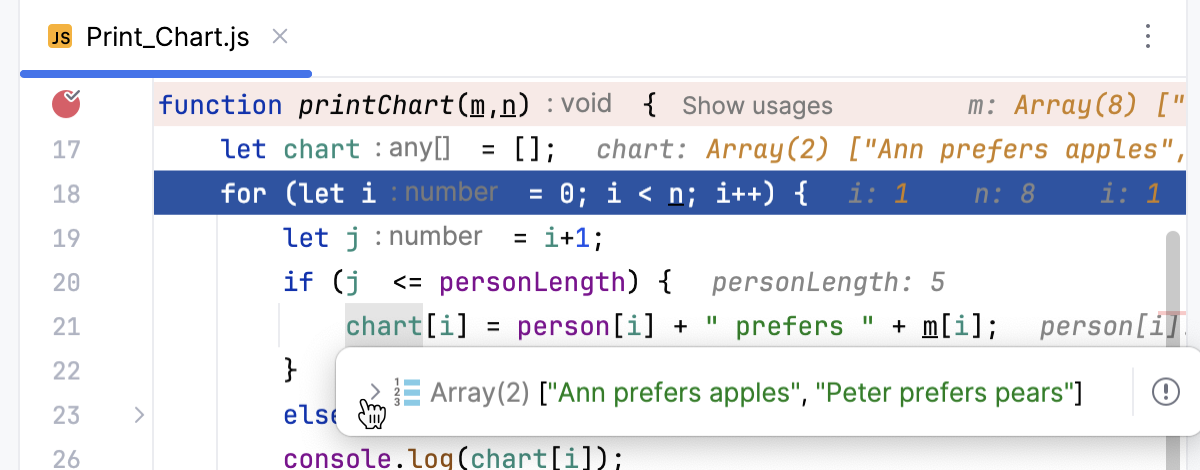
To view child elements , click .
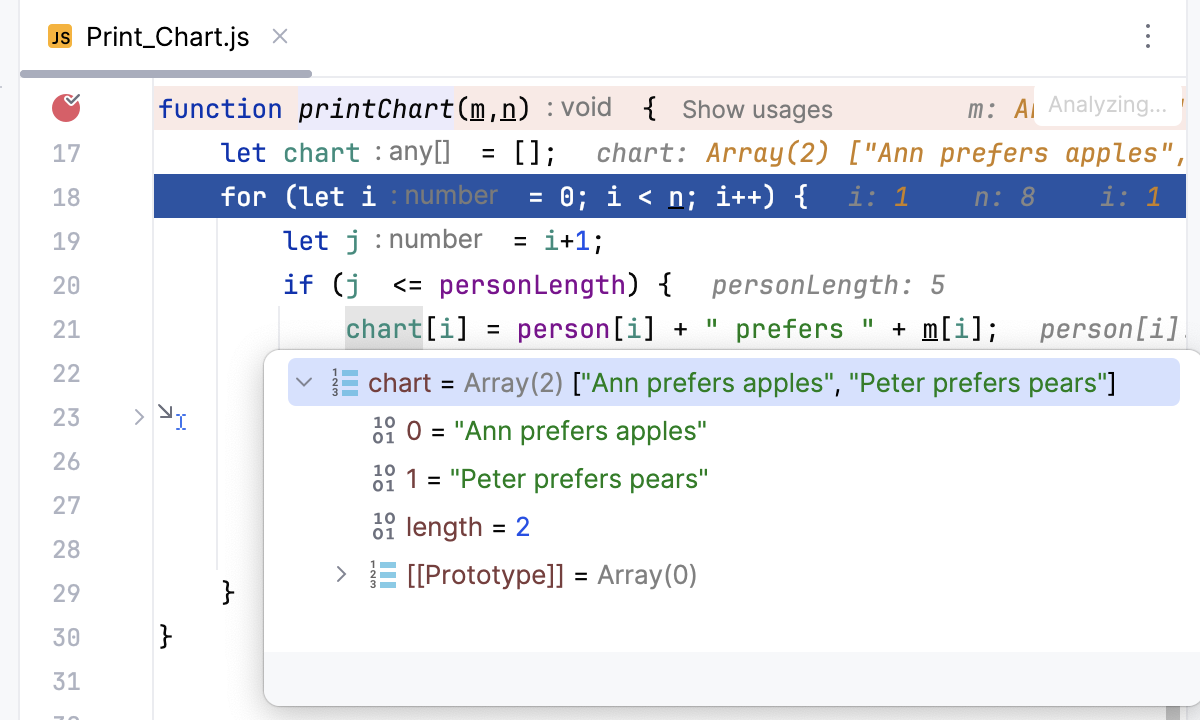
If you find value tooltips distracting, you can increase the delay or disable them altogether. To do this, in the Settings dialog (Ctrl+Alt+S) , go to and set the Show value tooltip and Value tooltip delay options according to your preference.
Evaluate a complex expression in the editor
If you want to evaluate an expression in the code that involves a method call or indicate a specific portion of the expression to evaluate, use the Quick Evaluate Expression option.
Select the expression and press Ctrl+Alt+F8 or click
 on the floating toolbar that appears .
on the floating toolbar that appears .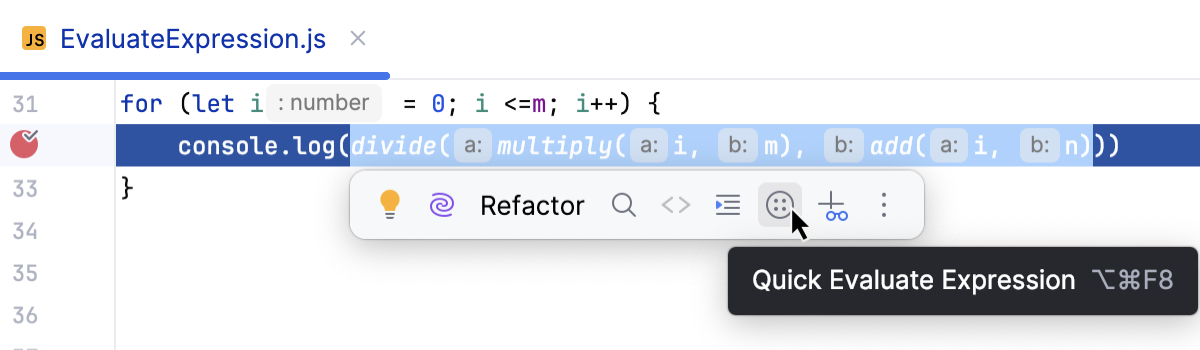
Alternatively, go to or hold Alt and click the selection .
To add a debugging action to the floating toolbar, click
, select Customize toolbar, click Add in the dialog that opens, and then select the required action.
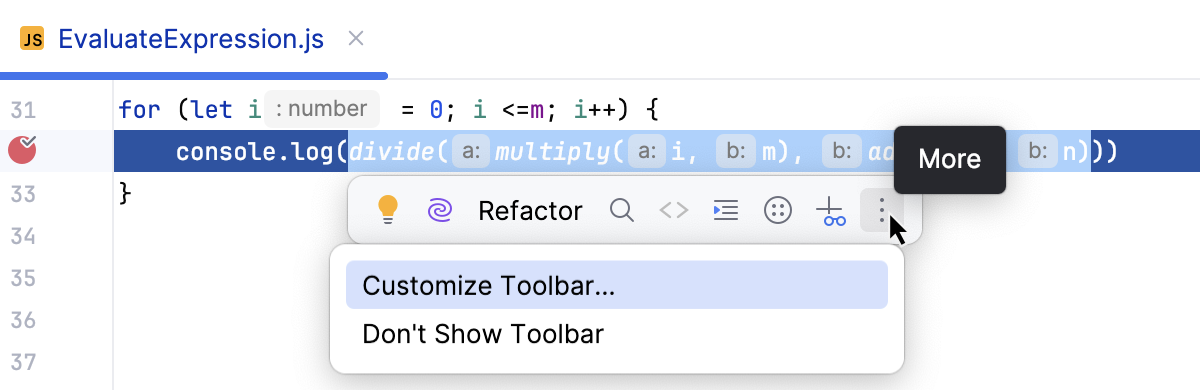
You can configure Quick Evaluate Expression to work for a piece of code on just selecting it (without using the menu/shortcut). Use this option carefully, as you can accidentally call methods when it is enabled.
Evaluate expressions on selecting code
Go to and set the Show value tooltip on code selection option.
Evaluate arbitrary expressions
Evaluating arbitrary expressions is the most flexible evaluating option. It lets you evaluate any custom code as long as it is in the context of the current frame. Using it, you can evaluate declarations, method calls, anonymous classes, arrow functions, loops, and so on.
To evaluate an arbitrary expression, enter it in the Evaluate expression field in the Variables pane and press Enter
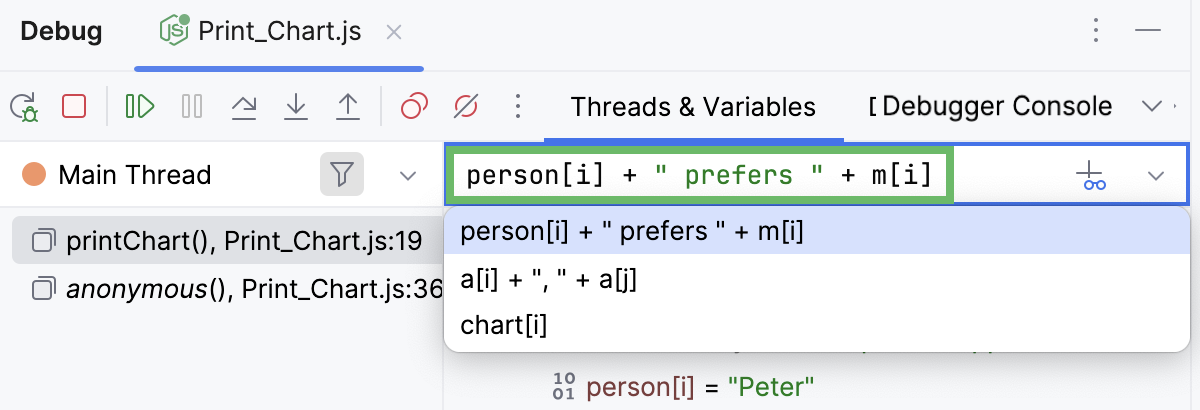
The result is displayed right below. You can also add the expression to watches by clicking
in the right-hand part of the expression field.
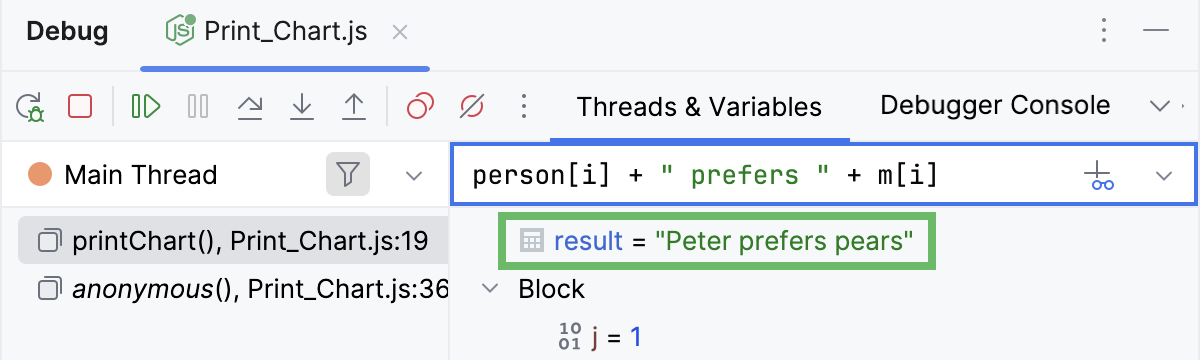
If you want to evaluate long code blocks, you may want to use a dedicated dialog for that:
If you want to start with some expression or a variable, which is currently in front of you (for example, in the editor or on the Variables pane), select it.
Go to Alt+F8 or select Evaluate Expression from the context menu. The shortcut may not work on Ubuntu (for correct operation, adjust the shortcut configuration).
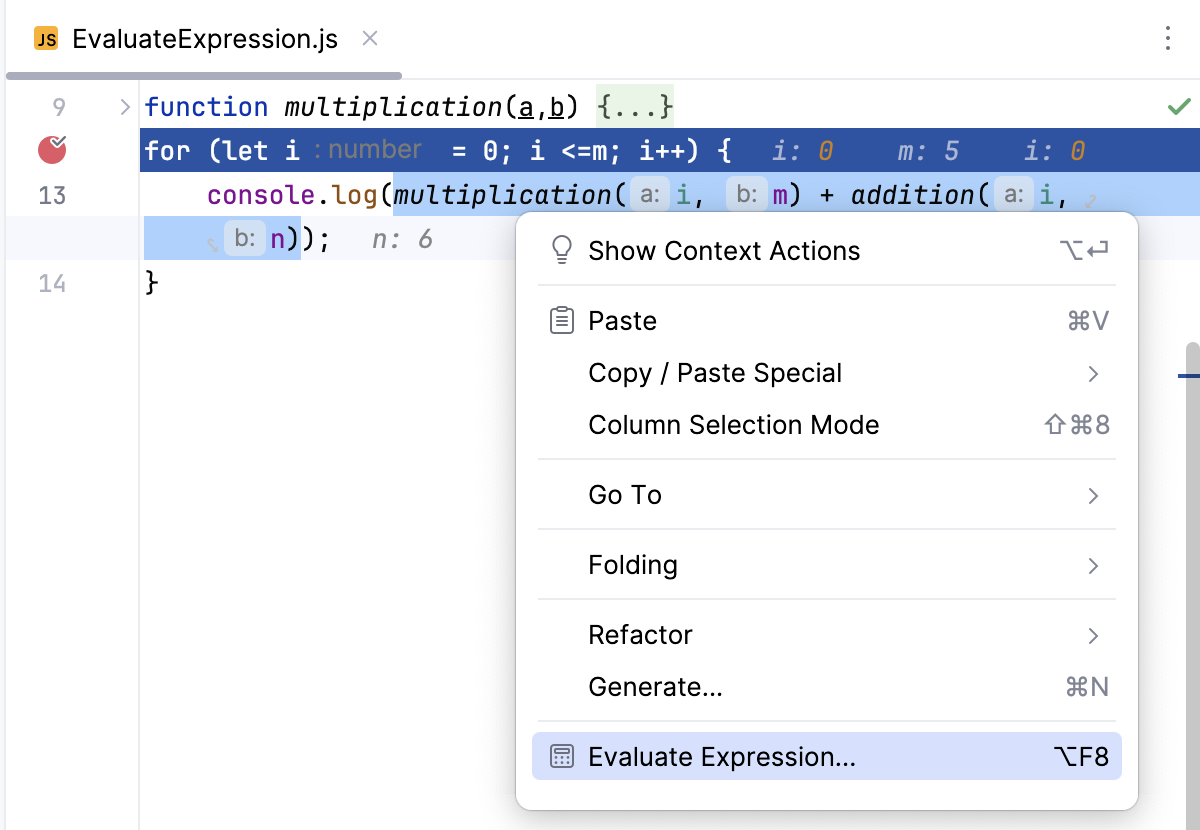
In the Evaluate dialog, modify the selected expression or enter a new one in the Expression field. Click Expand Shift+Enter to modify a multiline code fragment.
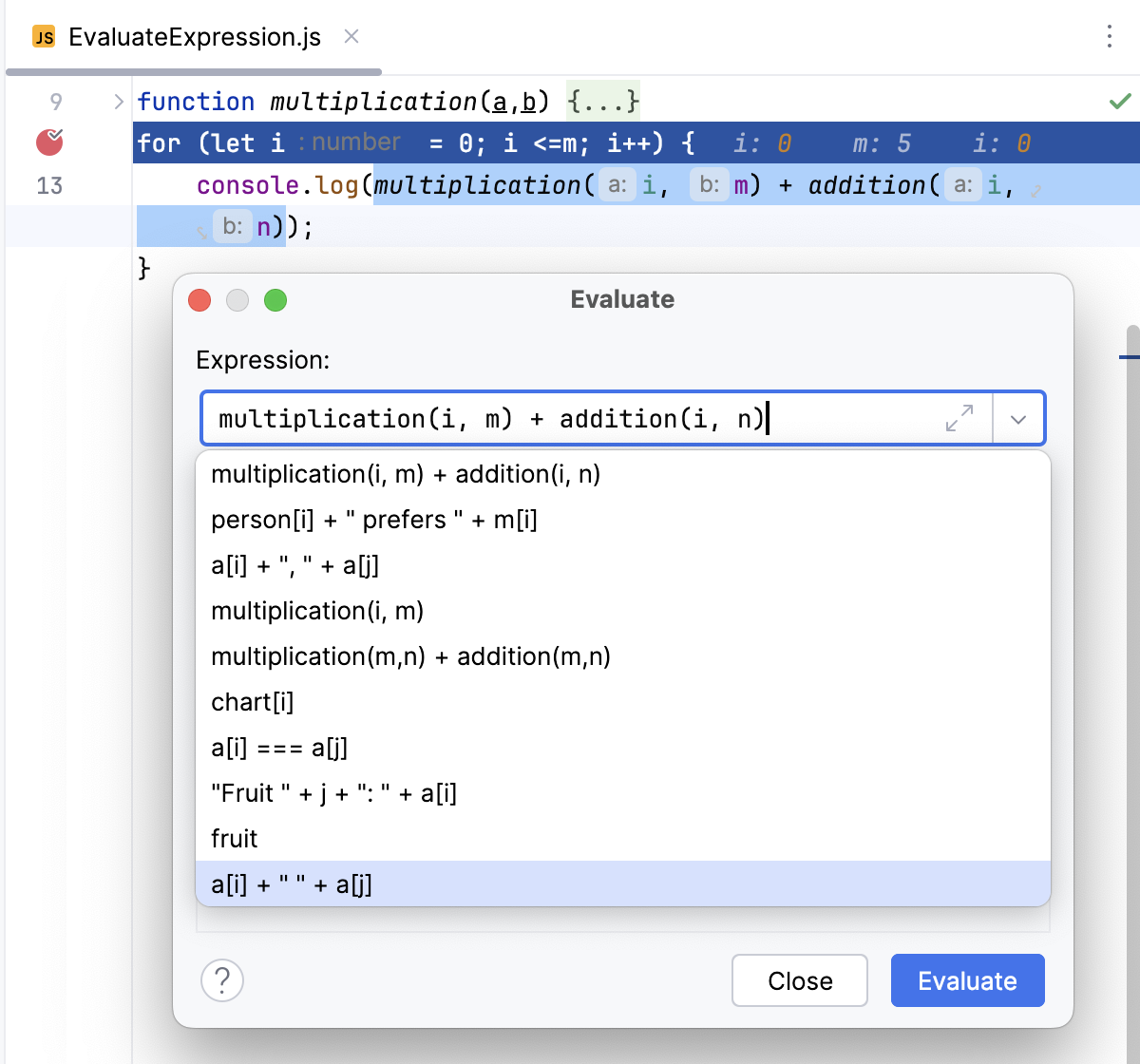
Click Evaluate (Ctrl+Enter for multiline mode). The expression result appears in the Result field.
The result of the expression is taken from the return statement. When there is no return statement, the result is taken from the last line of code (it does not even have to be an expression: a single literal works too). When there is no valid line to take the value from, the result is
undefined. If the specified expression cannot be evaluated, the Result field indicates the reason.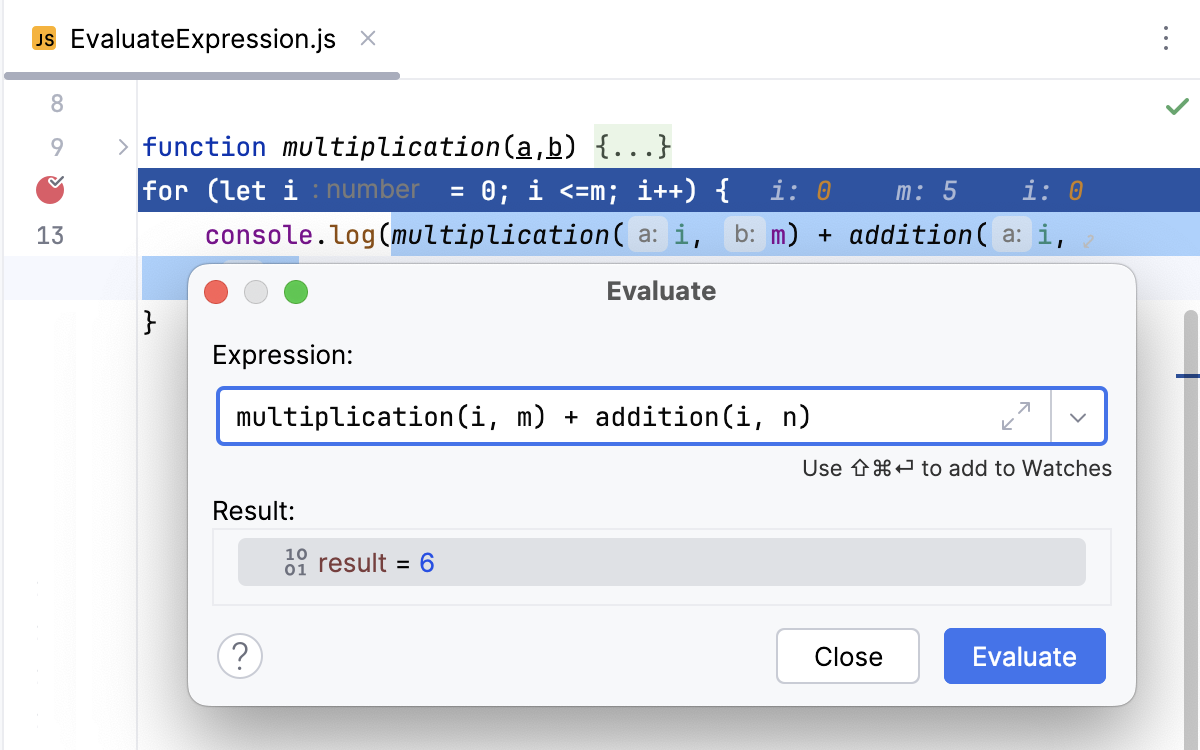
The Evaluate dialog is non-modal, so you can switch the focus back to the editor to copy other variables and expressions. You can also open multiple Evaluate dialogs.
View values inline
WebStorm shows the values of the variables right next to their usage.
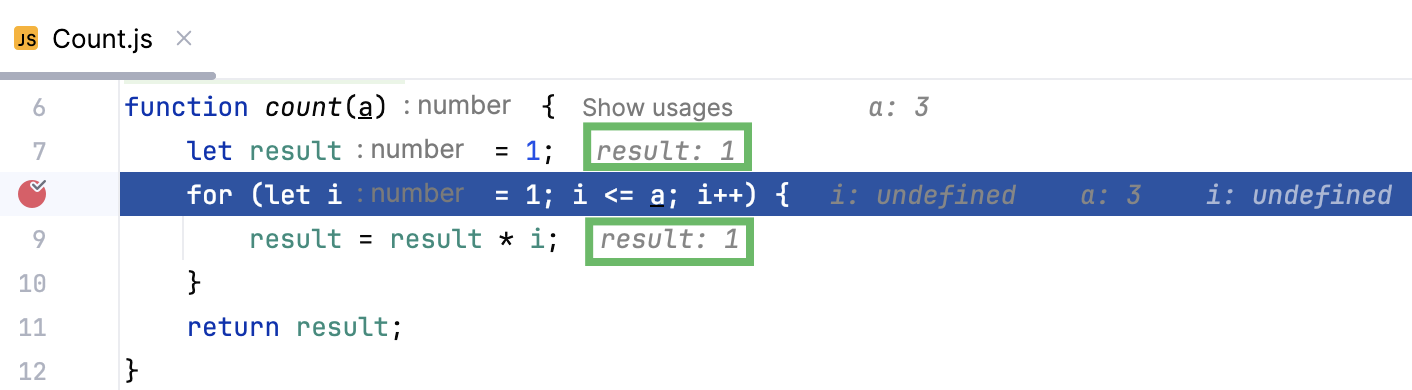
Once the variable value has changed, the inline view is updated with the new value and changes its color.
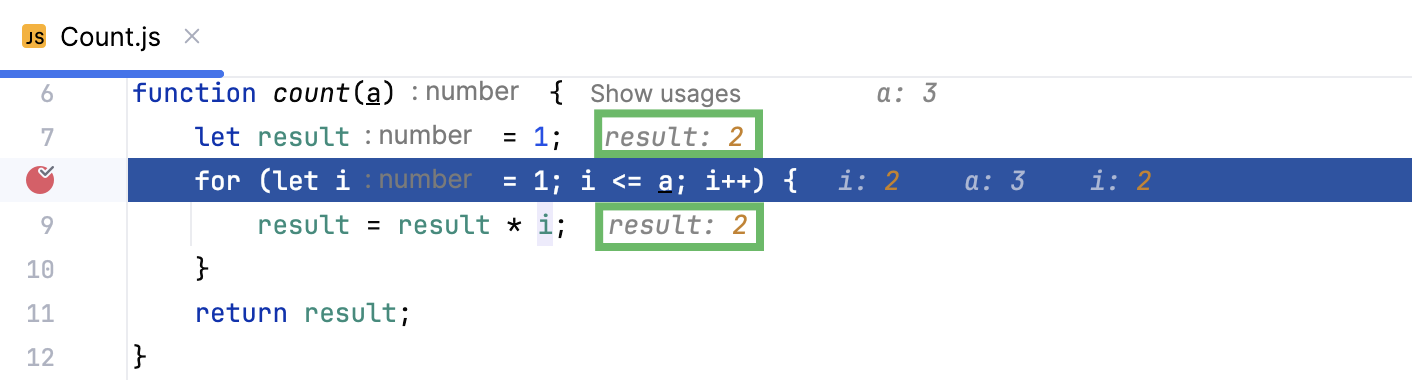
If a line contains a reference to an object, you can examine its fields right in the editor. From this popup, you can also change the variable values and add inline watches.
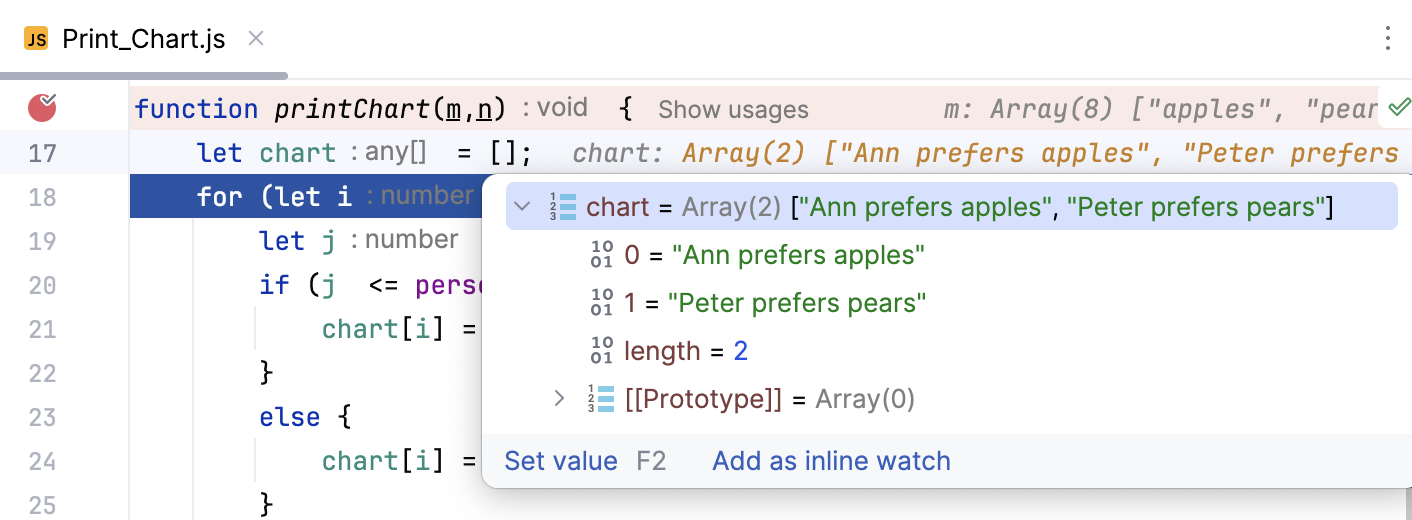
The inline view is enabled by default. To turn it off, in the Settings dialog (Ctrl+Alt+S) , go to and disable the Show values inline option.
Add an Inline Watch
If you want the result of some expression to appear on a particular line, you can set up an inline watch for that. Inline watches are persistent and remain active after session restart.
Click the inline hint referring to the object whose field you want to track.
In the popup, select the field and click Add as Inline Watch.
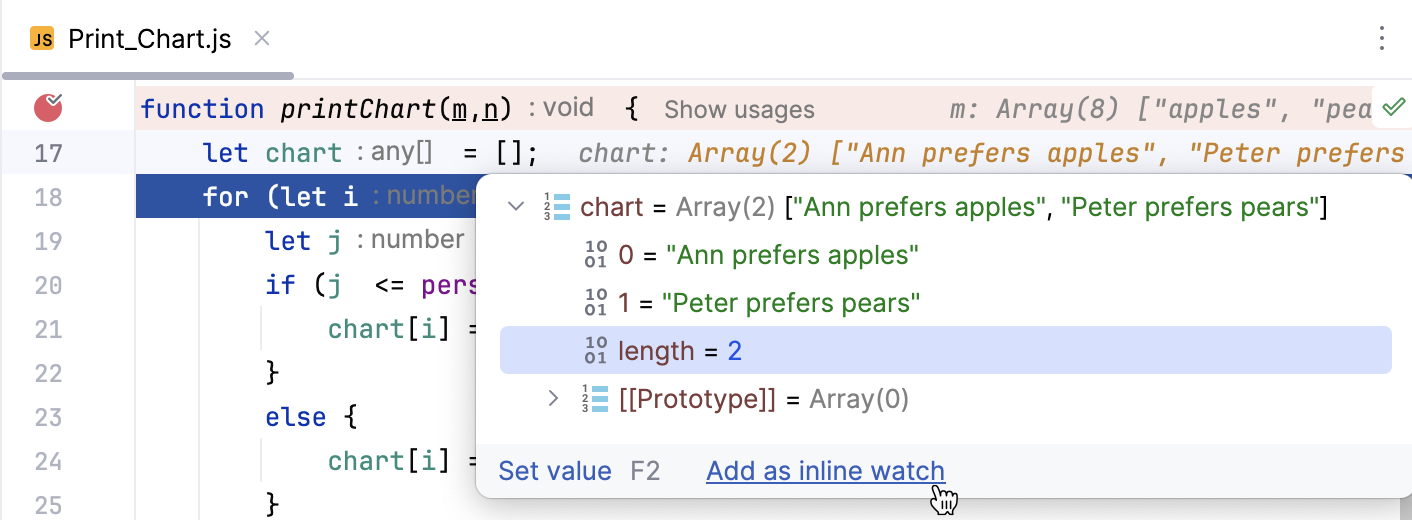
Fine-tune the watch if needed. You can use any valid expression as a watch.

Inline watches you set in the editor are also shown under Inline Watches in the Variables pane of the Debug tool window:
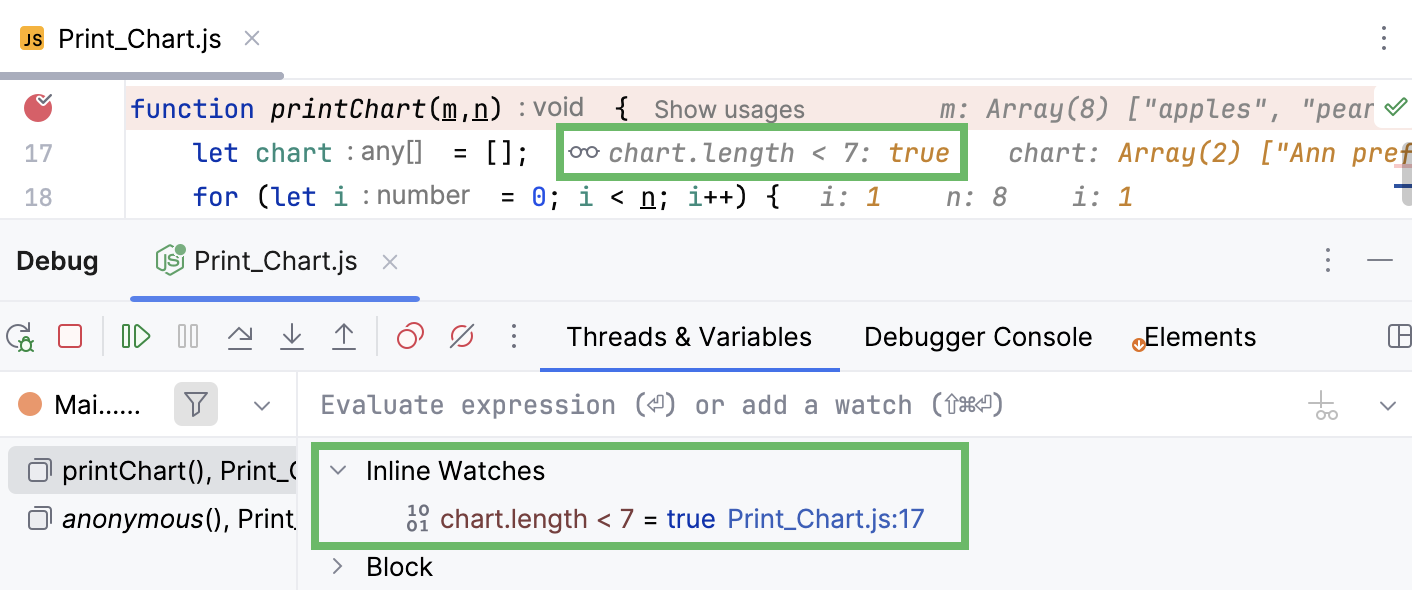
To remove an inline watch, hover over the watch and click the cross near it.
Visualize JSON and XML
When you expand an inline value or evaluate a string expression that contains JSON or XML, WebStorm gives you a structured and formatted view of the data.
This lets you use editor features like code folding and extend or shrink selection for working with subtrees and convenient navigation in big objects.
Use the tabs in the preview popup to switch between the structured and raw view:
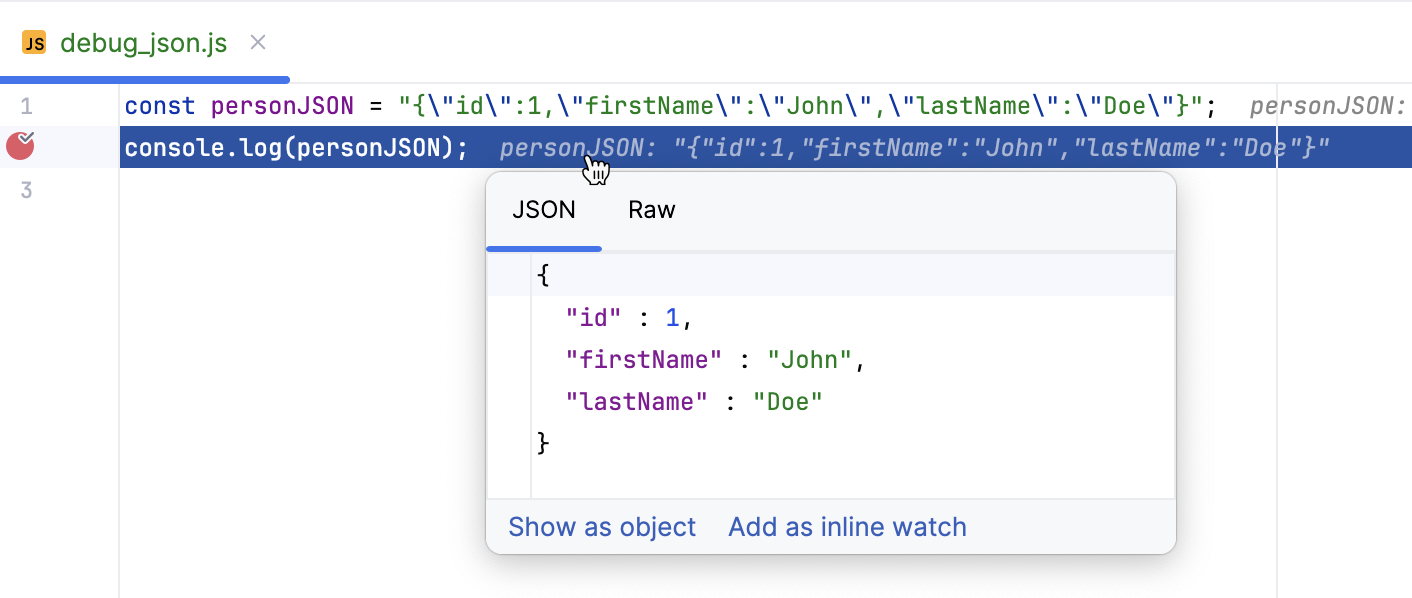
Watches
If you want to keep track of some variable or the result of a more complex expression, set up a watch for this variable or expression. This is useful when you need to evaluate something that is not regularly displayed on the list of variables, or to pin some instance variable thus eliminating the need to expand the tree after each step.
This feature only works if the program was suspended after hitting a breakpoint (not paused).
Watches are evaluated in the context of the selected frame. Watches cannot be evaluated when they are out of context or when they fail to compile. If this is the case, the watch is marked with the error icon .
By default, watches are shown together with variables in the Variables pane. To hide/reveal the Watches pane, use the Separate watches option in the Layout Settings menu.
Add a watch
Depending on the expression that you want to track:
For expressions in the editor – select the expression, then click the Add to Watches icon
on the floating toolbar that appears. Alternatively, drag the expression to the Variables tab.
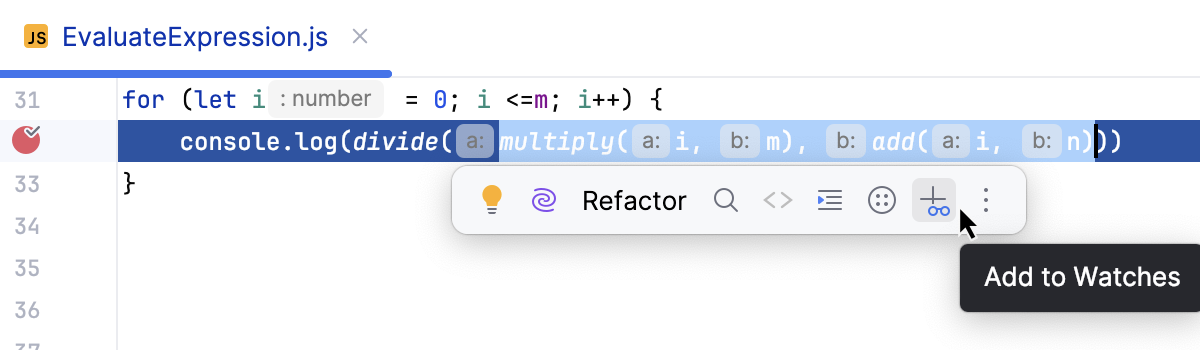
For elements in the current context – right-click a variable in the Variables tab and select Add to Watches from the menu.
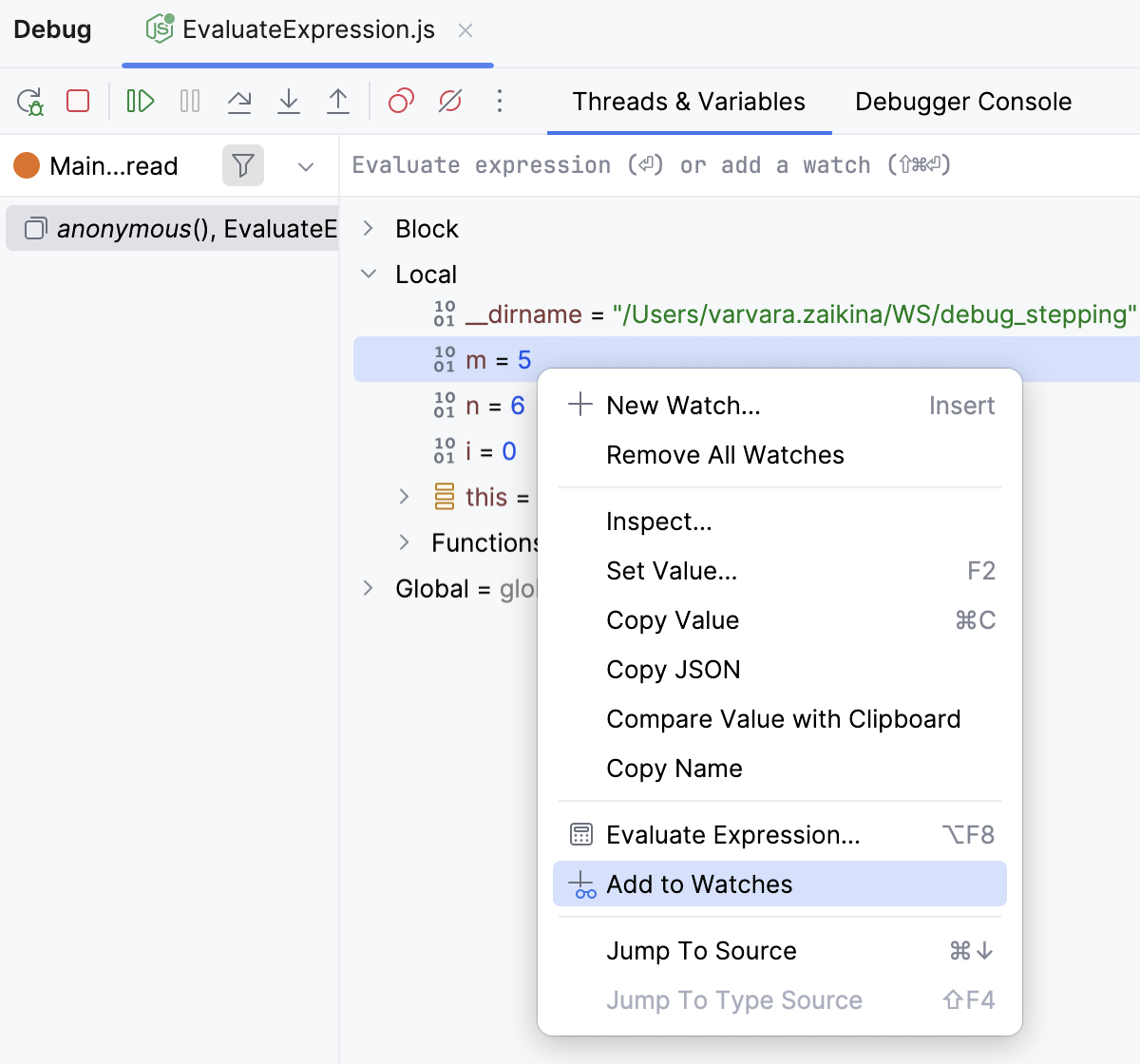
For arbitrary expressions – enter the expression in the top part of the Variables tab, then click Add to Watches.
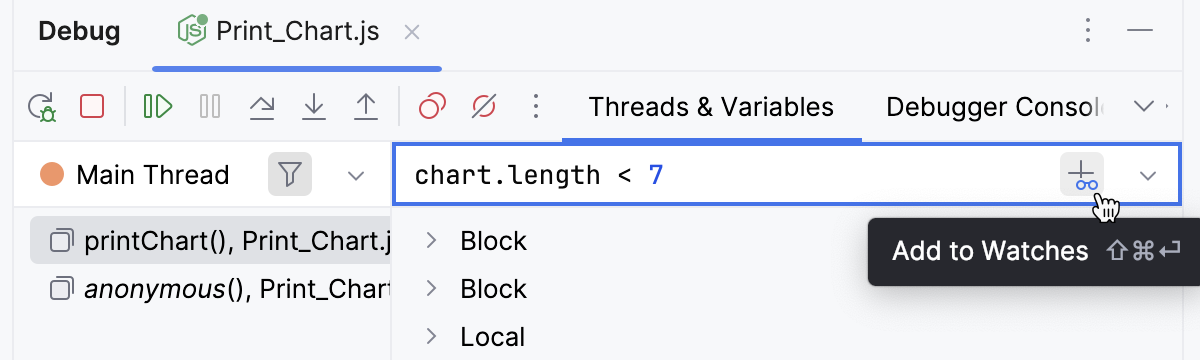
After you have added a variable/expression to Watches, it stays there and is evaluated for each step, providing you with the result in the current context.
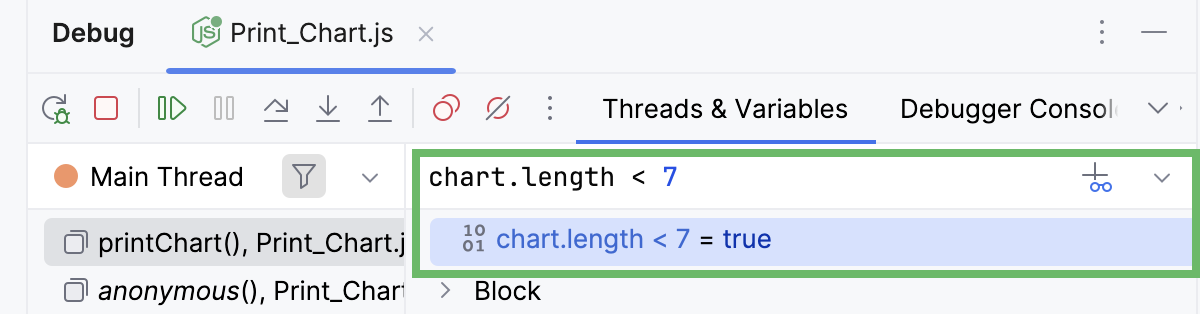
Edit a watch
Right-click the desired watch and select Edit.
Copy a watch
Select the watch you want to copy.
Click Duplicate Watch
on the Variables pane or press Ctrl+D.
Change the order of watches
For convenience, you can change the order in which the watches appear on the Variables/Watches pane.
Use the Move Watch Up/Move Watch Down buttons on the Variables/Watches pane or Ctrl+Up and Ctrl+Down keyboard shortcuts.
Delete a watch
To remove a single watch, right-click it and select Remove Watch. Alternatively, select the watch and press Delete on the Variables/Watches pane.
To remove all watches, right-click anywhere on the Variables/Watches pane and select Remove All Watches.
Watches allow for the same actions as variables do. For example, you can view them in a dedicated dialog or use them to navigate to the source code.
Watches are a part of your project. This means you can stop and rerun the debugging session without risk of losing them.
Pause and resume watches
Sometimes, a watch may rely on local context or involve heavy computations, making its evaluation impractical for some steps. In such cases, you can pause the watch and evaluate it on demand.
To pause a watch, right-click it and select Pause Watch.

To resume a watch, right-click it and select Resume Watch.
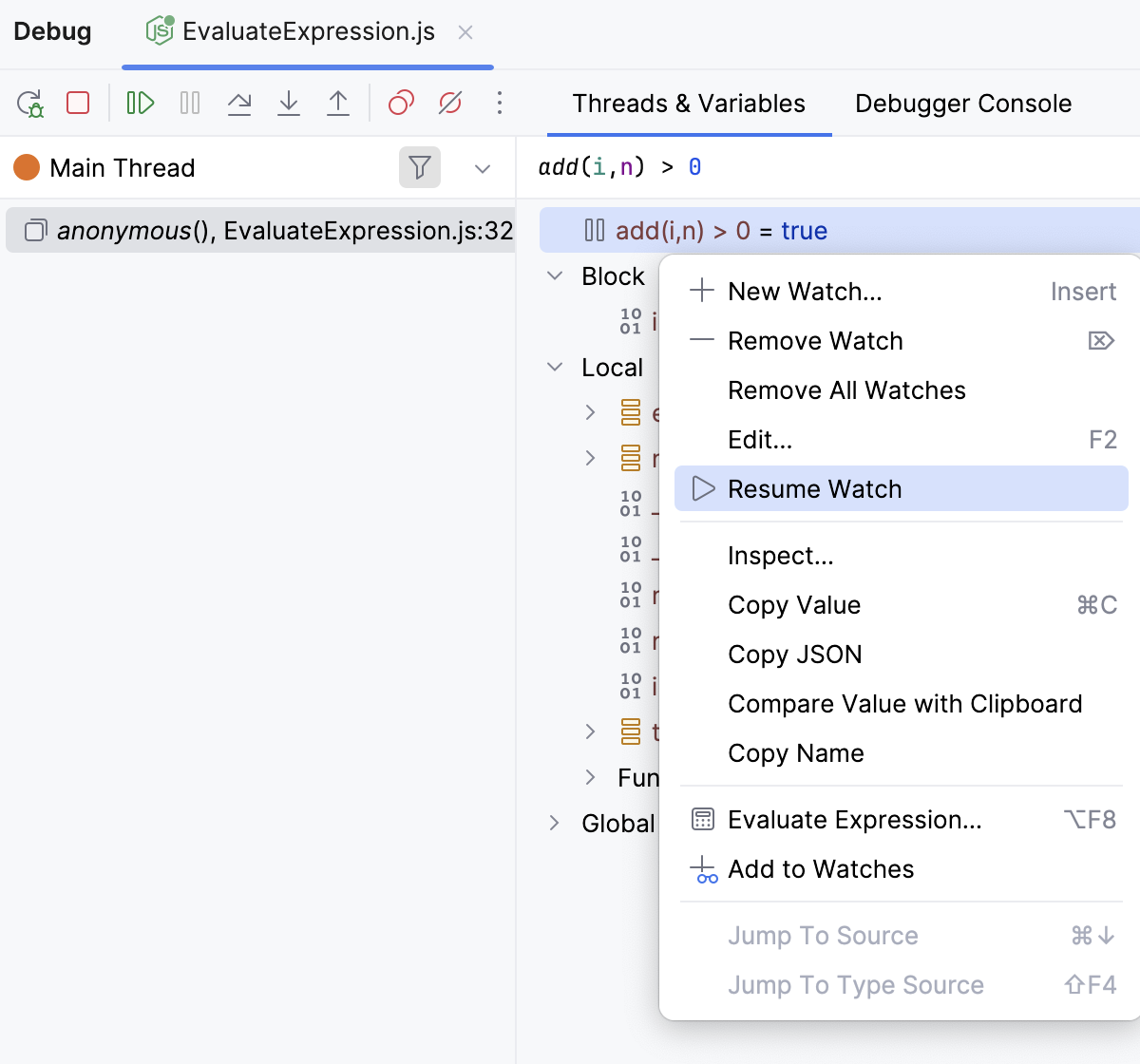
To perform a one-time evaluation of a paused watch, click Evaluate near the watch.
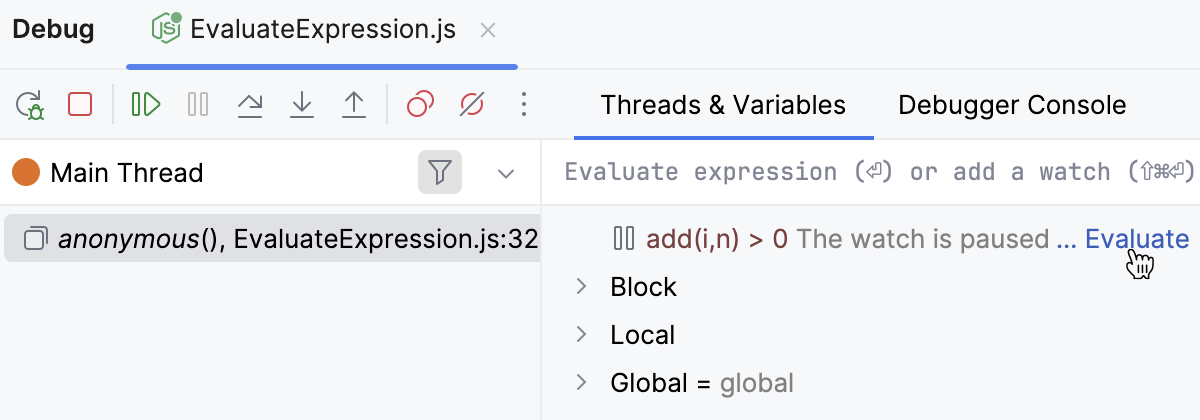
Execution point
Return to the current execution point
Examining the program state involves navigating in code, and you often need to return to the place where your program is suspended.
Do one of the following:
In the main menu, go to .
Press Alt+F10.
Click
on the stepping toolbar of the Debug tool window and select
Show Execution Point from the context menu that opens.
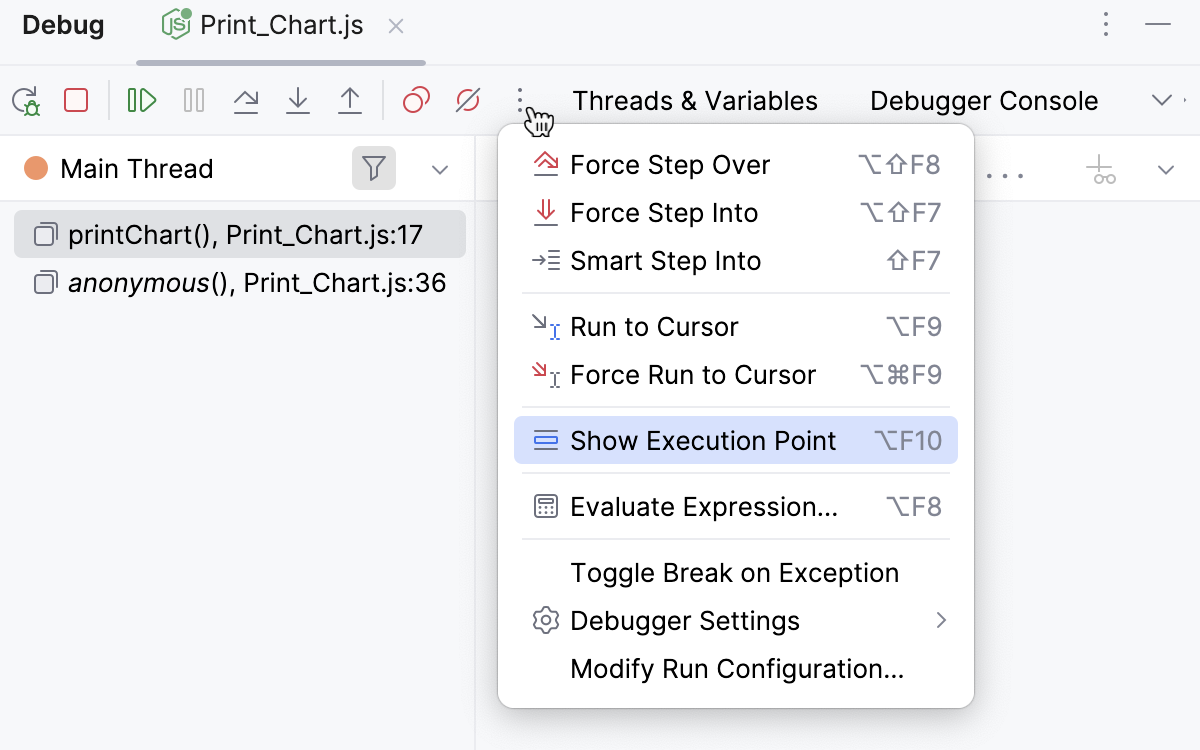
The current execution point is indicated with a blue line. The code at this line has not been executed yet.
