Running Applications
Introduction
WebStorm enables running entire applications as well as particular scripts.
WebStorm makes use of the settings defined in a Run/Debug Configuration. All the run configurations that exist in a project, are available in the Select Run/Debug Configuration list.
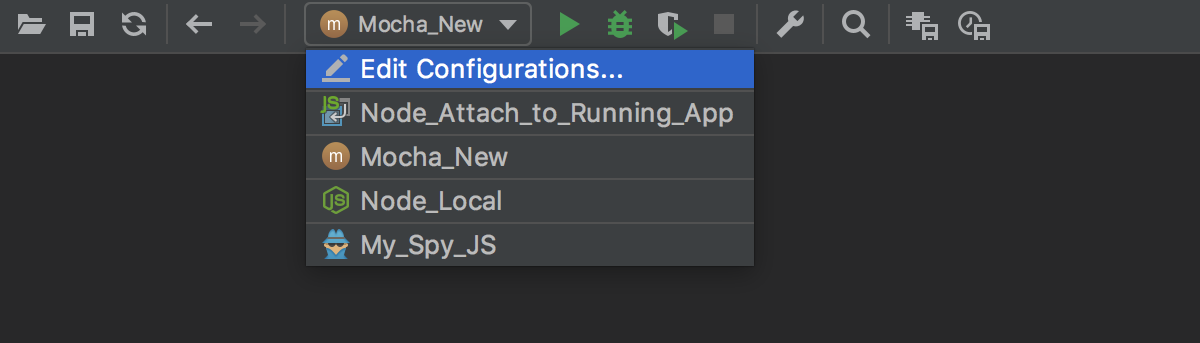
If you want to see the list of all currently running applications, select from the main menu. Refer to the Viewing Running Processes section for details.
Note that after you've started a run session, the ![]() icon that marks the Run tool window and in the Run/Debug Configuration Selector toggles to
icon that marks the Run tool window and in the Run/Debug Configuration Selector toggles to ![]() to indicate that the run process is active.
to indicate that the run process is active.
Running an application
- Do one of the following:
In the left gutter, click the icon
 , and choose the desired command.
, and choose the desired command. - On the main toolbar, select the desired run configuration, and:
Choose Run | Run 'selected configuration' from the main menu.
Click
 .
.Press Shift+F10.
Press Shift+Alt+F10, select the desired run configuration from the list, and press Enter.
From this popup menu you can:
Invoke the Edit Configuration dialog.
Edit the selected configuration before launch (F4).
Instantly delete a configuration (Delete).
Switch from run to debug and vice versa (hold Shift).
Access a previously selected configuration (1).
Access context-dependent configuration (2 or 3).
This popup menu can also be quickly accessed by pressing F9, when you're not running any debug session.