Viewing Method Parameter Information
Parameter hints show the names of parameters in methods and functions. In TypeScript and JavaScript, parameter hints are by default shown right in the editor making your code easier to read. 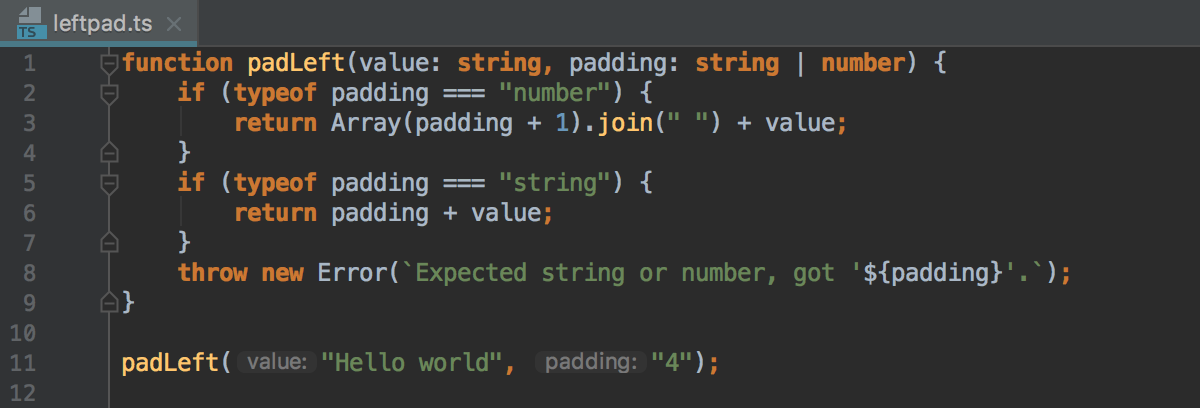
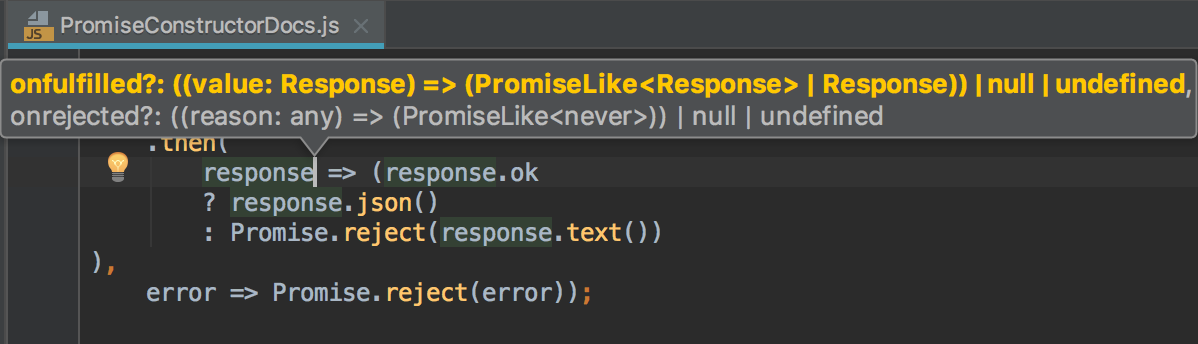
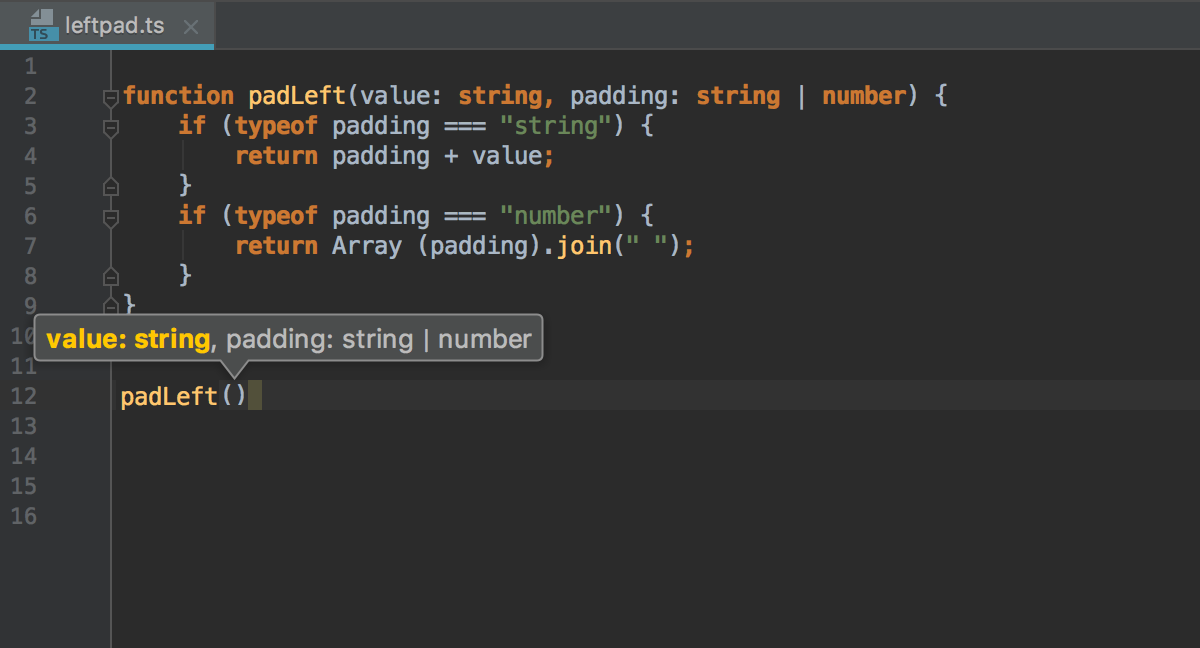
To configure parameter hints in the editor
By default, parameter hints are shown only for values that are literals or function expressions but not for named objects.
-
In the Settings/Preferences dialog (Ctrl+Alt+S), go to . The Appearance page opens.
-
Click Configure next to the Show parameter name hint checkbox (the checkbox is selected by default).
-
In the Configure Parameter Name Hints dialog that opens, select the Show name for all arguments checkbox in the Options area.
To turn off parameter hints in the editor
In the Settings/Preferences dialog (Ctrl+Alt+S) box (Ctrl+Alt+S), click General under Editor, then click Appearance. On the Appearance page that opens, clear the Show parameter name hints checkbox.
To view the parameter hints for a method in a popup
-
Place the caret anywhere within the call of the method or function and press Ctrl+P or choose on the main menu.
To configure the appearance and behavior of parameter hints in popups
In the Settings/Preferences dialog (Ctrl+Alt+S), click General under Editor, and then click Code Completion. The Code Completion page opens.
To have a complete method or function signature shown rather than a list of required types, select the Show full signatures checkbox in the Parameter info area.
To have the list of parameter types for the called method or function shown automatically after a certain delay, select the Auto pop-up (in ms) checkbox and specify the time period in milliseconds.
To show parameter hints after code completion
In the Settings/Preferences dialog (Ctrl+Alt+S), click General under Editor, and then click Code Completion. The Code Completion page opens.
In the Parameter Info area, select the Show parameter name hints on completion checkbox.