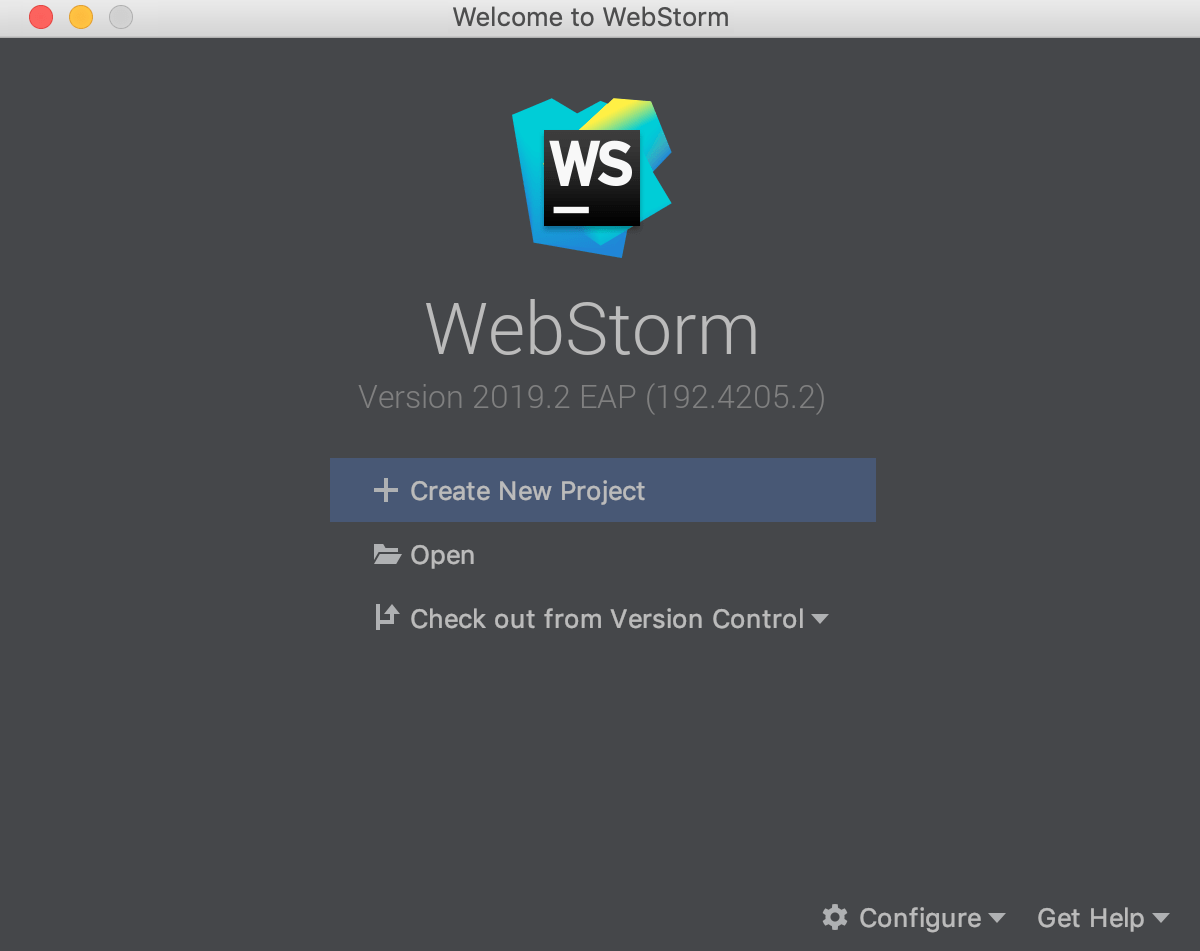Run WebStorm for the first time
When you run WebStorm for the first time, or after you have upgraded it from a previous version, some steps are required to complete the installation, customize your instance and start working with the IDE.
Import WebStorm settings
In the Complete Installation dialog, select whether you want to import the IDE settings:
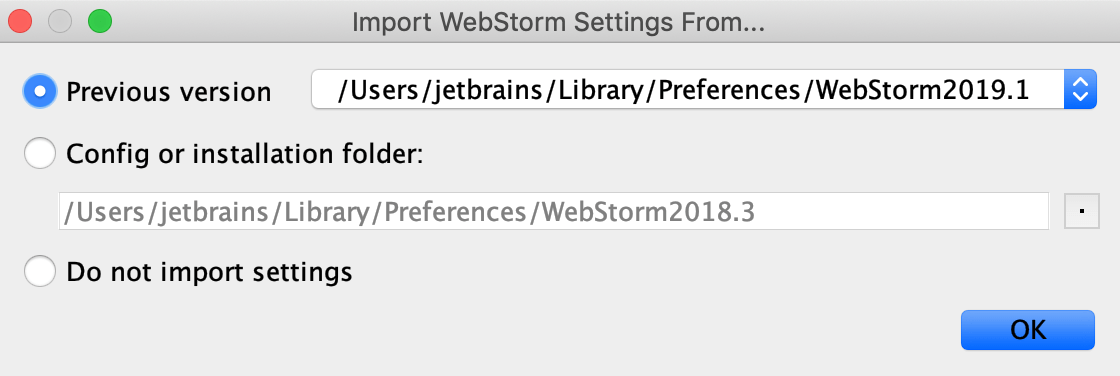
If this is your first instance of WebStorm, choose the Do not import settings option.
Select the user interface theme
Select whether you want to use the default Darcula or Light theme.
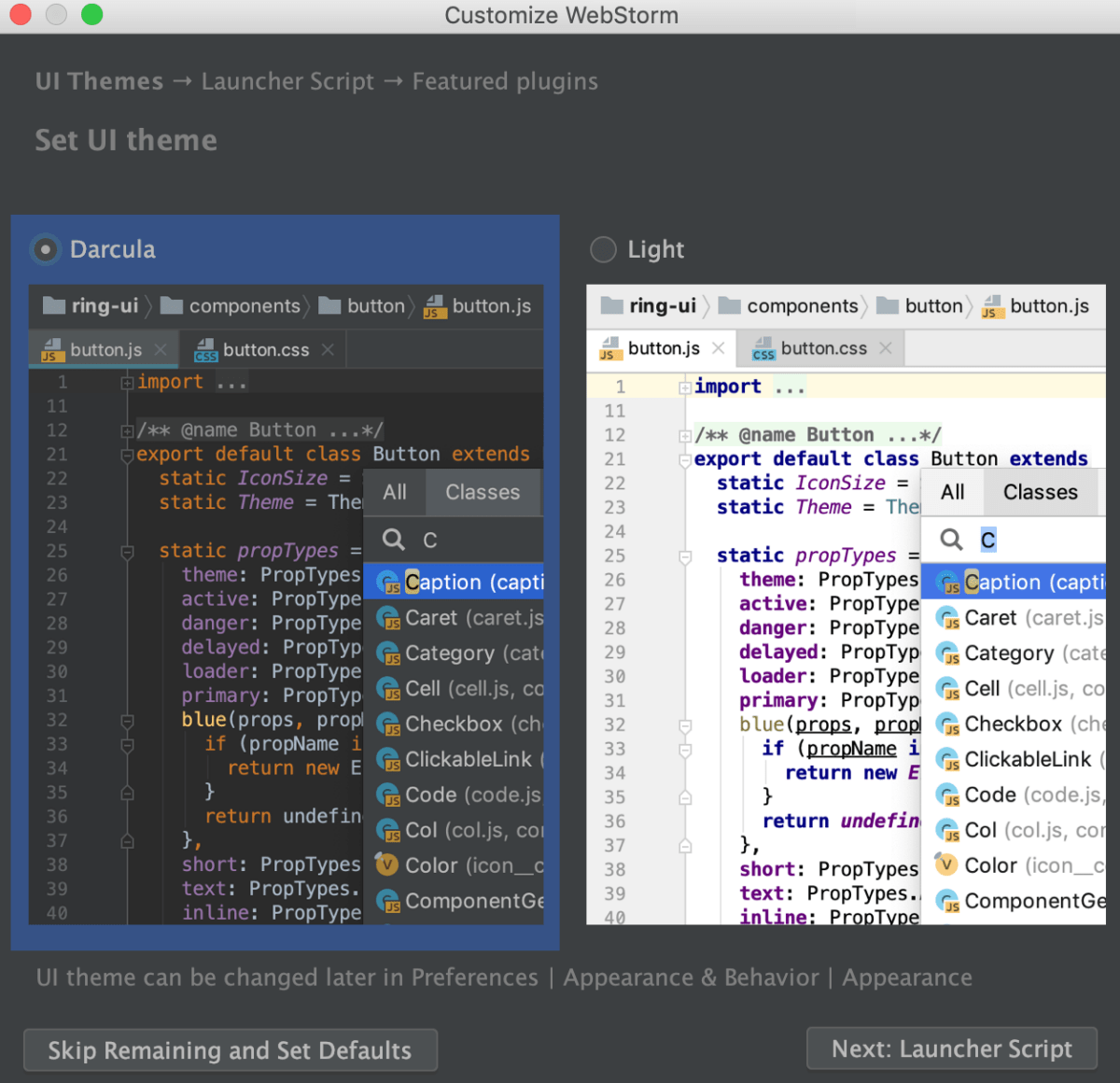
Create Launcher Script
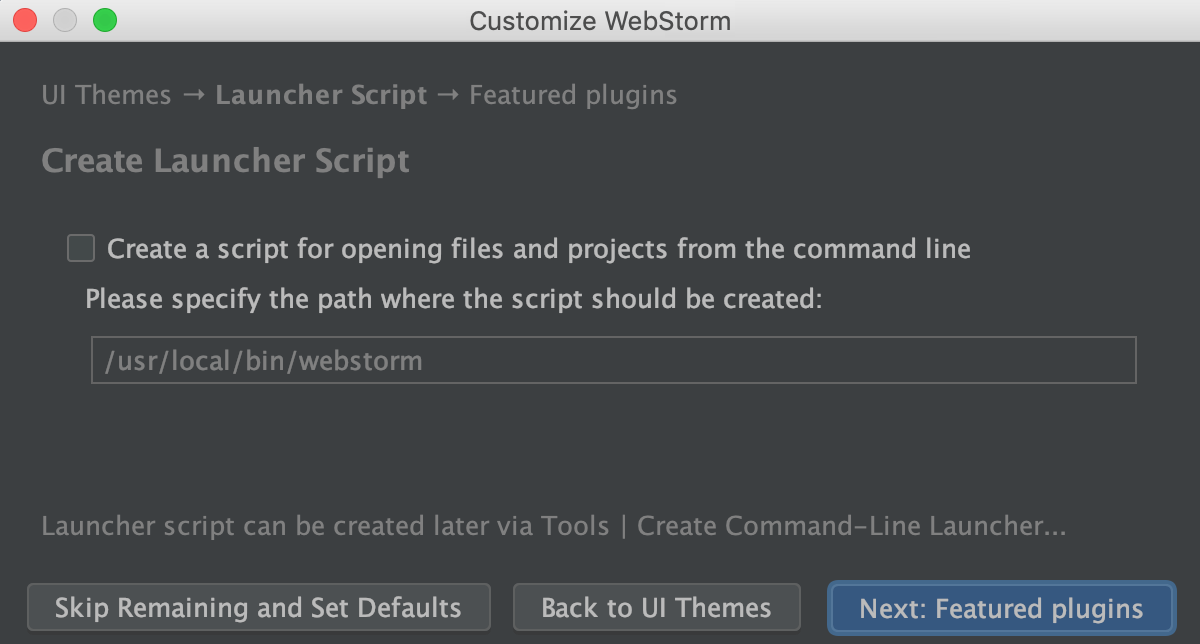
For the Linux and macOS users, WebStorm suggests the ability to use command line to open projects and separate files by specifying the directory or filename:
-
Select the Create a script for opening files and projects from the command line checkbox, and specify the name of the command-line launcher script to be created.
If necessary, you can create a command-line launcher later by using the command on the WebStorm main menu.
Windows users can complete the dialog, since there is no need to specify a command line tool. Later, for opening a file or project from command line, it will be enough to launch the .exe file with the project or filename as a command line argument.
Disable unnecessary plugins
WebStorm includes plugins that provide integration with different version control systems and application servers, add support for various frameworks and development technologies, and so on. To increase performance, you can disable plugins that you do not need. If necessary, you can enable them later in the Settings/Preferences dialog Ctrl+Alt+S under Plugins. For more information, see Managing plugins.
You can click the Disable All link for each group of plugins to disable them all, or Customize to disable individual plugins in the group.
Download and install additional plugins
If necessary, download and install additional plugins that are not bundled with the IDE from the WebStorm plugins repository.
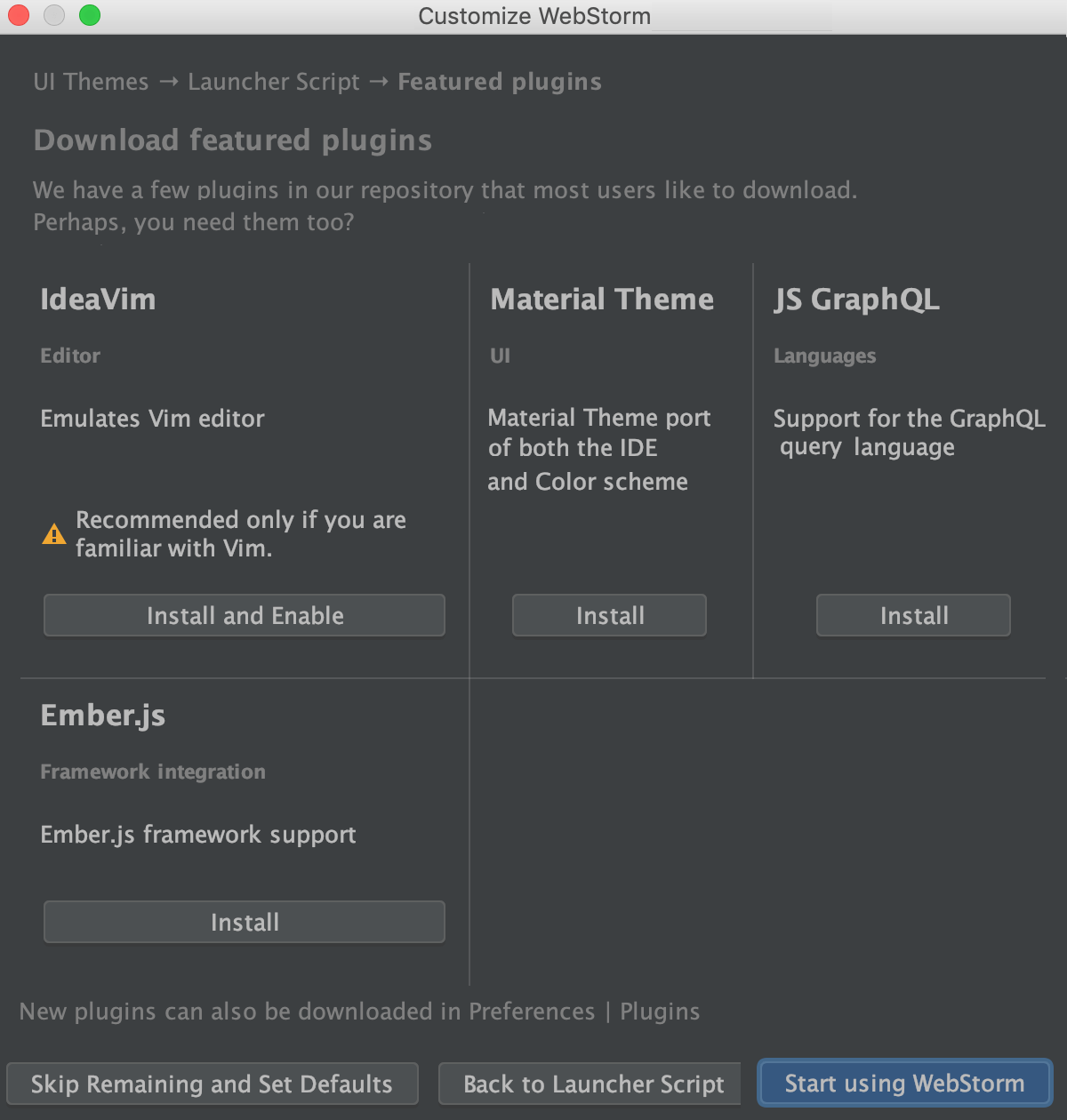
Start a project in WebStorm
On the Welcome screen, you can do the following:
- Create a new project
- Create a project from existing local sources
- Open an existing project or file
- Check out an existing project from a version control system