Run applications
WebStorm enables running entire applications as well as particular scripts.
WebStorm uses settings that are defined in a Run/Debug Configuration. All the run configurations that exist in a project, are available in the Select Run/Debug Configuration list. Learn more from Work with run/debug configurations.
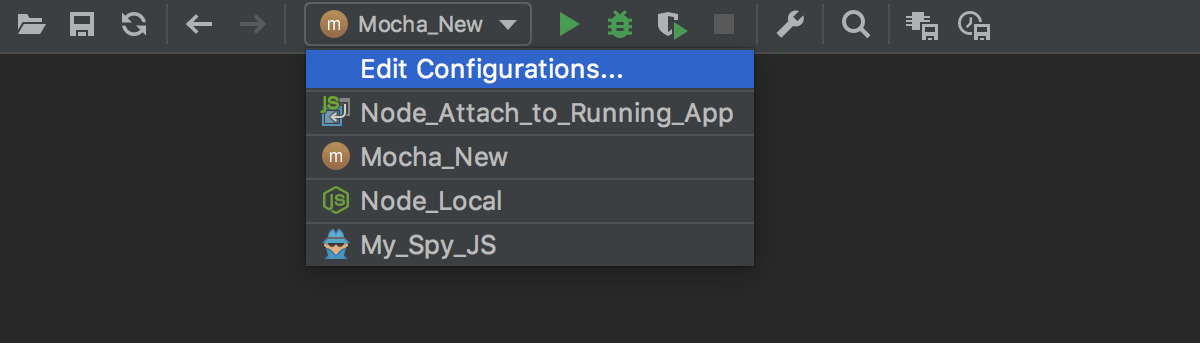
If you want to see the list of all currently running applications, select from the main menu. Refer to the View running processes section for details.
Note that after you've started a run session, the icon that marks the Run tool window and in the Run/Debug Configuration Selector toggles to
![]() to indicate that the run process is active.
to indicate that the run process is active.
Run an application
In the gutter, click
, and choose the desired command.
On the main toolbar, select the desired run configuration, and do one of the following:
Select Run | Run 'selected configuration' from the main menu.
Click
.
Press Shift+F10.
Press Alt+Shift+F10, select the desired run configuration from the list, and press Enter.
From this popup menu you also can:
Invoke the Edit Configuration dialog.
Edit the selected configuration before launch F4.
Instantly delete a configuration Delete.
Switch from run to debug and vice versa (hold Shift ).
Access a previously selected configuration 1.
Access context-dependent configuration (2 or 3 ).
If you want to see the list of all currently running applications, select from the main menu. Refer to the View running processes section for details.
Use Run Anything
With Run Anything, you can quickly start run configurations, npm and yarn scripts, as well as open recent projects.
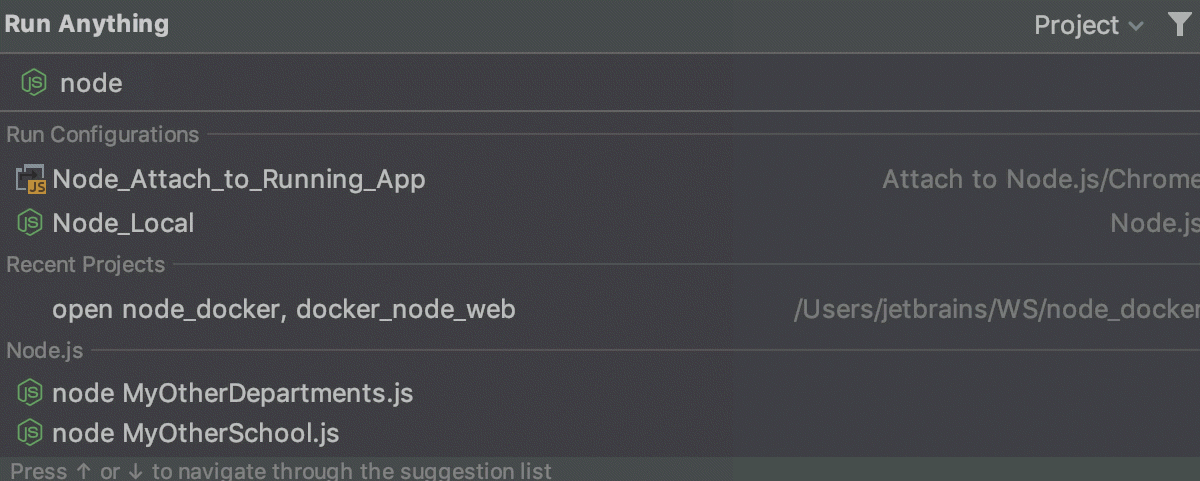
Press Ctrl twice or click
on the Navigation bar. The Run Anything popup opens.
Start typing the name of the configuration to launch. As you type, WebStorm shows the matching configurations. Select the required one from the list and press Enter.