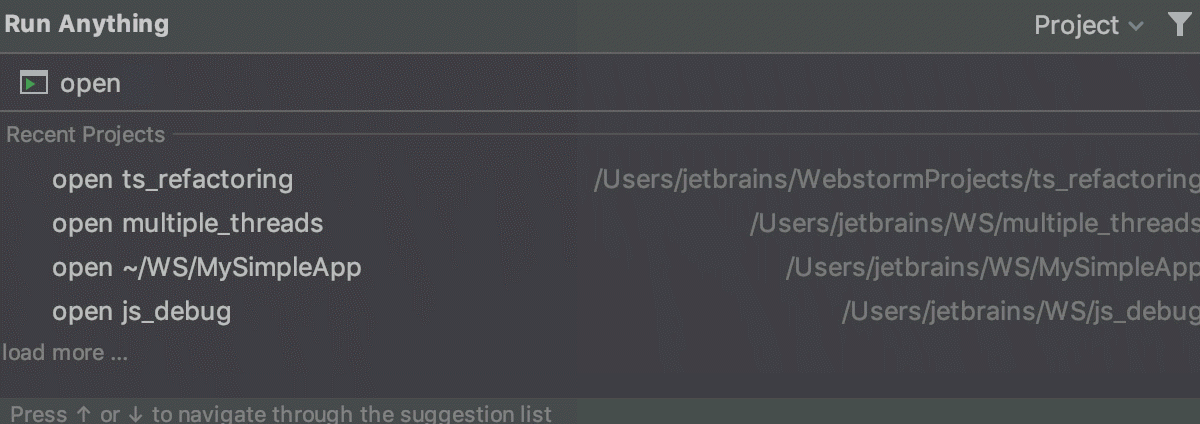Run anything
Run Anything is a quick way to launch run/debug configurations, applications, npm or yarn scripts, commands, tasks, and open recent projects. It also helps you use proper command syntax by generating suggestions as you type. When you call a command, Run Anything delegates the further work to the appropriate tools.
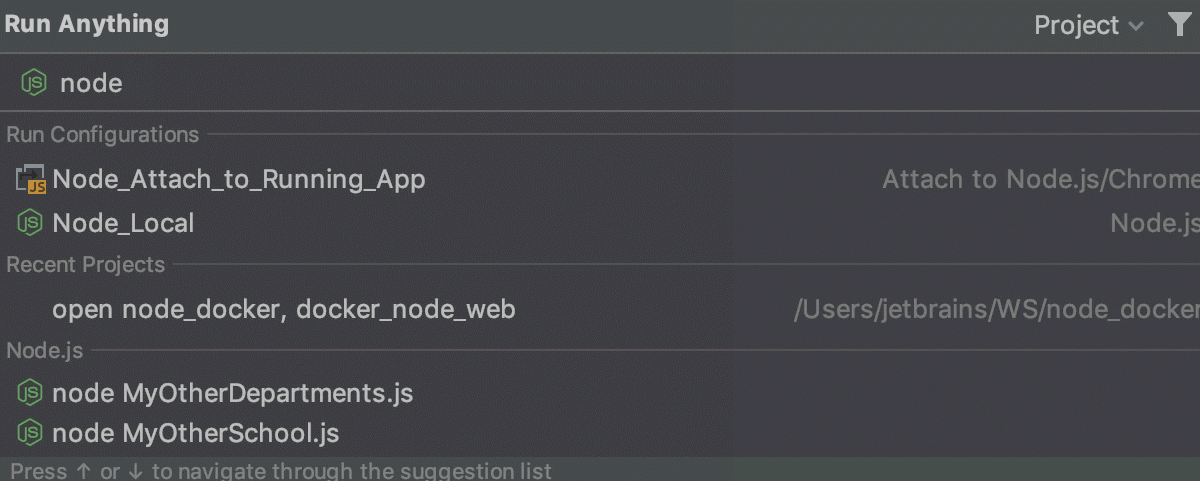
Open the Run Anything popup
Press Ctrl twice.
Alternatively, click on the toolbar.
The icon is not shown by default. To add it, open the Settings/Preferences dialog Ctrl+Alt+S, go to , expand the Main Toolbar node, and add the Run Anything action, for example, below Search Everywhere. See Menus and toolbars for details.
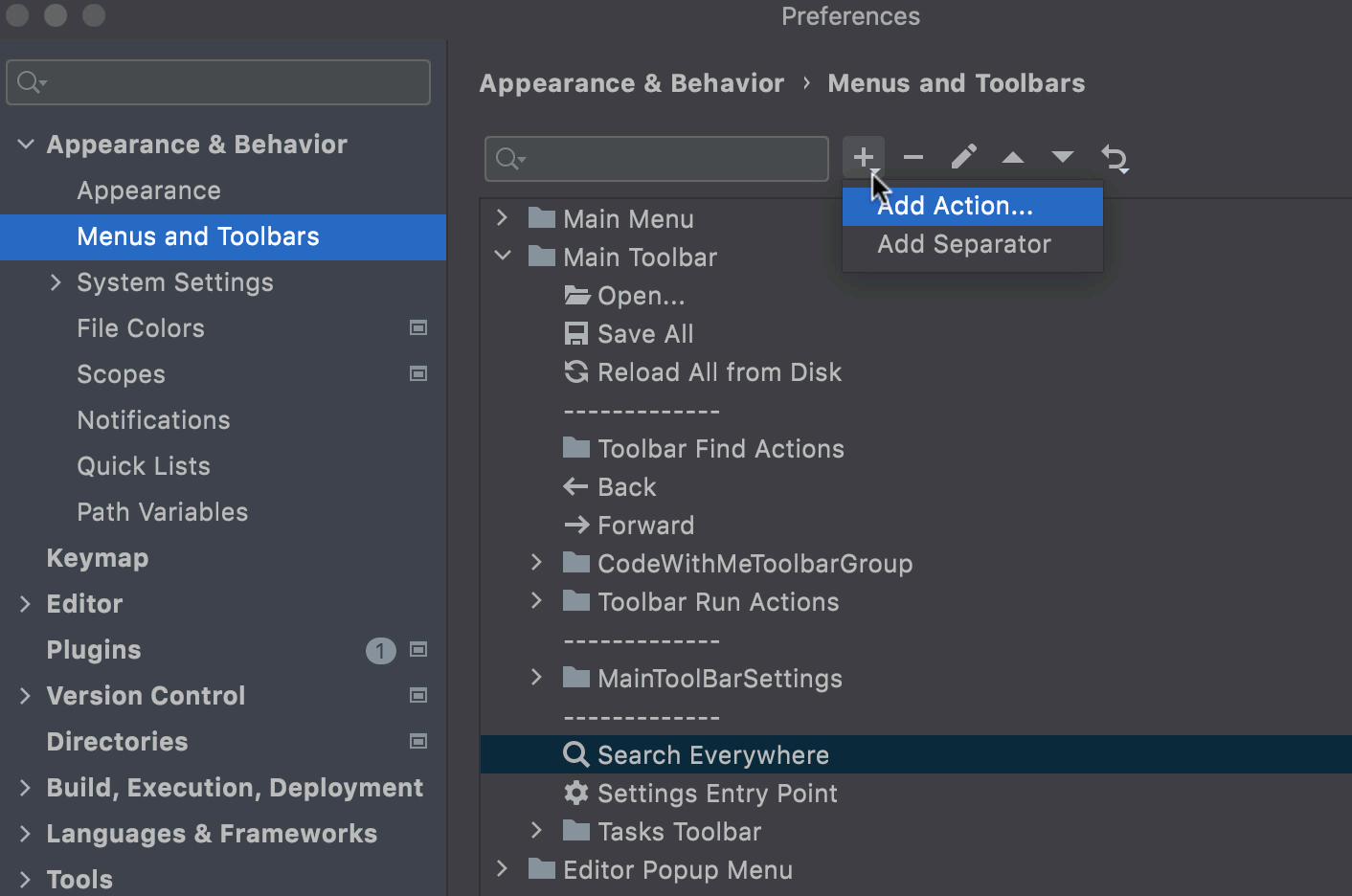
Launch a run/debug configuration
Start typing the run/debug configuration name and select it from the suggestions list:
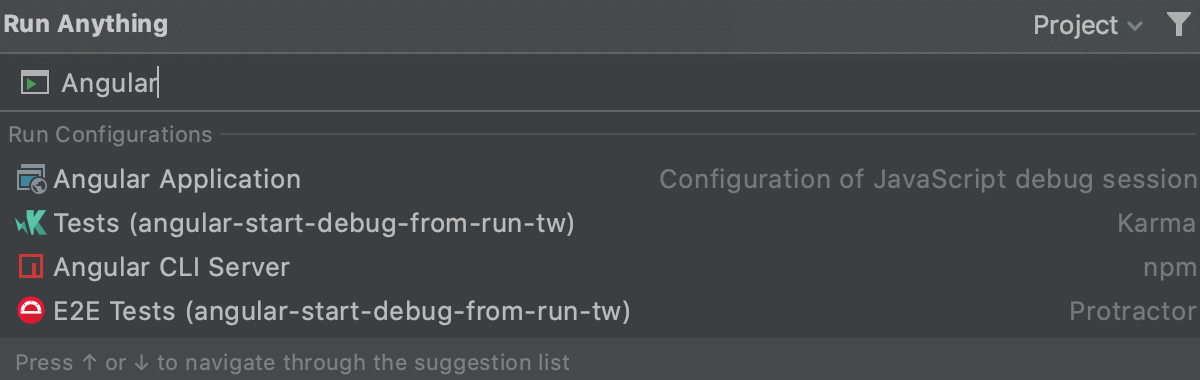
To debug a run configuration, hold Shift when launching it.
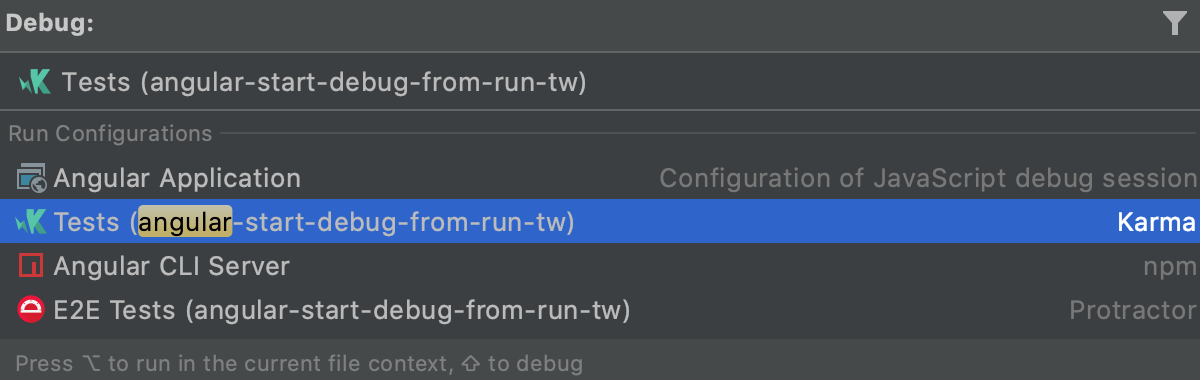
Run commands
Start typing the command name and navigate the suggestions list using the arrow keys. When you press Space, you accept the current suggestion and get further suggestions specific to this command.
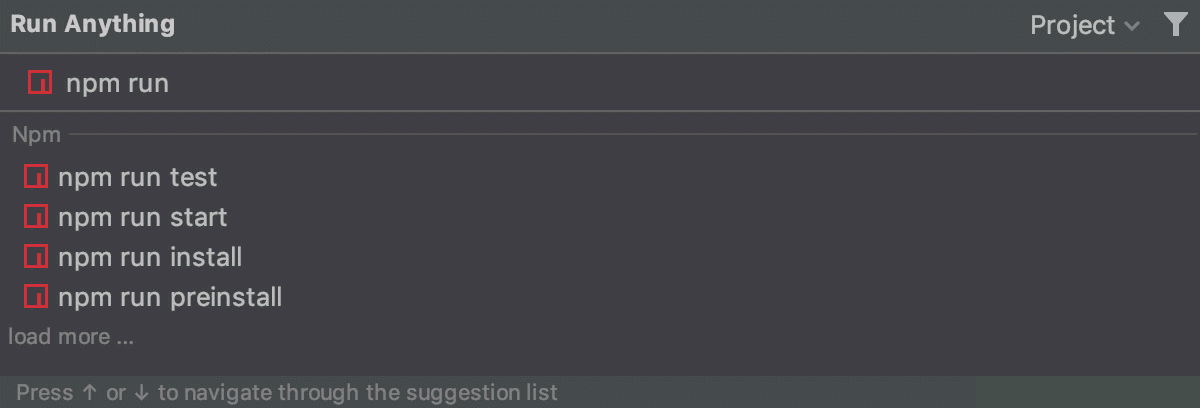
To get the list of available commands, type
?. The list of commands depends on the installed/enabled plugins. If a command is not on the suggestion list, it will be executed in the terminal.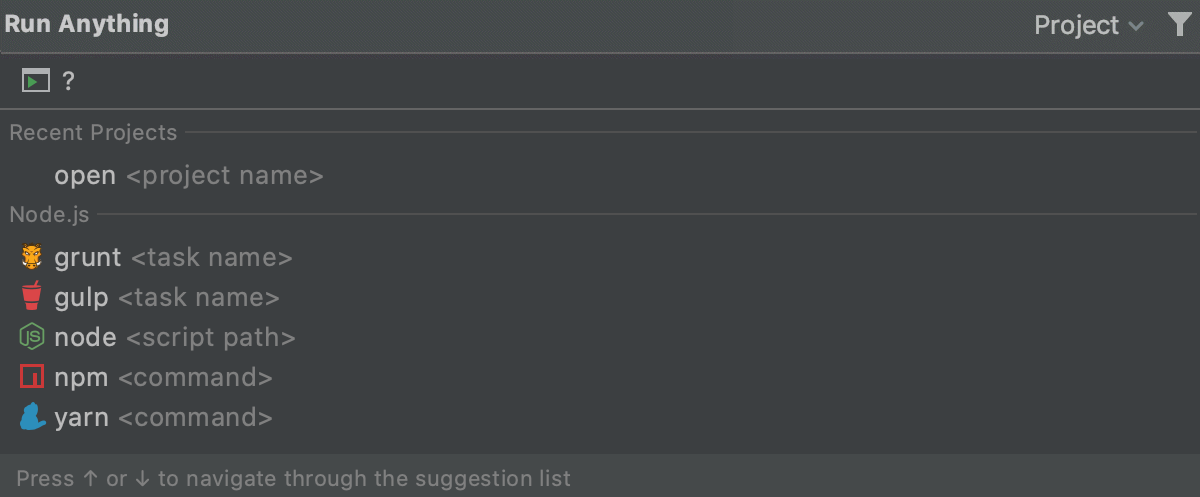
Open a recent project
You can also quickly reopen a recent project from the Run Anything popup. Search for the project by the name or type open to shorten the list of suggestions, then select the required project from the list, and press Enter: