Project security
To prevent potential security risks, WebStorm lets you decide how to work with a project if you're not sure about its source. WebStorm warns you about tasks, File Watchers or webpack configurations that will be executed and lets you configure sources that you can trust.
Open a project from unknown sources
When you open a project that was created outside WebStorm and was imported into it, WebStorm displays a dialog where you can decide how to handle this project with unfamiliar source code.
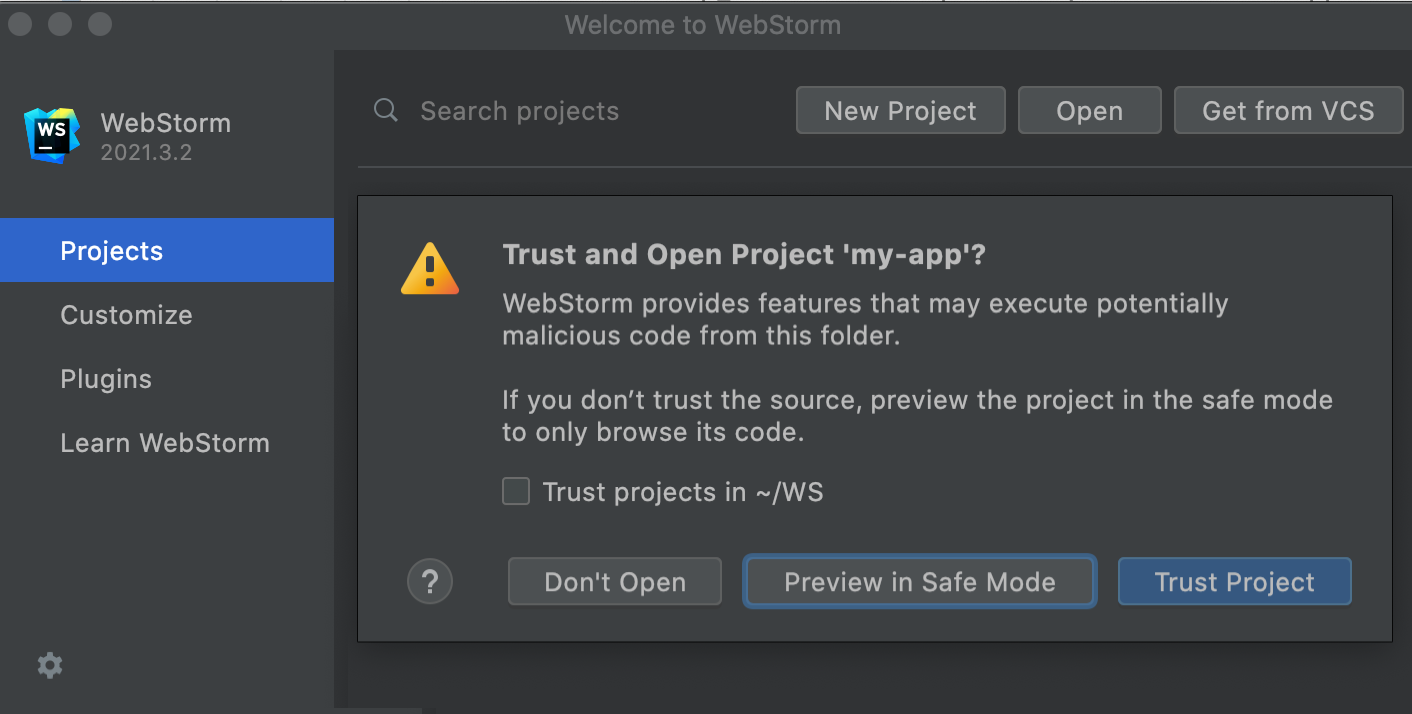
You can select one of the following actions:
Preview in Safe Mode: in this case WebStorm opens a project in a "preview mode" meaning you can browse the project's sources, but there are restrictions in executing any tasks or scripts or running/debugging your project.
WebStorm displays a notification on top of the editor area, and you can click the Trust project link and load your project at any time.
Trust Project: in this case, WebStorm opens and loads a project. That means project is initialized, project's plugins are resolved, dependencies are added, and all WebStorm features are available.
Don't Open: in this case WebStorm cancels the action.
Startup tasks
When you open a project created on a different machine, it might contain some scripts or tasks that are executed during the opening process. If such tasks are found, WebStorm displays a notification suggesting that the code you are about to execute might be harmful.
You can review what tasks will be executed and modify the settings.
Review the startup tasks
In the Settings/Preferences dialog (Ctrl+Alt+S), go to .
On the Startup Tasks settings page, you can review and modify the startup tasks.
Safe mode preview limitations
If you open a project in the safe mode, the following limitations will apply to the project:
Startup tasks: any scripts or tasks that are executed during the opening process are disabled.
VCS support: the whole VCS support is disabled.
File Watchers scripts will not be executed.
npm, pnpm, and yarn scripts will not be executed.
Trusted locations
You can configure what sources WebStorm should consider safe and accordingly load them and run File Watchers or webpack configurations without showing the notification.
You can add your home directory to the trusted locations to disable WebStorm's warnings about untrusted projects.
Configure trusted locations
In the Settings/Preferences dialog (Ctrl+Alt+S), go to .
On the Trusted Locations settings page, configure the local directories where the projects you consider trusted reside. Click OK to save the changes.
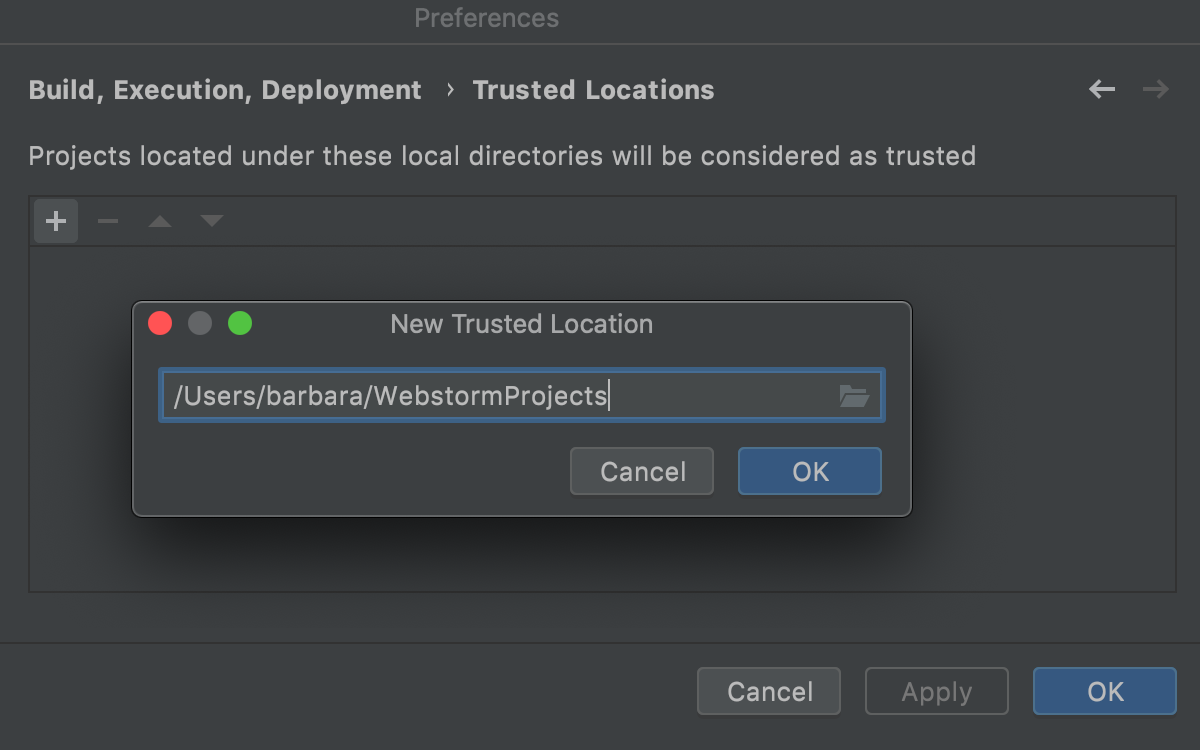
The next time you open a project from one of those locations, WebStorm will implicitly trust it.