Tool window view modes
By default, tool windows are attached to the edges of the main window and are always visible. You can change the view mode of a specific tool window, for example, to make it visible only when active or to detach it from the tool window bar.
Change the view mode of a tool window
In the main menu, go to and then choose the view mode.
Alternatively, on the header of a tool window, click
, select and then choose the view mode.
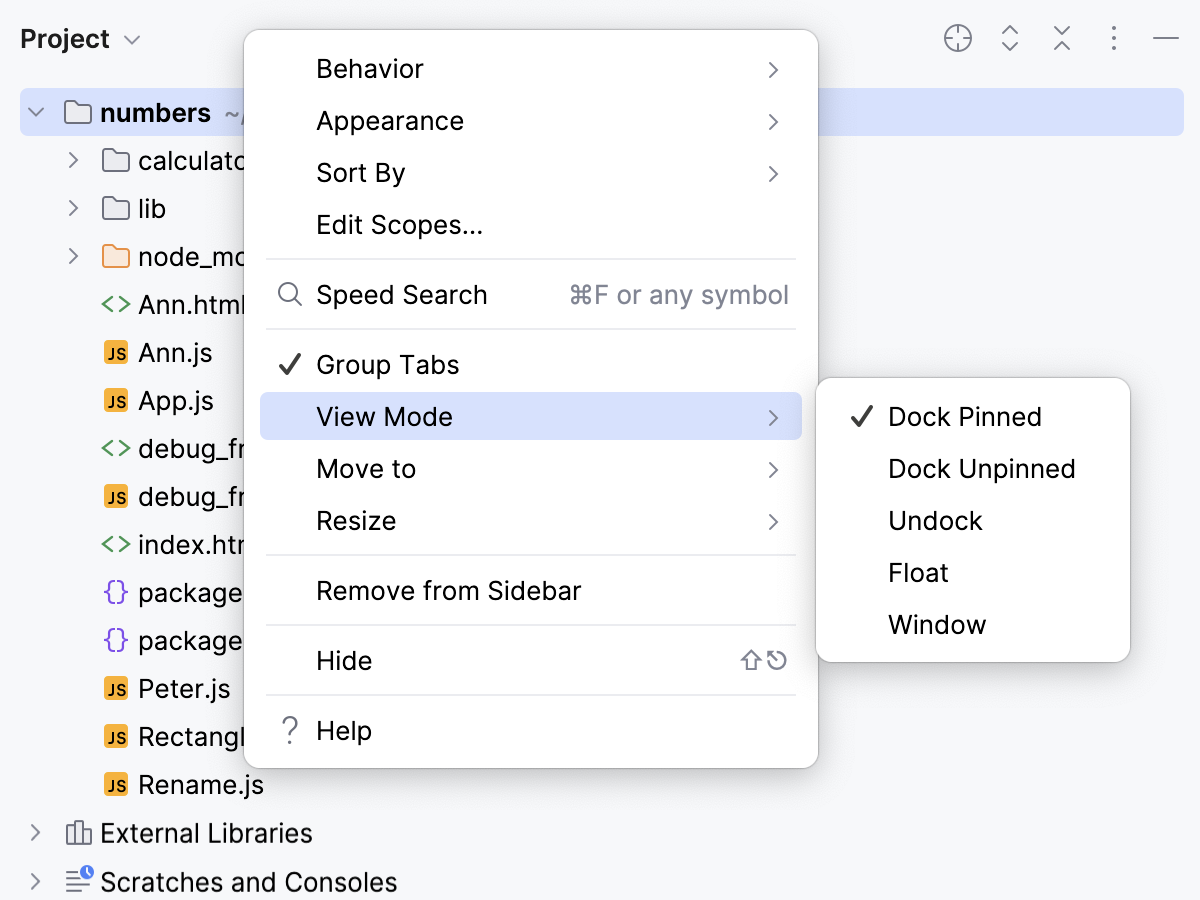
The following tool window view modes are available:
Dock Pinned: This is the default view mode when the tool window is attached to the tool window bar and is always visible along with the editor and other pinned tool windows.
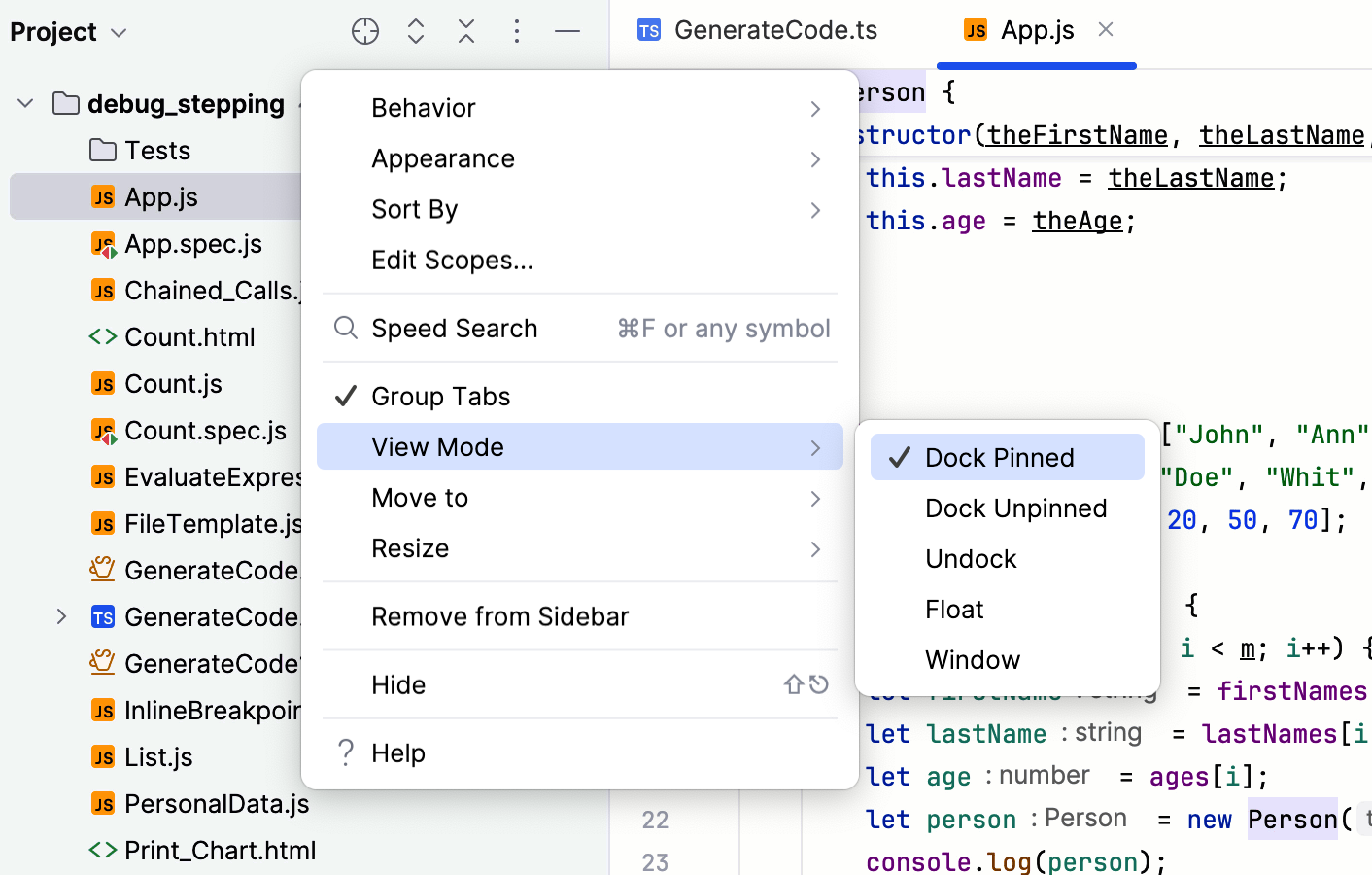
Dock Unpinned: The tool window is attached to the tool window bar but is visible only when it is active. It does not obstruct the editor or other tool windows when it loses focus.
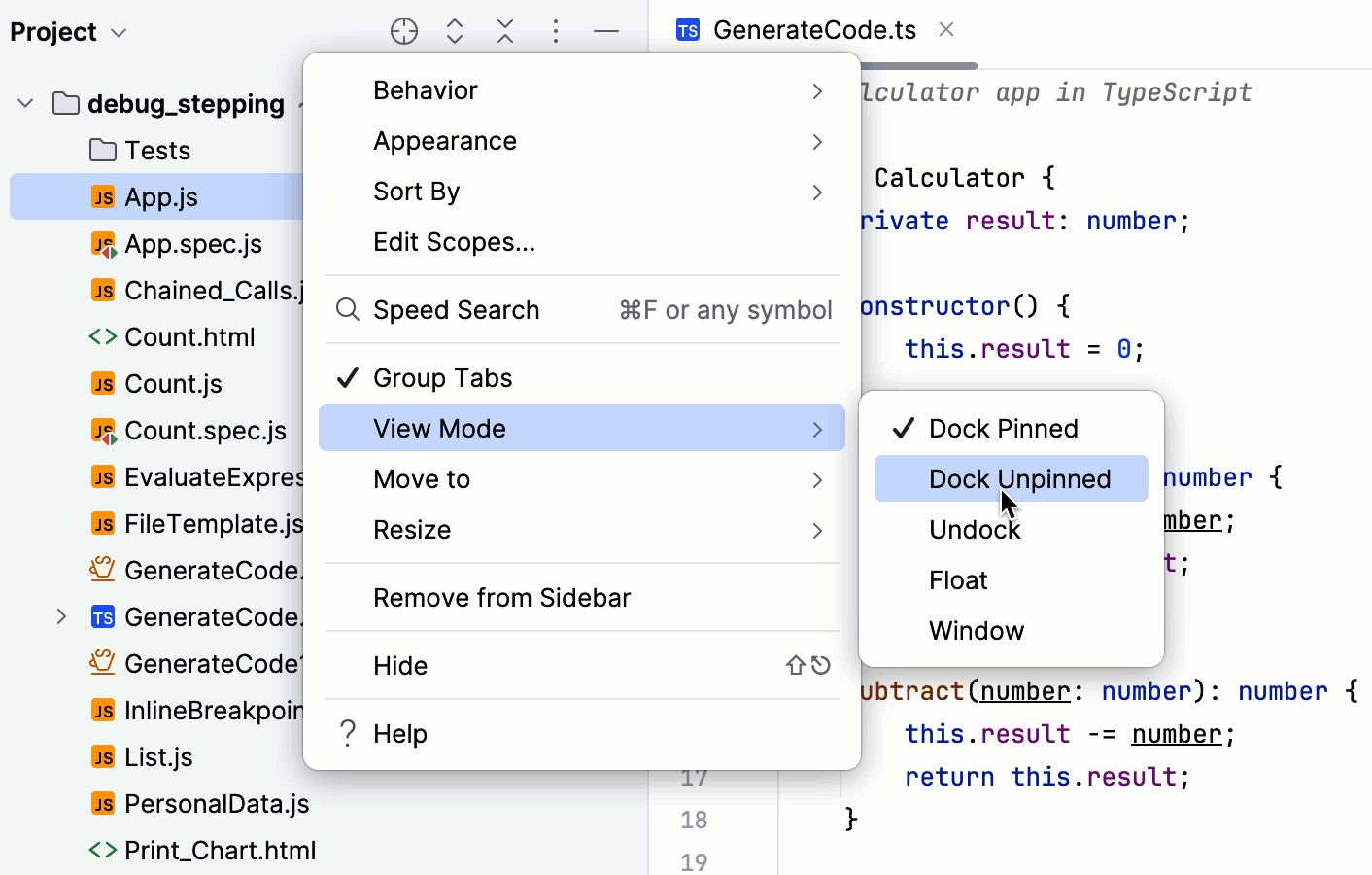
Undock: The tool window is attached to the tool window bar and covers a part of the editor or other tool windows when active. It is not visible when another tool window is active.
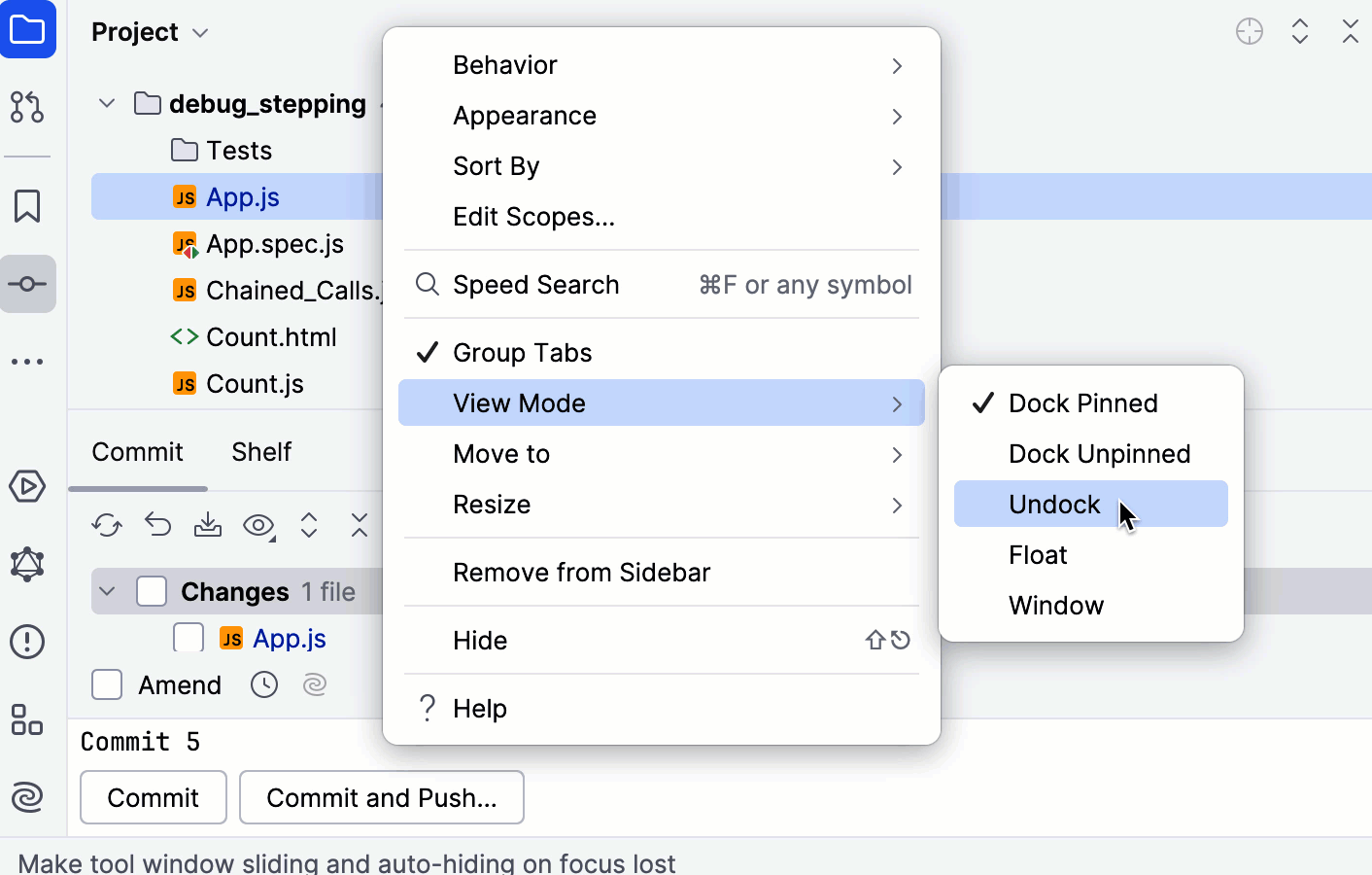
Float: The tool window is detached from the tool window bar, floating on top of the main window. It is visible only together with the main project window. You can move it to a different monitor or desktop if necessary.
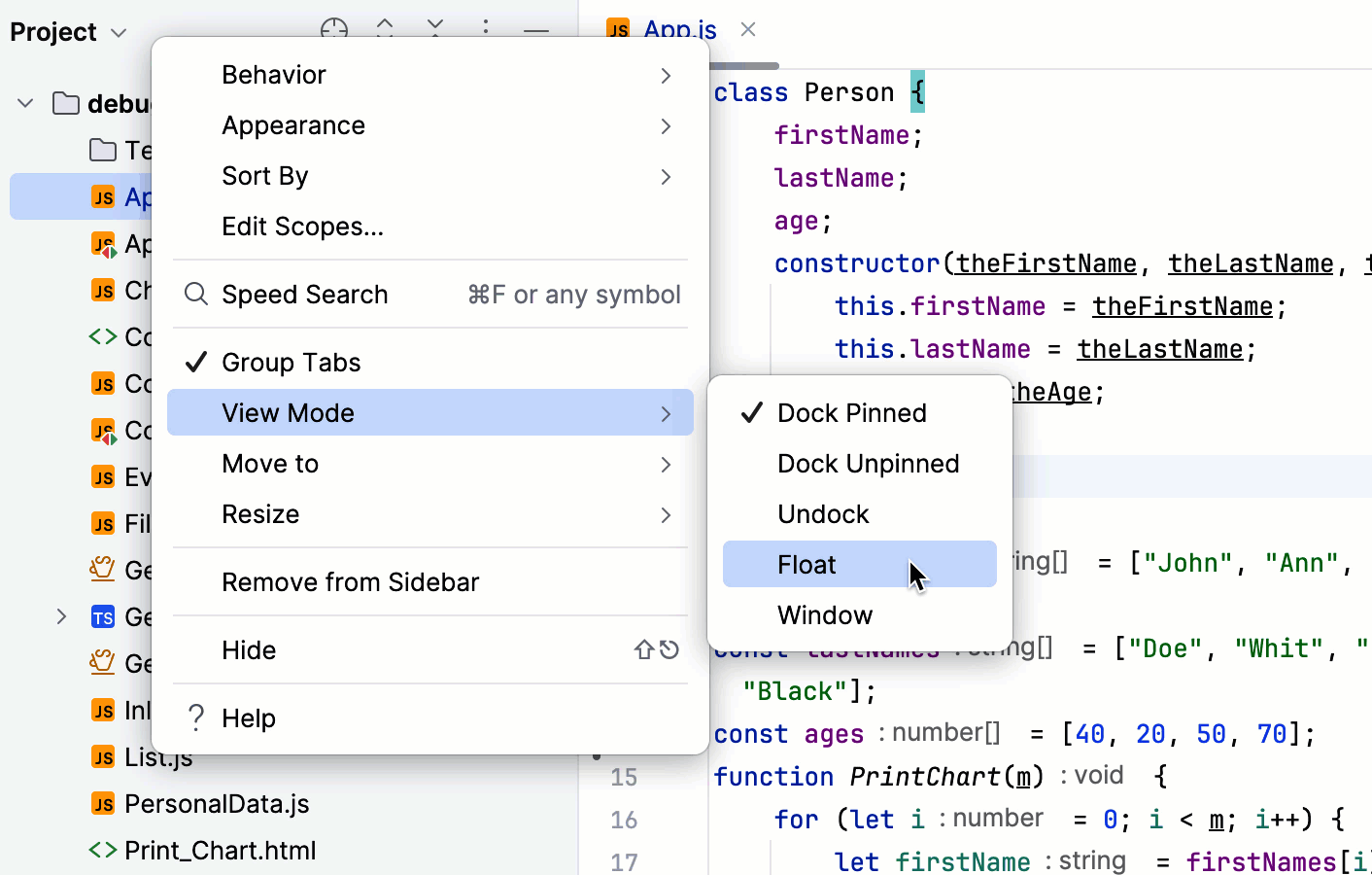
Window: The tool window acts as a separate application window. You can view it independently of the main project window and move it to a different monitor or desktop.
