Edit Repository Settings
If needed, you can edit the repository URL for a VCS integration after you have set it up. This operation, however, can have unexpected consequences.
When you update the repository URL, the links between YouTrack issues and VCS commits are updated to use the new repository URL. If you haven't moved the repository to the location that is referenced in the new URL, existing links to commits are broken. We strongly advise that you only update this setting when you have actually migrated your repository to another server or VCS provider.
This operation can be performed in two different sections of the application:
System administrators can access and update any VCS integration on the VCS Integrations page. This page is accessible from the Integrations section of the Administration menu.
Project administrators can update these settings on the VCS tab of the Edit Project page.
The instructions here are specific to the VCS Integrations page. Project administrators can start from the second step and perform these actions directly on the VCS tab in their projects. The same Update VCS Integration dialog is shown from both locations.
To update the repository URL for a VCS integration
From the main navigation menu, select
.
Select the integration that you want to update from the list.
The integration settings are shown in the sidebar.
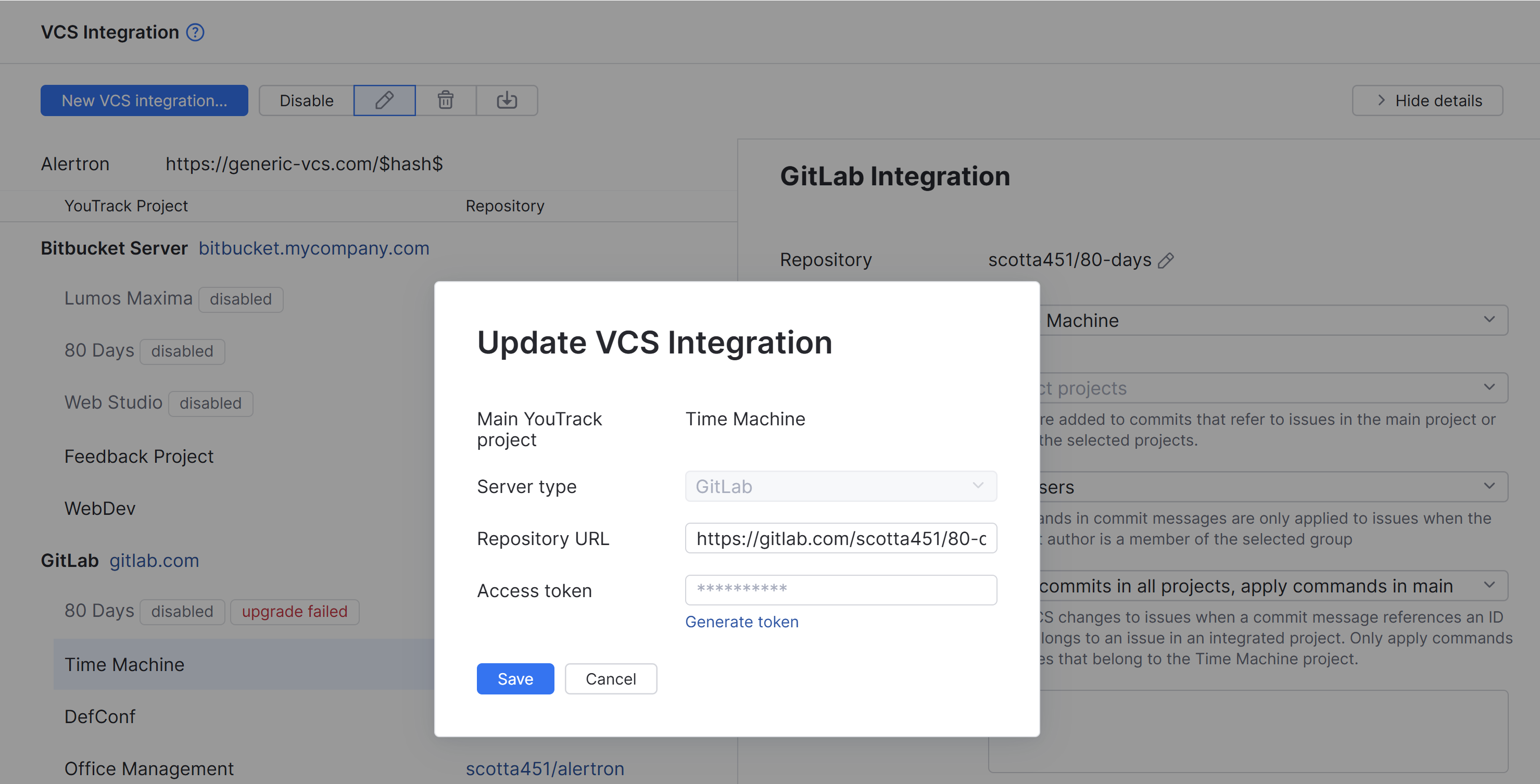
Click the
Edit repository settings next to the path to your repository.
The Update VCS Integration dialog opens.
Edit the address in the Repository URL field.
If necessary, update the personal access token or credentials that authorize access to the repository.
Click the Save button.
The new repository URL is stored in the settings for the selected VCS integration.
All links between YouTrack issues and VCS commits in the integrated project point to commits in the new repository.