CC Recipients
When agents work on a ticket, they often need to involve other people. It could be other agents, developers, or customer representatives.
In YouTrack, you can add users to tickets as CC recipients to ensure smooth communication between all concerned parties in one place. Users added as CCs to a ticket receive notifications about the ticket and can add comments to the ticket both in YouTrack and via email.
Add Users in the CC
All users who can read the ticket may see its list of CCs. Reporters can only see the list of agents and reporters added to the CCs, but they can't see any standard users on this list.
Only agents can add and remove users from the list of CCs in the YouTrack interface.
A reporter can add CC recipients to a ticket when creating or replying to the ticket via email. YouTrack creates a new reporter account for each CC email if there's no account associated with this email address yet.
To add users to CCs in a ticket:
From the main navigation menu, select
Helpdesk.
Open the ticket where you want to add users to the list of CCs.
Click the CCs field.
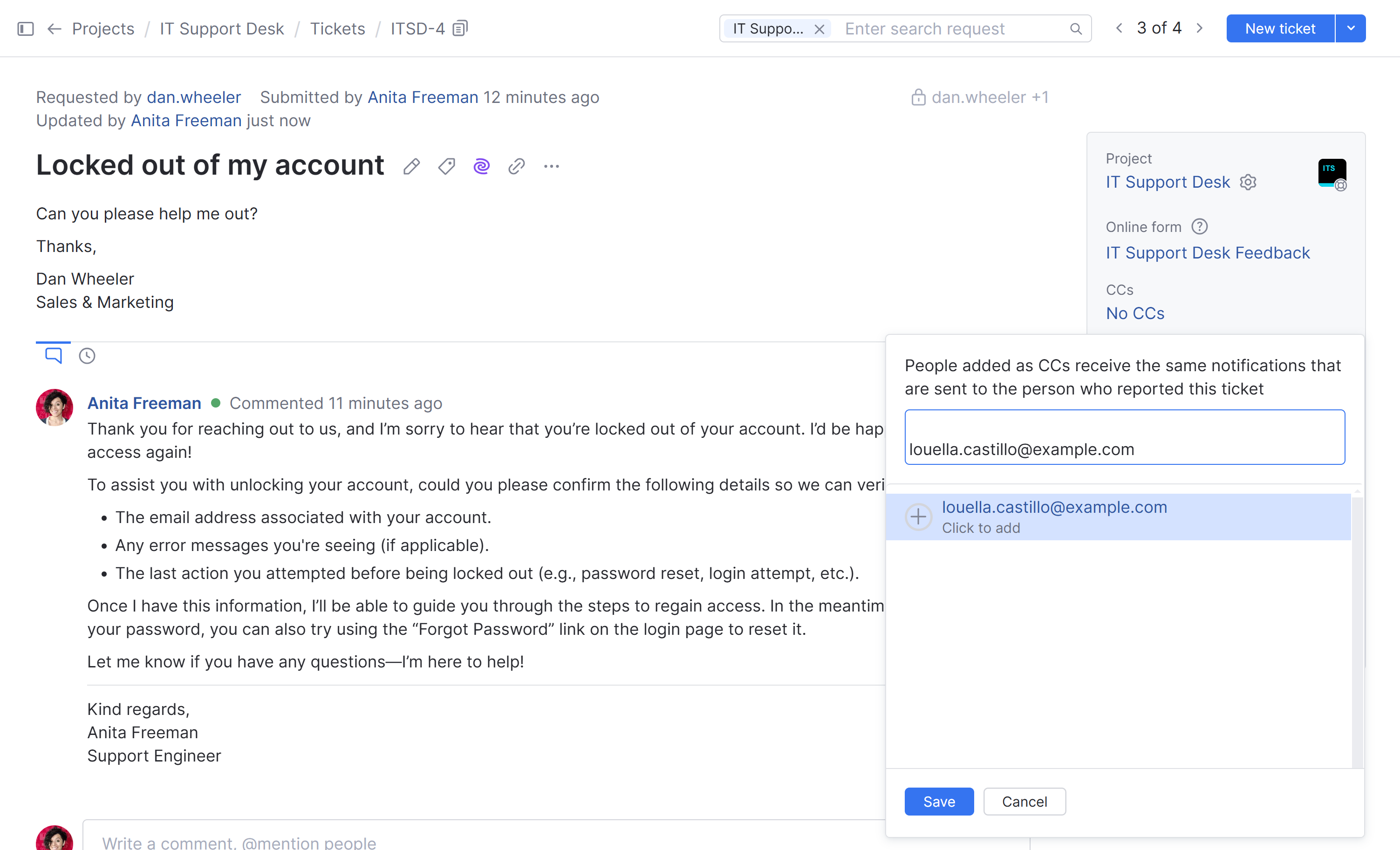
The dropdown menu for adding CCs to the ticket opens. The list contains all reporters and users with the Read Issue permission in this project.
Select the users that you want to add to CCs for this ticket.
Use the filter at the top of the list to find a specific user account using their full name or username.
When done, click the Save button.
The selected users are added to CCs for the ticket.
The visibility of the ticket is updated so that the new CCs can view it.
With the next ticket updates, the CCs will receive notifications.
Adding CCs Using Email
Any participant involved in the ticket discussion can add CCs to the ticket by adding new recipients in the CC field in an email.
When a reporter or another participant of the discussion adds a new address to the To or CC field in an email, YouTrack adds the user associated with this email to the list of CCs for this ticket. If YouTrack can't find a user account with this email, it creates a new user account of Reporter type.
You can add a maximum of 10 reporters to the list of CCs in a single ticket. When a ticket reaches this limit, YouTrack blocks you from adding more reporters to the list.
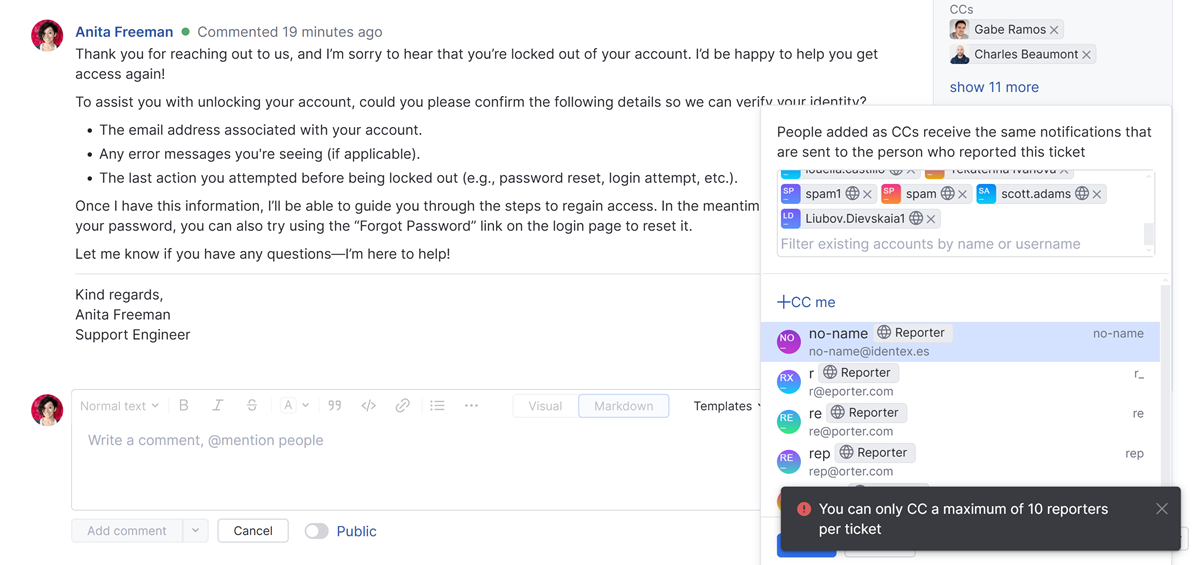
Remove Users from the CC
If an agent decides that some CCs no longer need to receive notifications about a ticket, they can remove users from the list of CC recipients for the ticket.
To remove users from CCs in a ticket:
From the main navigation menu, select
Helpdesk.
Open the ticket where you want to remove users from the list of CCs.
Click the
Remove icon to the right of the name of the CC recipient that you want to remove from the ticket.
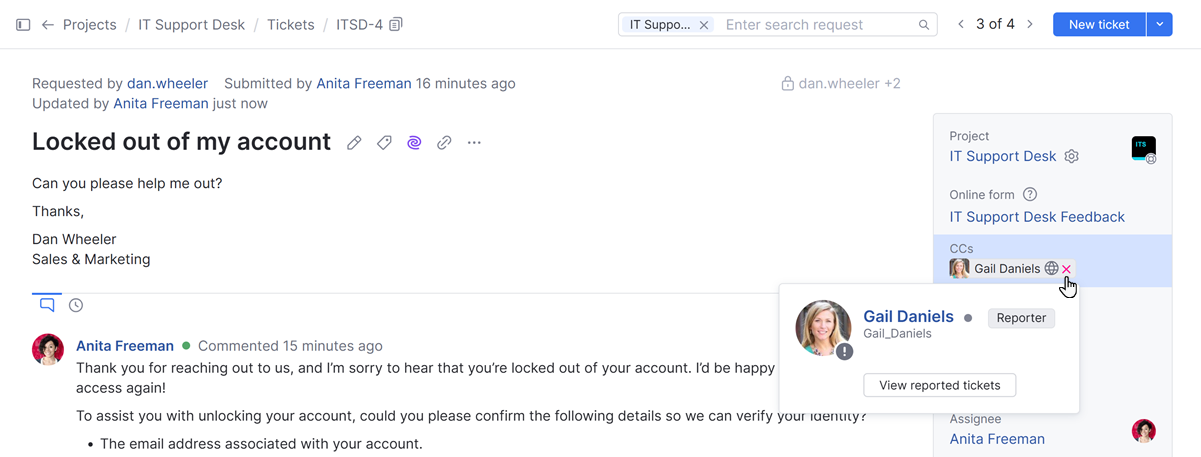
The user is removed from the list of CCs for the ticket.
If the removed CC recipient is a reporter, they can no longer access the ticket.
The removed CC recipient no longer receives notifications about the ticket.
Search for Tickets with CCs
If you need to search for tickets where a particular user has been added as a CC, you can use the cc recipients search attribute.
Example of a search query that returns tickets where the user minnie.terry is added as a CC:
For reference about this and other search attributes, see cc recipients.