Email Notifications
When you first start working with YouTrack, you'll probably start receiving email notifications for issue updates. Some of the events that generate notifications include:
Changes to issues that you created.
Changes to issues that are assigned to you.
Another user mentions you in an issue.
The footer in each email message contains an explanation for the notification.
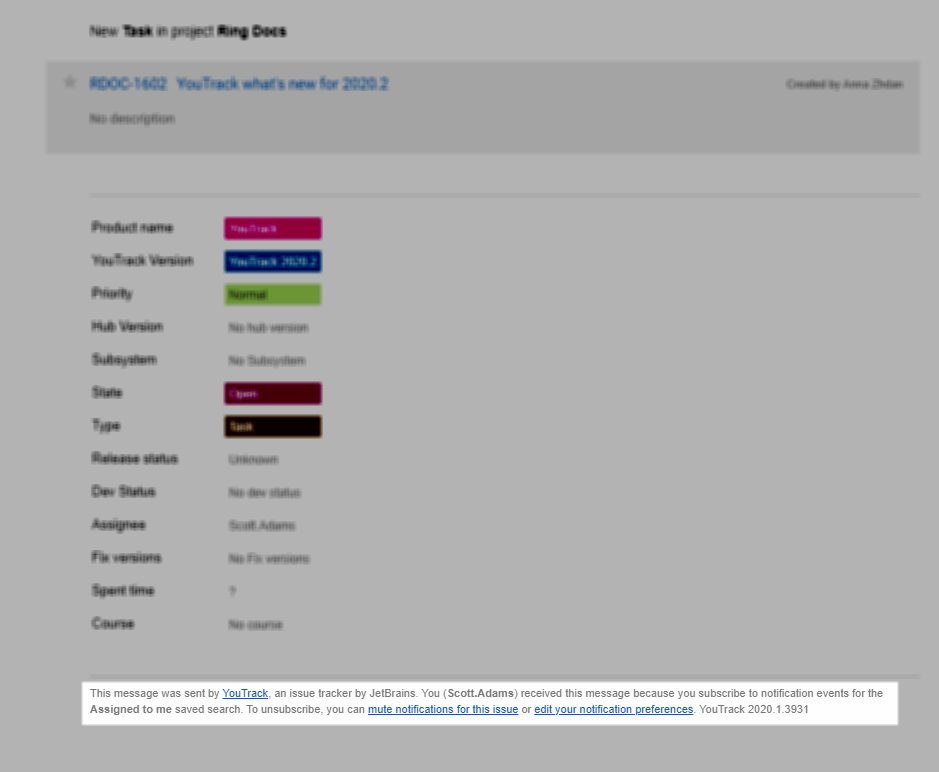
Subscribing to Issue Updates
YouTrack lets you set up your own subscriptions so that you only receive notification for events that are important to you. You can subscribe to updates applied to issues that match a saved search or have been labeled with a specific tag.

For each subscription you set up, you have the option to get notified when issues are created, updated, have new comments, votes, spent time, or are resolved. With subscriptions for tags, you can also get notified when the tag is added to or removed from an issue.
The option to receive notifications for @mentions in issue descriptions and comments is also enabled by default in your YouTrack profile.
If you want to receive fewer updates, you can edit these settings on the Notifications tab of your YouTrack profile. For more information, see Notifications.
Watching Issues
Every issue has a list of watchers. The Watchers list contains users who subscribe to updates for a particular issue. If you want to opt into notifications for an issue that doesn't match any of your subscriptions, you can add yourself to the list of watchers.
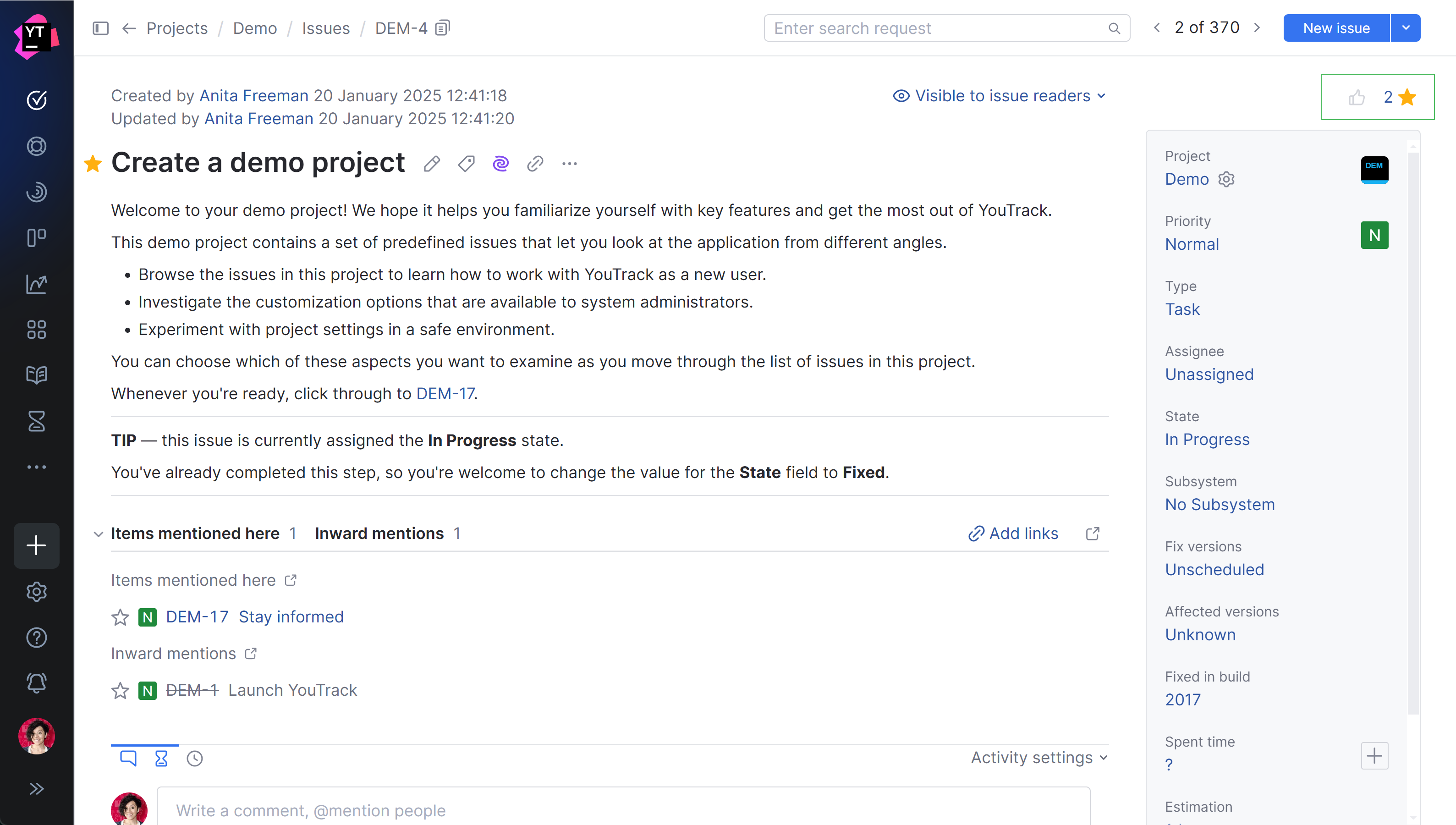
There are also options in your general notification scheme that automatically add the Star tag when you vote for, add comments to, or apply updates to issues.
The first time you add the Star tag to an issue, a subscription to issues with this tag is added to your notification scheme. You can choose which events generate notifications for issues with this tag just as you can with any other subscription. To stop receiving notifications for an issue, simply remove the tag.
For more information, see Watch Issues.
Voting for Issues
Another event that has the potential to generate notifications for your account is when you vote for an issue. In the default notification scheme, voting for an issue automatically adds the Star tag for your account.
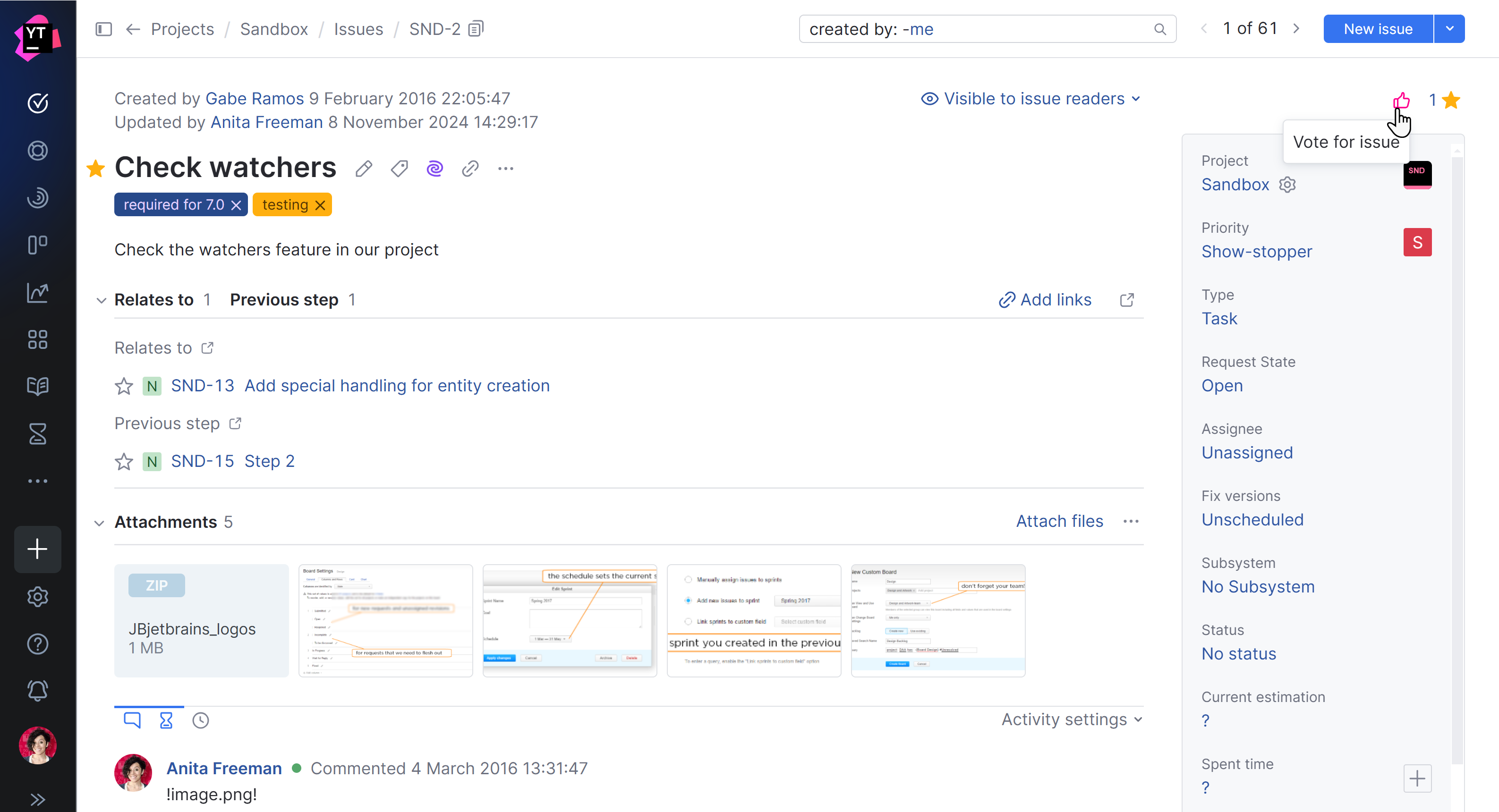
If you just want to vote for an issue without adding yourself to the list of watchers, you can remove the Star tag without taking back your vote. You can also update your notification scheme so you can watch and vote for issues independently.
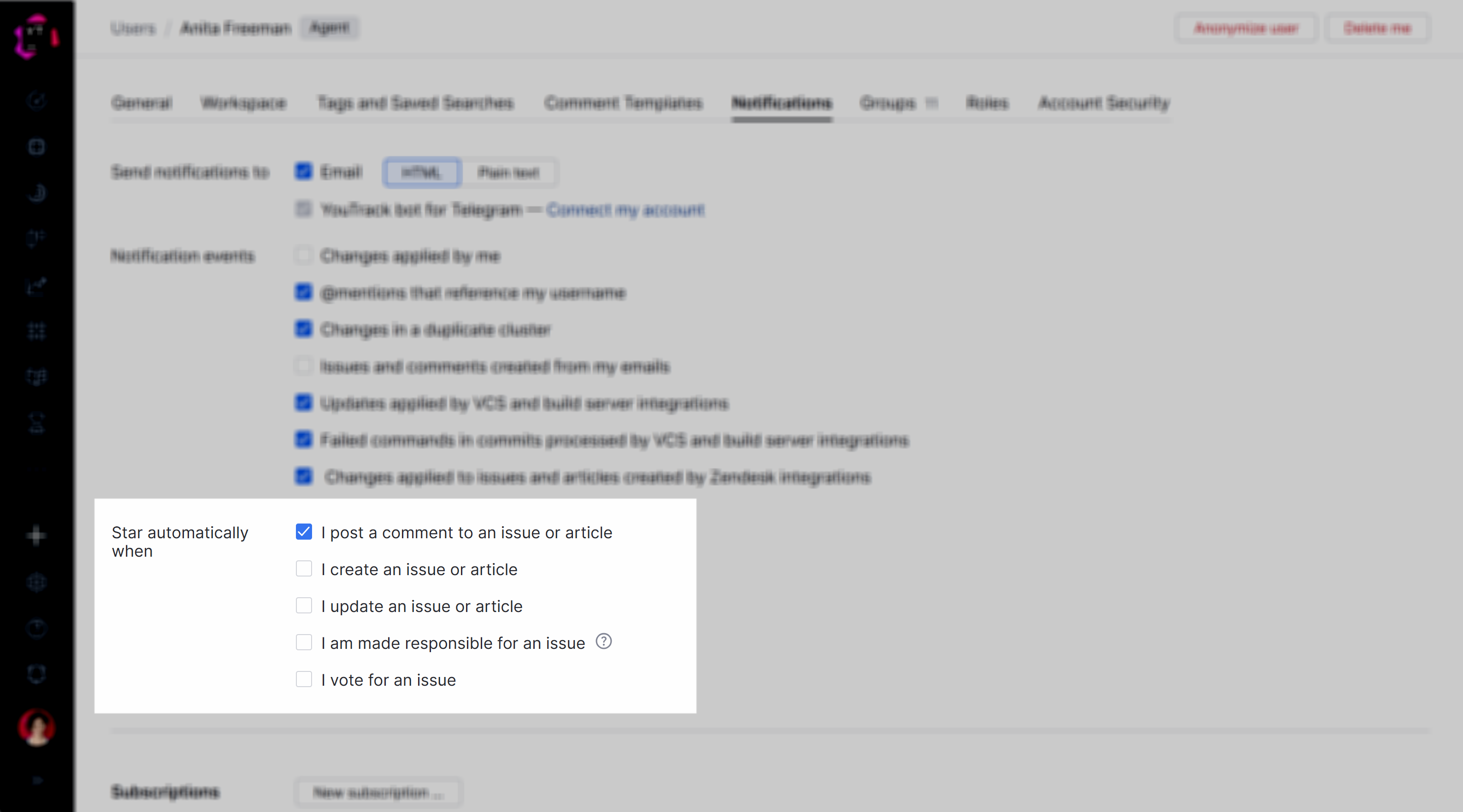
For more information, see Vote for Issues.
Muting Threads
You may find that you've subscribed to updates for an issue that starts to generate too much noise. Popular issues can receive new votes and comments on a daily basis. Sometimes these updates are informative. Other times, you check your inbox only to find that another user added "+1" as a comment.
If you'd like to stop receiving updates for a particular issue, you can opt out for an indefinite period of time by muting the thread.
Each email notification that is sent by YouTrack includes a mute notifications link in the footer. Click this link to disable notifications for the issue that generated the email message.
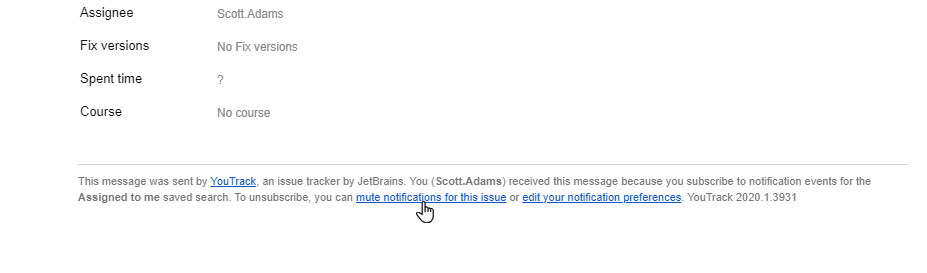
This option is also available for every message that is delivered to YouTrack's built-in notification center.
The list of issues for which you have muted notifications is shown in the Muted threads section of your notification scheme. You can opt back into notifications at any time by removing the issue from the list.

For more information, see Muted Threads.
Notification Channels
YouTrack lets you choose where you prefer to receive update notifications by selecting one or more channels in your profile settings. The following options are available:
Option | Description |
|---|---|
YouTrack's built-in notification center | All the messages that match your subscription and notification preferences are delivered to the built-in notification center. You can access all these messages directly by clicking the For more information, see The Notification Center. |
Messages that match your subscription and notification preferences are delivered to the primary email address that is stored in your YouTrack profile. |
In addition to the channels listed here, YouTrack automatically broadcasts update notifications to specific REST API endpoints. Any application that is capable of monitoring these endpoints and delivering messages is able to support notifications for your YouTrack account as well. The following apps can be set up to support notifications from YouTrack: