Manage Multiple Projects
Product Marketing Managers at JetBrains interact with multiple operational teams. Their work requires engagement with product development, design, developer advocates, web development, internet marketing, and research. As a result, they track tasks related to one activity in multiple projects.
Managing issues in multiple projects can be tricky, especially when each project team follows its own working process. The marketing managers for YouTrack and Hub use an agile board to resolve these inconsistencies.
Here's what their board looks like in our YouTrack installation:
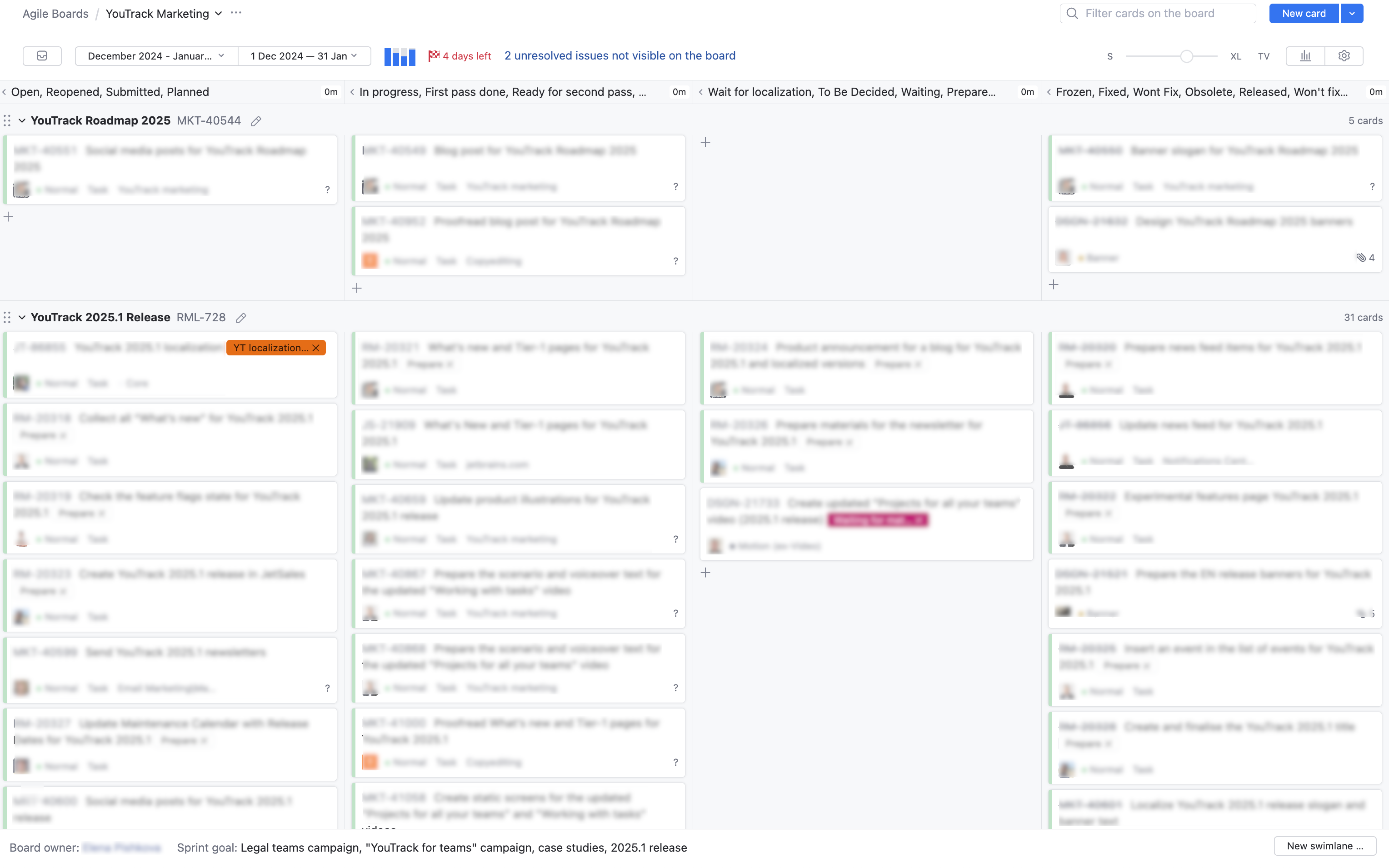
Their board supports the following behavior:
Columns are identified by values from the State field. Many of the projects on the board have their own set of values for this field. Similar states are merged into a single column.
Swimlanes are identified by issues of various types from different projects.
Issues from any of the projects that are managed on the board can be shown as cards.
Our marketing managers have experimented with sprints that last for one quarter, one month, and two months. You can also opt to disable sprints completely and follow a Kanban-style process.
This type of board can be useful for any cross-functional team.
To build a board like this one:
From the main navigation menu, select
Agile Boards.
Click the New... button, and select Board.
Create your board.
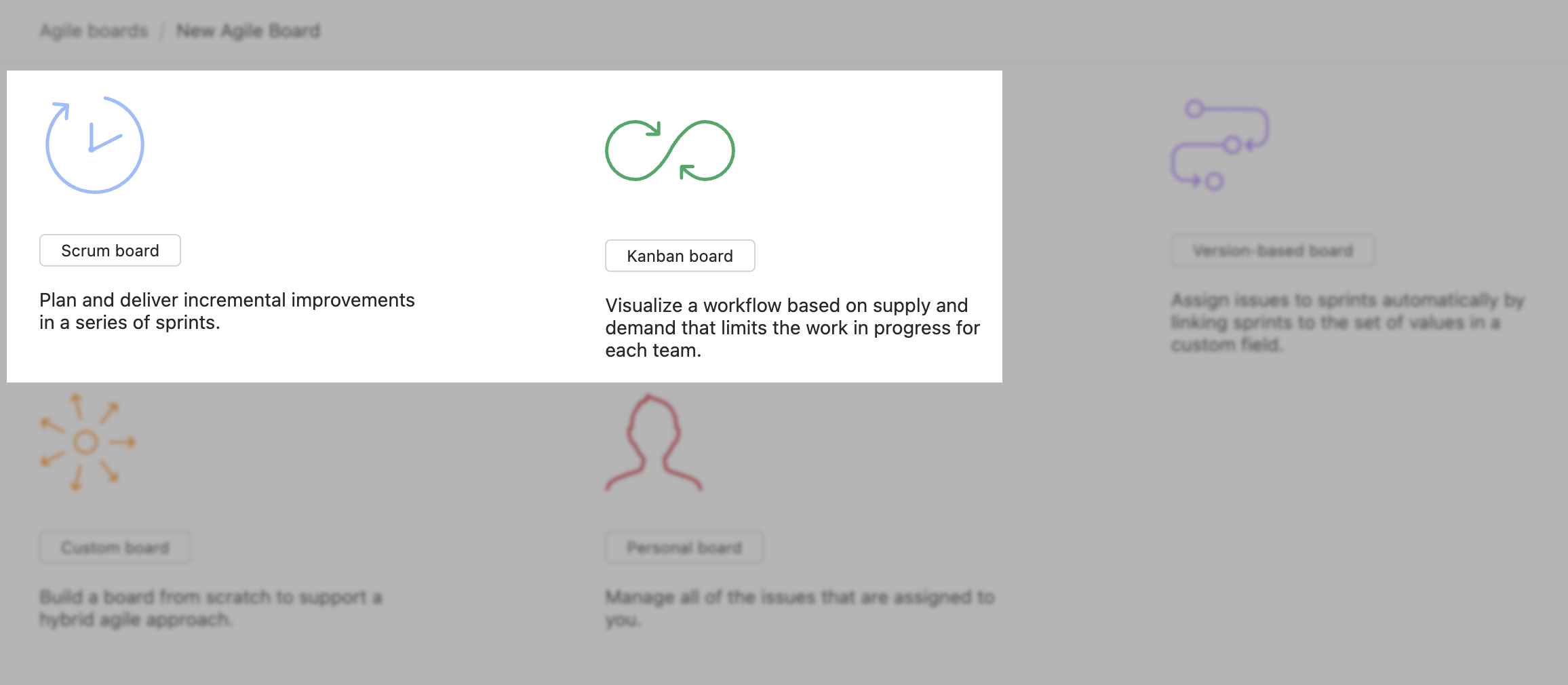
Use either the
Scrum board or
Kanban board template. Your choice determines whether sprints are enabled (Scrum) or disabled (Kanban) by default. This setup uses the Kanban board template.
Add your projects.
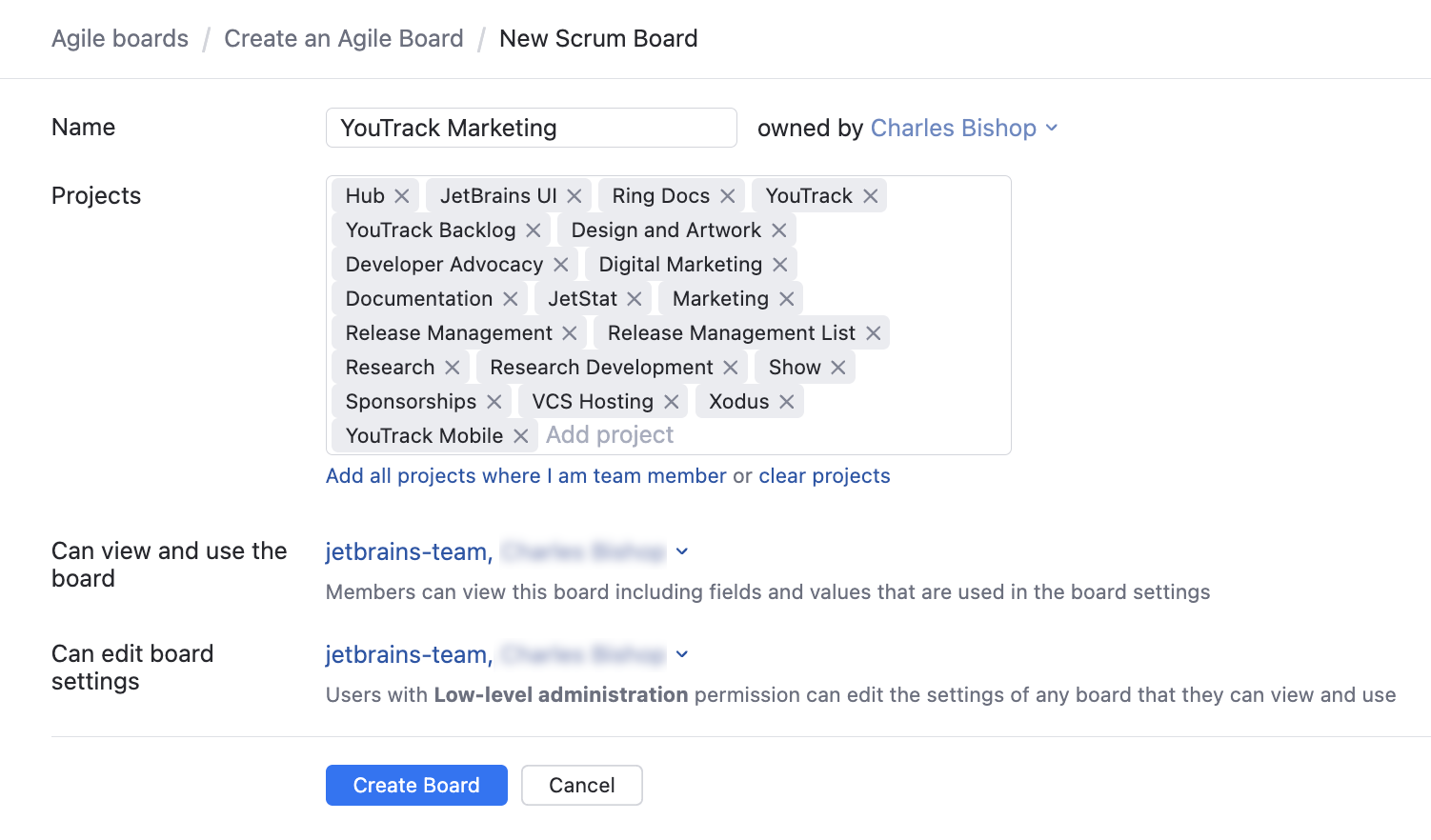
First, make sure your projects all use the custom field that you want to use to identify columns on the board. It’s best to use the default State field. They don’t have to use the same set of value for this field, but if they don’t use the same field, you won’t be able to manage these projects on the board.
Add all the projects that you want to manage on the board. Our marketing managers track issues from 20 different projects on this board – so can you!
Define columns.
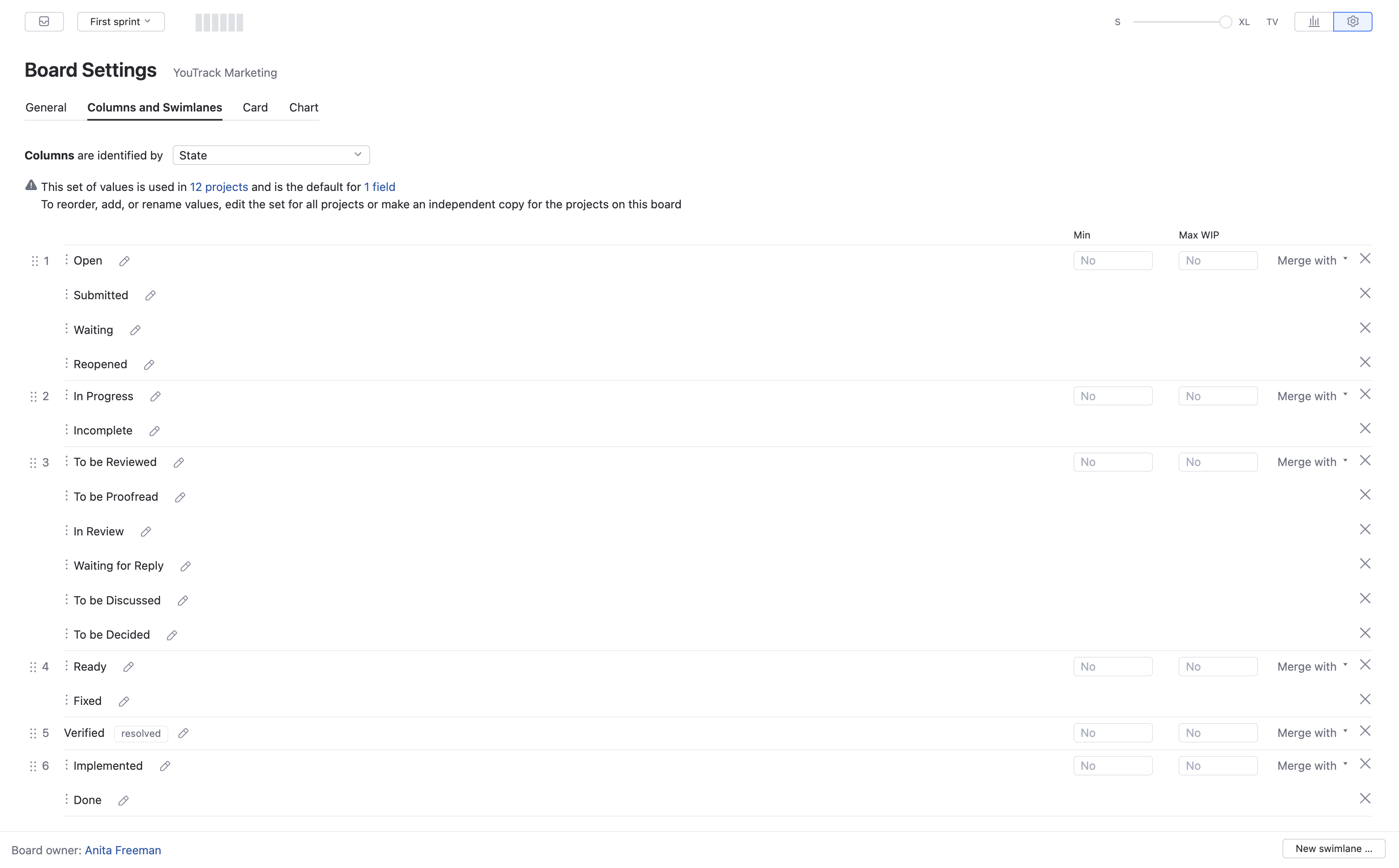
Columns are identified by values from the State field, which is used in all the projects that are managed on this board. However, many of these projects use a custom set of values for this field. To configure your columns as shown here:
Click the Add column control and select all the values that you want to see on the board.
Use the Merge with control to combine similar states.
Define swimlanes.
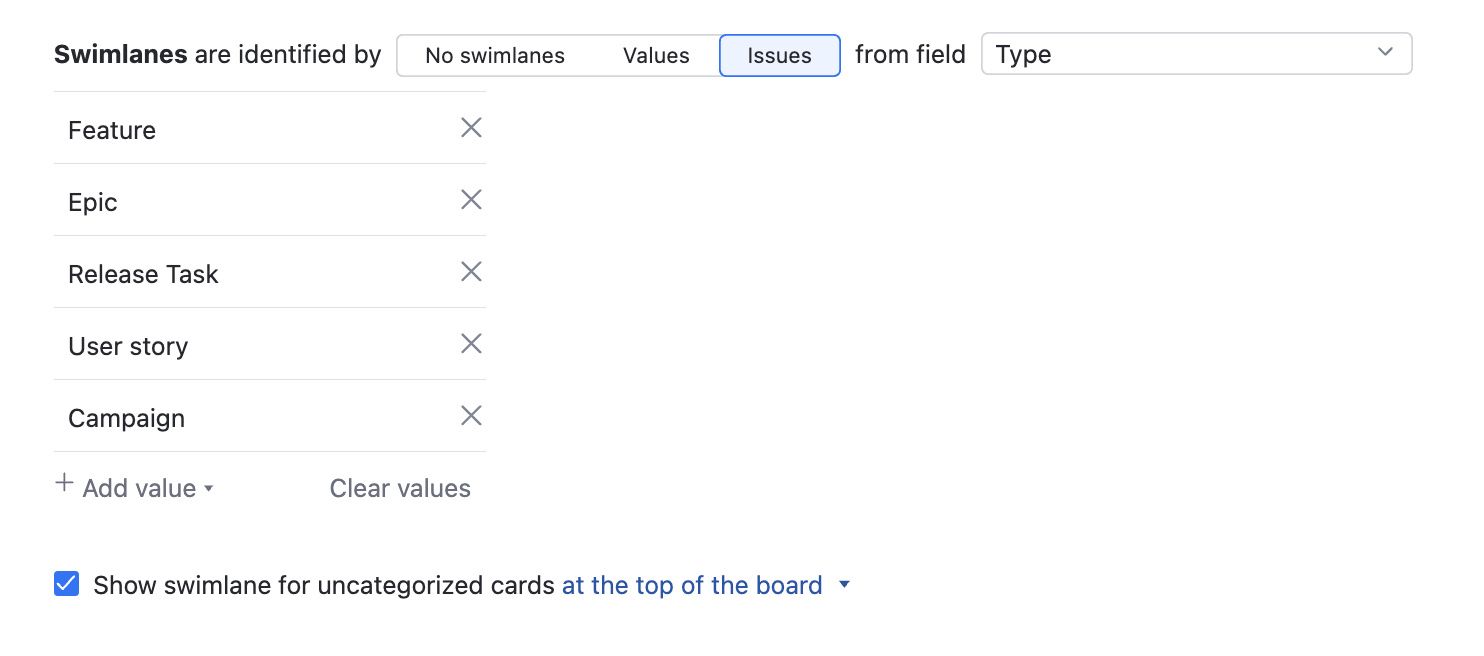
Most of the swimlanes are identified by issues that are assigned the Epic value in the Type field. This board is configured to identify parent issues in other projects as swimlanes as well. These projects use the values Feature, Meta Issue, Campaign, or User story.
This board shows the swimlane for uncategorized cards at the top of the board.
Configure cards.
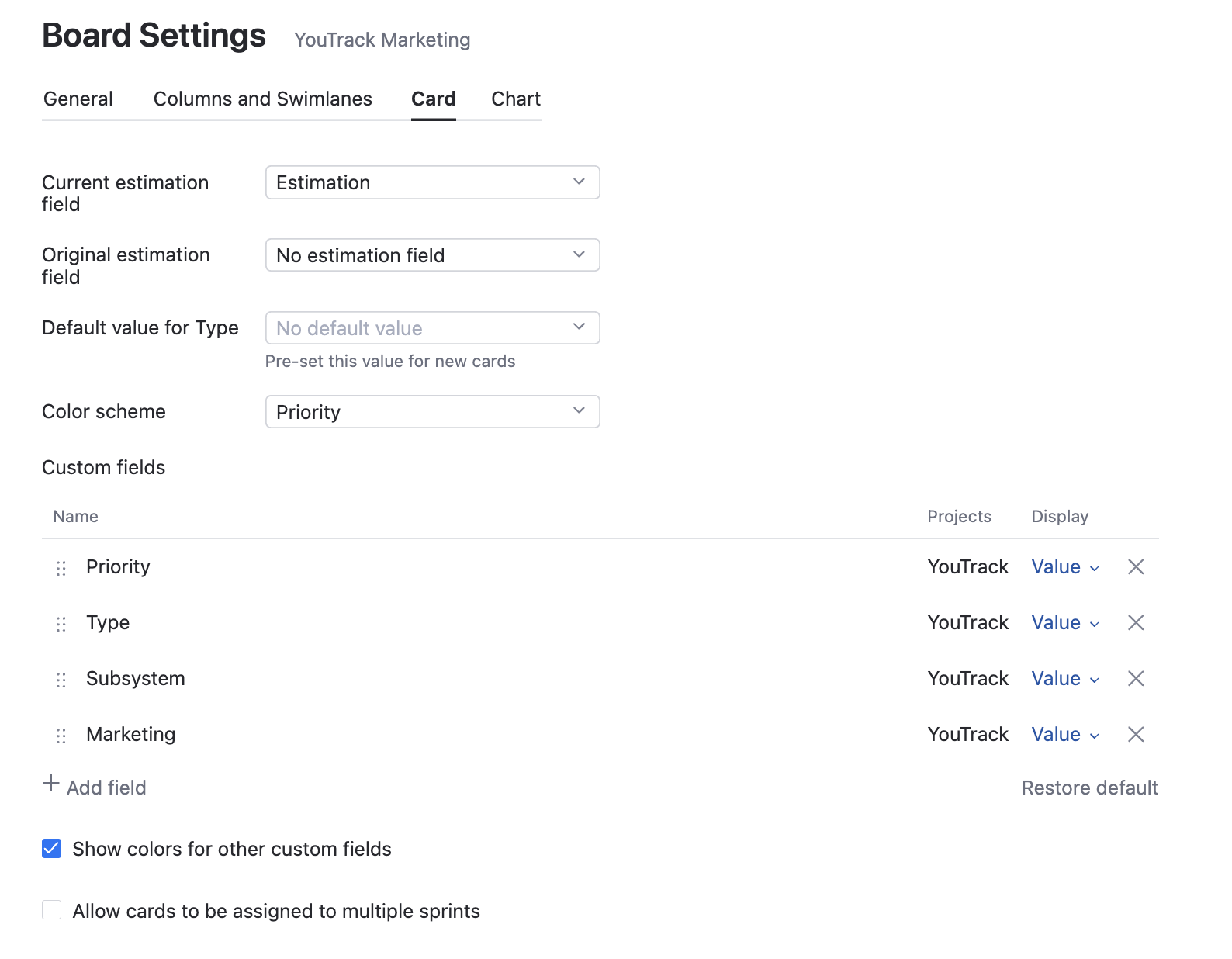
Some of the project teams whose tasks are shown on the board use the Time Tracking feature. To show estimations on the board, select the field that stores estimation values from the Estimation Field list.
The Color Scheme is based on the set of values for the Priority field. The option to show colors for other custom fields is also enabled.
Build the backlog.
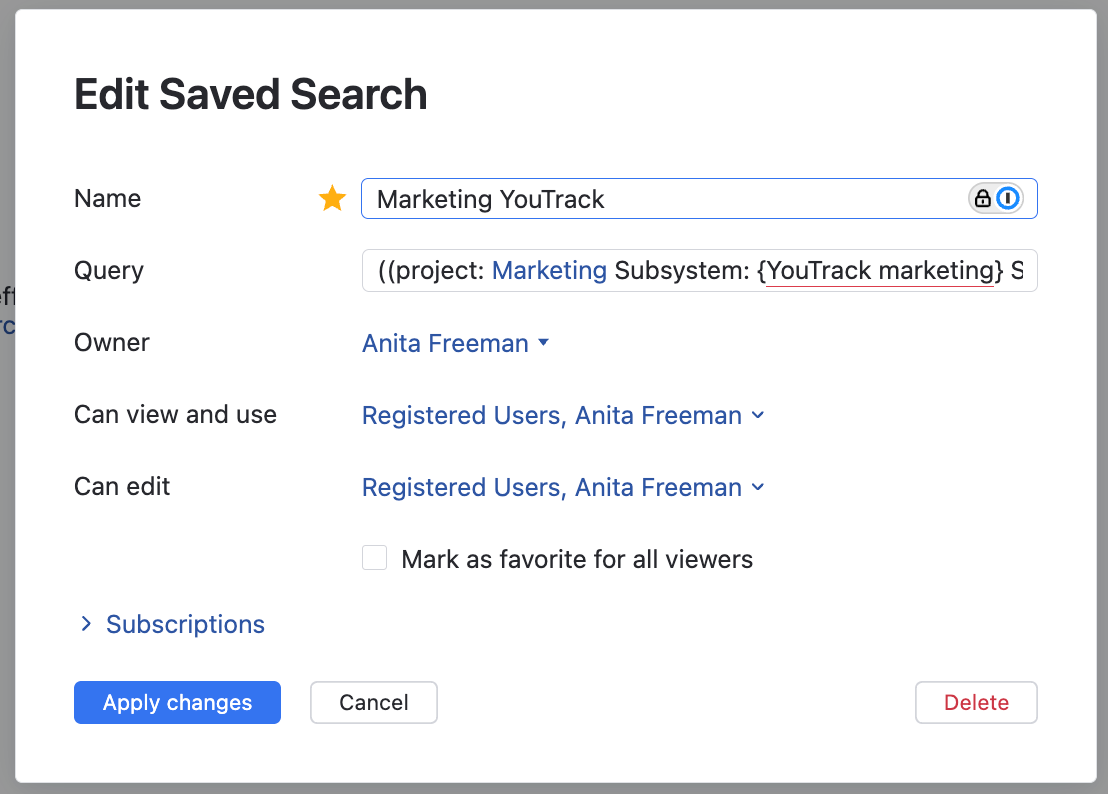
The marketing managers use the backlog to prioritize issues in their project. The saved search sorts issues in a custom order.
The backlog uses the following saved search:
((project: Marketing Subsystem: {YouTrack marketing} Subsystem: {Hub marketing} ) or (project: {Release Management} Product: YouTrack Product: Hub ) ) and (has: -{Board YouTrack Marketing} #unresolved)
This search query lets the team sort through unresolved marketing-related issues in various projects.