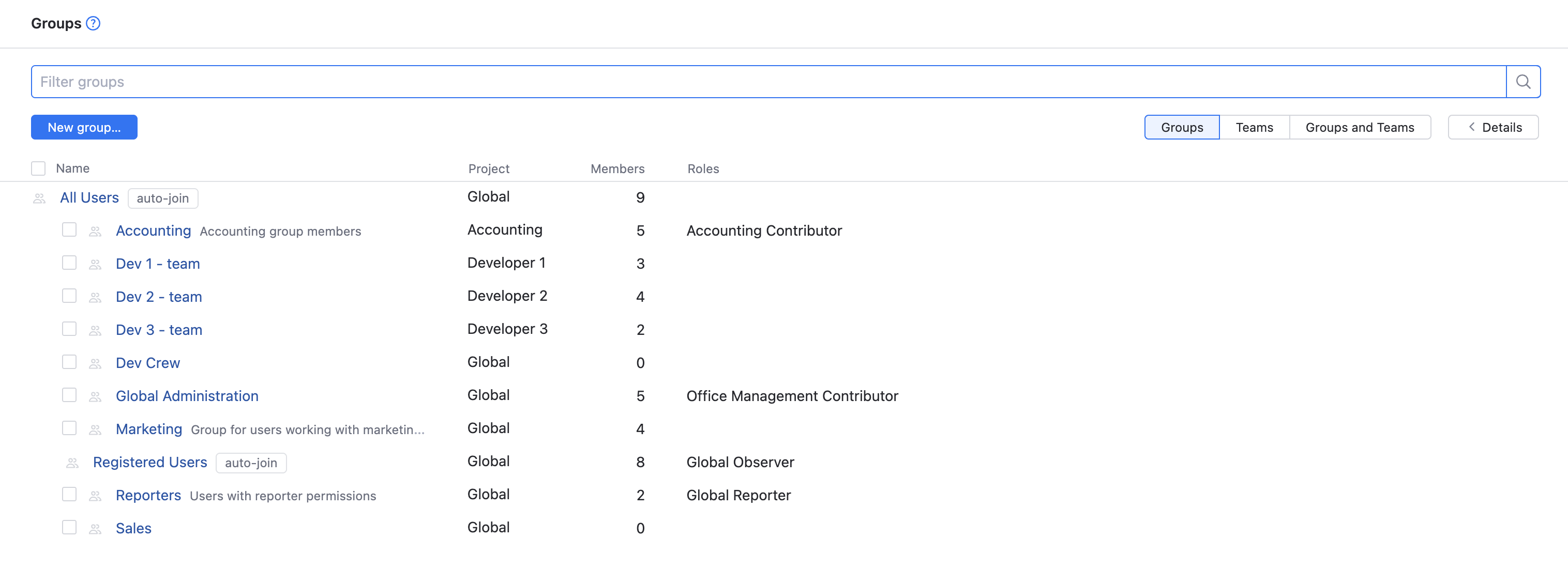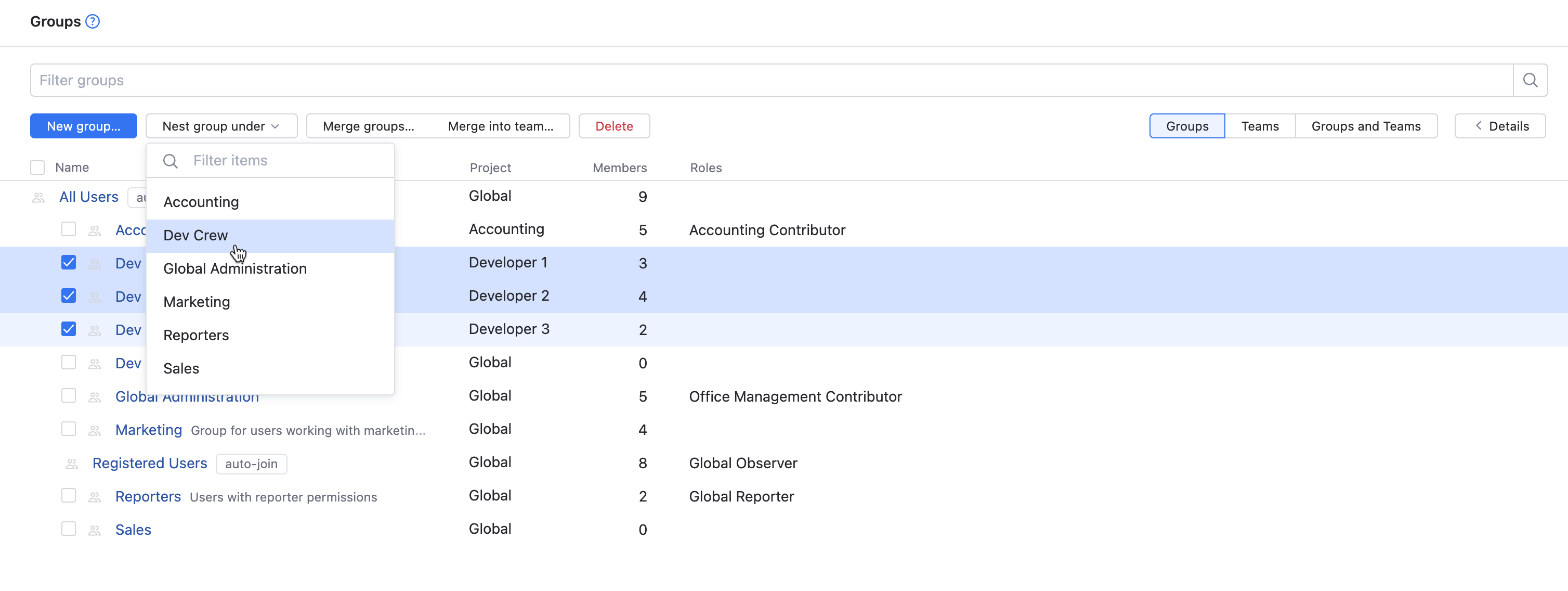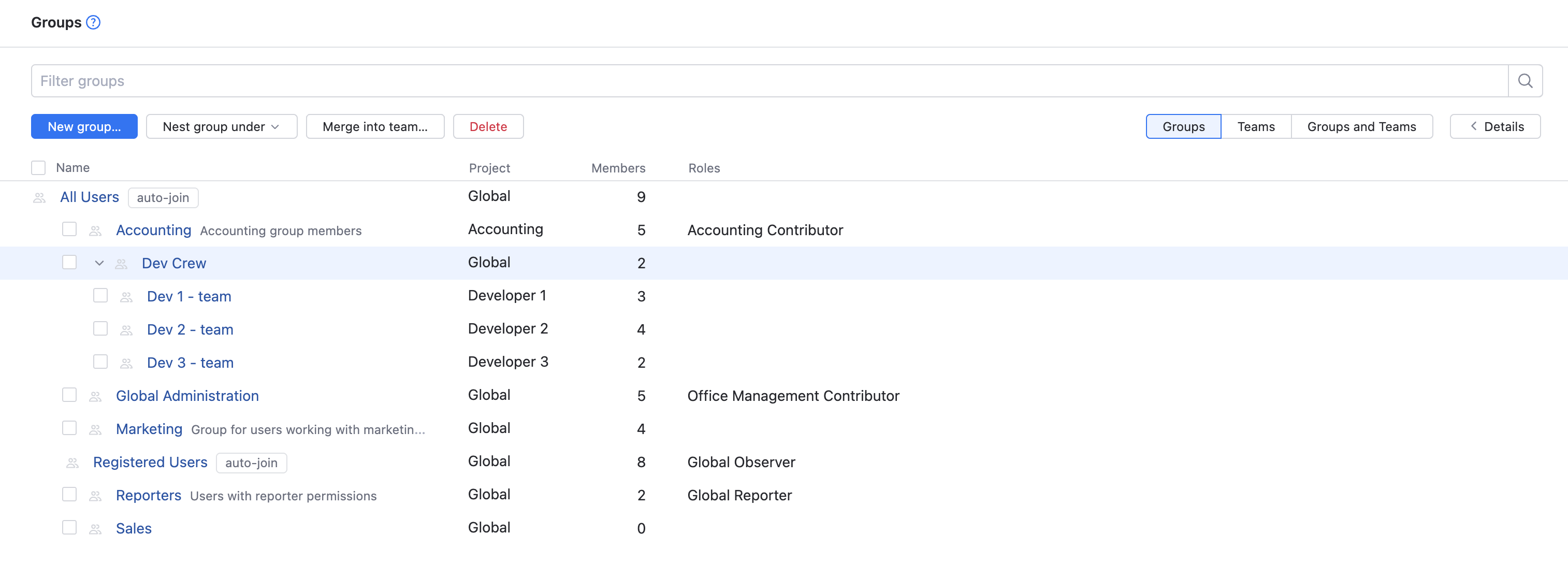Nest a Group under Another Group
YouTrack lets you nest a group under another group. A nested group inherits all the roles that are granted to the group that it is nested under.
Technically, every group you create in YouTrack is a nested group, as every group is nested under the All Users group. Each new group inherits all the roles that are assigned to All Users.
Here are some common use cases for nested groups:
Use Case | Description |
|---|---|
Manage access to multiple projects | You need to grant users specific roles in multiple projects. For example, you have separate projects to manage the marketing efforts for different products and your marketing managers need access to all of them. However, there are one or two managers who need access to a side project that doesn't involve any of the other members of the team. Here, you can create one group that provides access to the set of common projects then nest the group that provides access to the side projects under it. The managers that you add to the nested group have access to all projects, while the managers who are members of the parent group don't have access to the side project. |
Grant progressive levels of access | You want to make sure that when you add permissions to a specific role, all the users who have broader responsibilities are granted this permission as well. For example, you have code reviewers, developers, and project administrators. The reviewers only need read access to the project, while the developers need to edit the content. The project administrators need full access rights. You can create separate groups and grant them roles that provide the desired level of access. Then, nest the groups with more permissions under the group that has fewer permissions. Nest the group of developers under the group of reviewers, then nest the group of project administrators under the group of developers. This ensures that the developers have access to the same resources that are available to the code reviewers and the project administrators have access to all the resources that are available to the team. If you later decide that the code reviewers need access to additional resources, the developers and project administrators inherit this access. |
Before you start nesting groups, create all the groups that you want to work with. For instructions, see Create a Group.
To nest a group under another group:
If you ever want to reverse this operation, just select the nested group in the list and nest it under the All Users group instead.