Update YouTrack Profiles
As an administrator, you have access to the YouTrack profile for every registered user in YouTrack. To open the YouTrack profile for a specific user, select an account in the Users list.
The profile page contains various tabs that let users customize their YouTrack experience. The following settings and features are available:
Tab | Description |
|---|---|
General | Lets users view the attributes that are stored in their user account and set their personal preferences for YouTrack. |
Workspace | Lets users view and customize their personal experience in YouTrack. Users can select their preferred theme, the location of various interface elements, online status indicator, and more. |
Tags and Saved Searches | Lets users manage and share their tags and saved searches. Users can also view tags and saved searches that have been shared with them. |
Notifications | Lets users manage their personal notification scheme to receive important updates from YouTrack over email, through the built-in Notification Center, or using an integrated messaging app. |
Groups | Displays a list of groups the user has been added as a member. If you have permission to manage these settings, you can add or remove group memberships on this page. For more information, see Manage Group Memberships. |
Roles | Displays a list of roles that have been granted to a user account. If you have permission to manage these settings, you can grant access to the account by selecting a role in a specific project or group. For more information, see Manage User Access. |
Account Security | Displays the list of authentication tokens that are issued to the user account. For more information, see Manage Permanent Tokens. |
Generally, users will want to manage their own preferences, especially their notification scheme. However, there are situations where an administrator needs to step in and clean up unused tags and saved searches or help a new user configure their notifications.
To update the YouTrack profile for another user:
From the Administration menu, select .
Select an account in the Users list.
If your YouTrack installation is connected to an external Hub service, click the YouTrack link in the Connected Profiles pane. If not, continue to the next step.
Update the preferences on the General tab. For example, you might need to overwrite the user's time zone setting if it is set incorrectly.
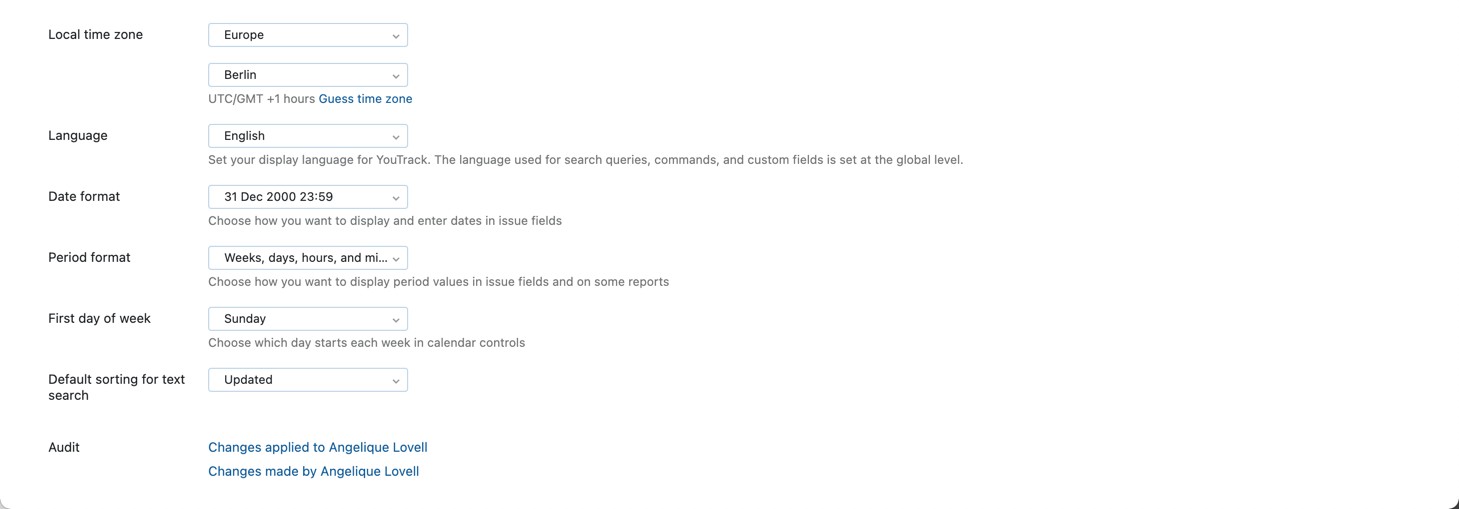
For more information, see General Profile Settings.
Update preferences on the Workspace tab. It's not very likely that you would need to update any of these settings, but you may encounter users who require assistance with their configuration.
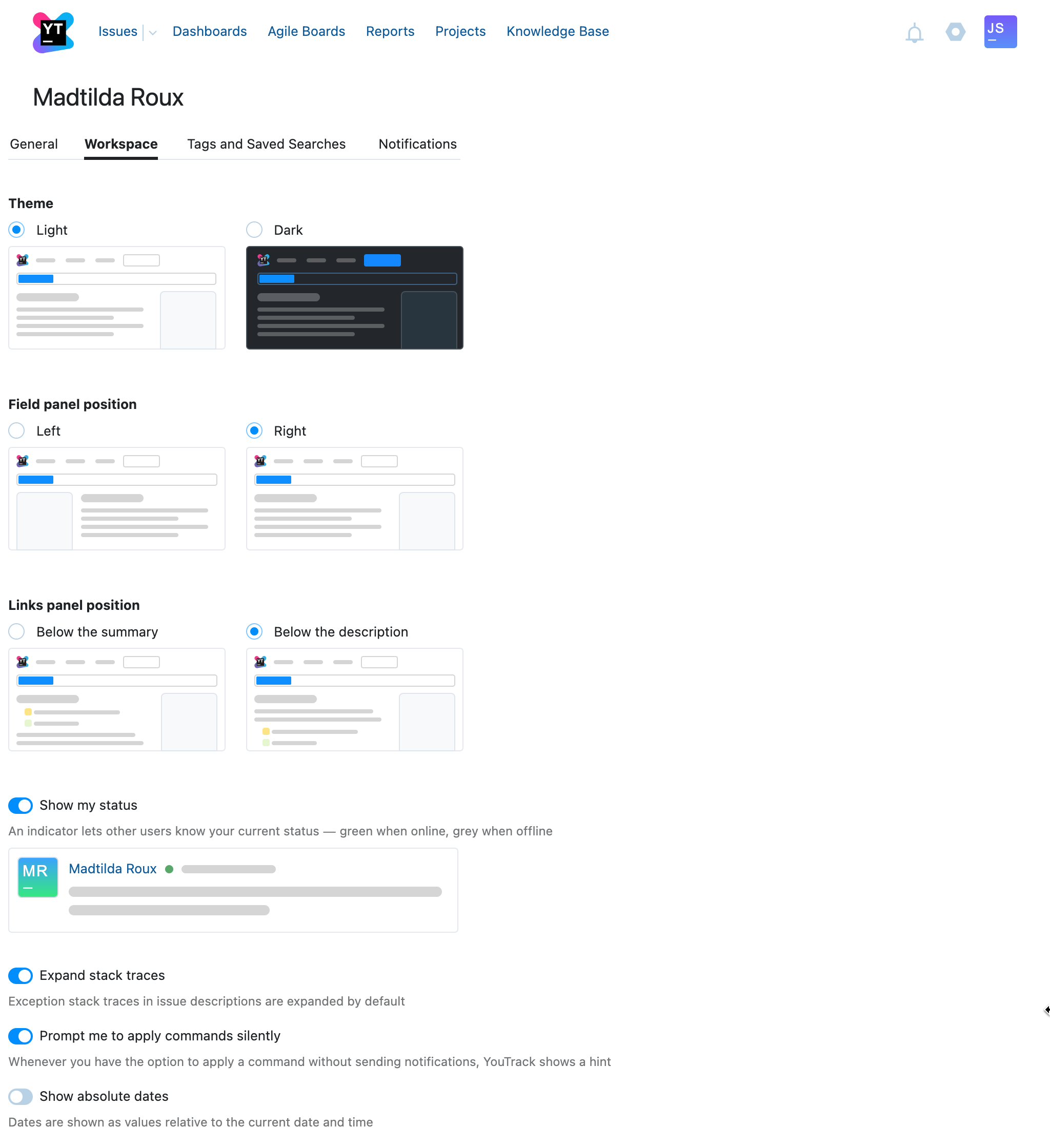
For more information, see Workspace Settings.
Create, update, or delete tags and saved searches on the Tags and Saved Searches tab. When you have permission to update profiles for other users, you can modify these settings even when you are not a member of the group that is specified in the Can edit setting.
If, for example, you need to delete an account for a user who has created a number of shared tags and saved searches that are no longer relevant, you can delete them from the account in question before you delete the user. Otherwise, you can delete them from the replacement account that assumes ownership of the tags and saved searches when you delete the original owner.
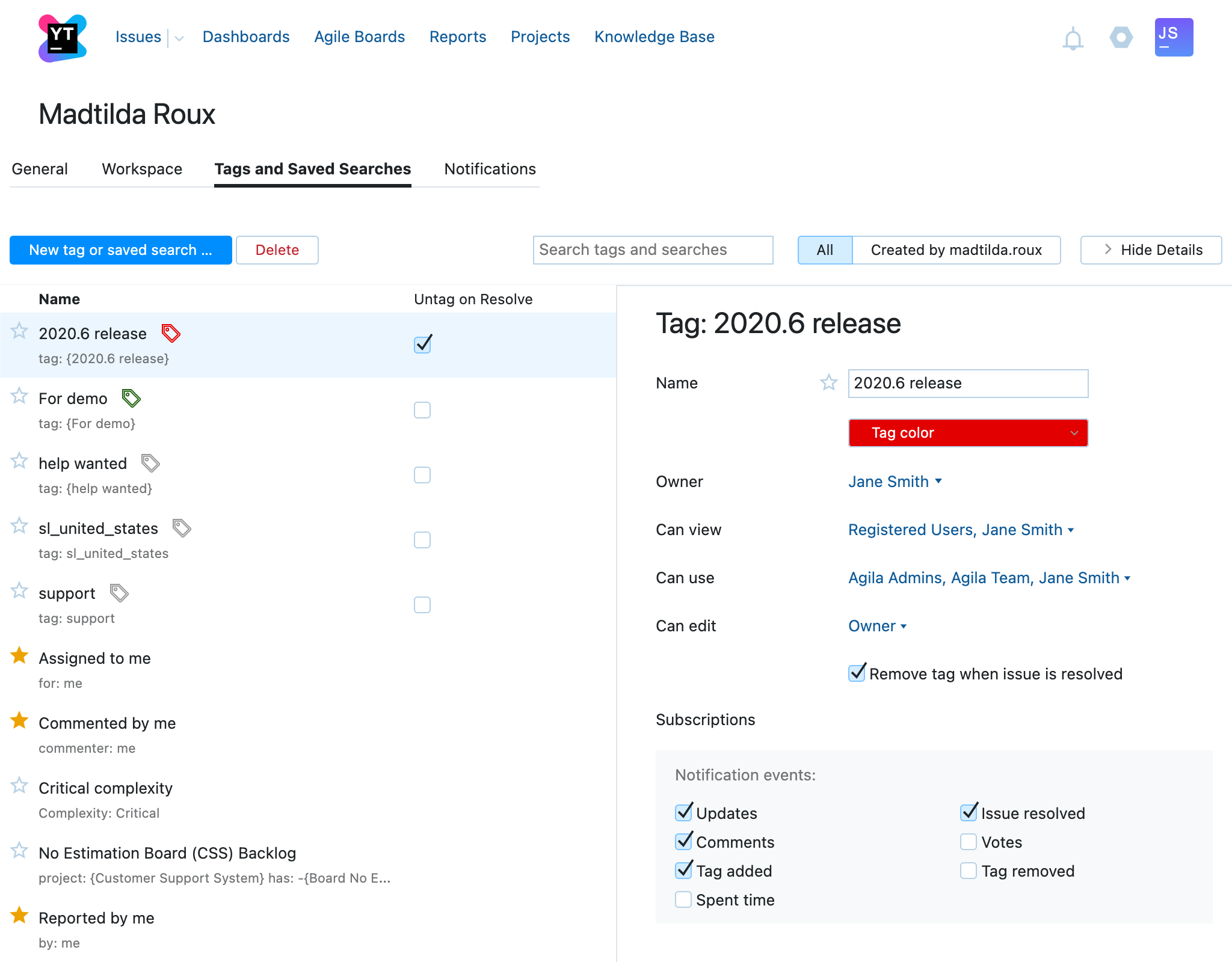
For more information, see Tags and Saved Searches.
Configure the general notification scheme, add subscriptions, and update subscription settings on the Notifications tab. You might want to access these settings when users complain that they receive too many notifications from YouTrack. Here, you can see which options they have enabled and verify how they have set up their subscriptions.
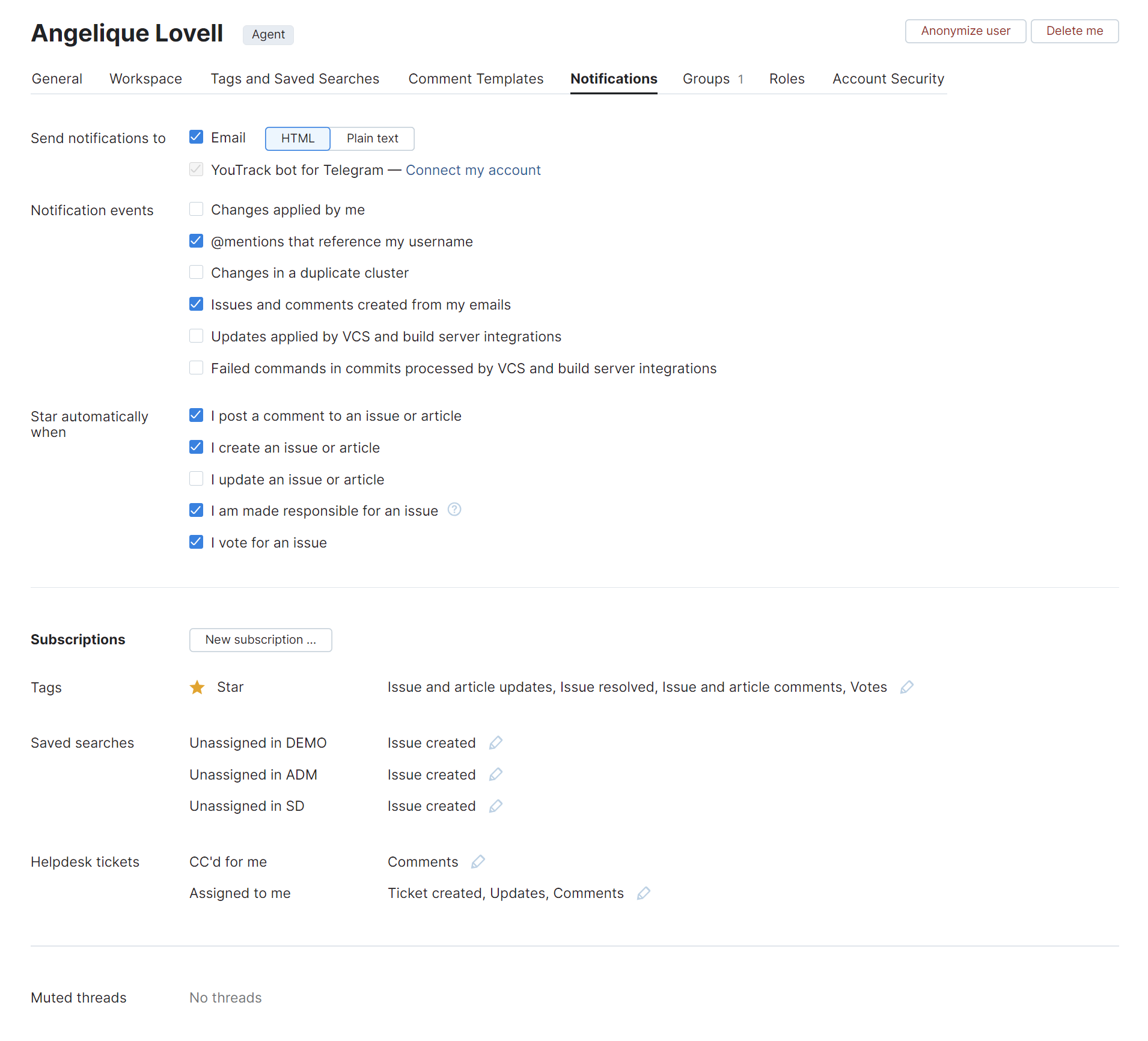
For more information, see Notifications.