Projects
A project represents a collection of effort that contributes to the creation of a pre-defined product, service, or result. In YouTrack, a project contains all the issues that are related to this effort as well as the team members who work towards the pre-defined goal.
To view the list of projects in YouTrack, click the Projects link in the application header.
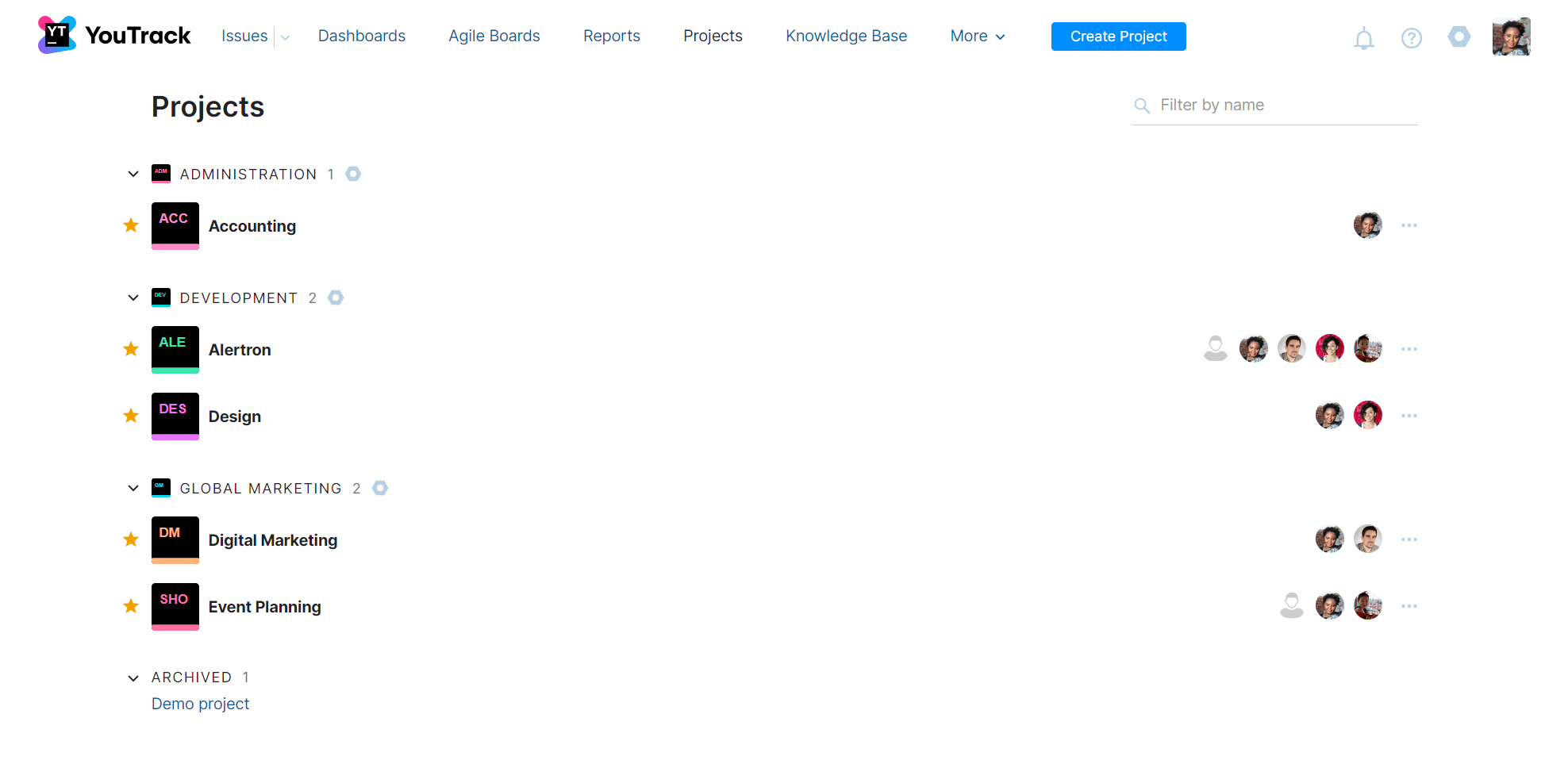
The following actions are available from this page:
Create projects in a few quick steps. For instructions, see Create a Project.
Add projects to your personal list of favorites.
Find a project by name.
Navigate directly to project administration pages.
The Project List
Existing projects are displayed as a list. The list is filtered so you only see the projects where you are granted the Read Project Basic permission. The filter at the top of the page lets you narrow down the number of projects that are displayed.
The projects list is organized as follows:
Section | Description |
|---|---|
Organizations | If you have projects that are assigned to various organizations, the projects are grouped by organizations that they belong to. The organization name is used as the header for each section. In installations where the projects aren't assigned to organizations, the projects are shown in a single list. |
Independent projects | This section displays all the projects in YouTrack, including projects that you have added to your list of favorites, which are not added to any organization. In installations where the projects aren't assigned to organizations, the projects are shown in a single list. |
Favorites | Any project that you have marked as a favorite is displayed at the top of the list in its respective section.
Adding projects to your list of favorites also helps streamline your issue reporting. The projects that you mark as favorites are shown at the top of the list of values for the Project field in issue views. For more information, see Project Selector. Sorting for favorites only applies to active projects. For projects that are used as templates or have been archived, the favorites are ignored. |
Project templates | This section shows all projects that have been marked as templates. This list is collapsed by default. To expand the list, click the heading. For project templates, you only have a link to the project profile page. Access to the Administration menu is not displayed. For more information, see Project Templates. |
Archived | This section displays a list of projects that have been archived. This list is collapsed by default. To expand the list, click the heading. For archived projects, you only have a link to the project profile page. Access to the Administration menu is not displayed. For more information, see Archive a Project. |
Actions for Single Projects
When you click the name of a project in the list, the project overview page opens. From this page, you can view basic information about the project. For more information, see Project Overviews.
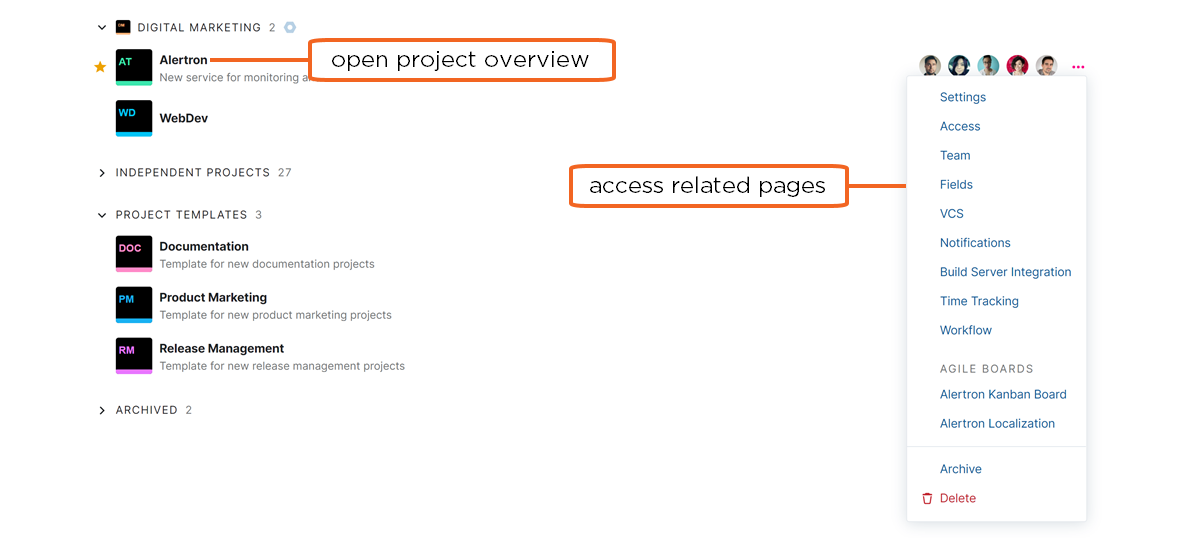
The Administration menu for each project provides direct links to related pages in YouTrack.
The first section of the menu provides links to each tab on the Edit Project page. If you have permission to update the project settings, you can access these settings directly from the menu.
The second section of the menu shows a list of agile boards that display issues in the related project. The list is restricted to show boards that are visible to the current user.
The last section provides links that let you archive or delete the selected project.