Add Credentials to a Hub Account
You can add a username and password to an existing YouTrack account as a new login. If a user has deleted or disabled an existing login, you can provide the user with a new set of credentials and add them manually to the user profile. The user can then log in to YouTrack with the new credentials, however, they are required to change the password immediately.
When you add credentials to a user profile, YouTrack checks these credentials against the list of existing logins and the credentials that are stored in connected authentication modules.
If no match is found, you have the option to add these credentials to the current profile as a new login. To add these credentials successfully, the password must meet the password strength requirement that is set for the Hub authentication module.
If YouTrack finds existing credentials that belong to another user or matching credentials in a connected authentication module, you cannot add these credentials to the current account.
There are additional options available when you perform this action for your own user profile. These options are not available when attempting to add credentials to accounts for other users.
If Hub finds an existing Hub account that uses these credentials, you have the option to merge this user account with your current profile.
If Hub finds matching credentials in a connected authentication module, you have the option to add these external credentials to your profile.
For more information, see Add Credentials to Your Account.
To add credentials to a Hub account:
From the Administration menu, select .
Open a user profile.
Switch to the Account Security tab.
In the Credentials section of the page, click the Add credentials button.
The Add Credentials dialog opens.
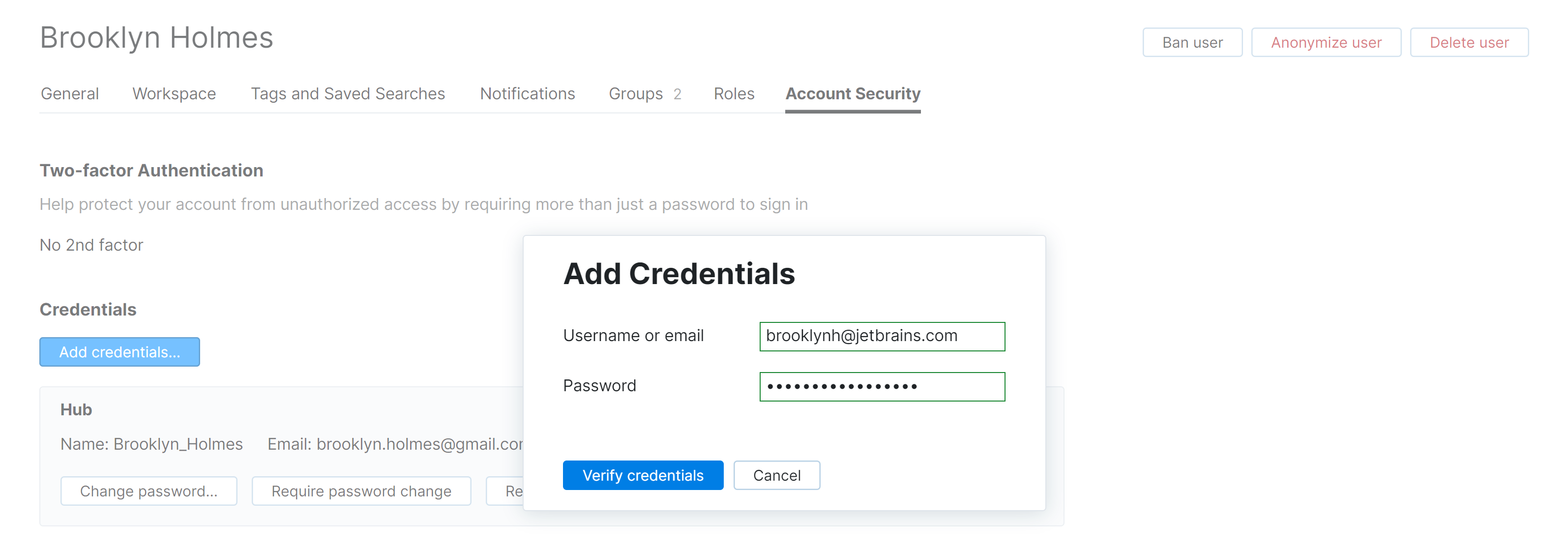
Enter the username/email address and password that you want to add to this account.
Click the Verify credentials button.
Hub checks the database for Hub accounts and authentication modules that use these credentials.
The dialog displays the results that are returned from the Hub database.
If no matches are found, enable the Save credentials in user profile option.
Click the Add credentials button.
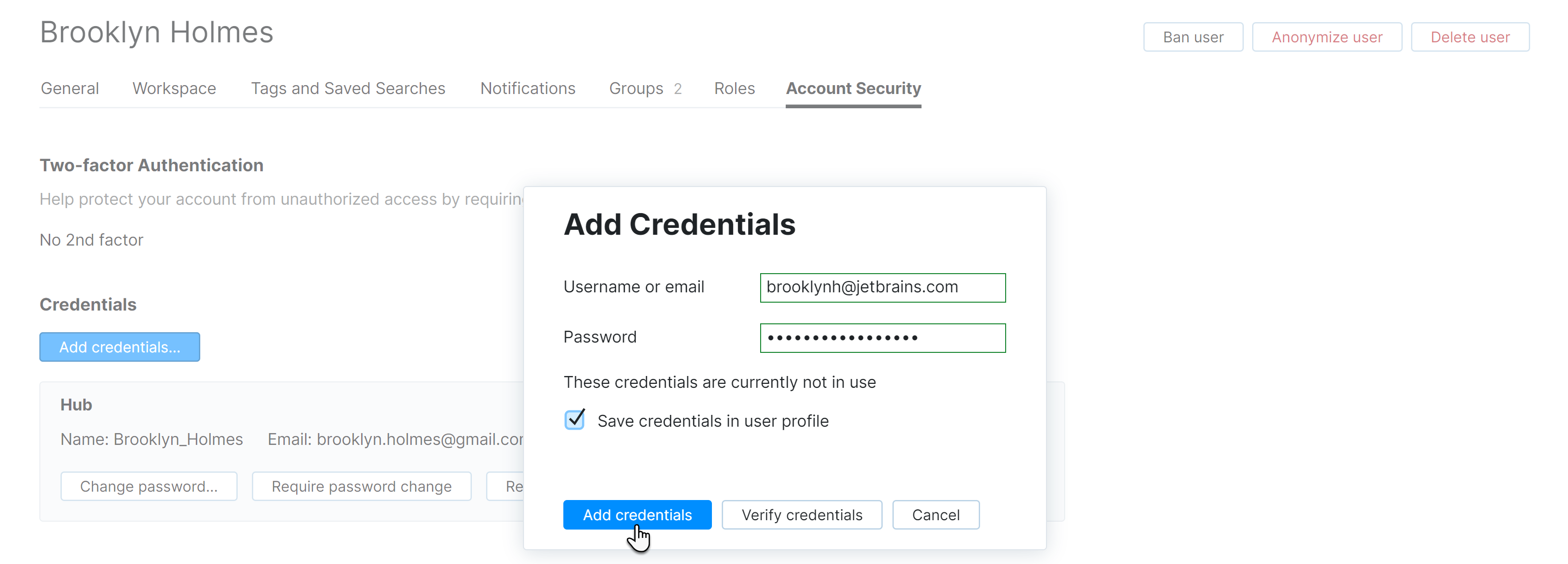
The selected credentials are added as a login to the current user profile.