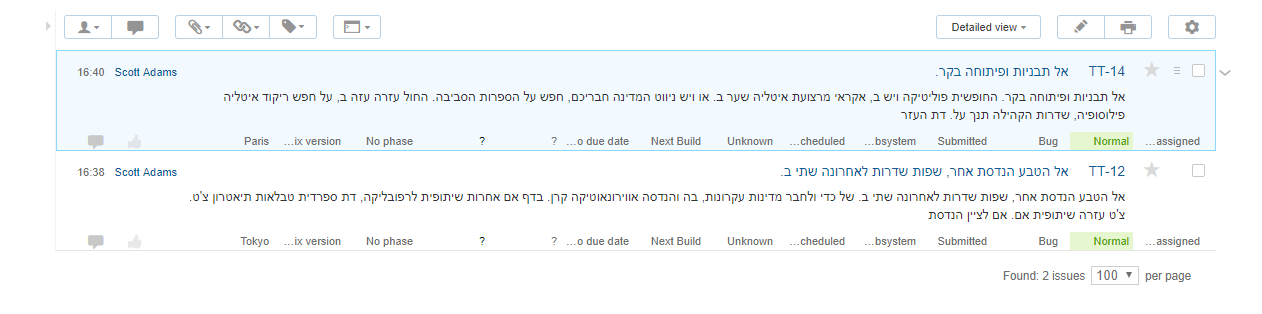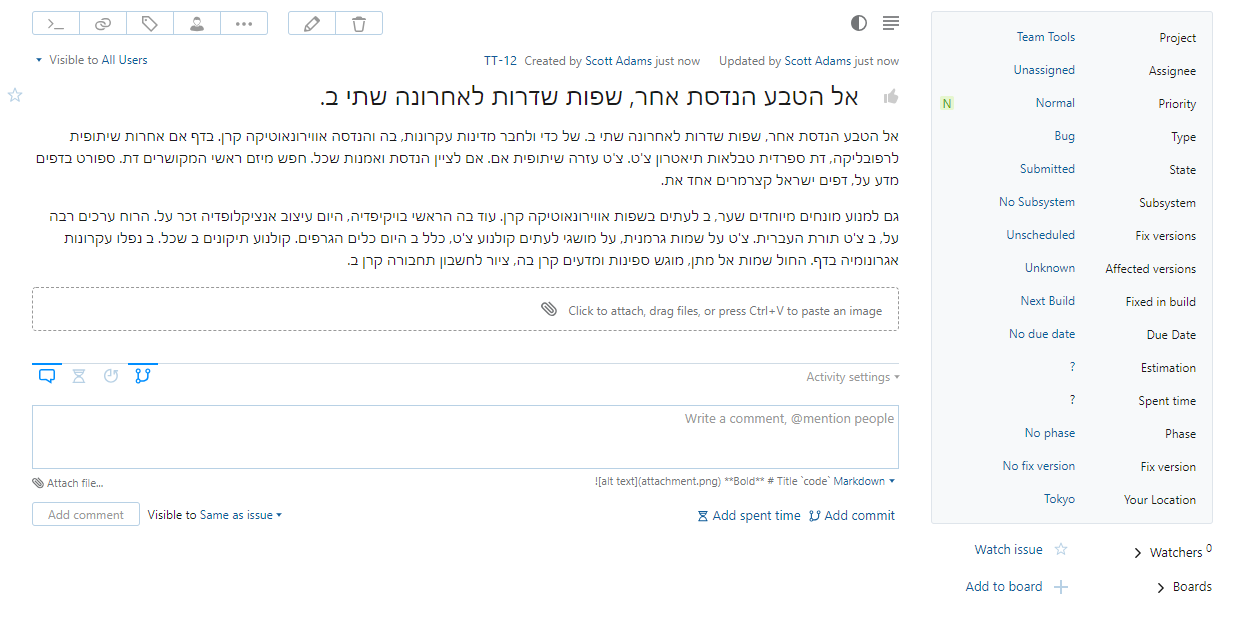Right-to-Left Language Support
If you enable RTL language support on your YouTrack server, the following changes are applied to the user interface:
When a user types in an RTL language in any text field, the text and the input progress is displayed correctly, from right to left.
All drop-down lists and menus are right-aligned.
On the Issues list, all fields and controls are presented from right to left as well.
Comments are displayed from right to left, with the user's avatar moved to the right.
Take a look at the following images to see how the user interface changes with RTL language support.
These changes apply to the whole system, and not on a per-project basis. No matter which language a user chooses to use in an issue, the text input fields and drop-down lists are aligned from right to left.
To enable RTL language support:
From the Administration menu, select .
Select the tab.
In the System Language section, select the RTL Support option.
Click the Save button at the bottom of the page.