Critical Updates for Integrations with Microsoft Exchange Online
Starting from October 1, 2022, Microsoft will no longer support connections to Microsoft Exchange Online mailboxes that use Basic Auth. Instead, the connection must be set up through a client application registered in the Microsoft Azure portal. Additional information about this change is available from the Microsoft Tech Community forum.
If you are currently using Microsoft Exchange Online to support a Mailbox integration in YouTrack, you must migrate to the new configuration before the end of September 2022. Otherwise, requests to retrieve messages from the mail server will be blocked.
This update requires that you perform the following actions:
First, you need to register an application in the Microsoft Azure portal. This gives you access to a client ID and client secret that you will use to re-connect to the Exchange Online service. For more information, see Register a Client Application in Microsoft Azure.
Add the requisite API permissions to the client app. For details, see Add the Required Permissions to the Client App.
Update the configuration for the Mailbox integration in YouTrack to use the updated settings for integrations with Microsoft Exchange Online. For instructions, see Update the Mailbox Integration Settings in YouTrack.
Register a Client Application in Microsoft Azure
This setup requires that you meet the following prerequisites:
A valid license for Microsoft Exchange Online. This licence must also be assigned to the tenant directory that contains the accounts that you want to use for sending and receiving email messages.
The registered application that authenticates the connection with YouTrack must be created in the same tenant directory where the Microsoft Exchange Online license is applied.
The security groups must be configured to grant this application access to the mailboxes that are used to send and receive email messages. To learn how to grant access to an application, please refer to the Microsoft documentation.
Administrative access to Microsoft Azure Active Directory (AD).
To complete the migration, you will need to obtain the following information from the Microsoft platform:
The email address of the mailbox where the integration currently retrieves incoming messages. This mailbox must belong to the same Azure AD service where you register the app.
The Application (client) ID of the app that is registered in the Microsoft Azure portal.
The Directory (tenant) ID of your Azure Active Directory tenant organization.
A client secret that you created for the registered app.
The Application (client) ID and Directory (tenant) ID can be found in the Essentials section of the client application as shown below.
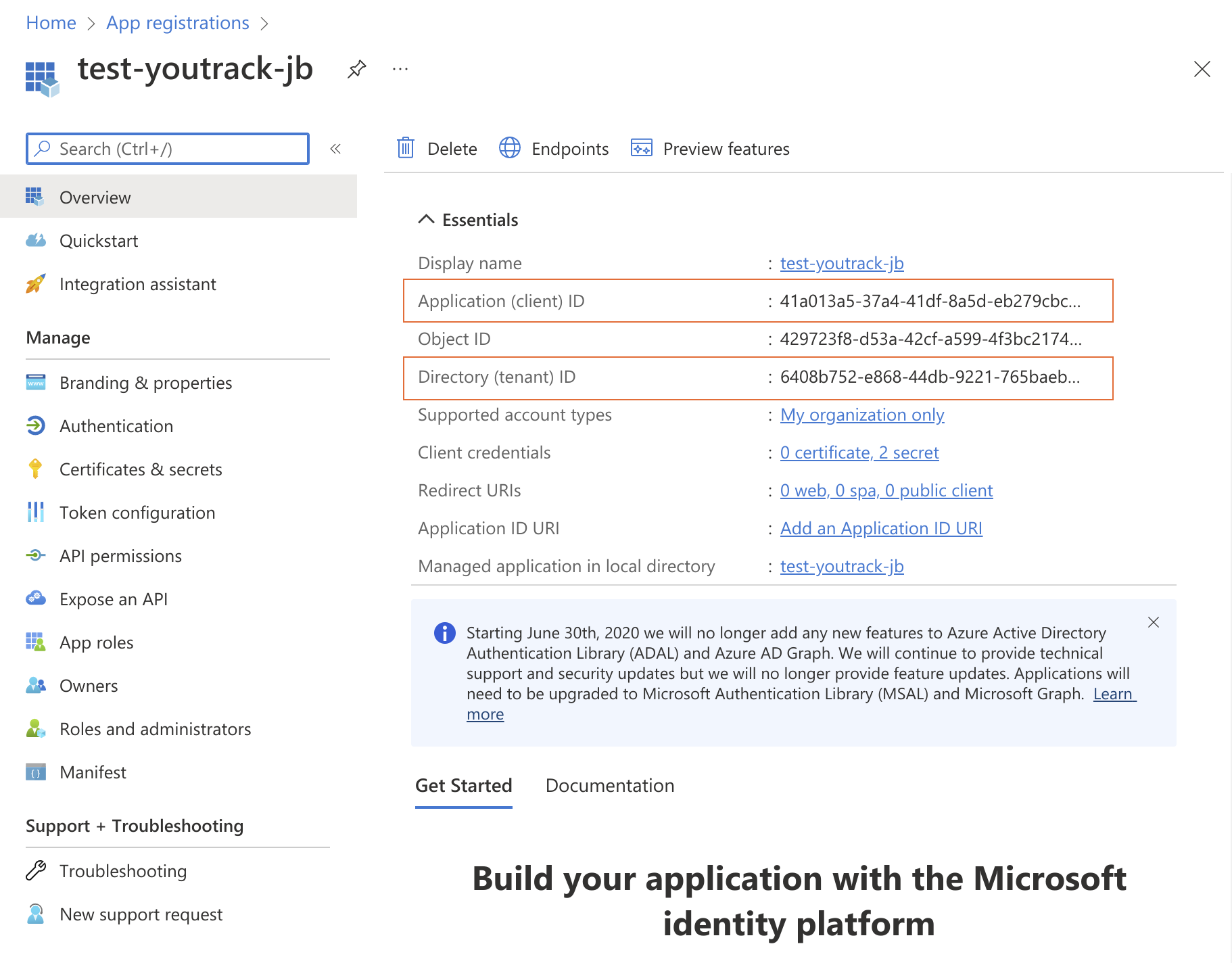
The client secret can be generated from the Certificates & secrets < Client secrets section.
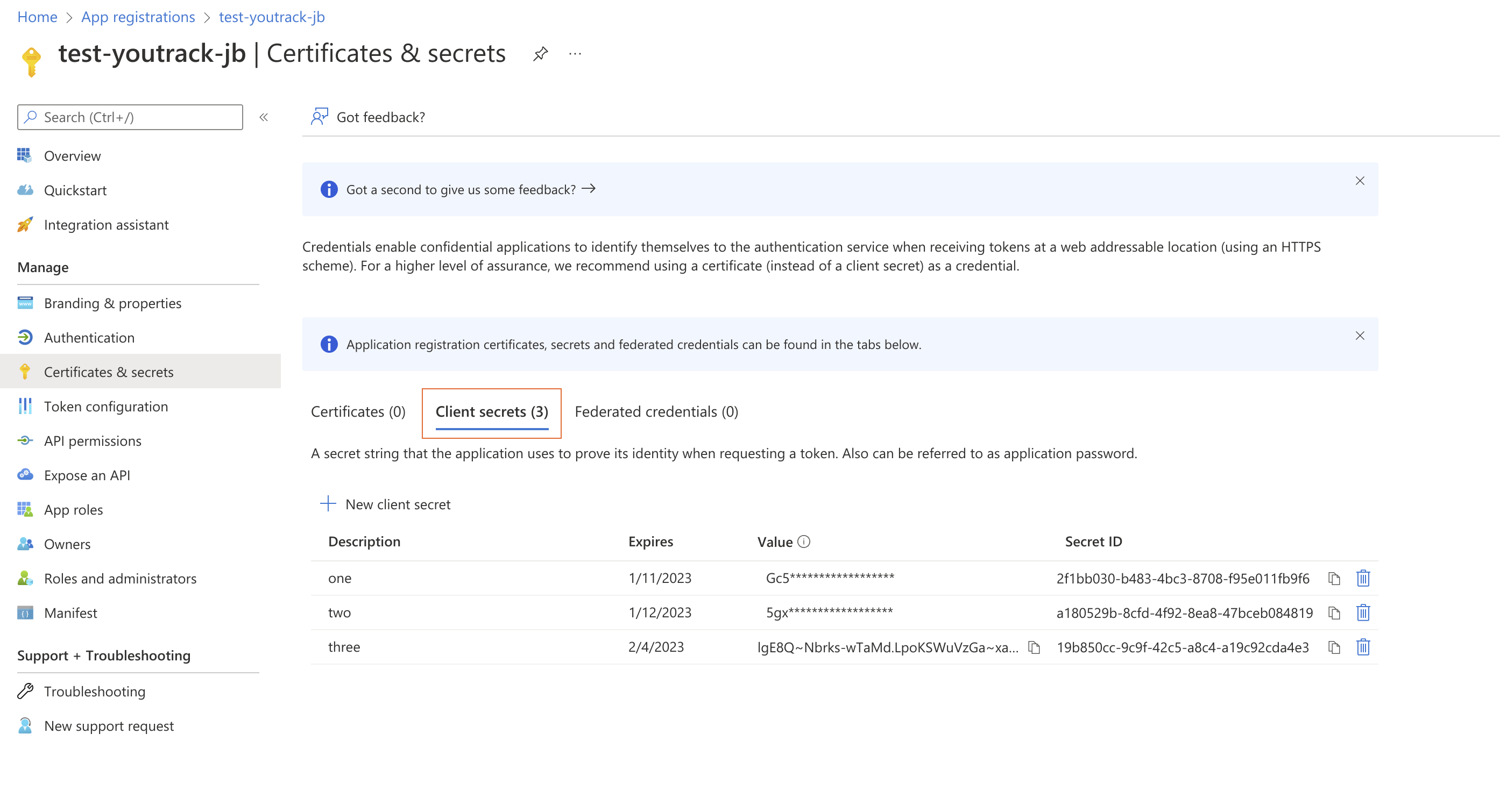
To learn how to perform this setup, please follow the instructions in the product documentation for Microsoft Azure.
Add the Required Permissions to the Client App
Next, you need to grant the following API permissions to the app:
Mail.Read must be granted as an Application permission.
User.Read must be granted as a Delegated permission.
The list of permissions can be found in the API permissions settings of the client app.
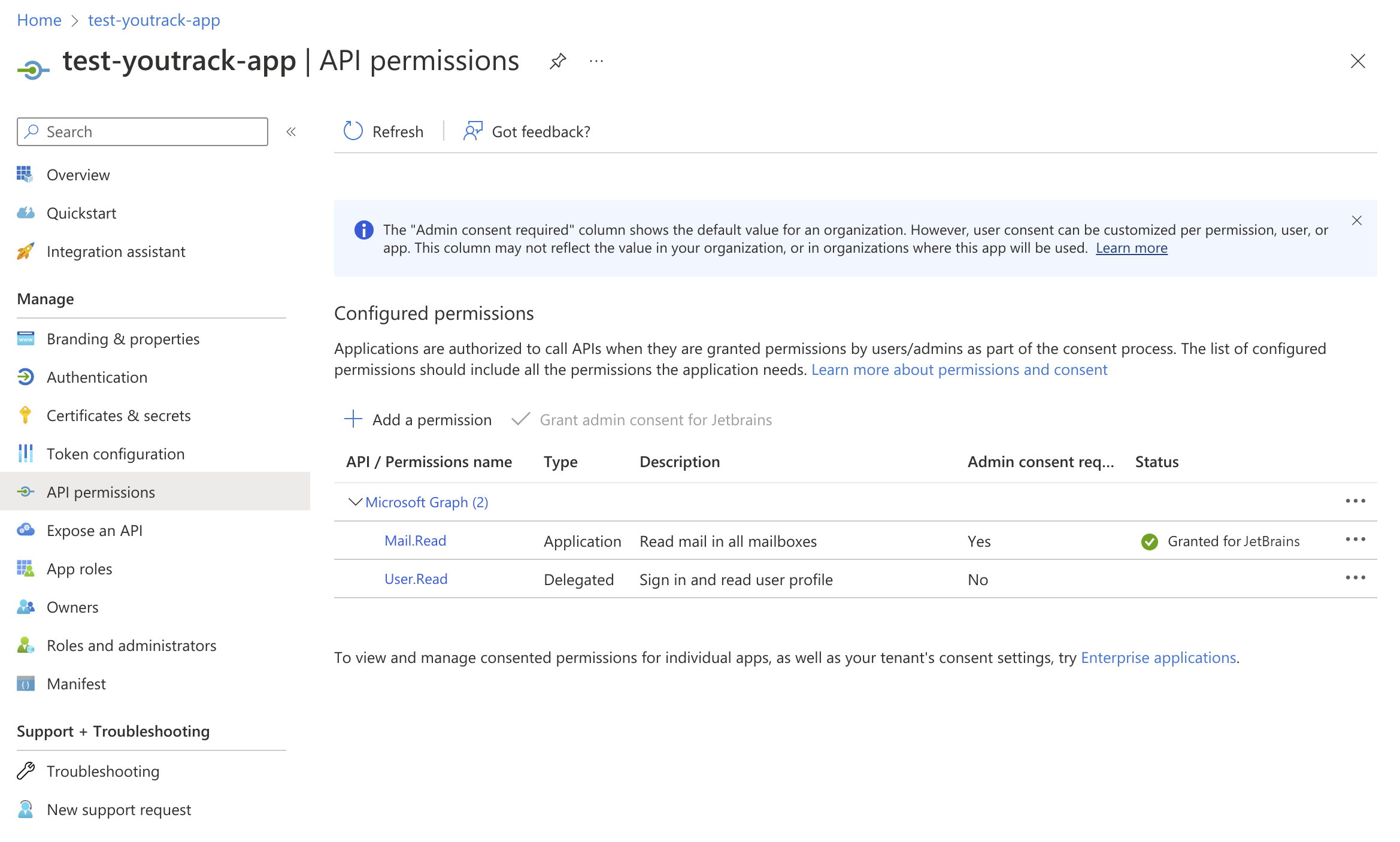
If you are logged in under an administrator account (as listed in the prerequisites), you can grant the application permission Mail.Read yourself. If not, you will need to ask an administrator to grant admin consent to the permissions configured for the application.
To learn how to configure permissions for a client app, please follow the instructions in the product documentation for Microsoft Azure.
Update the Mailbox Integration Settings in YouTrack
Once you have collected the required information from the Microsoft platform, you can update the configuration for your Mailbox integration in YouTrack.
To migrate from Basic Auth to the app-based authentication scheme:
From the Administration menu, select .
Select the integration with Microsoft Exchange Online from the list. If the Details panel is collapsed, click the Show details button.
For the Server type setting, select Microsoft Exchange Online.
The integration is updated to show specific settings for this mailbox type.
For the Mailbox address, enter the email address where the integration currently retrieves incoming messages.
For the Tenant ID, enter the Directory (tenant) ID of the Azure Active Directory tenant organization.
For the Client ID, enter the Application (client) ID for the registered client application in Microsoft Azure.
For the Client secret, enter the value for the secret that you generated for the client app in Microsoft Azure.
To verify that YouTrack is able to establish a connection with the mail server, click the Test connection button.
If the test is successful, click the Save button.
The mailbox integration is updated to use the app-based authentication scheme.
The integration will continue to retrieve messages from the mail server according to the current Fetching interval setting.