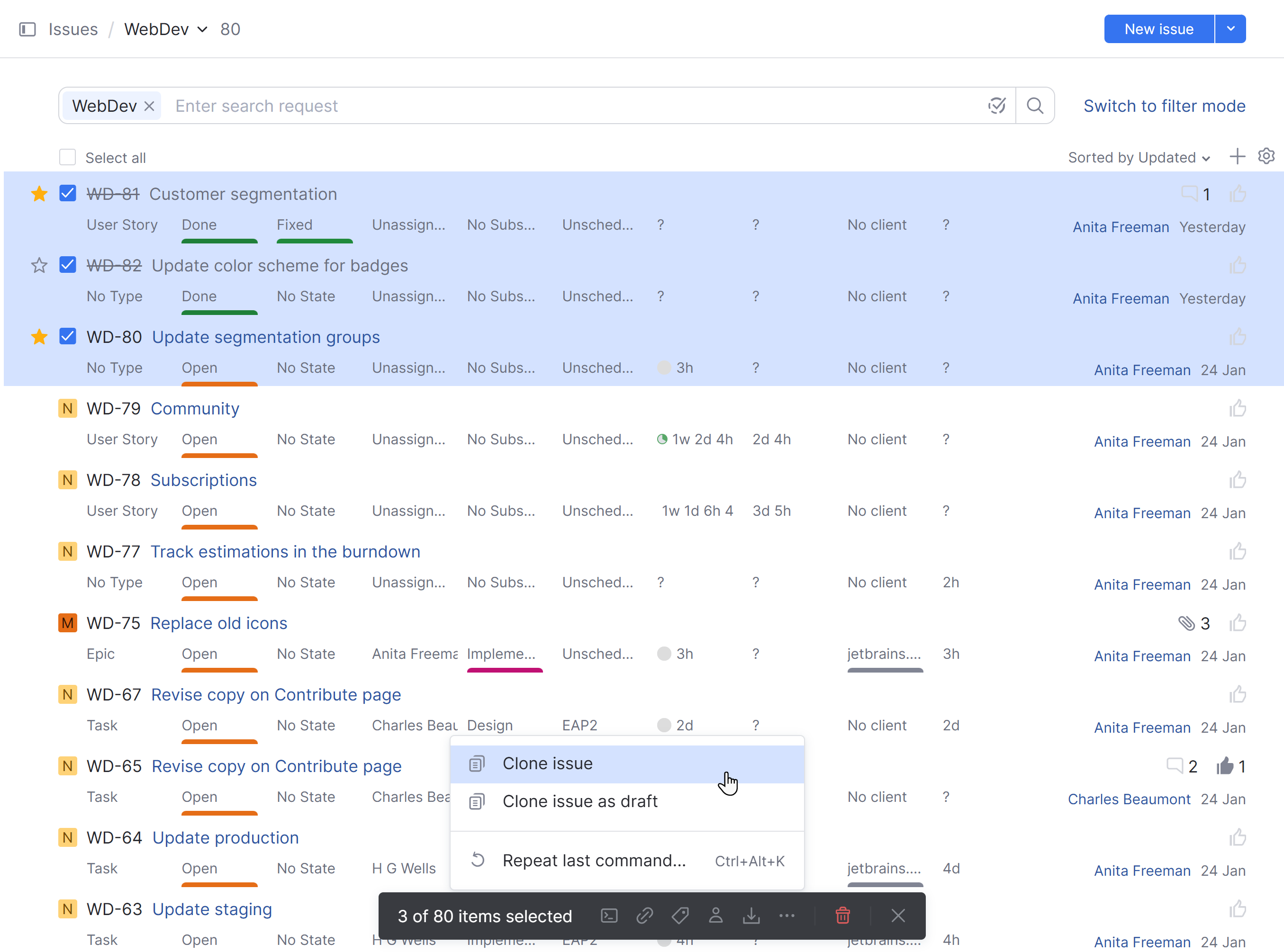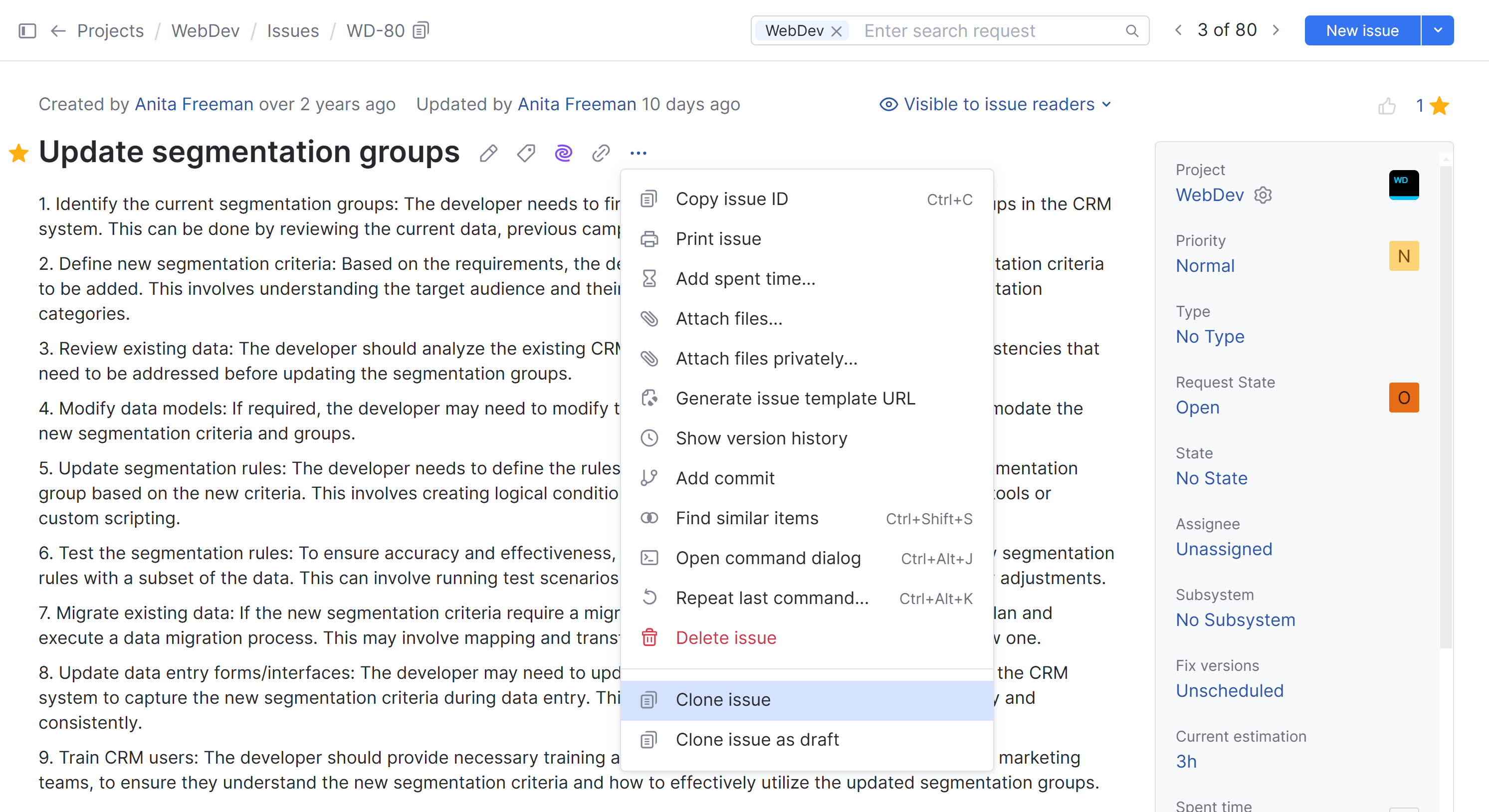Clone Issues
Cloning issues lets you create a perfect copy of an issue in a matter of seconds. When you create a copy, just make the necessary alterations. For example, you can change the description and select a different priority.
While cloning an issue, YouTrack creates a perfect copy of the selected issue in the same project with a new issue ID. The following attributes are set automatically:
The issue reporter is set to the current user.
All tags except for the Star tag are copied.
Links and attachments are copied to the new issue.
Votes, watchers, and comments are not copied to the new issue.
There are two options available:
Clone an issue: this creates a copy of one or more issues and reports them in the same project as the source issue.
Clone issue as draft: works similarly to the Clone issue action, but creates a draft instead of reporting it immediately in the original project. You can locate these copies from Drafts menu when you create a new issue.
The options for cloning issues are supported using YouTrack workflow rules. These rules can be switched on and off at the project level. If the option to clone an issue isn't available in a specific project:
Make sure you have been granted permission to create issues in the project that the issue you want to clone belongs to.
Check the Workflows tab in the settings of the source project to make sure the Clone Issue workflow is attached and its rules are active.
To learn more, see Manage Workflows.
To clone an issue:
To clone an issue as a draft:
From the main navigation menu, select
Issues.
From the Issues list, open the issue that you want to clone in preview mode or single issue view.
From the
Show more menu in the issue toolbar, select
Clone issue as draft.
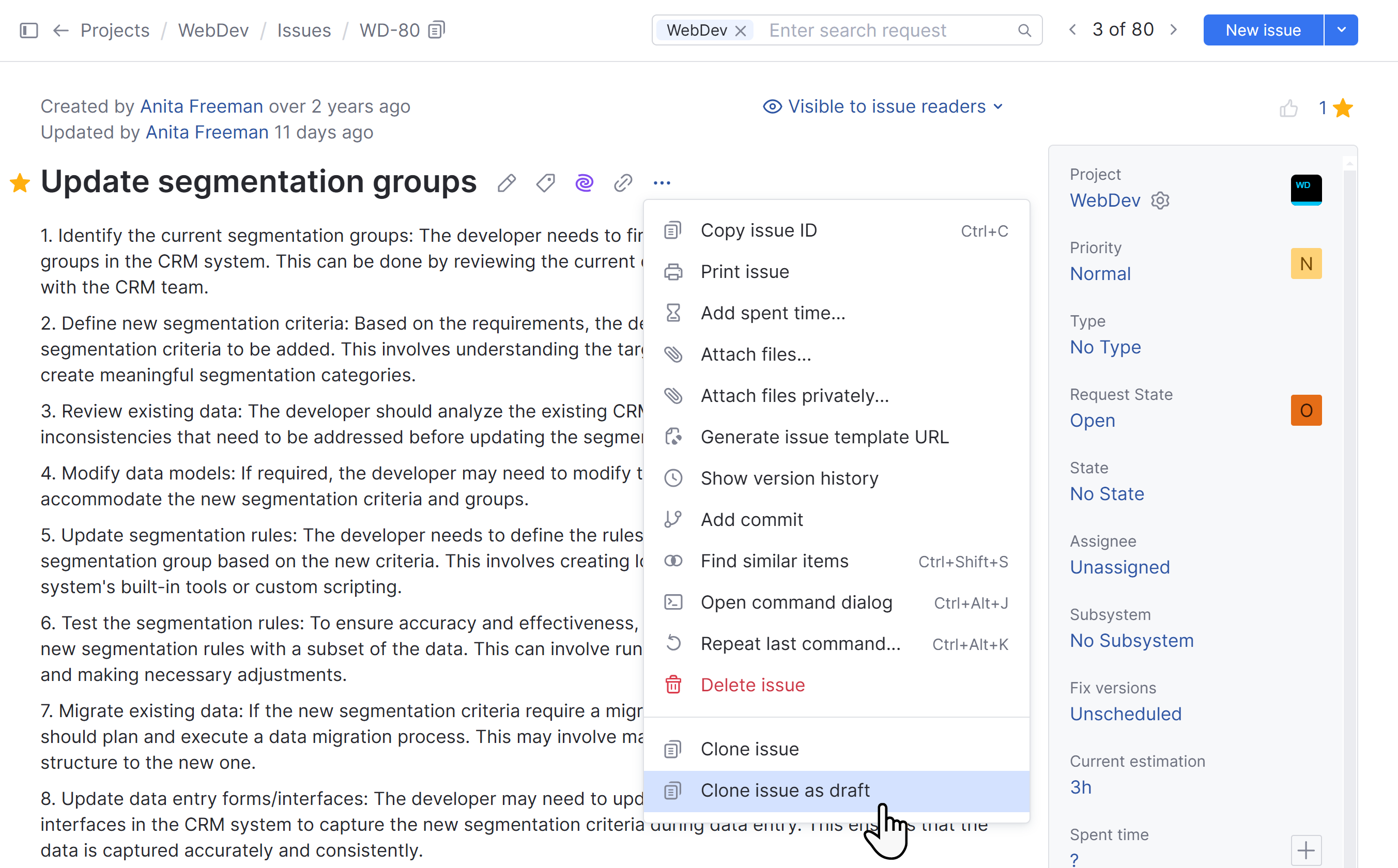
A clone of the selected issue is created as a draft.
To open and edit the draft, click the link in the alert message that confirms this action.
If you work with recurring projects or want to maintain the structured relationships between a set of tasks, you might find it helpful to clone multiple issues at once.
To clone multiple issues:
From the main navigation menu, select
Issues.
In the Issues list, select the issues that you want to clone.
Press Ctrl + Alt + J or start typing the command to open the Apply Command dialog.
Enter the command
cloneorclone as draft, then click the Apply command button.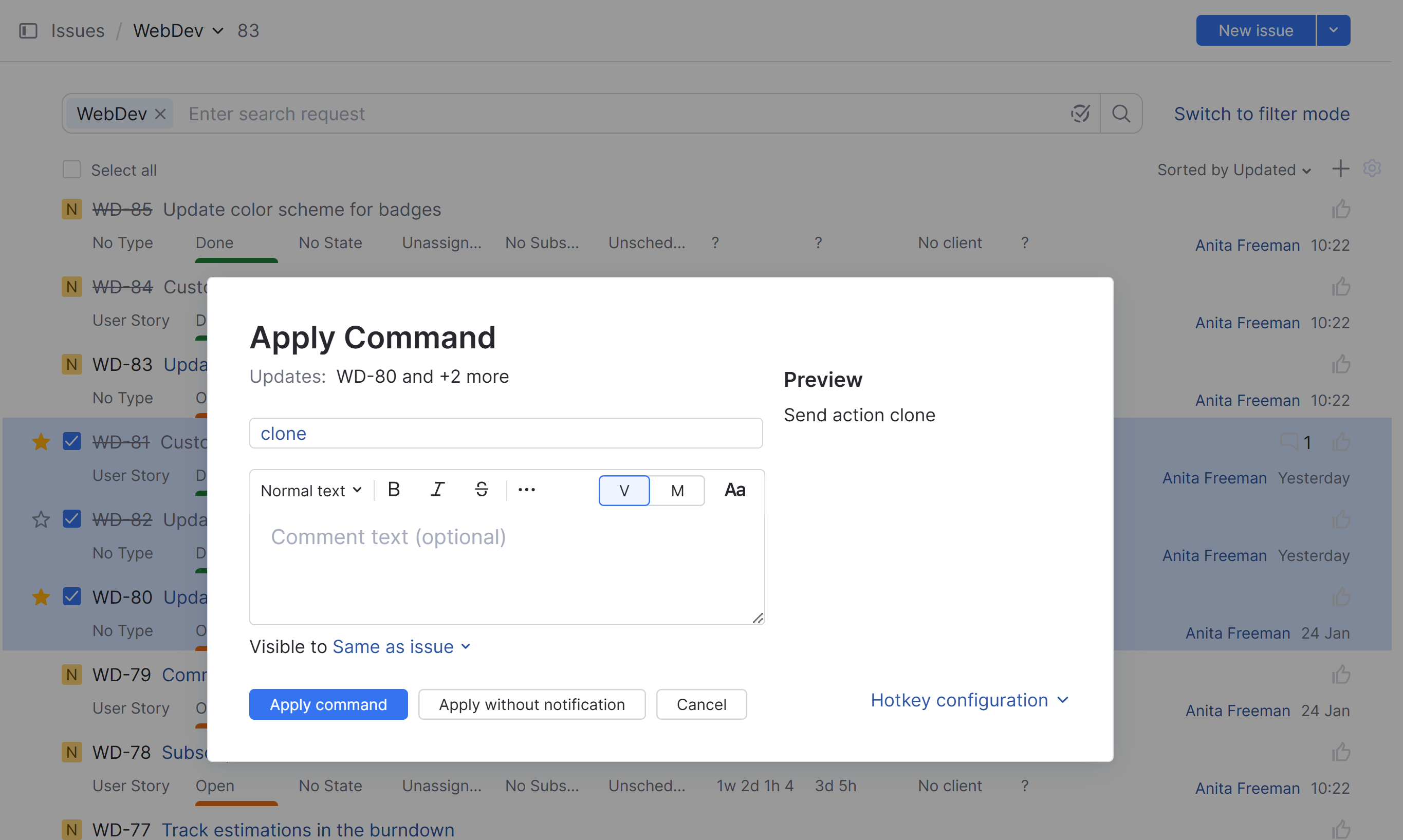
The selected issues are cloned in the same project.
You can also click the
Show more button in the issue toolbar and select the
Clone issue or Clone issue as draft option.