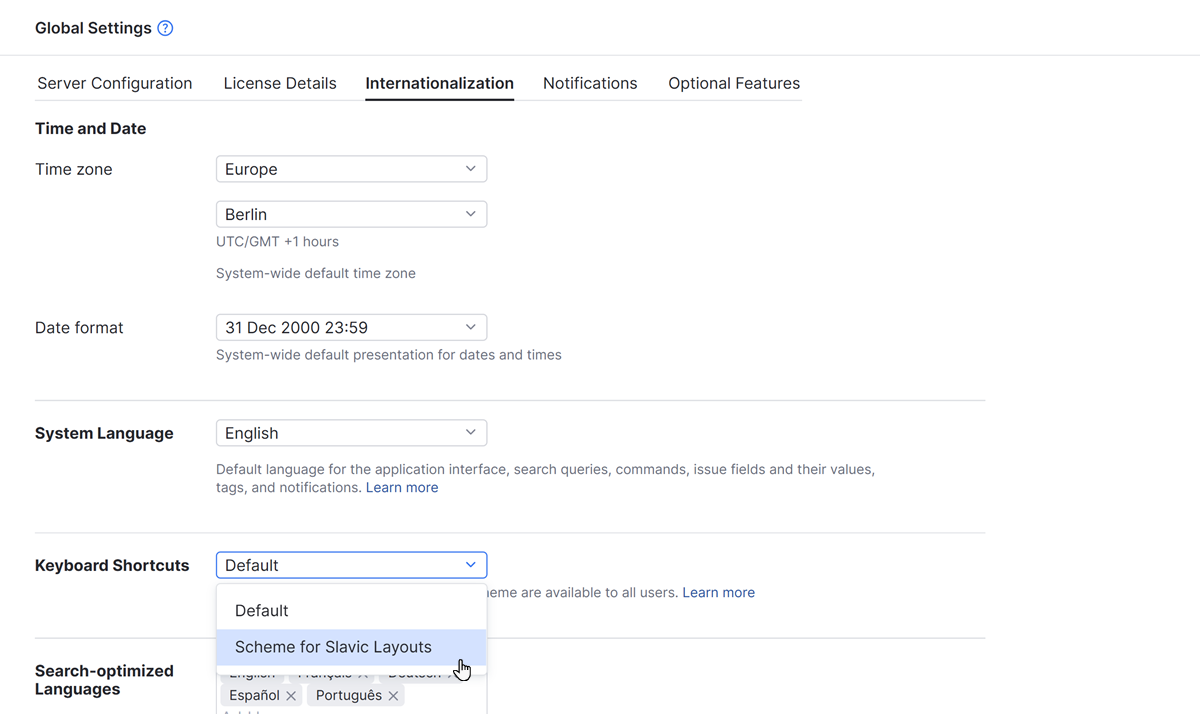Keyboard Shortcuts
As an administrator, you can define which keyboard shortcut scheme is available to users in your YouTrack installation. All the keyboard commands, tips, and shortcut help pages are updated for all users. The following shortcut schemes are available:
Shortcut Scheme | Description |
|---|---|
Default | This is the default shortcut scheme for YouTrack. For a list of keyboard shortcuts, see Keyboard Shortcuts. |
Scheme for Slavic Layouts | This is an alternative shortcut scheme that was designed for users who work with keyboards that support Slavonic languages. For a list of shortcuts that are supported by this scheme, see Scheme for Slavic Layouts. |
To change the shortcut scheme:
Scheme for Slavic Layouts
When the Scheme for Slavic Layouts is enabled, alternative shortcuts are used to perform the actions described in the table below.
Action | Shortcut | Shortcut | Description | |
|---|---|---|---|---|
Repeat Last Command | Alt + Shift + J | Option + Shift + J | Similar to the shortcut that opens the Apply Command dialog - Ctrl + Alt + J | Similar to the shortcut that opens the Apply Command dialog - Ctrl + Option + J |
Add Comment | Alt + Shift + W | Option + Shift + W | Set focus to the input field for a new comment. | |
Add File | Alt + Shift + O | Option + Shift + O | Open a dialog to locate and attach files. |