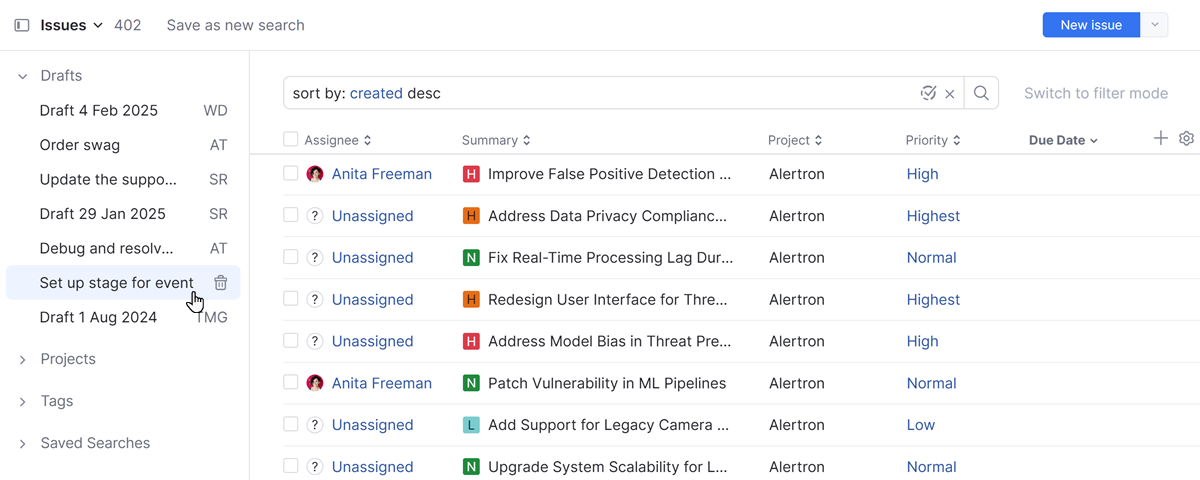Load Issue Drafts
When you create an issue, YouTrack saves the data automatically as an issue draft. To save the draft, you don't need to do anything at all. The following actions are available when creating an issue draft: Just click the Cancel button to exit the New Issue page or click Create > New issue in the main navigation to start reporting a different issue.

Click the Cancel button to exit the New Issue page. The current draft is saved to your Drafts list.
Click the Delete button to discard the current issue draft.
To create an issue from a draft:
Viewing and Managing Drafts
To use this feature effectively, you should only retain drafts for the issues you plan to report. Auto-generated drafts for issues you reported separately or no longer need can build up over time and create unnecessary clutter.
To view your current list of issue drafts, expand the Drafts section in the sidebar. If the sidebar is not visible, click the icon in the breadcrumb navigation to keep it open.
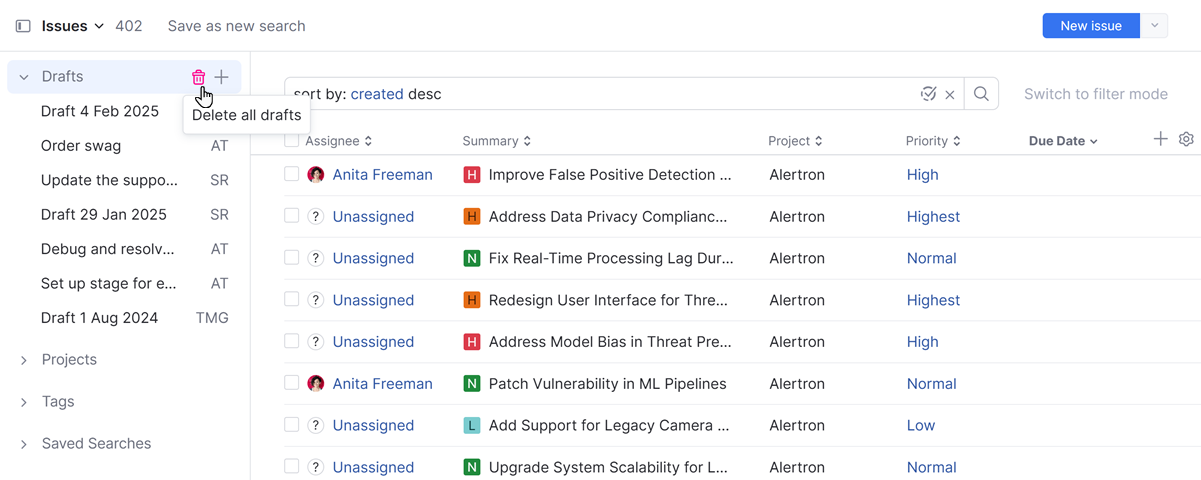
Select a draft to view it in the new issue form.
To discard an issue draft, click the
Delete draft icon next to the draft in the list.
Click the
Delete all drafts icon in the section header to clear the Drafts list.
Once a draft has been deleted, it cannot be restored.