Manage Organization Access
Granting access to users and groups at the organization level provides uniform access to all the projects that are assigned to the organization. If you're using organizations to group your projects in different ways, managing access at the organization level can be faster and more effective than managing access for each project separately.
For example, you want all the users in a specific site to have full access to projects that are managed in their location. You grant them the Contributor role in the organization that contains their local projects. For projects that are managed in other sites, you can grant these users Observer roles so they can view and track activity there as well.
The options for managing access in an organization are available on the Access tab.
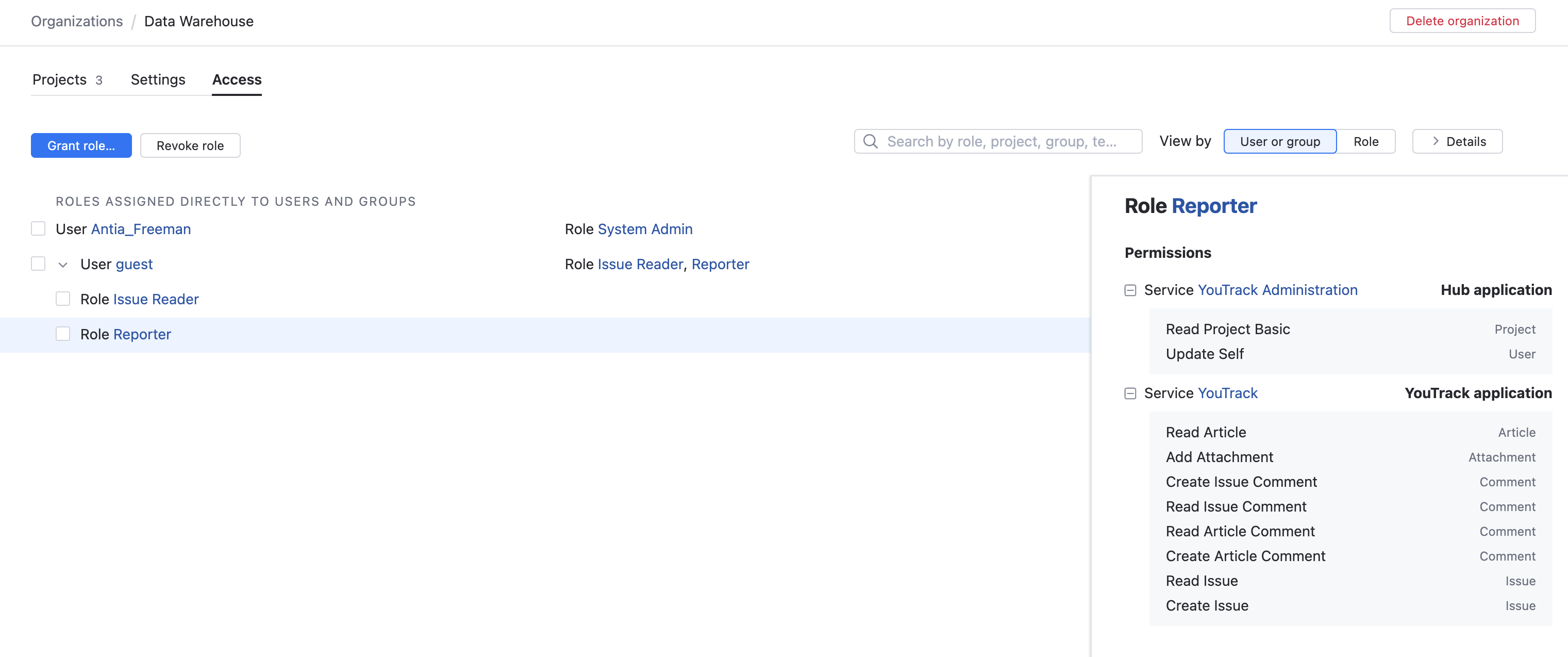
There are two views available on this tab. The default view shows the list of roles that are assigned to users or groups, listed by User or group.
You also have the option to view the list by Role.
The following actions are available in both views:
Use the search box to filter the list. You can use a range of filter criteria, including user, group, role, and permission. Enter your search criteria in the format
field: value.For example, if you want to see which users have permission to update the project settings, enter
permission: (Update Project)and apply the filter.Click the Details button to show or hide the sidebar. The sidebar displays the set of permissions that are assigned to the role. The permissions are grouped by service.
The Organization area isn't the only place where you can manage access rights within an organization. You can also grant or revoke roles at the organizational scope on the pages for specific users and groups.
To learn how to manage access for specific users, see Manage User Access.
For groups, see Manage Group Access.
Granting Access in an Organization
Access to content in projects that belong to an organization is granted by assigning predefined roles to users and groups. Each role contains a collection of permissions that determine what users can see or do.
Before you start granting access rights in an organization, consider reviewing the list of roles to make sure you know which role will give you the desired level of access. You also might consider creating and assigning users to groups so you can distinguish between sets of users who have different access requirements.
To learn more about roles in YouTrack, see Manage Organization Access.
To learn more about groups, see Groups.
To grant access to projects in an organization:
From the main navigation menu, select
.
Click the name of the organization that you want to manage.
Select the Access tab.
Click the Grant role button in the toolbar.
The Grant Role dialog opens.
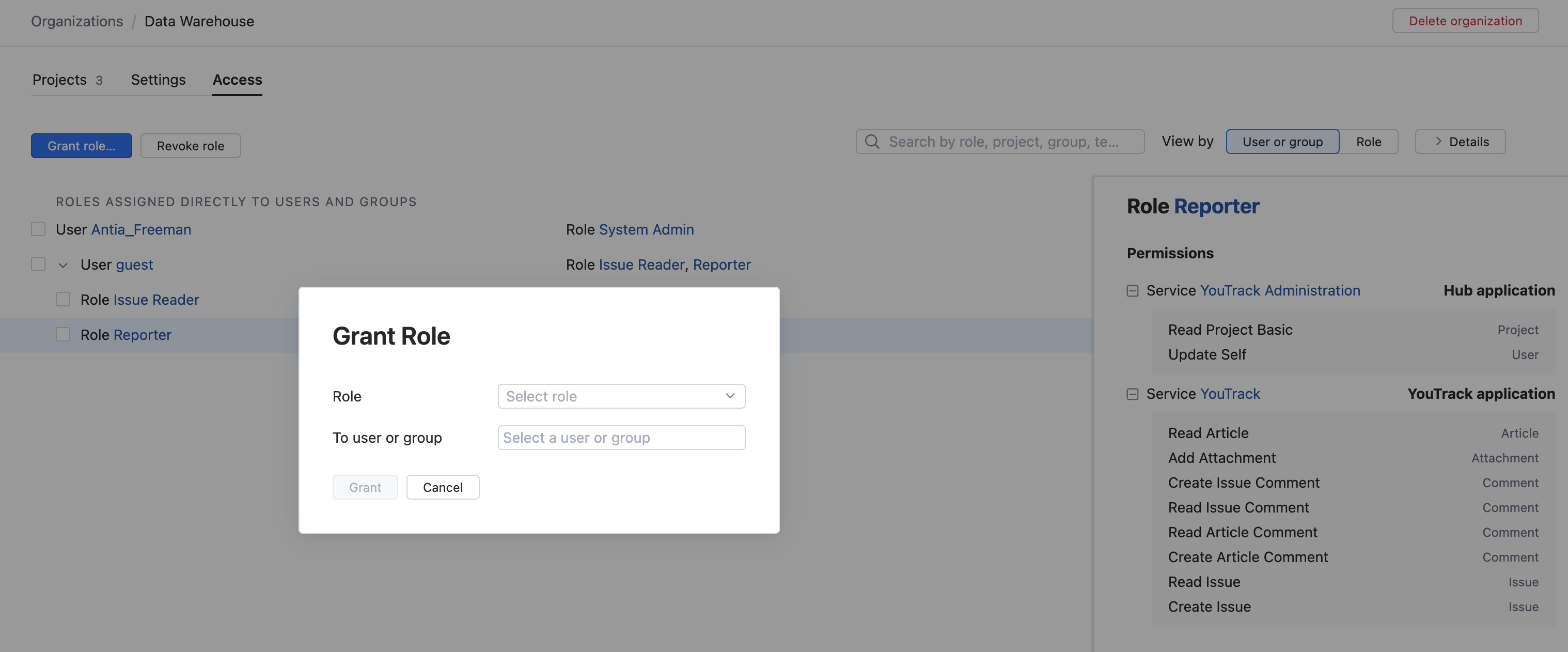
Select a role from the list.
Select the users and groups to whom you want to grant the selected role.
Click the Grant button.
The selected users and groups are granted access to all the projects that belong to the organization according to the permissions that are enabled for the selected role.
Revoking Access in an Organization
Access to project content can be revoked just as easily as it is granted.
Revoking access at the organizational level can be required in various situations. For example, your company restructures its business or spins off a subsidiary.
To revoke access:
From the main navigation menu, select
.
Click the name of the organization that you want to manage.
Select the Access tab.
Select the role assignment that you want to revoke.
If the View by option is set to User or group, select the users and groups from which you want to revoke access.
If you're viewing the list by Role, select the role that you want to revoke.
Click the Revoke role button in the toolbar.
A confirmation dialog opens.
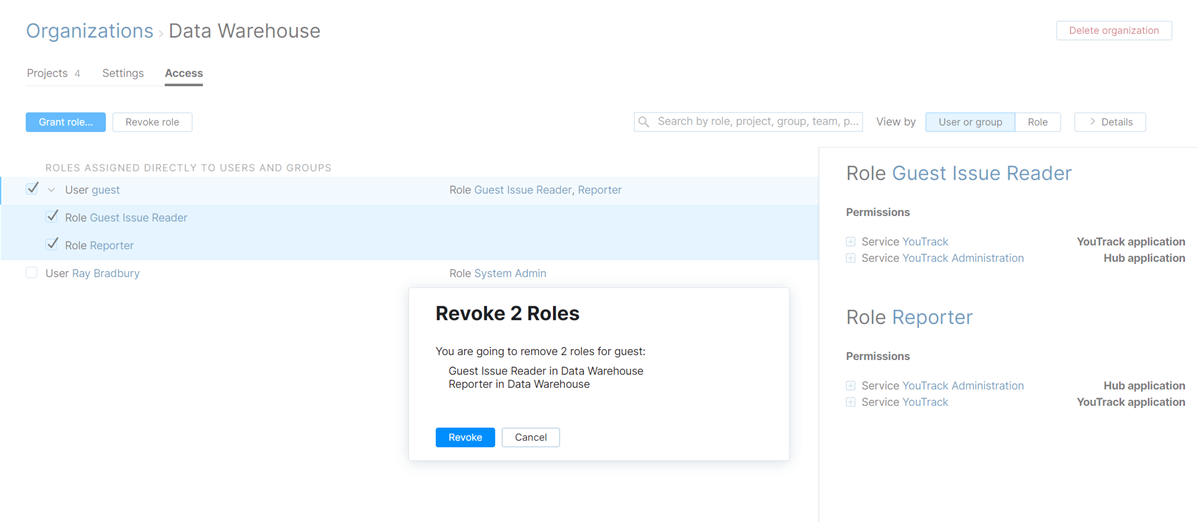
Click the Revoke button.
The selected role is revoked from the selected users or groups.
These users and groups lose access to all the projects that belong to this organization according to the permissions that are enabled for the selected role.