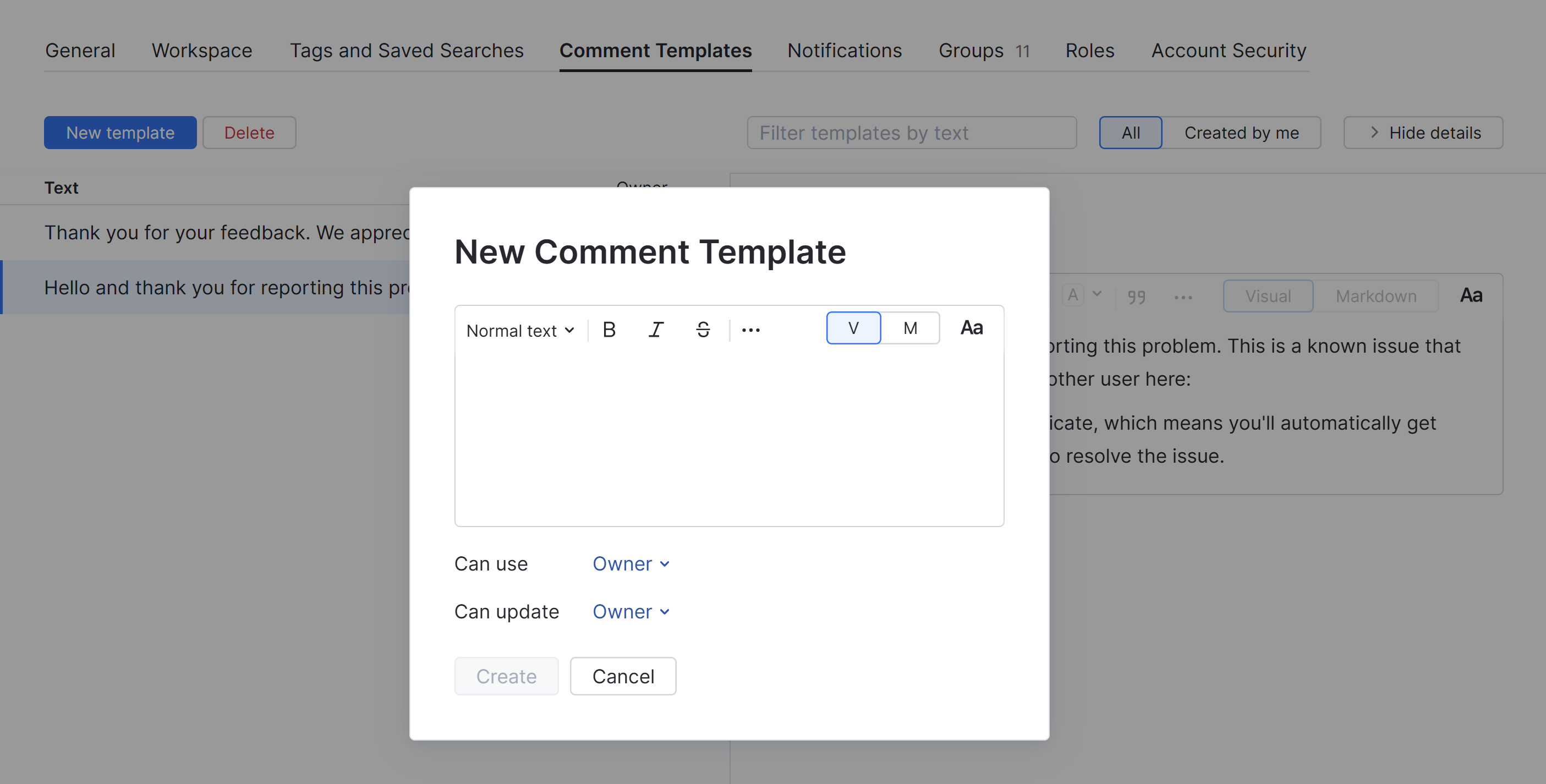Comment Templates
The Comment Templates tab lets you view and manage comment templates used by you and your team. To access this page, click your avatar, select the Profile link, then select the Comment Templates tab.
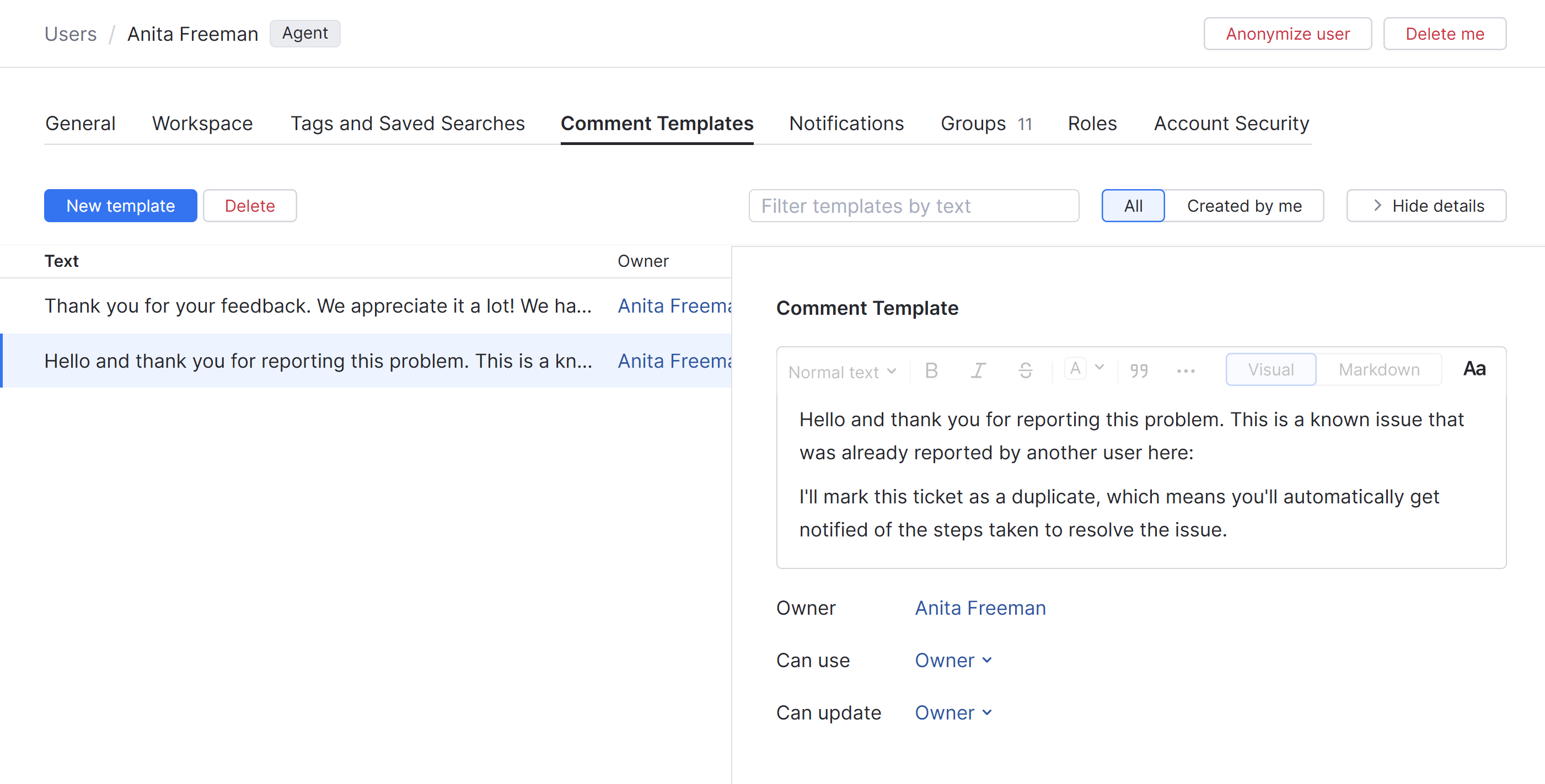
Comment templates let helpdesk agents quickly insert pre-written responses into tickets. This can be especially useful for frequently asked questions or common issues that require the same response. To learn more about this feature, see Comment Templates.
Available comment templates are shown in a list. When you select an item from the list, you can show the current settings for the selected item in the sidebar.
The following controls are available in the header:
Control | Description |
|---|---|
New template | Opens the New Template dialog. Here, you can add and format boilerplate text for a new comment template. |
Delete | Deletes the selected comment template. This control is only enabled when you select a comment template that you created. |
Search | Filters the list to show only templates with matching text. The list is filtered as you type. |
All | Displays all comment templates that are available to you. This includes comment templates that you have created as well as the comment templates that are shared with you. |
Created by me | Displays only comment templates that you have created yourself. |
Show/Hide Details | Toggles the display of the sidebar. |
When you select a comment template from the list, the template text and its settings are displayed in the sidebar. If you created the template yourself, you can edit its text directly in the sidebar. This action is also available for comment templates where you are included in the set of users who are allowed to update the template.
This page provides an alternative to the controls for creating comment templates that are available in the input field for comments in a helpdesk ticket. When you create a new comment template from this page, you can take a moment to browse through the list of existing templates for inspiration or reuse. Use the filter at the top of the page to find templates that contain matching text.
To create a comment template:
From the main navigation menu, select your avatar, then select Profile.
Under the Comment Templates tab, click the New template button.
In the New Comment Template dialog, enter the text you want to store for reuse in other tickets.
You can format the text using the visual formatting options or using Markdown. To learn more about available formatting options, see Rich Text Editor.
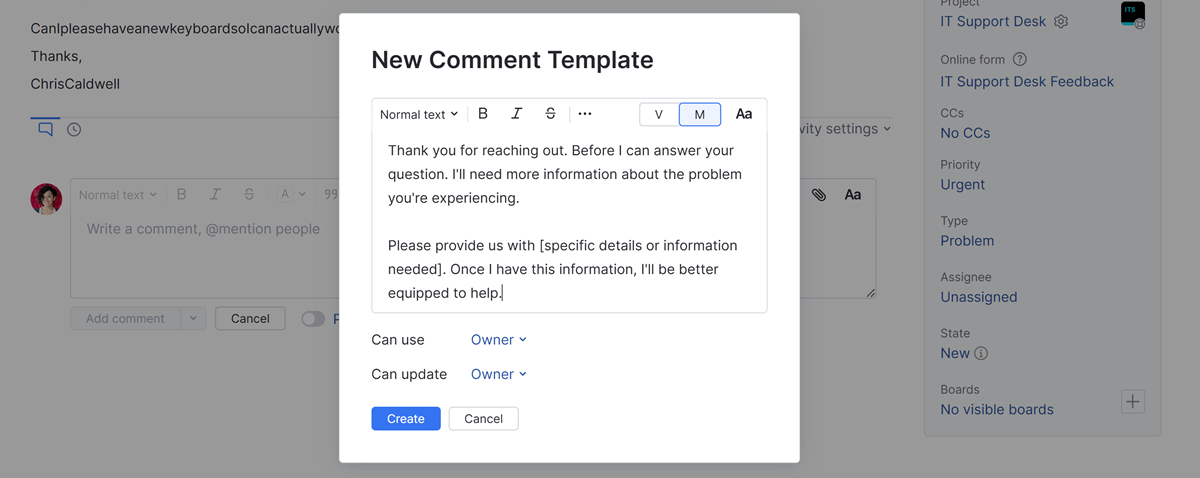
To make the template available to other members of your helpdesk project team, select the team from the Can use list. This setting stores groups, teams, and individual users.
If you want other users, teams, or groups to have permission to update the comment text, add them to the Can update list.
Click the Create button.