Search Context
If you want to limit the results of a search query to a specific set of issues, use a search context.
You can use projects, saved searches, and tags as a search context. This means that you can select the scope in which your search request is applied.
Set the search context in the Search Context drop-down list.
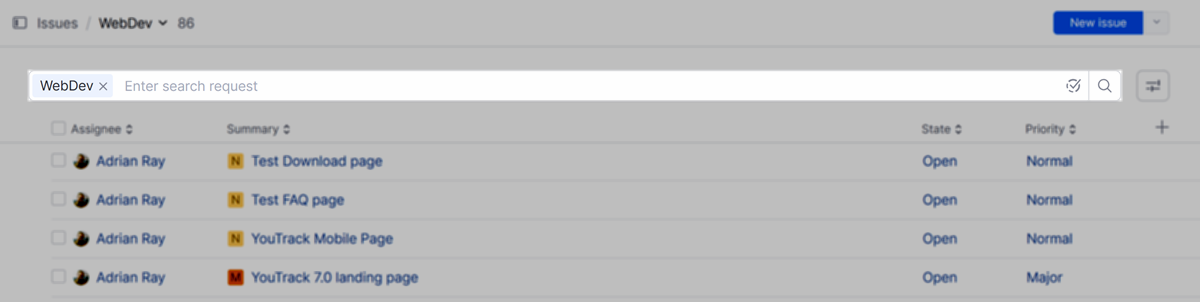
When you set the search context, you can reorder issues in the list manually. For more information, see Reorder Issues Manually.
Customize the Search Context List
When the search context is empty, your search queries return any issue that is available to you in the system. The following items are also available for use as a search context:
Item | Description |
|---|---|
Projects | All the projects for which you have Read Issue permission are available to you as a search context. Projects that you have marked as your favorites appear at the top of the list. |
Saved searches | Any saved search that you have marked as a favorite is also available as a search context. To add a saved search to your list of favorites, use the controls in the Saved Searches section of the sidebar on the Issues list. You can also manage your favorites on the Tags and Saved Searches tab of your YouTrack profile. |
Tags | You can also use your favorite tags a search context. To add a tag to your list of favorites, use the controls in the Tags section of the sidebar on the Issues list. You can also manage your favorites on the Tags and Saved Searches tab of your YouTrack profile. |
To learn how to manage favorite saved searches and tags in the sidebar on the Issues list, see Issue Sidebar.
Search Context for Projects
When you set the search context to a project, your search queries are restricted to issues in the selected project. As long as you are using a project for the search context, this project is set as the default value for the Project field in new issues.
In this example, the search context is set to the WebDev project.
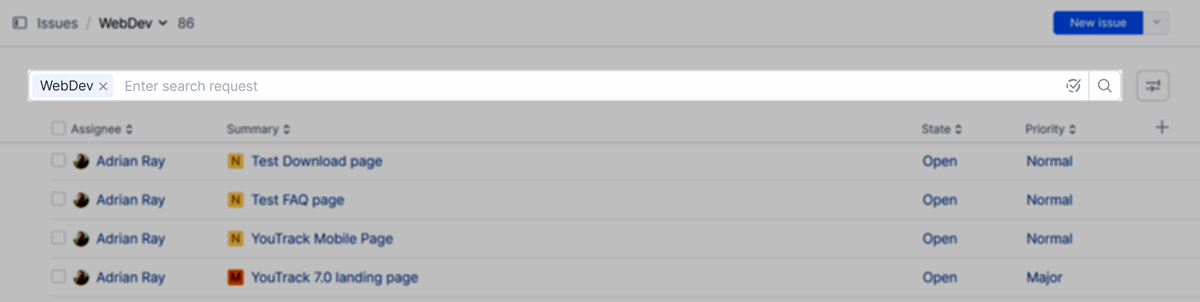
When you click the New issue button in the header, the project is assigned to the new issue automatically.
