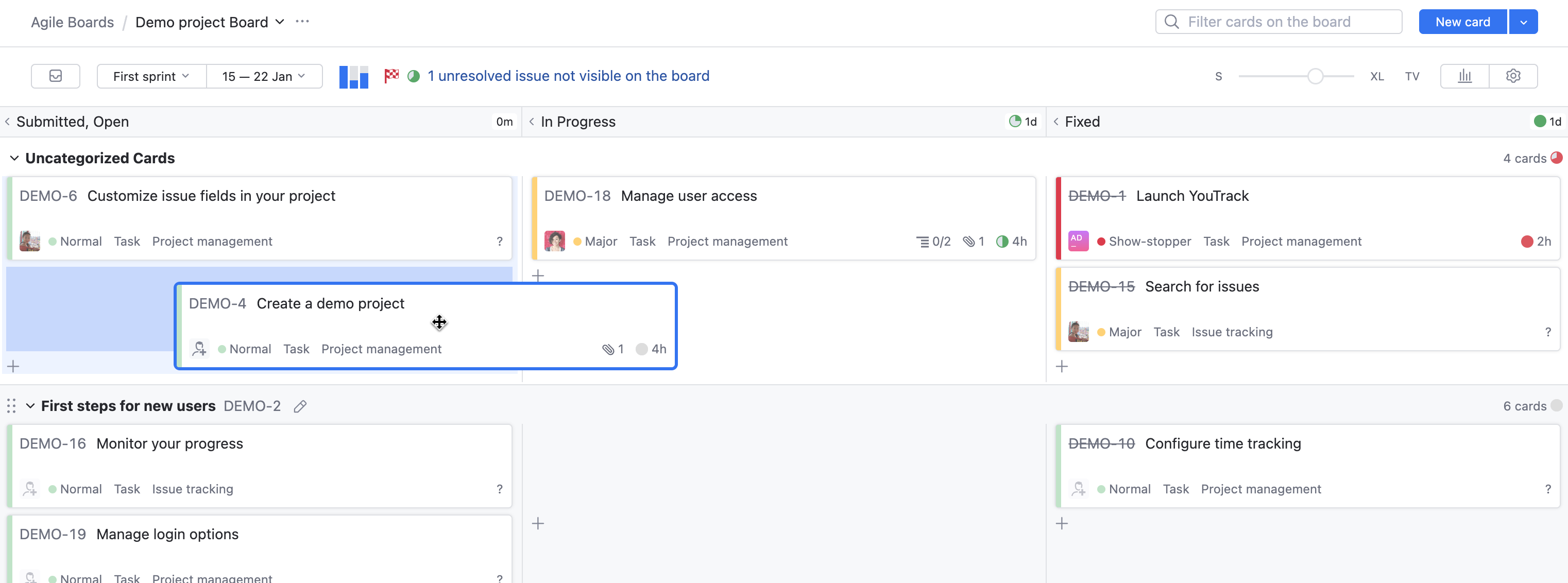Sort Cards on an Agile Board
When you're working with an agile board, the placement of cards conveys meaning. Many teams use the location of a card on the board or in a swimlane to decide which issues should be fixed first.
You can either place the cards in the desired order manually or use a search query with a sort attribute to sort the cards automatically.
Manual Sorting
Whenever you view an agile board without an explicit sort order, you can sort the cards inside each cell manually. Placing a card near the top of the board or in the first position inside a cell can highlight its importance or priority relative to other cards on the board.
To reorder a card manually:
You can also perform this operation using keyboard shortcuts. For more information, see Agile Board Keyboard Shortcuts.
Dynamic Sorting with a Filter
The page header contains an input field for a filter. Like the search box on the Issues list, this filter supports query completion. When you enter a search query in this field, the board is filtered to show only issues that match the search criteria.
If you specify a sort attribute in the search query, the cards are sorted by the specified value. The syntax for sorting issues in a search query is as follows:
For example, the filter for the board shown below sorts card by creation date in ascending order. This ensures that the cards are sorted from oldest to newest in each cell.
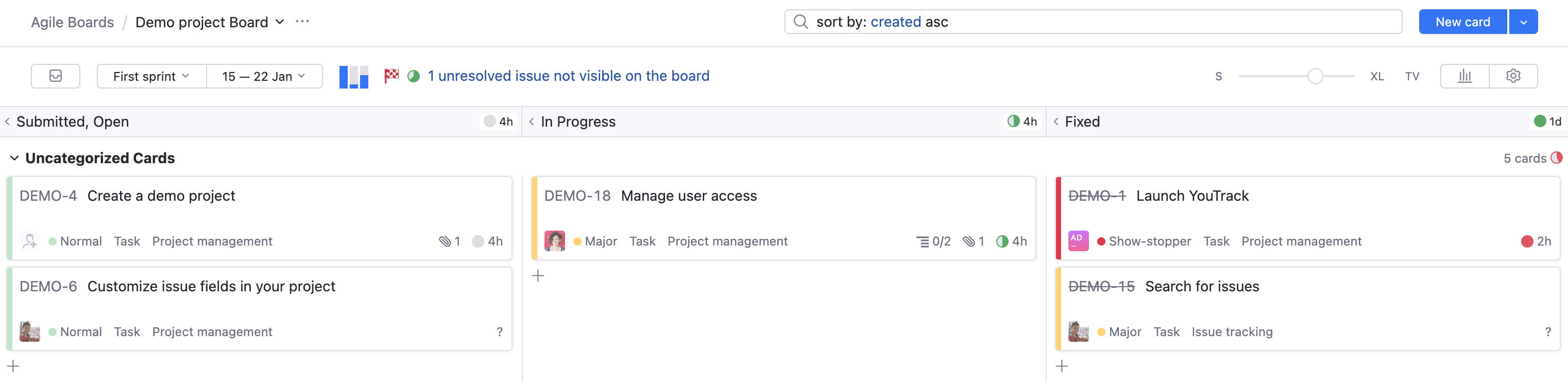
Whenever the filter includes a sort attribute, manual sorting is disabled. Any attempt to sort cards manually is ignored and displays a warning.
The specified sort order is only applied to cards on the board. When swimlanes are present, the sort order is applied to cards inside each swimlane. Even when they are identified by issues, the swimlanes are regarded as part of the board structure and are not affected by the sort order.
As long as you remain on the page, the search query persists in the filter field. This means that you can switch between agile boards and continue to sort the cards on each board as specified in the search query. To discard the search query and view the board without the filter:
Delete the text in the filter field and press Enter/Return.
Navigate away from the Agile Boards page.
Open the Agile Boards page in a new browser tab or close your web browser.
Once you discard the search query, the sort order reverts to manual sorting.
The search query parameters are appended to the URL for the page that displays the agile board. If you want to access an agile board with the sort order already applied every time you open it, bookmark the URL with the filter in your web browser.
Explicit Sorting in the Board Settings
There are two board configurations that let you use a search query to filter cards on the board. The availability of this option depends on the settings that are used for the Sprints and Board behavior options. The search query is available under the following conditions:
The Sprints option is Enabled and the Board behavior is set to Link sprints to values for <field>.
The Sprints option is Disabled and the Board behavior is set to Filter cards to match a query.
For more information, see Board Behavior.
Whether you actually use the search query to filter cards or not, you can use one or more sort attributes in the query to explicitly apply a sort order to cards on the board. The following example shows an agile board that uses the search query to explicitly sort cards by priority:
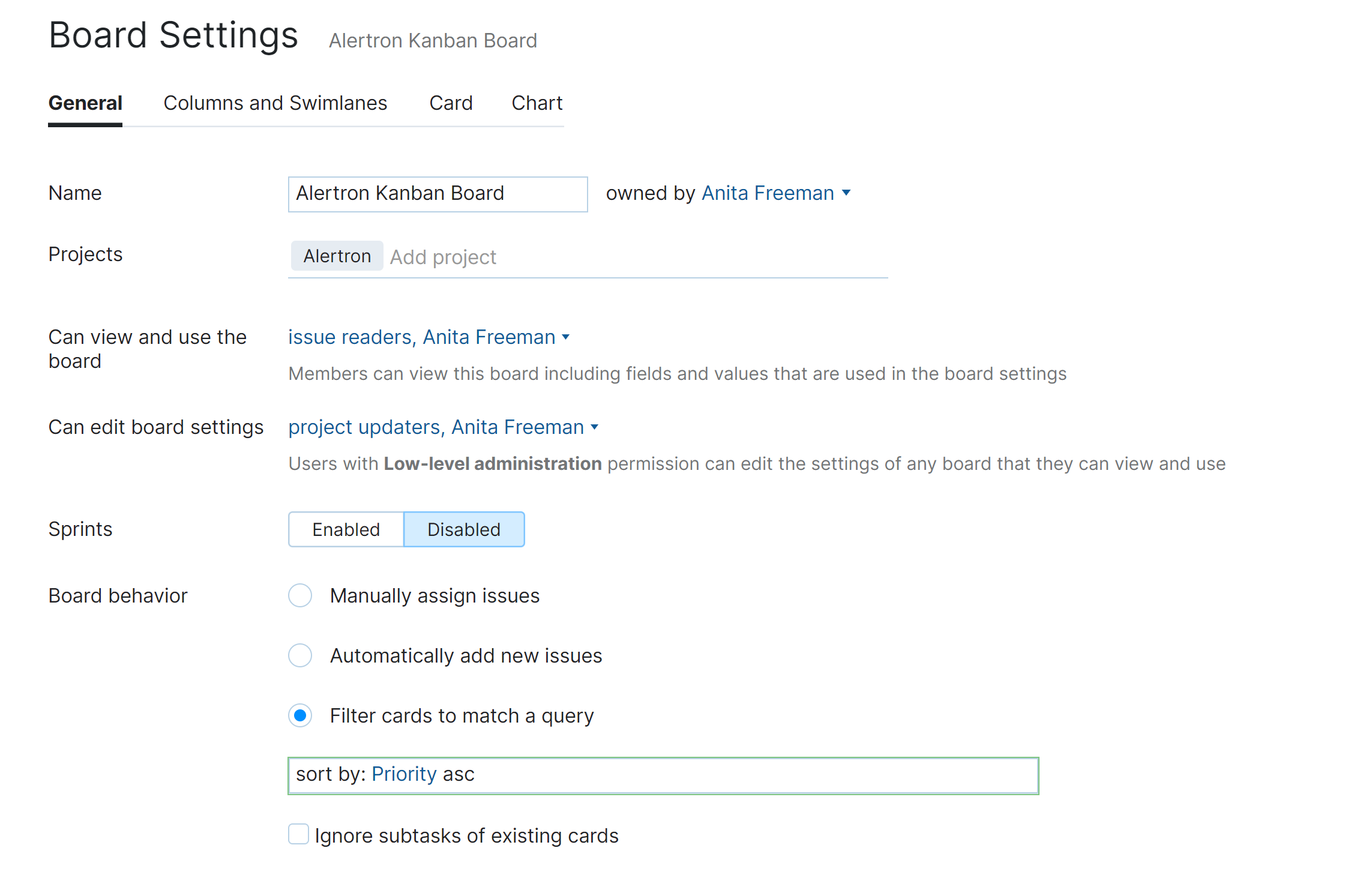
As with dynamic sorting, the sort order only applies to cards. The swimlanes are regarded as part of the board structure and are not affected by the sort order.
When the search query in the board settings includes a sort attribute, manual sorting is disabled. Any attempt to sort cards manually is ignored and displays a warning. In this situation, it's important that you inform other users who can view and use the board that the board is configured to display cards in the specified order.