Working with Issues and Articles in Slack
The YouTrack app for Slack links YouTrack with your Slack workspace, so you can get the most out of both applications. When the integration is active, you can divert your YouTrack notifications from email to Slack and view all of your YouTrack updates as direct messages. This integration supports the following features in Slack:
- Link Previews
The YouTrack bot shows previews when a user posts a link a public issue or article. This lets other users view content directly in Slack and determine whether they get all the information they need from the preview or need to click the link.
- Notifications
Get notified whenever someone creates, updates, or adds a comment to an issue based on the subscription settings stored in your YouTrack profile. Never miss another update!
- Drafts
Whenever you have an idea for a new issue or article, create a draft without leaving Slack. Open the draft in YouTrack to finish where you left off.
To learn how to activate this feature in YouTrack, see YouTrack App for Slack.
Authorize the YouTrack App
Before you can work with YouTrack issues and in Slack, you need to log in to the app with your YouTrack account.
To authorize the YouTrack app:
Open your Slack workspace.
Click Browse Slack and select Apps from the drop-down menu.
The Browse Apps window opens.
Enter "YouTrack" in the search bar and select the YouTrack app.
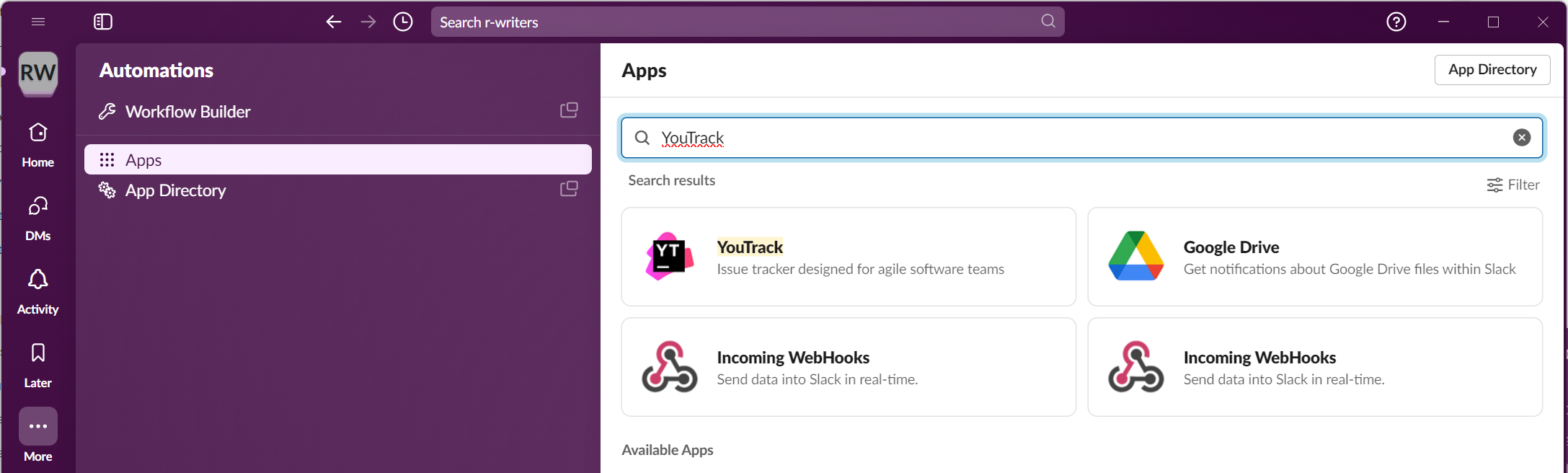
The YouTrack app is added to the list of apps in your workspace.
From the Apps menu, select YouTrack.
In the message input box, enter the command /youtrack login.
The YouTrack app responds with instructions to authorize your YouTrack.
Click the link in the message to request authorization.
If you're already logged in to the YouTrack instance that is linked to your workspace, YouTrack authorizes the app.
If you're not logged in, the Log in to YouTrack Slack Integration page opens in a new tab. Enter your username/email address and password, then click the Log in button.
When your account is authorized, the welcome page for the YouTrack app opens in a new browser tab. You can close the tab and start working with the app in Slack.
Enable Notifications in Slack
One of the core features of the YouTrack app is the ability to receive YouTrack notifications in Slack. With notifications enabled, all the messages that are generated and sent by YouTrack are sent to you as direct messages from the app.
To enable notifications, enter the slash command:
The app replies with a confirmation message.
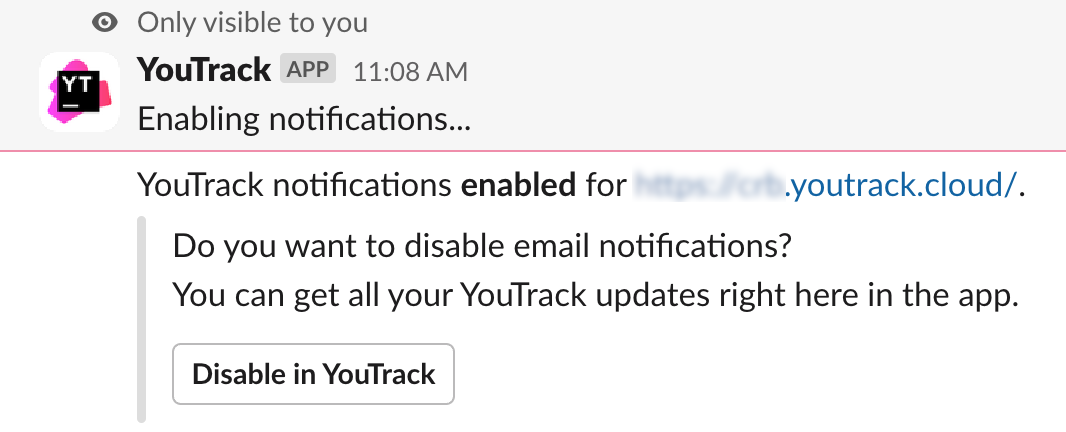
In this message, you can click the Disable in YouTrack button to disable notifications in your YouTrack profile. This diverts all messages that are sent by YouTrack to your Slack workspace.
Mute YouTrack Notifications
If you ever want a little break, you can mute notifications for half an hour, one day, a week, or even longer. Just enter the slash command:
Use the following syntax to specify the period value:
Specify minutes with an integer. For example,
/youtrack mute 15mutes notifications for 15 minutes.For longer periods, the full format is
1w2d3h4m.
When muted, any notification that would be sent to your account is ignored. You’ll only start to get notifications after the specified period or by entering the slash command:
Create Issue Drafts
The YouTrack app supports a custom action that lets you create an issue draft in YouTrack. The selected message is copied to the description field, so all you need to do is pick a project, enter a summary, set the values for fields, and report the issue.
To create an issue draft:
Move the pointer over the message that you want to copy to an issue.
Click the More actions button in the message toolbar.
Select Create issue draft.
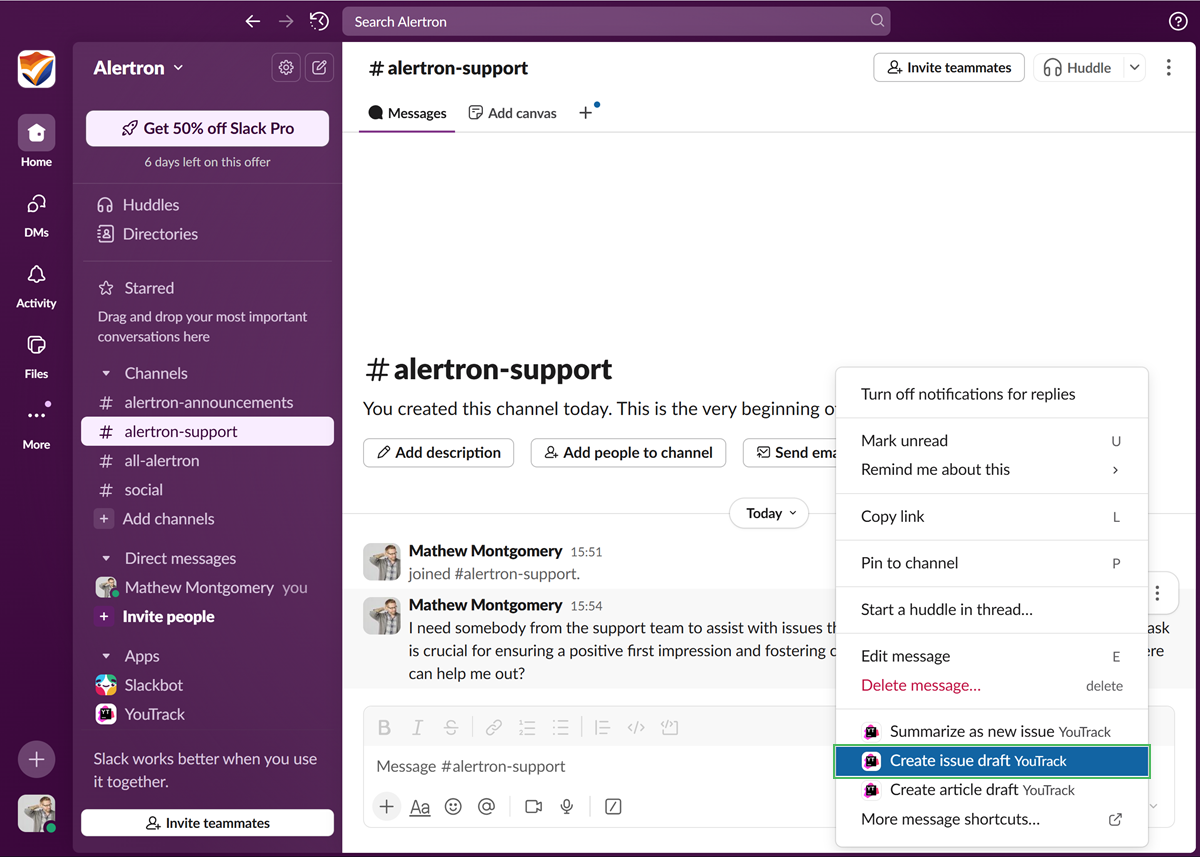
If this action is not visible in the list, select More message actions, then locate it in the Use an action dialog.
The app generates the issue draft in YouTrack and posts a private message to the channel.

Click the link in the private message to open the draft in YouTrack and report the issue.
Create Article Drafts
The YouTrack bot also supports a custom action that lets you create a draft for an article in the YouTrack knowledge base. The selected message is used as the starting content for the new article. To get the draft ready for publication, give the article a title, add whatever content you want to share, and choose the project where you want to publish it.
To create an article draft in Slack:
Move the pointer over the message that you want to copy to an issue.
Click the More actions button in the message toolbar.
Select Create issue draft.
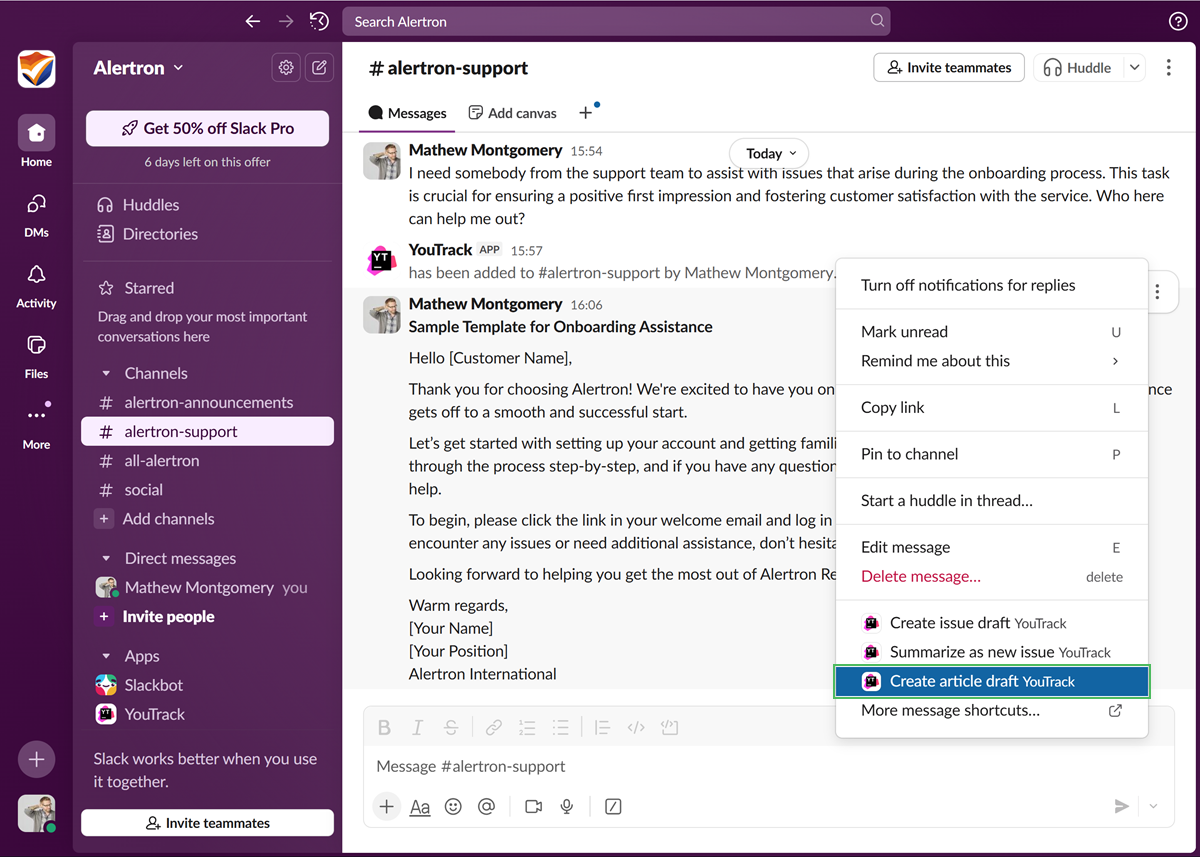
If this action is not visible in the list, select More message actions, then locate it in the Use an action dialog.
The app generates the article draft in YouTrack and posts a private message to the channel.

Click the link in the private message to open the draft in YouTrack and continue working on the article.
Once the draft has been created, you can open it directly in YouTrack and publish it. To learn how to work with article drafts in YouTrack, see Update an Article Draft.
Slash Commands
For a list of available commands, enter /youtrack. The following commands are available when used with the /youtrack slash command:
Command | Description |
|---|---|
enable previews | Enables content previews for issue links. |
disable previews | Disables content preview for issue links. |
enable notifications | Enables notifications as direct messages from the YouTrack app. |
disable notifications | Disables notifications from the YouTrack app. |
mute [period] | Mutes notifications from the YouTrack app for the specified period.
|
unmute | Unmutes notifications from the YouTrack app. |
login | Initiates an authorization request from the app to your YouTrack account. The app replies to this command with an authorization link that you can use to log in. |
logout | Logs you out of the YouTrack app. When logged out, all the features that are supported by the app are unavailable. |