Workspace Settings
The Workspace options let you customize your personal experience in YouTrack.
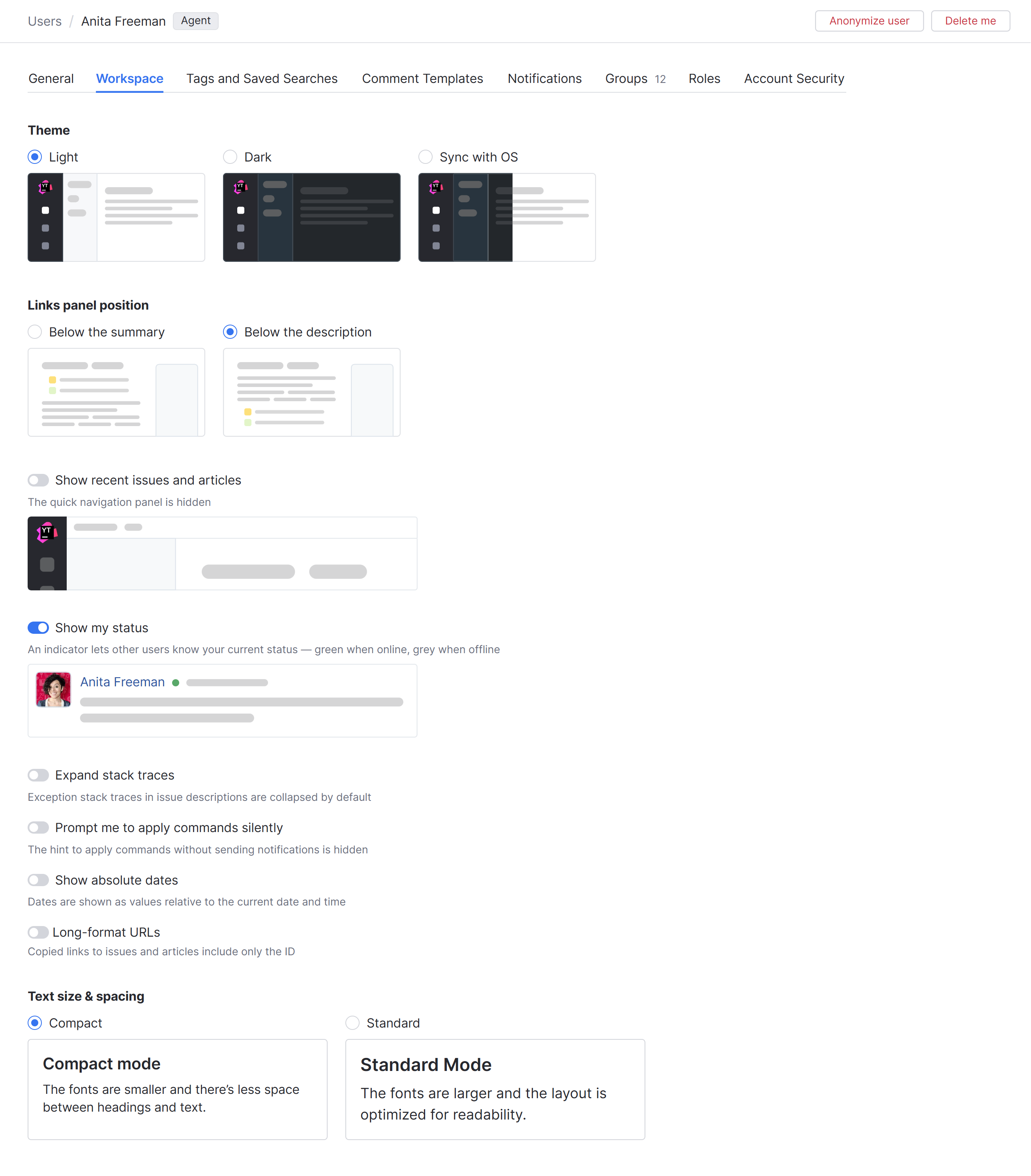
Option | Description |
|---|---|
Theme | Lets you switch between the default light presentation and a dark theme. The dark theme is intended to reduce eye strain for users who work late at night. You can also choose a theme in the Appearance menu that opens when you click your avatar. Switching between light and dark mode from this menu updates the value for this setting in your profile as well. To synchronize your theme with the current preference for your operating system, select the Sync with OS option. Whenever your operating system switches from light mode to dark mode, this preference is automatically applied in YouTrack as well. |
Links panel position | Determines whether the panel that displays the list of linked issues is shown directly below the issue summary or below the description. |
Show recent issues and articles | Determines whether the panel that lets you navigate to recently viewed content is shown at the top of the page or not. |
Show my status | Determines whether YouTrack displays your online status to other users.
|
Expand stack traces | Determines whether exception stack traces that are added to the description of an issue are expanded or collapsed by default. |
Prompt me to apply commands silently | When enabled, YouTrack shows you a hint every time you attempt to update multiple issues with a command. This hint reminds you that you have the option to apply the command without sending notifications. This option is only supported when you have permission to apply commands without notification in the project. |
Show absolute dates | When enabled, relative dates in the user interface are replaced with absolute values. Recent events that would otherwise be shown to happen just now, an hour ago, or similar are shown with the exact date and time. Many users find it easier to calculate the amount of time between events at a glance when the dates are presented in the same format. If this applies to you, enable this setting. |
Long-format URLs | When enabled, the URLs for issues include the text from the issue summary and the URLs for articles include the text from the title. If you commonly share links in applications that don't support link previews, this feature can help people better understand where the links will take them. If you switch this option off, the links you copy will only include the ID of the target issue or article. |
Text size & spacing | Determines whether the content in issues and articles is displayed in compact or standard mode.
|