Command Reference
Commands are basically a series of attribute and value pairs that apply changes to one or more issues at once. In many cases, you can skip the attribute and enter the value that you want to apply. YouTrack detects which attributes use the specified value and suggests valid options for the command.
The format you use to enter a command is similar to the syntax used in a search query. However, the rules for using colons, braces, and number signs do not apply to commands. For example:
- To search for critical issues that are assigned to you and associated with the tag YouTrack 2017.1,
you enter the following search query:
for: me tag: {YouTrack 2017.1} #critical. - To apply a command that assigns the issues to yourself, adds the tag YouTrack 2017.1, and elevates the priority to critical,
you enter the following command:
for me tag YouTrack 2017.1 critical.
Simple Commands
The following commands do not require any additional attributes or values. Simply select one or more issues and apply the command.
The following commands update specific issue attributes by adding or removing a specified value. You can either specify the attribute and value or simply enter the single value.
Projects
Use the following commands to move issues to another project.
| Command | Value | Description |
|---|---|---|
| project name | Moves the selected issues to the specified project. |
You can also enter the <project name> as a single value.
Custom Fields
You can use commands to set or change the values in custom fields. Additional options for the Assignee field are described in the Assignee section. The following options are supported for custom fields:
- Enter commands in the format
fieldvalue. - Enter the
valueas a single value. The corresponding fields that use this value are shown in the auto-completion dialog. - To update the value of a custom field that is managed by a state-machine rule in a workflow, enter the command in the format
fieldevent. - If the custom field can contain an empty value, enter the name of the empty value to clear the field.
- For custom fields that store multiple values, you can add or remove specific values instead of changing the existing value:
If you have the Update Project permission, you can add values to the custom field. This option is displayed in the Command Preview section of the dialog.
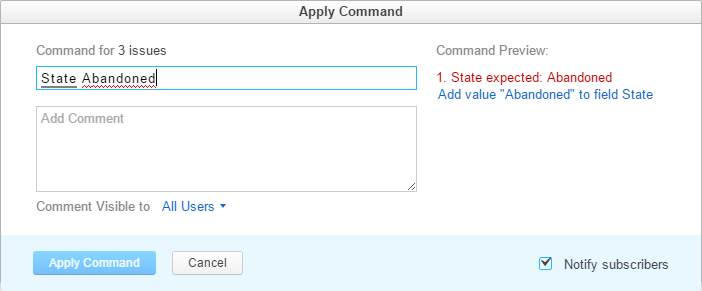
The actual fields and values vary based on the custom fields that are used in your project.
All custom fields support the field value command syntax.
Other commands in this list use the aliases that are assigned to default custom fields.
| Command | Value | Description |
|---|---|---|
<custom field>
| value name | Changes the value for the specified custom field.
If you specify a value for a custom field that stores a Published assets for \"Expressive Kotlin\" webinar
The only command that requires additional parameters is |
| login | Sets the value for the Assignee field for the selected issues to the specified user.
You can also assign issues to the current user with the command for me or assigned to me.
For additional options, see Assignee. | |
in
| value name | Changes the value for the Subsystem field. |
| version | Changes the value for the Affected versions field. | |
| version | Changes the value for the Fix versions field. | |
fixed in build
| build | Changes the value for the Fixed in build field. |
Assignee
Assignee differs from other custom field types because it stores a user type.
There are several aliases that you can use to set the value of this field.
- The aliases
meandmyreference the login of the current user. - You can enter the
loginas a single value to assign selected issues to a specific user. Usemeormyas single values to assign selected issues to the current user. - Use the name of the empty value (
Unassigned) to clear the field. - Use the syntax
add <login>to assign an issue andremove <login>to unassign an issue.
You can also set the value of this field with the following commands:
Work Items
Use the work to add work items to one or more issues.
Specify values for the work item in the following order:
<work item type> <date> <time period> <description>
Use the following parameters to set values for the work item:
You can also use the syntax add work <work item> The remove command is not supported.
Link Types
You can use a command to add link types to one or more issues.
To add a link type with a command, enter a link type and enter the issue ID of the target issue.
You can also use the syntax add <link type> <issue ID> and remove <link type> <issue ID>.
The following commands correspond to the outward names and inward names for default issue link types in YouTrack. Custom link types also use the outward names and inward names as commands.
Tags
You can use a command to add tags to an issue. You can also remove existing tags from an issue.
Visibility
You can set or change the visibility setting for an issue with a command.
| Command | Value | Description |
|---|---|---|
visible to
| user group | Sets the issue visibility to members of the specified user group. |
Voters
The following commands manage votes for issues on behalf of the current user.
| Command | Description |
|---|---|
| Adds a vote to the selected issues. | |
unvote
| Removes a vote from the selected issues. |
Watchers
You can use a command to star or unstar an issue. To star and unstar issues with a command, enter the command and enter the login for whom the action applies.
Boards
Use the following command to assign an issue to a sprint on an agile board.
| Command | Value | Description |
|---|---|---|
Board <board name>
| sprint name | Assigns the issue to the sprint with the specified name on the specified agile board.
You can substitute the sprint name with {current sprint} to assign issues to the current sprint.
To learn how YouTrack identifies the current sprint, see Work with Sprints.
For agile boards that use the Add new issues to sprint option, you can use |
- You can also use the syntax
add Board <board name> <sprint name>. - To remove an issue from a sprint, enter the command
remove Board <board name> <sprint name>.