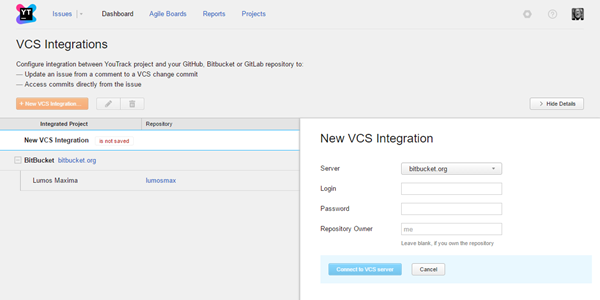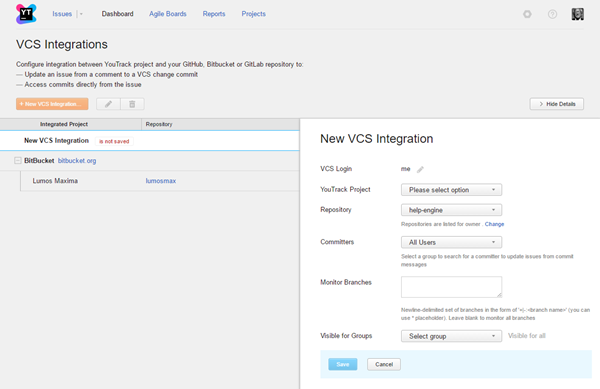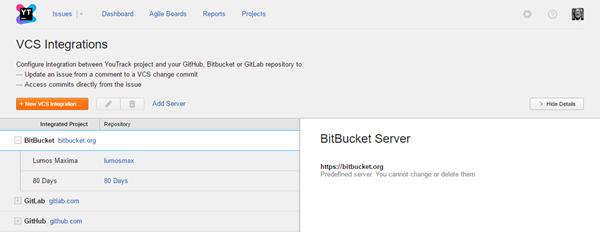Bitbucket Integration
You can integrate a project in YouTrack with a Bitbucket repository. A Bitbucket integration enables the following features in YouTrack:
- Apply commands to YouTrack issues right from a commit comment or a pull request description. For more information, see Apply Commands in VCS Commits.
- Add links to YouTrack issues in commit messages. For more information, see Link Issues in VCS Commits.
Prerequisites
- Your YouTrack server must be accessible from the Internet.
- A committer's email address in YouTrack must be the same as in Bitbucket. YouTrack searches for a user account based on the email address that is registered in Bitbucket. These users must also have permission to update issues in the connected YouTrack project. If no match is found or the user does not have the required permission, the commands are not applied.
- You are able to access the Bitbucket server with an email address and password. The YouTrack integration with Bitbucket does not support two-step verification.
Configure the Bitbucket Integration
When you enable and configure the Bitbucket integration, you define mappings between a YouTrack project and a Bitbucket repository.
As an administrator, you can enable the Bitbucket integration for any project in YouTrack.
To enable the Bitbucket integration:
- Open the page.
- Click the New VCS Integration button.
- From the Server drop-down list, select bitbucket.org.
- Enter the login and password for the Bitbucket account.
- If you are not the repository owner, provide the repository owner name. If you are the owner of the repository, leave the field blank.
- Click the Connect to VCS server button.
- Enter values for the following settings:
- Click the Save button.
See Also
Last modified: 18 April 2017