Navigate Between Issues
If you have just entered a search query, you can move focus to the list of issues by pressing Esc.
After that, use the following shortcuts to navigate between and manage issues:
- Down to navigate to the next issue.
- Up to navigate to the previous issue.
- Space to select an issue (i.e. put a check box to the left of the issue).
You can select several issues in a page with Shift + Up/Down, and press Ctrl + Alt + J to batch-process these issues using the Command window. To deselect issues in the list, press Esc.
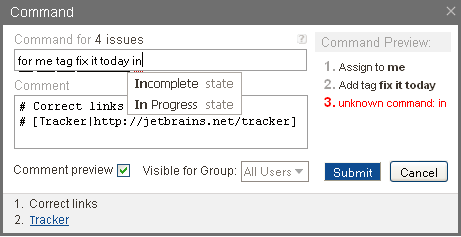
- Right to expand an issue.
Expanding an issue means displaying its summary, description, attributes and other details within its position in the list of issues:
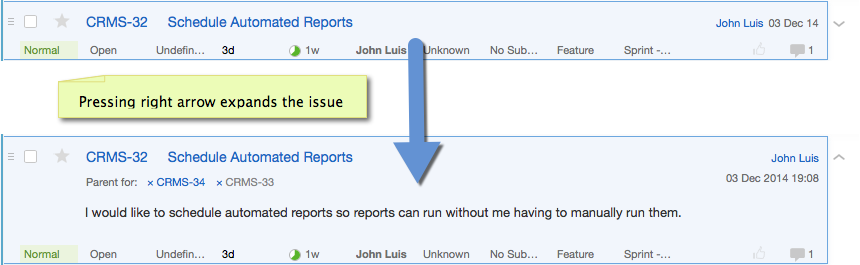
- Left to collapse an issue.
Collapsing an issue means bringing it back from expanded view (see above) to normal list view. - Ctrl + Right to navigate to the next page of the list of issues.
- Ctrl + Left to navigate to the previous page of the list of issues.
- Ctrl + Alt + J or any alphabetic key to open the Command window.
- Esc to move focus back to the search box (when you have selected issues in the list of issues, pressing Esc deselects them.)
- Press Ctrl + Alt + Shift + C to select the ID of the current issue, expand selection to issue's summary, and, finally, clear selection. When necessary value(s) are selected, use Ctrl+C to copy them to clipboard. Alternatively, you can select an issue ID or an ID with its summary by dragging the ID or the issue summary, respectively.
See Also
Last modified: 18 April 2017