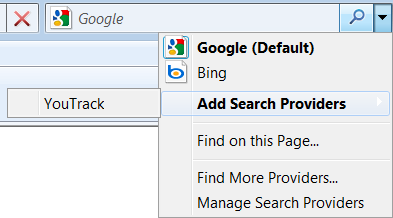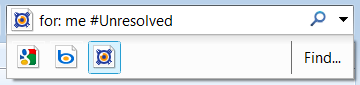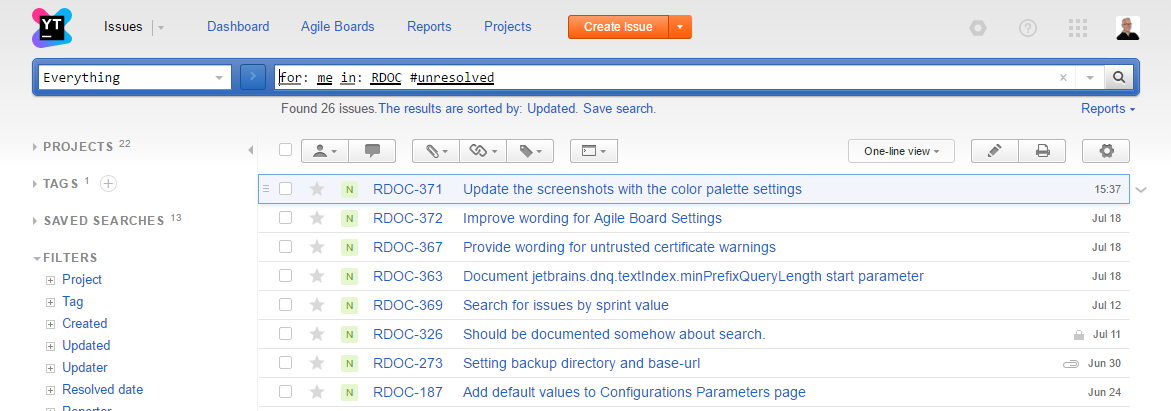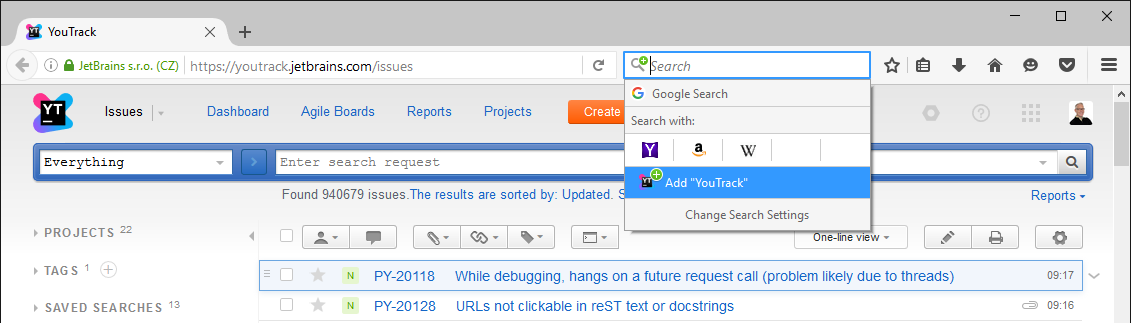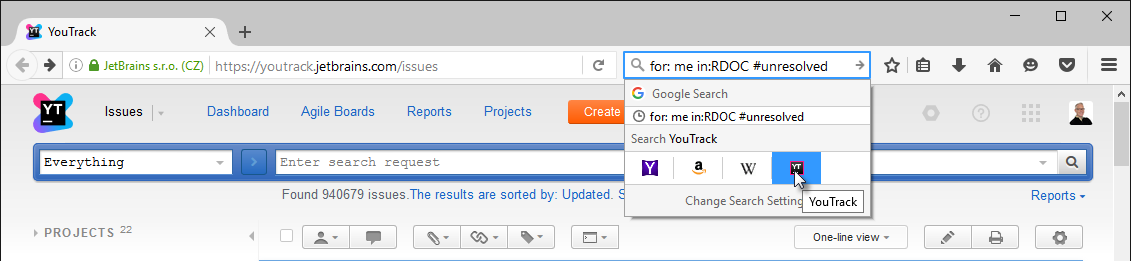OpenSearch Support
YouTrack supports OpenSearch. With OpenSearch, you can search for issues directly in the address bar of your web browser.
Google Chrome
OpenSearch is supported by default in Google Chrome. You don't need to install any browser extensions.
To use OpenSearch in Google Chrome:
- Enter the address of your YouTrack server.
- Press the Tab key.
- Crome sets your YouTrack server as the search context in your browser.
- Enter your search request just as you would enter it in the Search box in YouTrack:

- Press the Enter key.
- The search results are displayed in YouTrack:
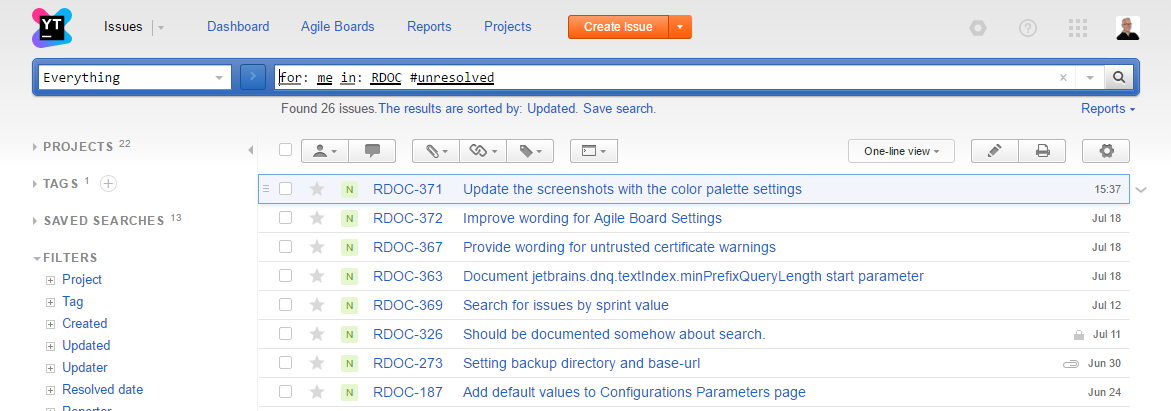
- The next time that you enter the address of your YouTrack server in the address bar, Chrome prompts you to Press Tab to search YouTrack:

Mozilla Firefox
OpenSearch is supported by default in Mozilla Firefox. You don't need to install any add-ons in your browser.
To use OpenSearch in Firefox:
- Enter the address of your YouTrack server.
- The plus icon in the search box indicates that an additional search option is available.

- Click the search icon to open the Search Settings options.
- Select the Add "YouTrack" option:
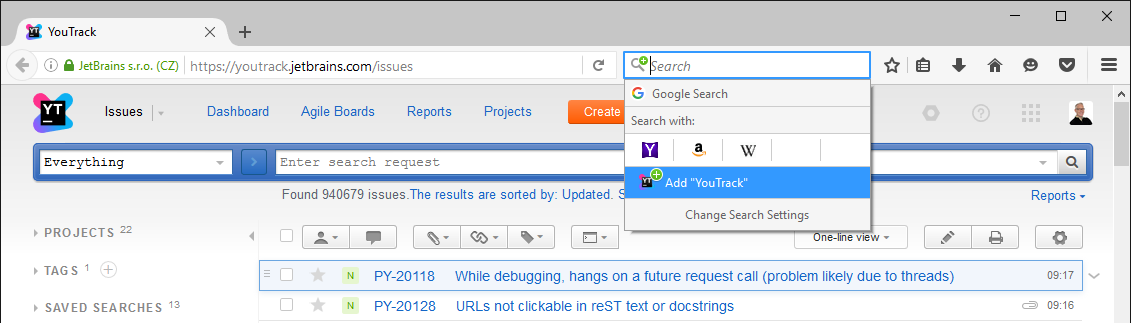
- Enter your search request just as you would enter it in the Search box in YouTrack, then select the YouTrack search option:
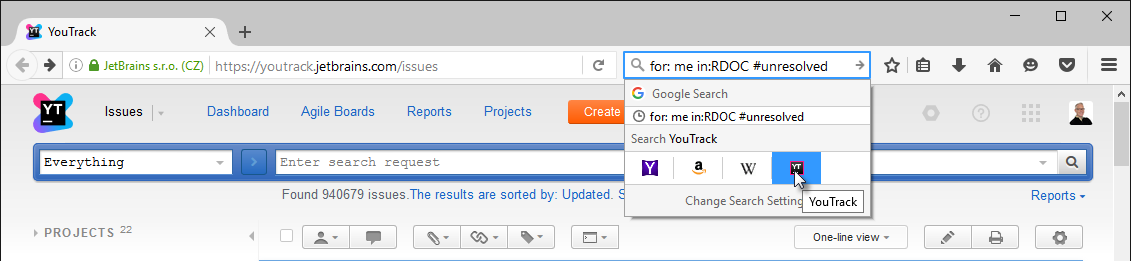
- The search results are displayed in YouTrack.
Internet Explorer
OpenSearch is supported in Internet Explorer 7 and 8.
You cannot use YouTrack as a search provider in Internet Explorer 9 or later.
To user OpenSearch in Internet Explorer
- Navigate to your YouTrack server. This time your browser will detect OpenSearch format support.
- Click the down arrow in the search field of the browser to open the Search Provider menu.
- Select the option:
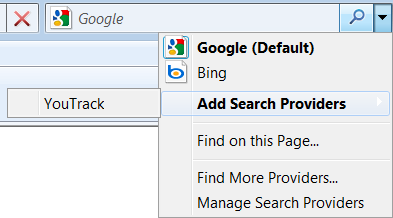
- Select YouTrack as a search engine and enter your search request in the search field:
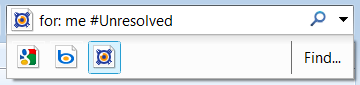
- Press the Enter key.
- The search results are displayed in YouTrack.
Last modified: 18 April 2017